You may have seen the Next button on the bottom right of the product information screen. This button is part of a feature to add products into the system lightning fast...
For more details on the fields used in this screen, please see the following page:
Step-by-step guide
- Enter the details of a product as normal. In the example below I am adding in a professional use product. However before clicking Save, you click the lock button beside each detail that you wish to use again for the next product you are going to add.
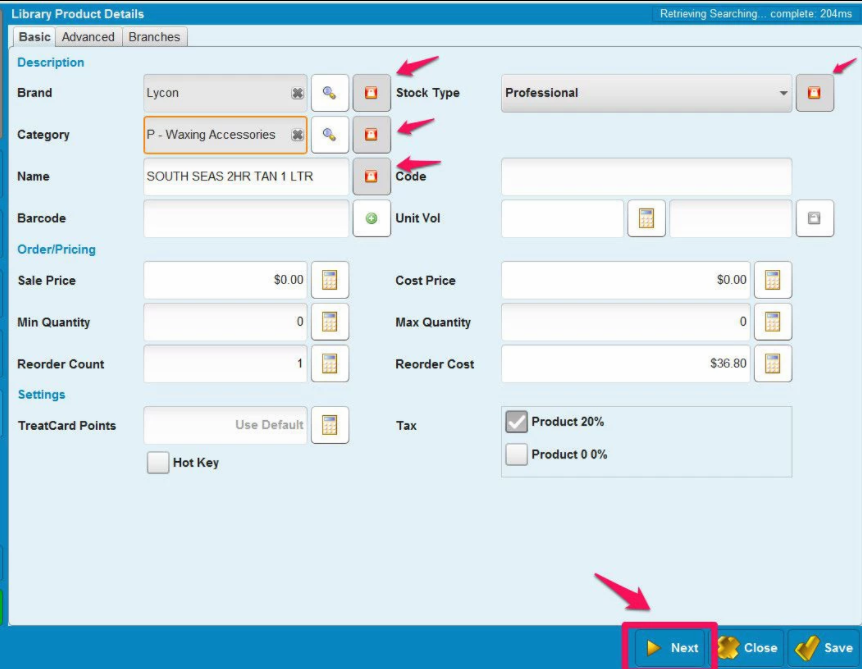
- Then you click Next instead of Save. This action saves the product you have created and brings up the next product you wish to add with the details you have locked already entered for the next product.
- So now you only have to enter the name of the product or the price and click Next onto the next one.
You can also download products direct from our global catalogue by contacting support@phorest.com
