To learn about more areas like this in your Phorest system enrol in our Get Started with Phorest series in Phorest Academy - online, on-demand and on-the-go learning for busy salon professionals.
Find the client that requires the patch test. Click Client once and click Edit to enter their client card.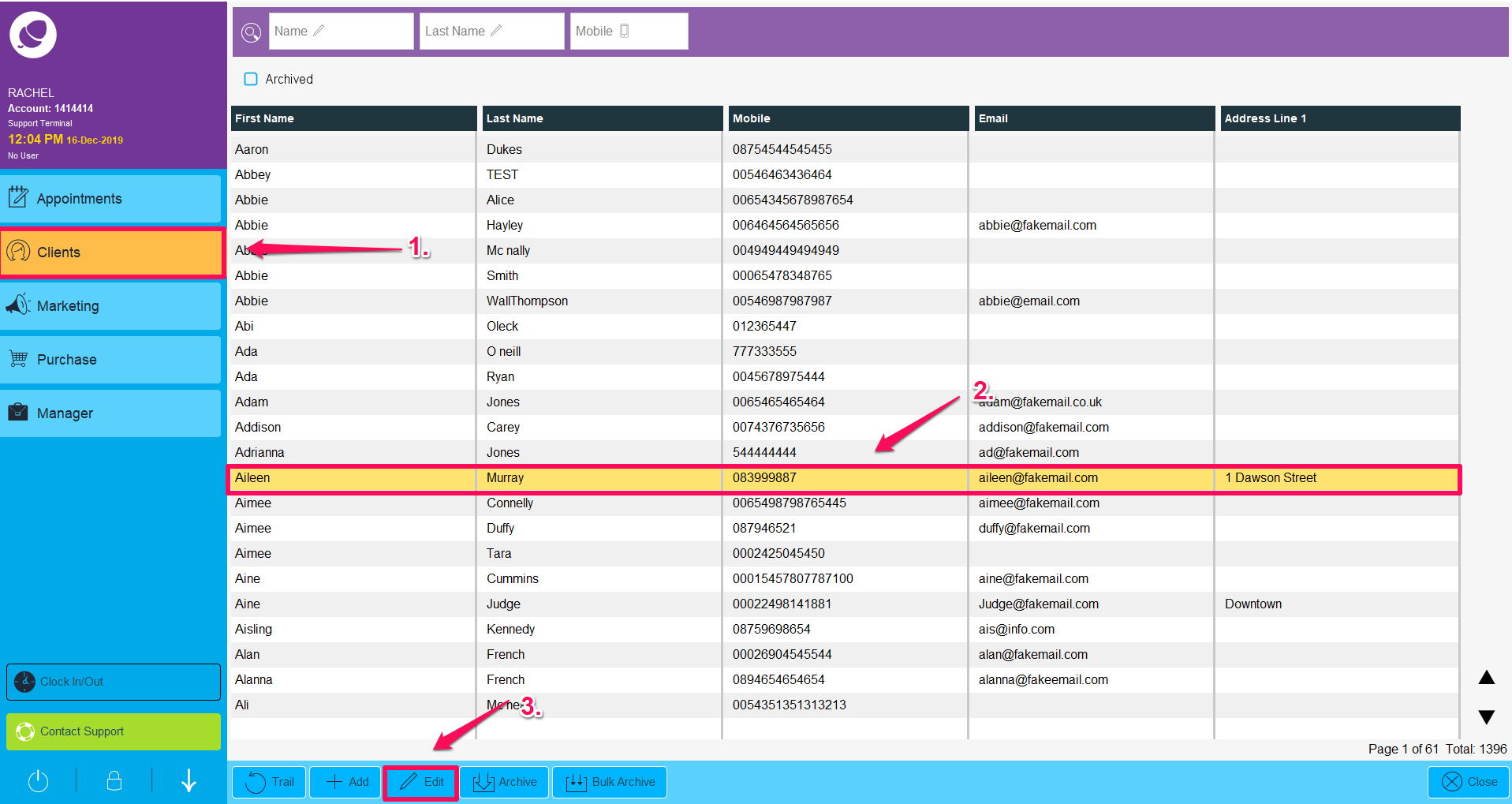
Click the Patch Test tab within the client's card. Click Add at the bottom of the screen.
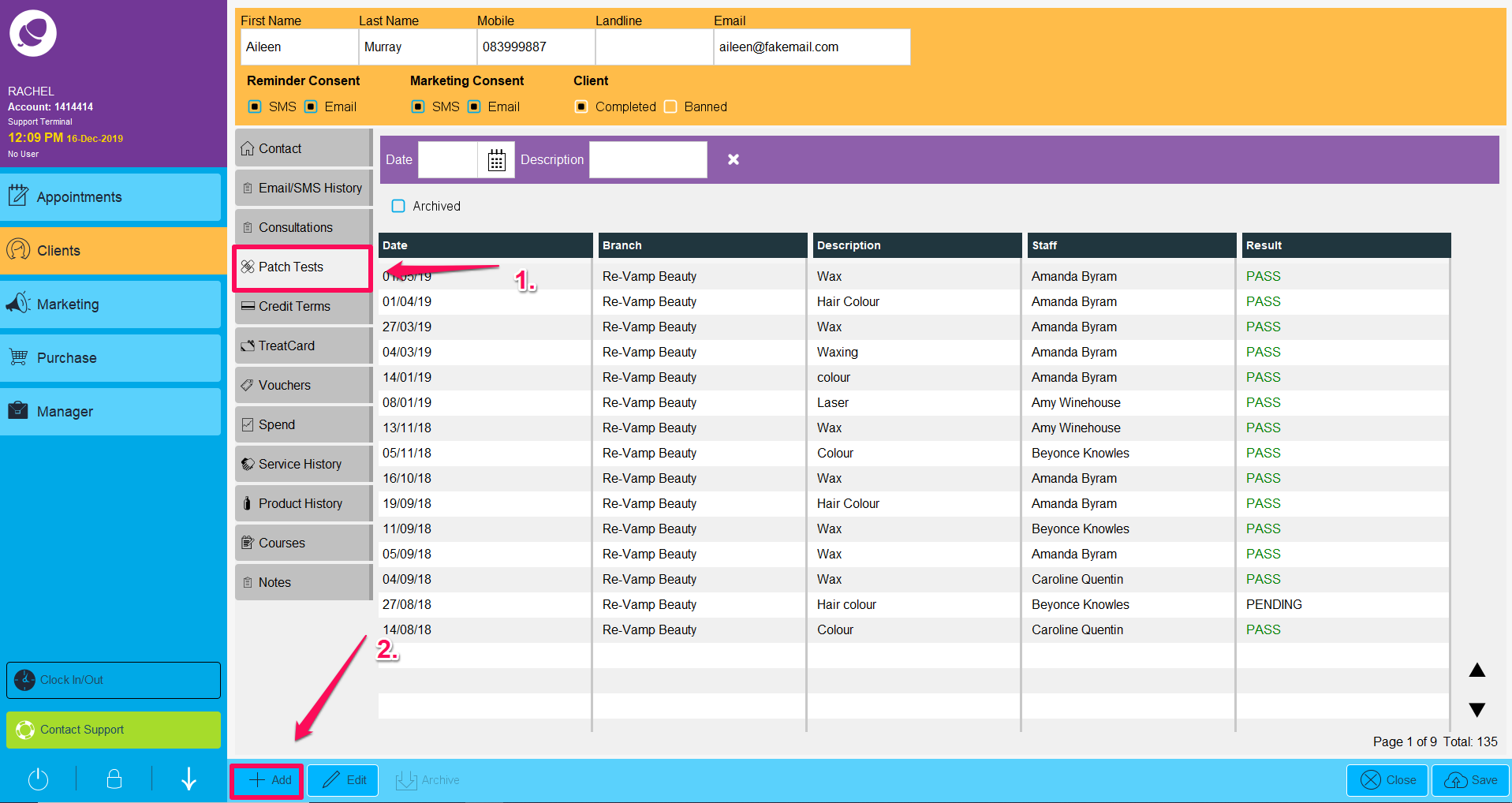
Enter in your Description (the name of the service or the color the client is getting for example). Select the Staff Member that is performing the patch test. Select the Pass, Fail or Pending option, depending on the outcome. Click Save.
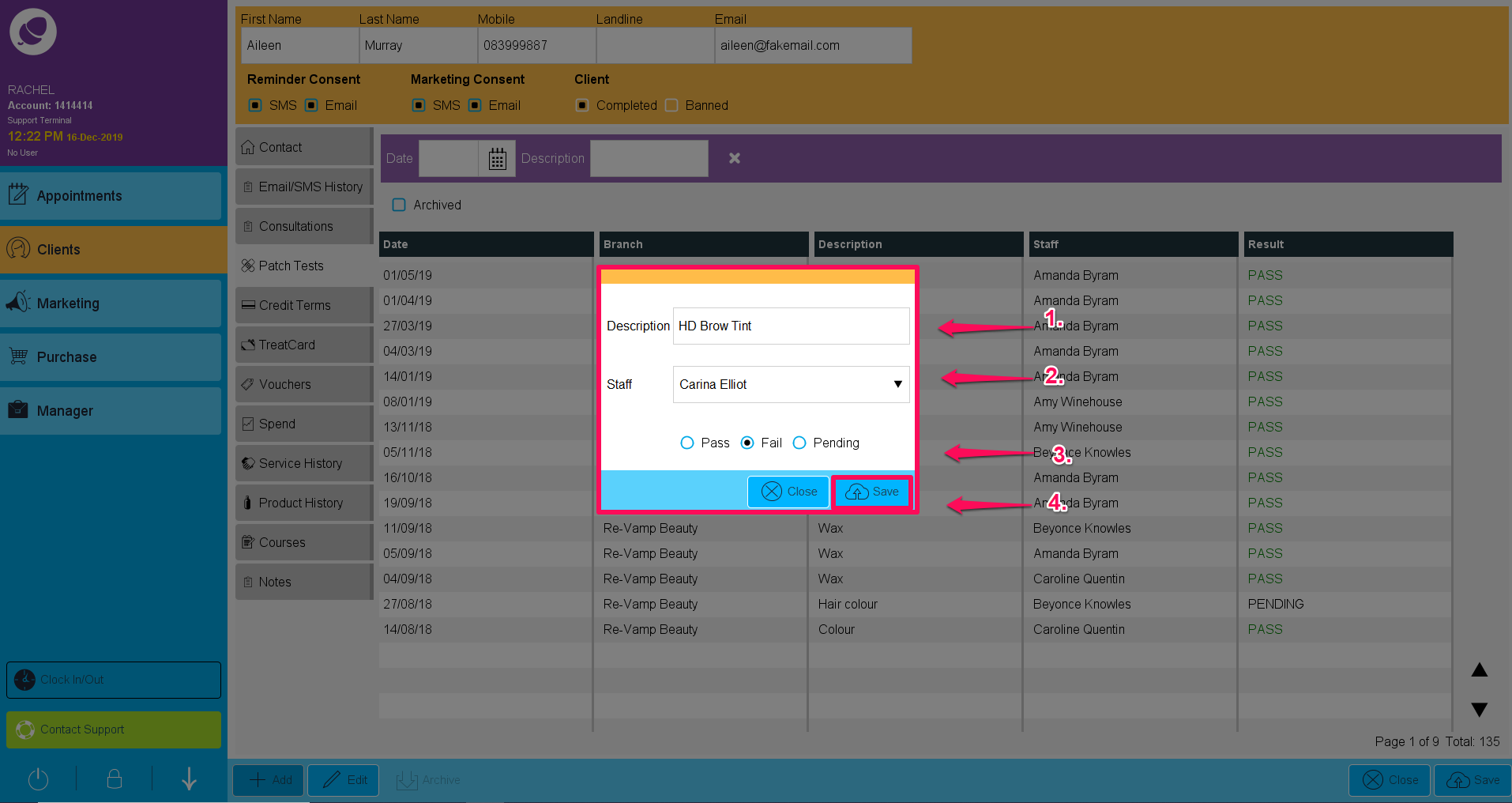
As you can see, it will show the date of the patch test, which branch it was carried out in, the description and the staff member that is performing the test. The result field will show Pass, Fail or Pending depending on the recorded outcome.
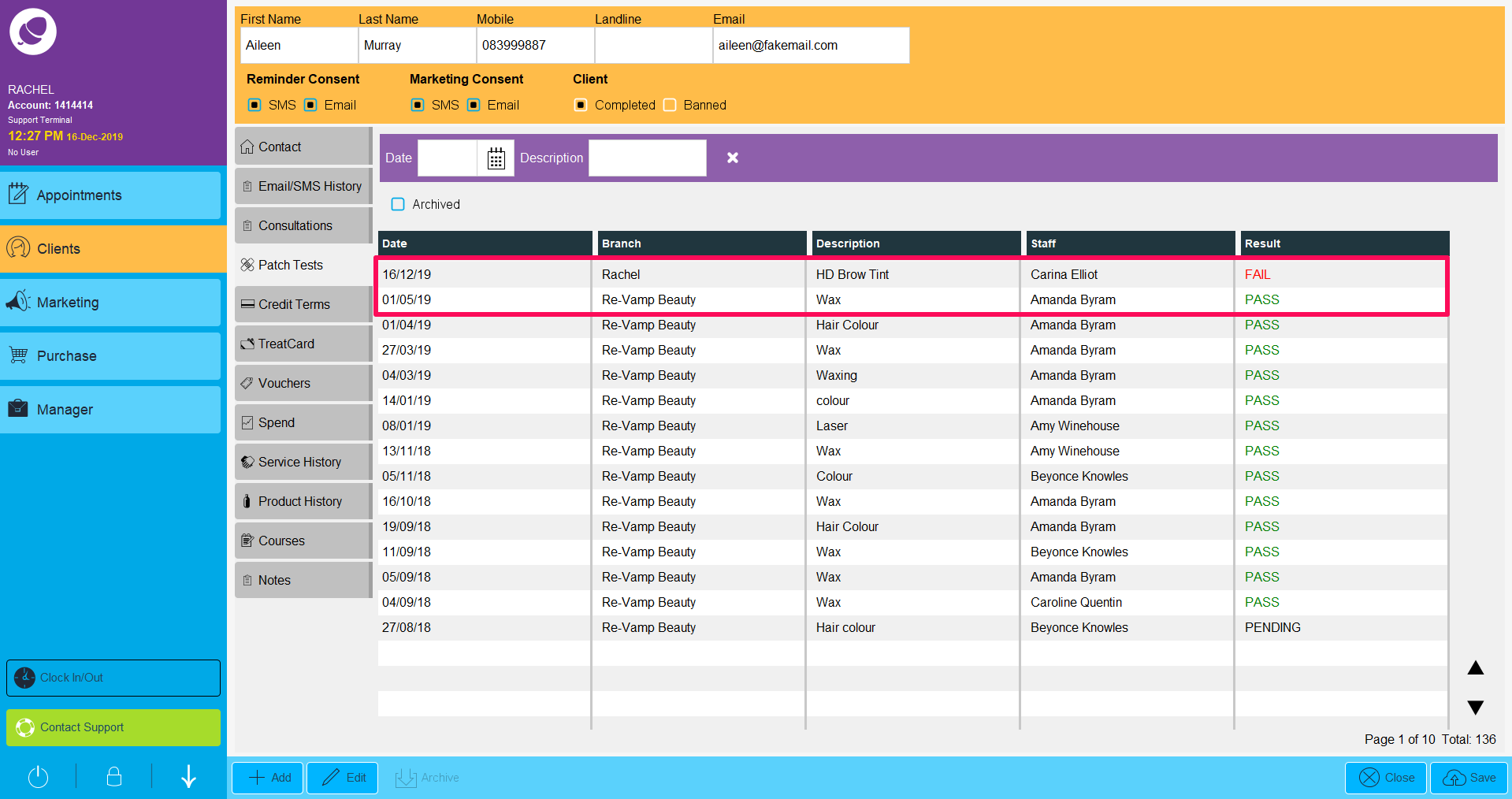
To learn about more areas like this in your Phorest system enrol in our Get Started with Phorest series in Phorest Academy - online, on-demand and on-the-go learning for busy salon professionals.