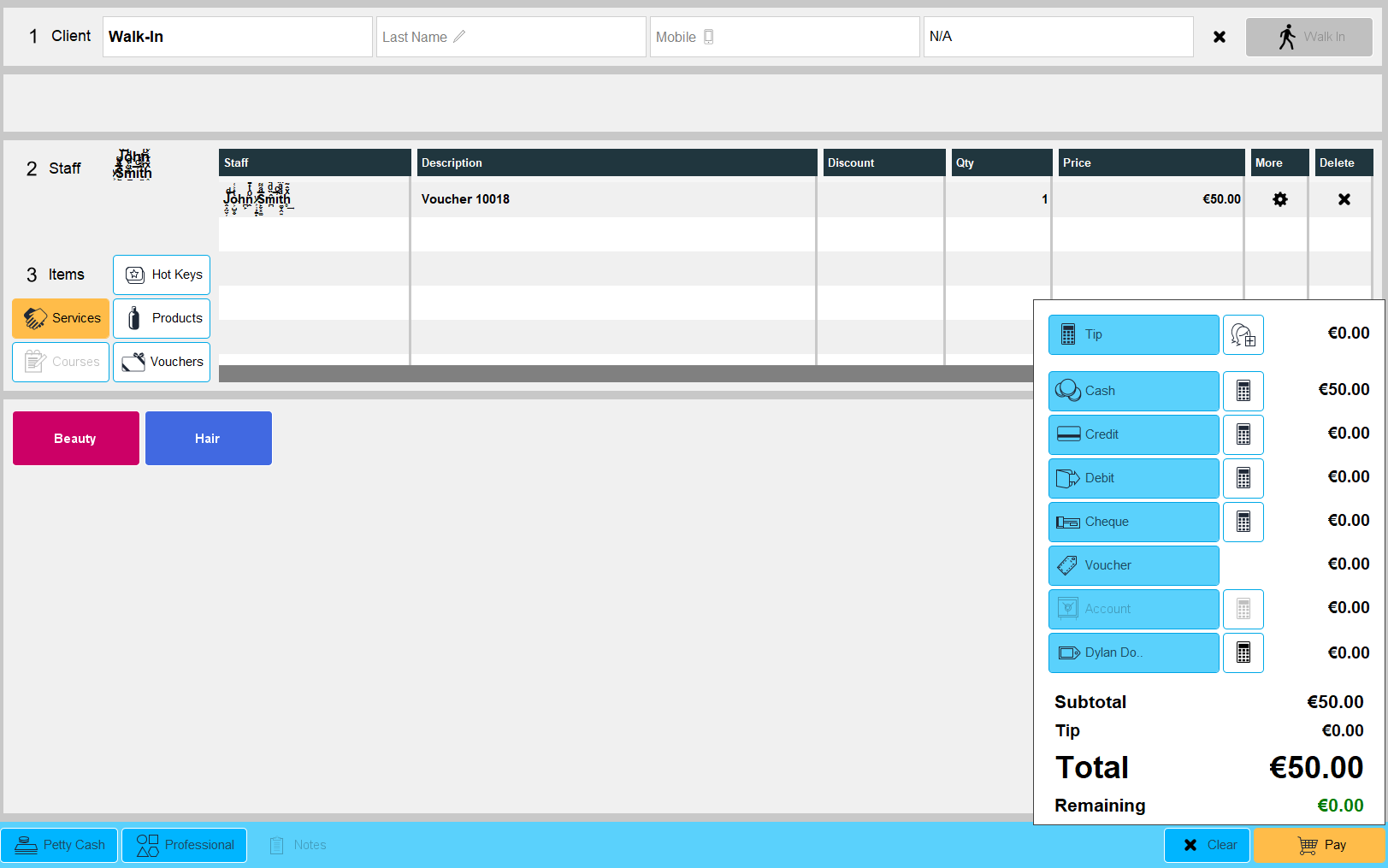To put a voucher through please follow these steps:
1. Please click on the 'Purchase' screen.
2. Then click on 'Walk In'.
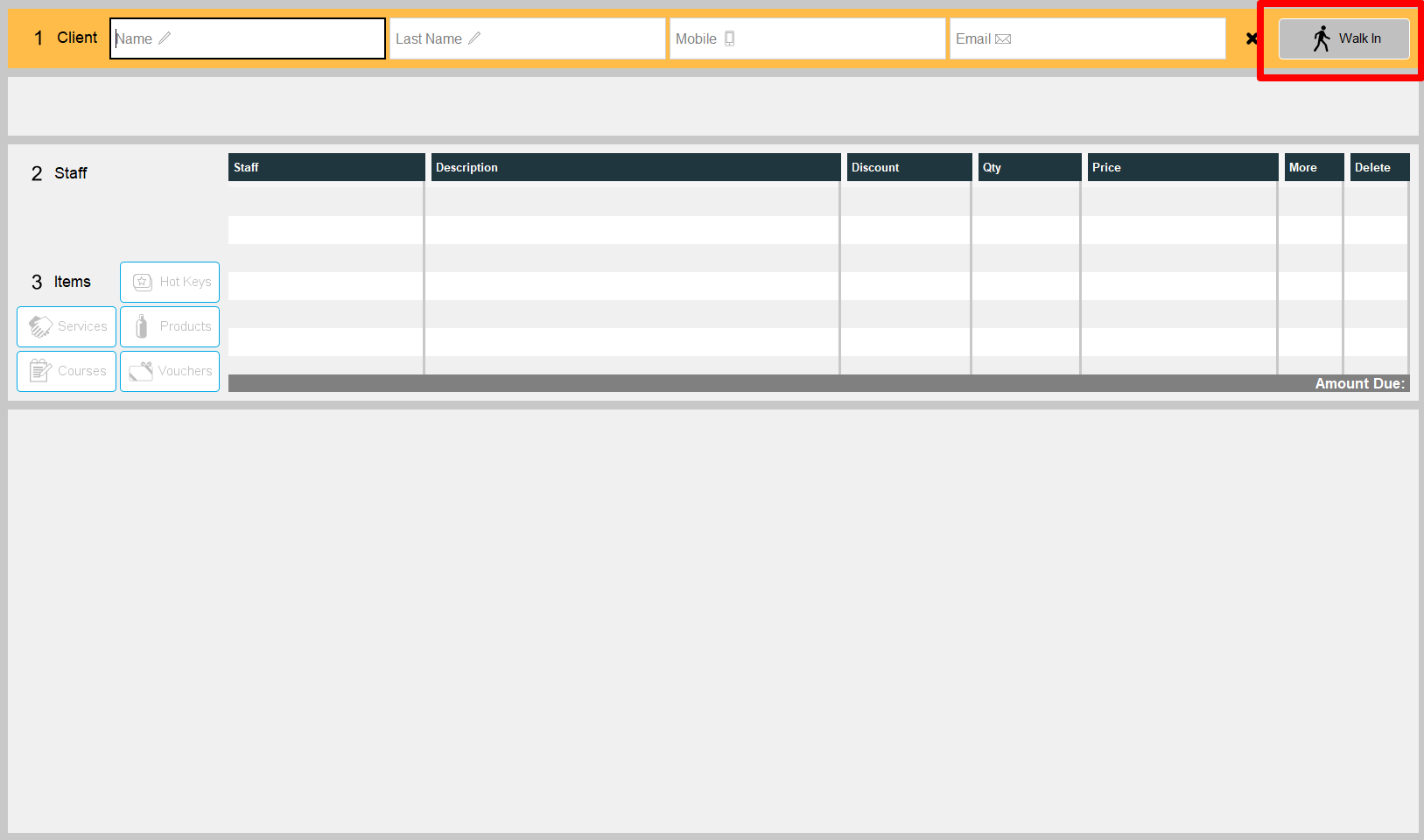
3. Then select a staff member
4. Click on 'Vouchers'
5. Then select 'New Voucher (same client)'

6. Please click to generate a new voucher code (see below) & then click next:
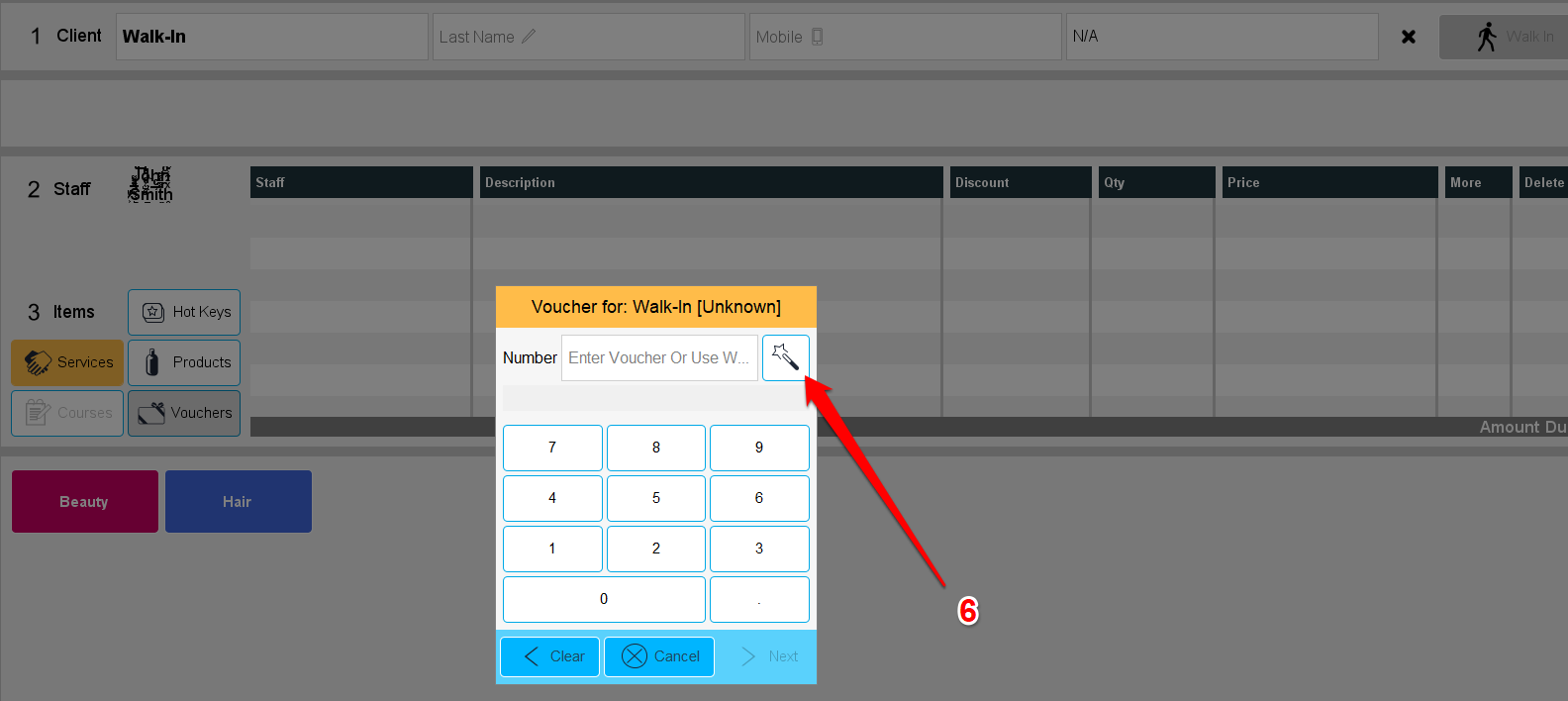
7. Enter the amount you wish to place on the voucher & then click OK:
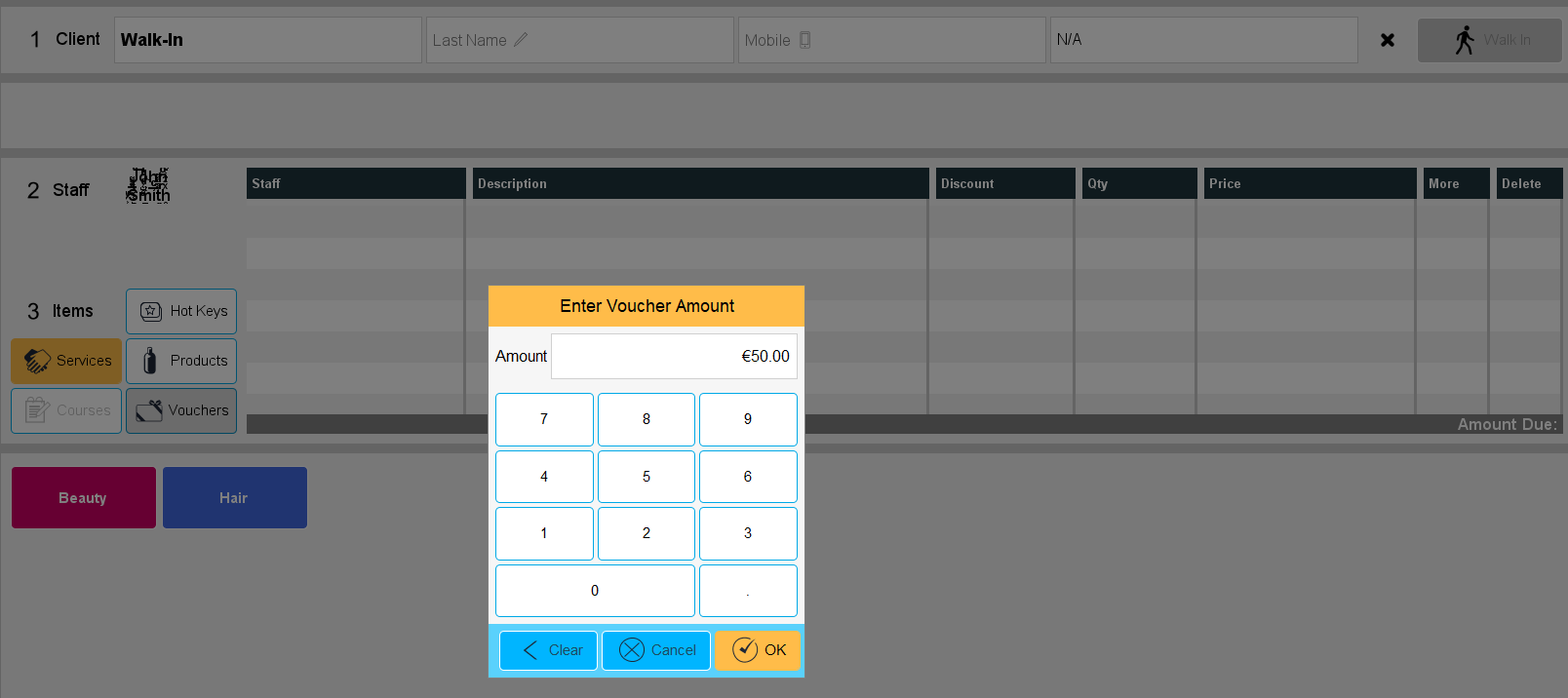
8. You should then get a screen like you see below. You will see the voucher number displayed under the description and then amount under the price. Then click on 'Pay' in the bottom right and select the method of payment used to pay for the voucher & then click on 'Pay' again and that's the transaction completed.