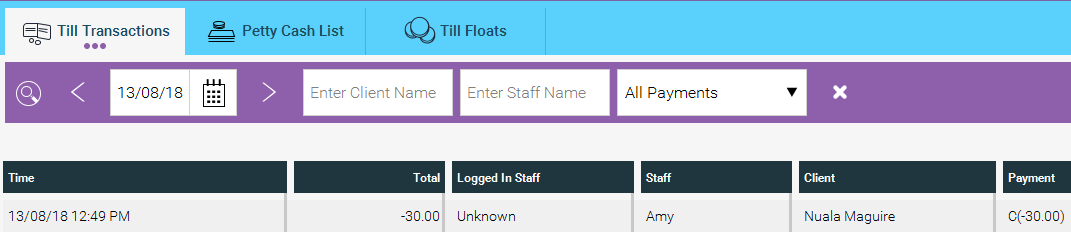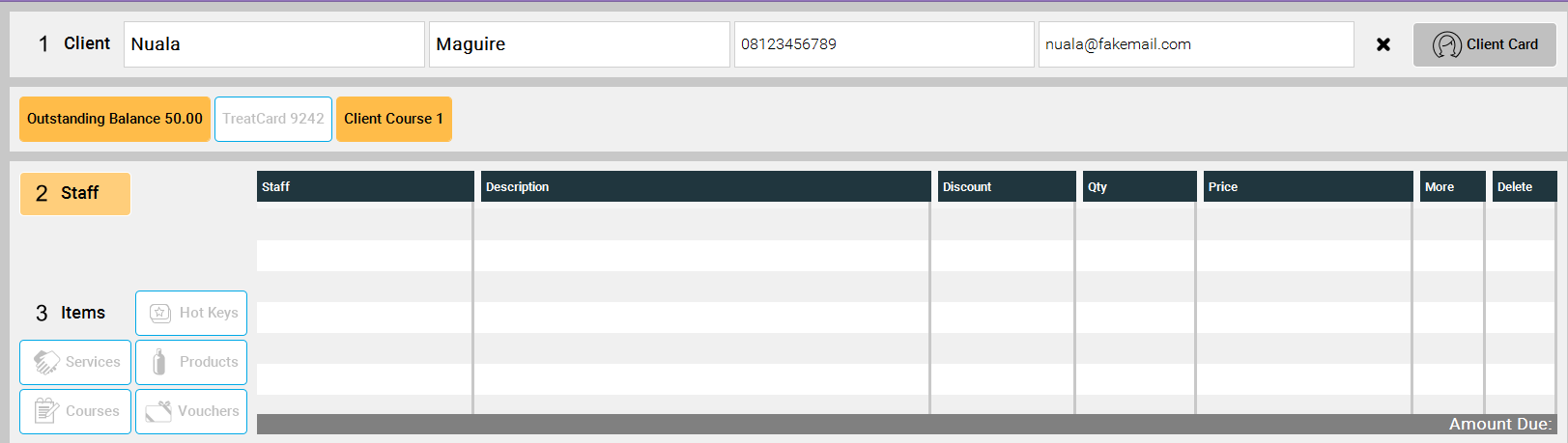When a client has paid a deposit onto their account, whether for a service or product, or just to have money reserved on their account for future use, you can refund them that money as follows.
Step-by-step guide
1. Here we see a client with €50 on deposit. To refund this go to the Purchase screen.
2. Enter the client's details and you will see a pop up telling you how much they have on account.
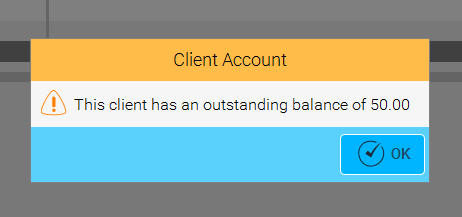
3. Click OK, then select the staff member processing the refund. You can then click on the orange button under their name that has their Oustanding Balance. This will bring up a pop-up with their Client Account Action.
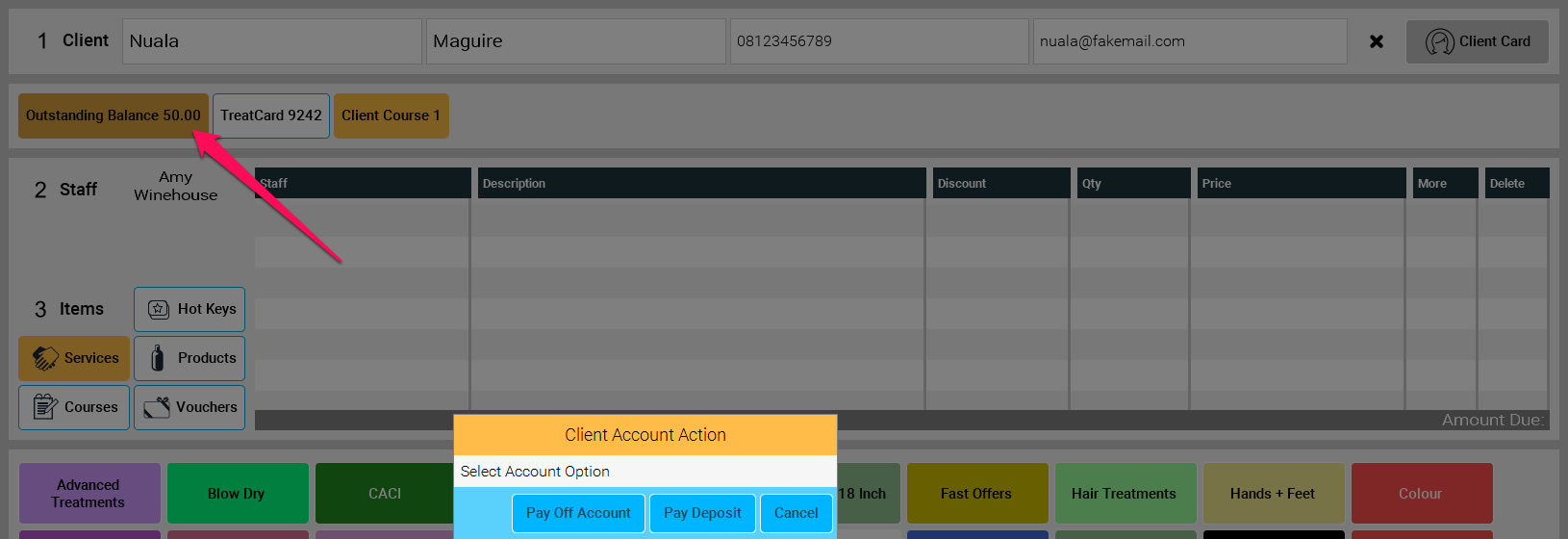
4. Select Pay Deposit and you will be prompted with the Deposit Amount screen. Enter the amount you wish to refund, let's say €30 in this case.
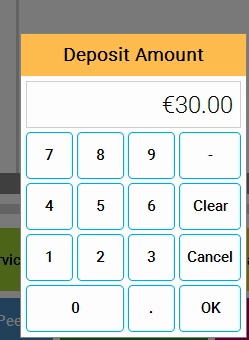
5. Click OK and you will see Deposit as a line item on their bill.
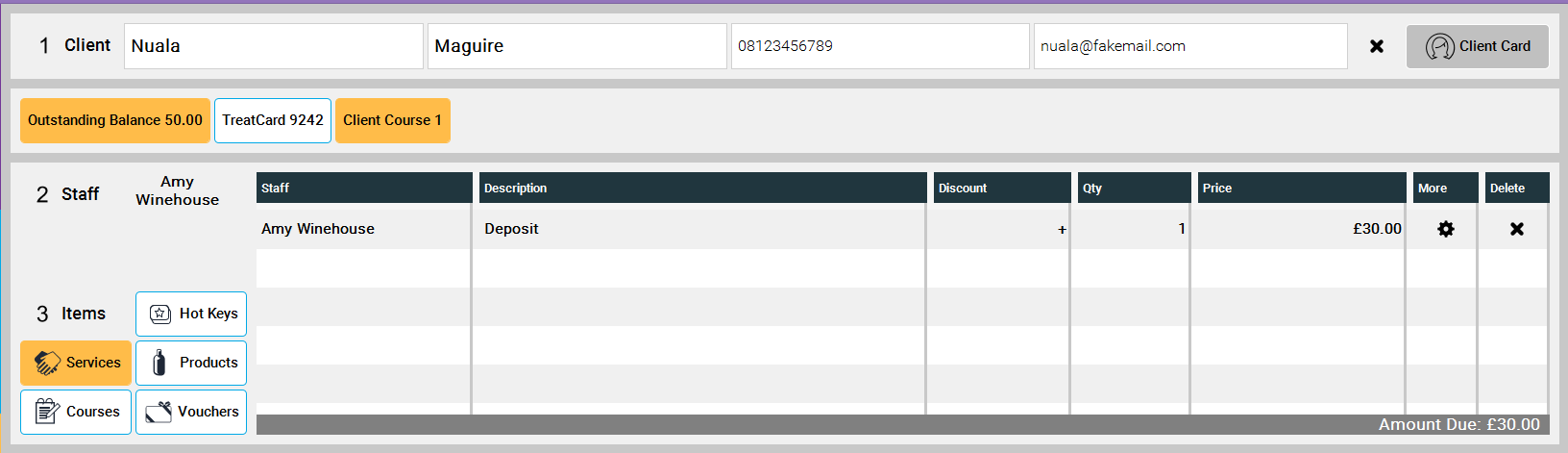
6. Click on the cog icon in the More column and select Refund

7. This will change the line item to a minus figure and will show the Amount Due as a red minus figure.
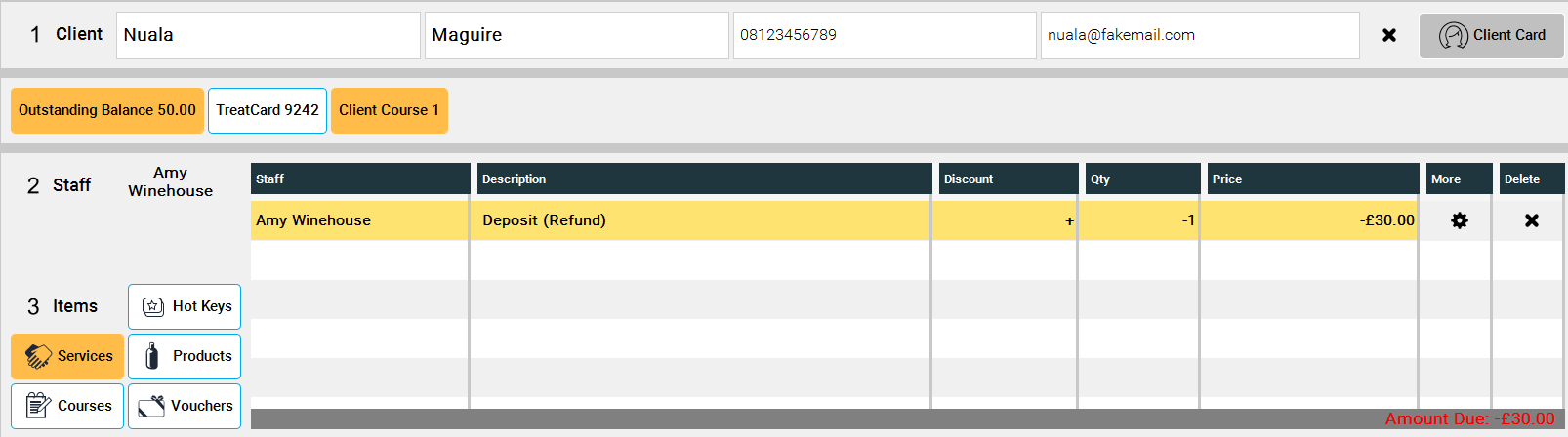
8. You can now pay the transaction through as you would a normal sale, selecting whatever payment type you used to refund the customer.
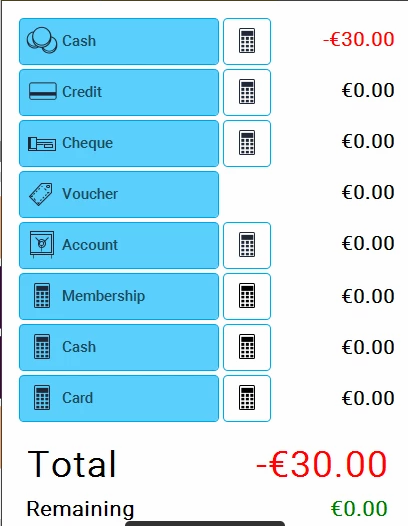
9. Now when we go back into the purchase screen for that client you will see they have an Outstanding Balance of €20.
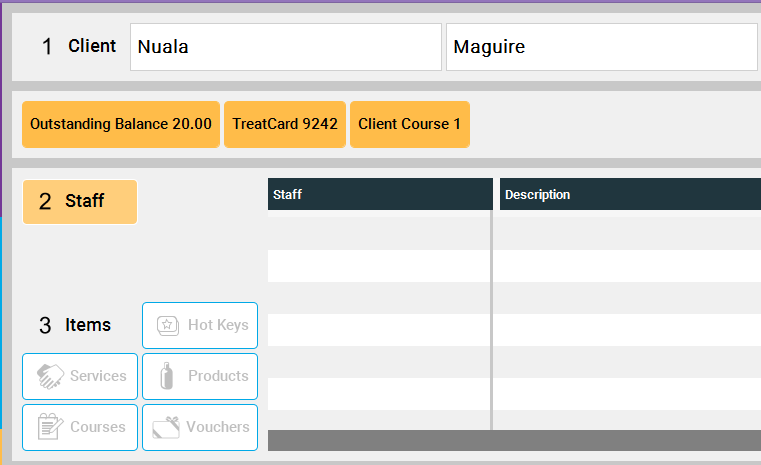
10. The refund will show in your day's sales as a minus figure with the payment type, as normal.