If you have a lot of staff in your salon to fit on one screen OR if you just want to split up your team into Hair and Beauty - you can do that now by putting staff into different departments and then listing your departments as tabs on your appointment screen.
Step-by-step guide
- Firstly you need to activate this feature in Manager and then Settings.
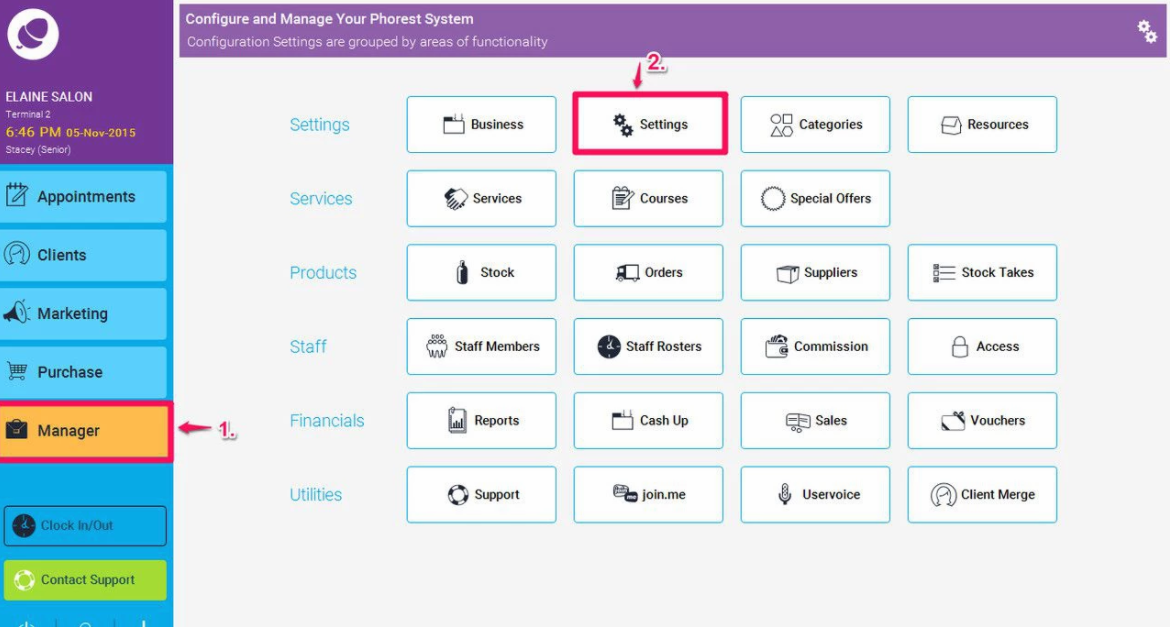
- Select General Settings
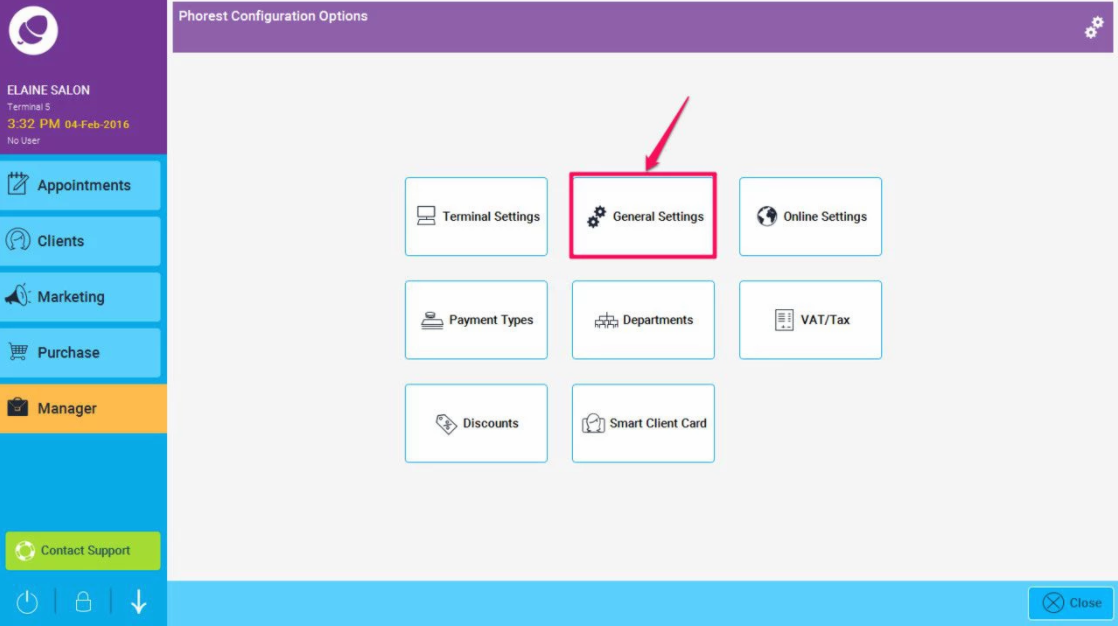
- Then select the Appointments tab (1.). In here tick the option that says Multi-tab Appointments Screen (as shown in point 2. below) and finally click save (3.)
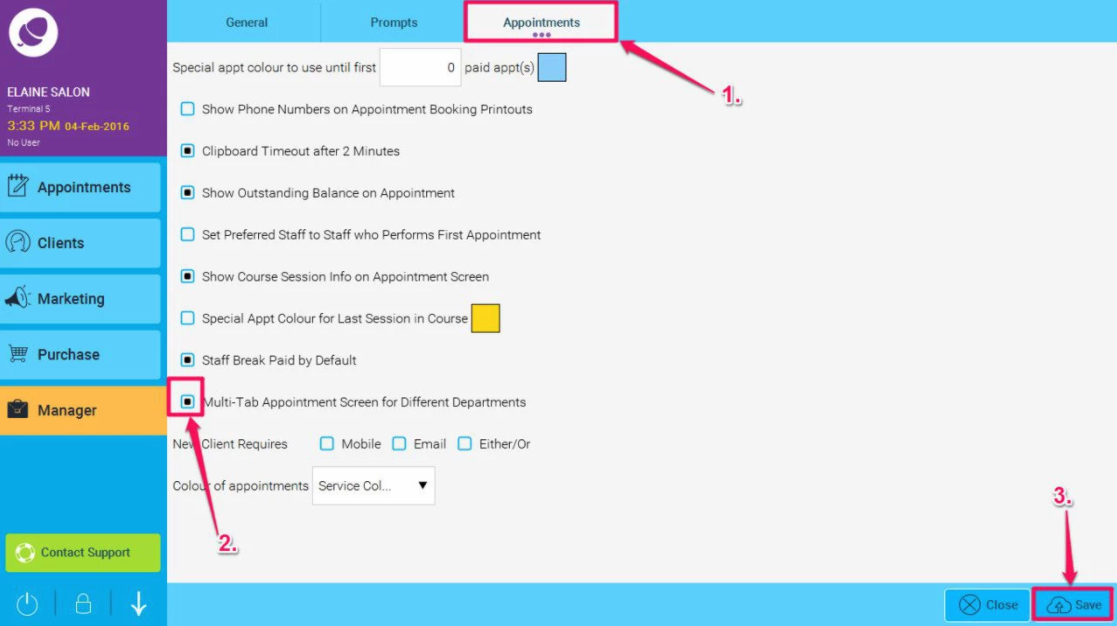
- Now you need to assign each staff member to a department by going to the Staff Members section in Manager and selecting a Staff Member. (You will first need to setup up your departments here).
- Select a department for that staff member, by clicking the drop down arrow (shown in point 1. below), and choose an appropriate department from the drop down list (2.) and finally, click Save (3.).
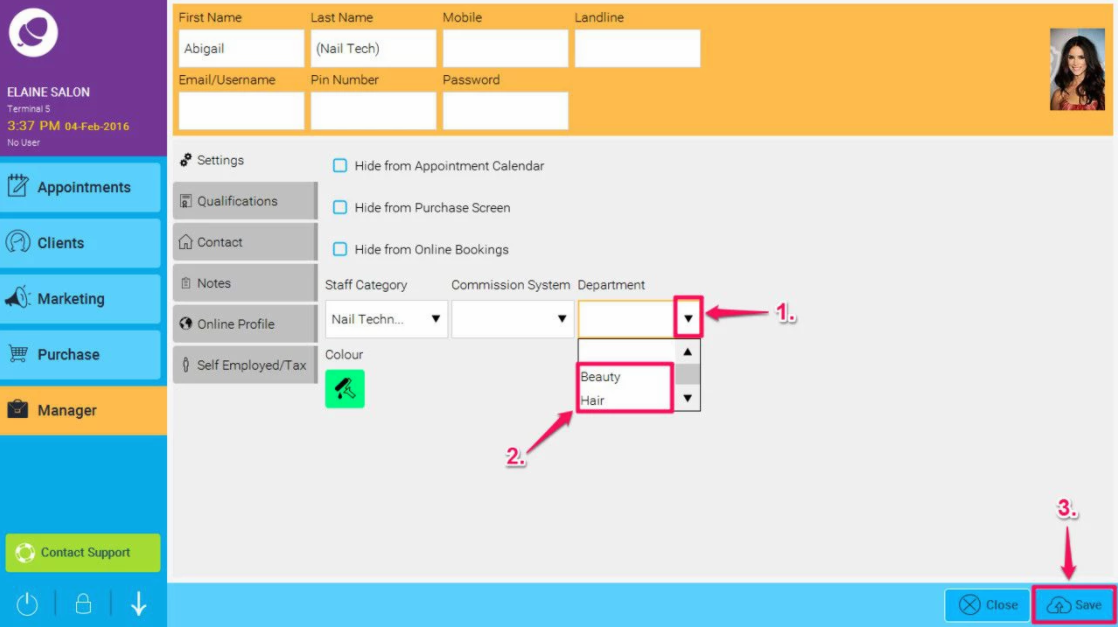
- Repeat for each staff member.
- Now after you restart your appointment screen should look something like this.
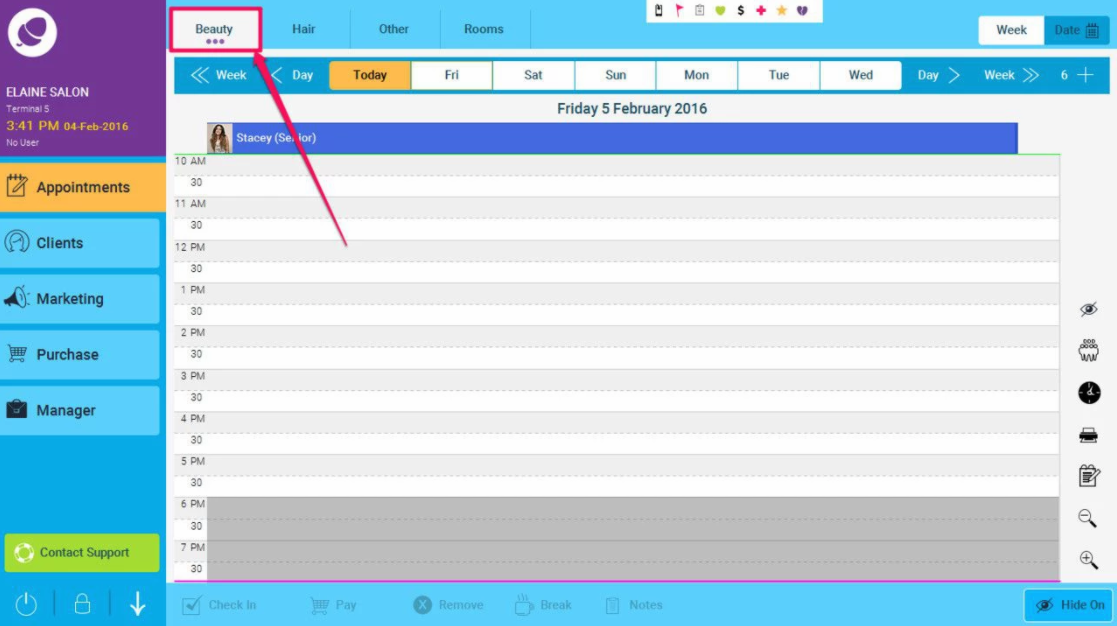
You may have to restart the Phorest software for the tabs to take effect.
