You can use the break button for number of uses. You can set a paid break, a normal unpaid break and also repeat a break, and use the break button for desk cover/salon duties etc.
Step-by-step guide
- On the appointment screen, select time you wish to set the break and select the Break button at the bottom of the screen.
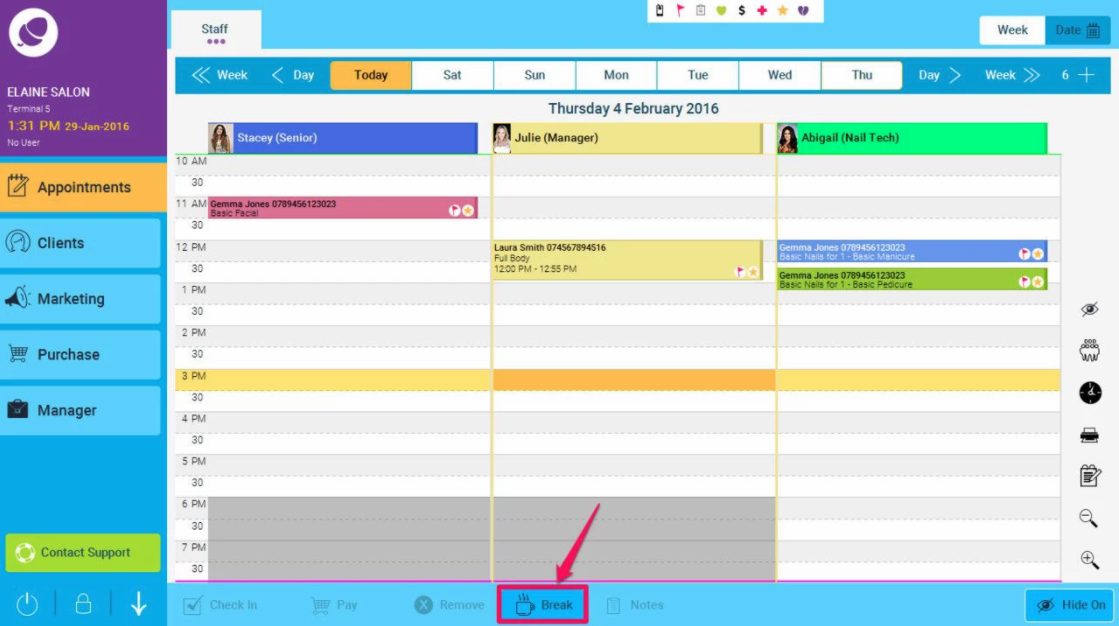
- Here you can select whether the break is paid or unpaid and the length of the break, if the box it checked as per the example below, then the staff are paid. Just click Save when finished.
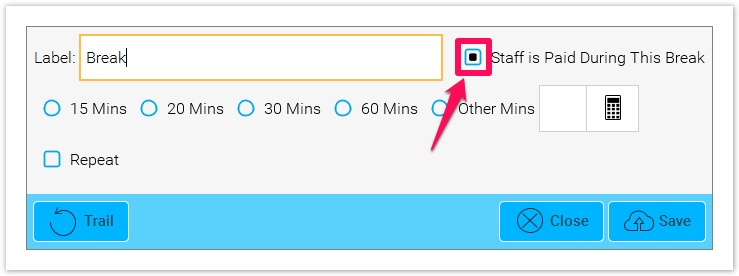
- You can also set a break to repeat, by checking the Repeat box, the following screen will be shown. This is very useful if a staff member takes a break at the same time each day.
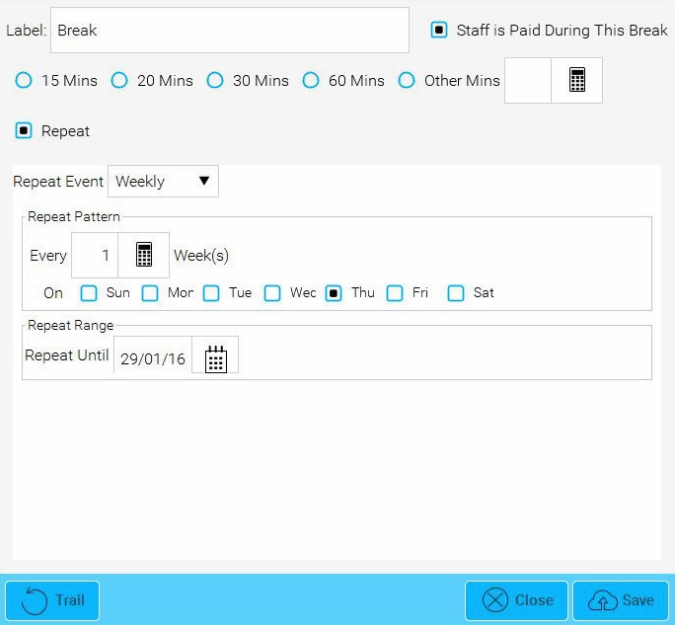
- You can also use the break button to allocate time for duties other than servicing clients. You can edit the break name to indicate the duties in question Reception cover and cleaning for example. This will prevent the staff member being booked in a service.
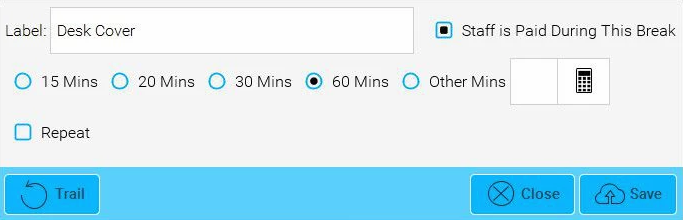
The Basic Wages Report will calculate breaks that are marked paid in the over all calculations.
