Video
Step-by-Step
1. To open the wait list, click the clock icon on right-hand tool bar.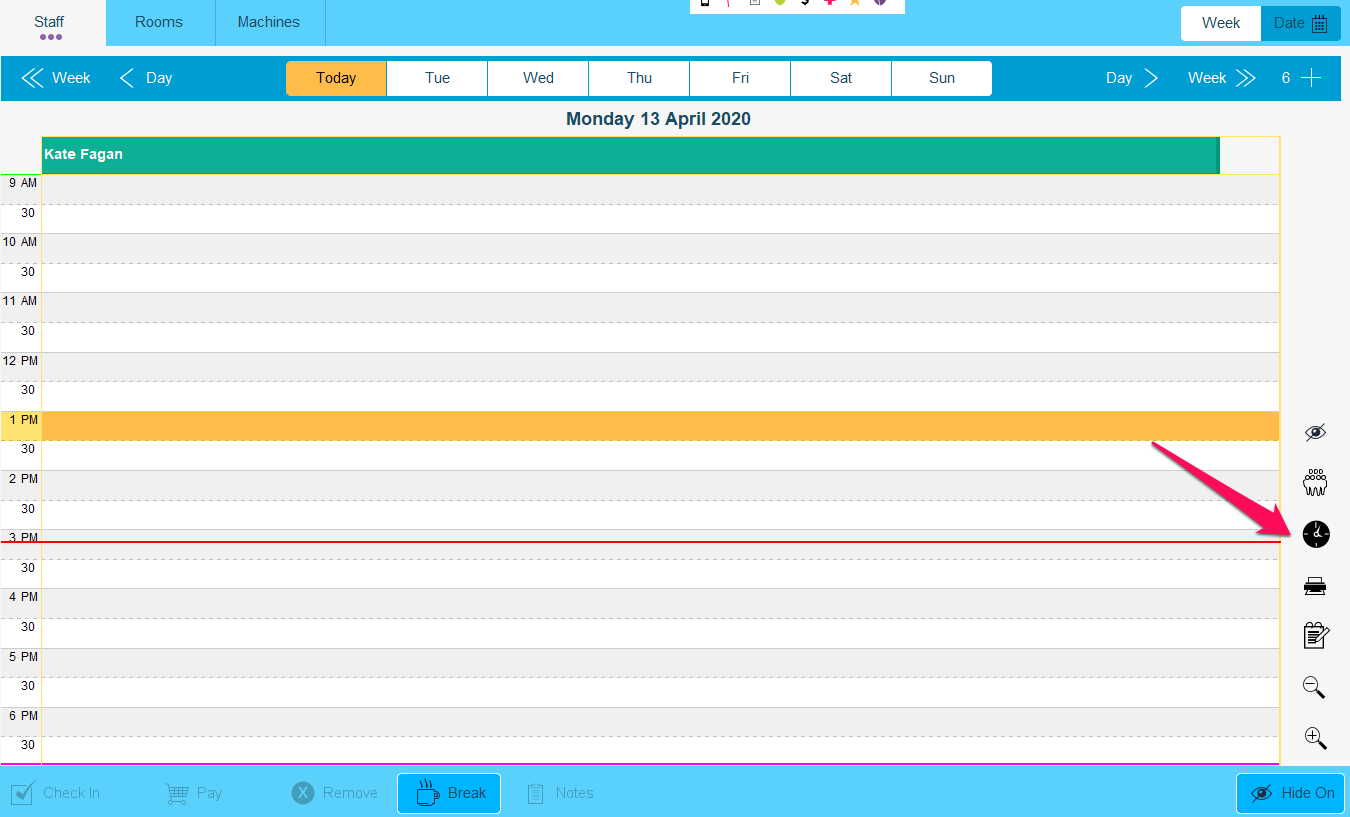
2. A column titled 'Waiting' will appear on the right-hand side. This is where you can put appointments that are waiting for a free slot.
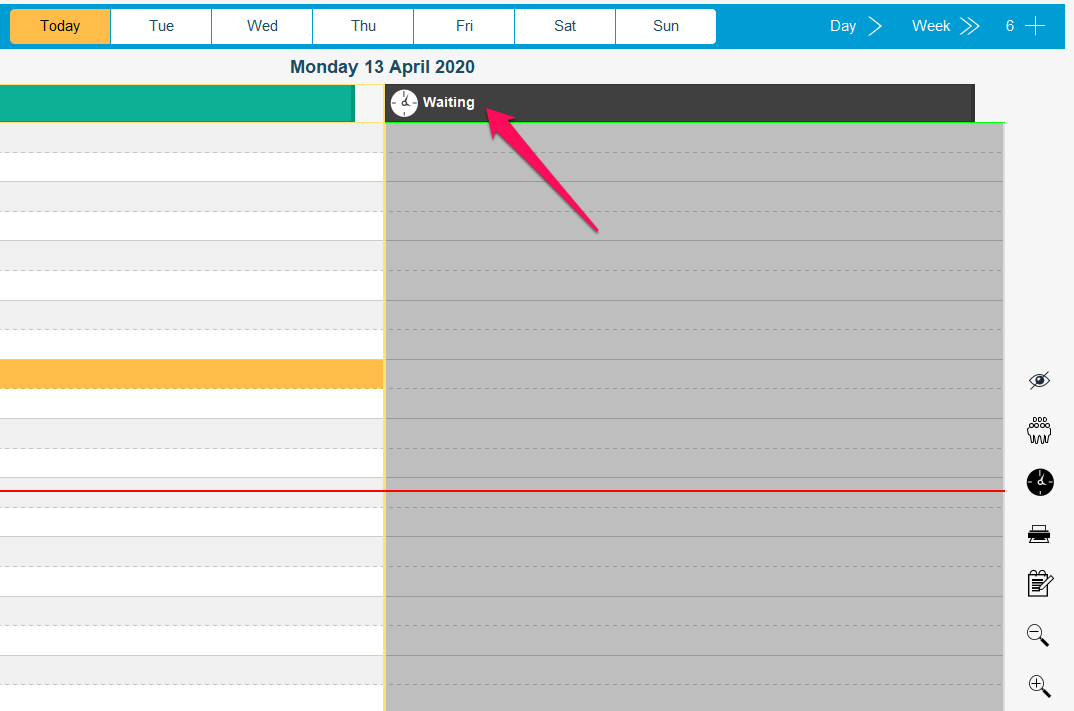
3. Example: There is an appointment booked in at 12pm (1). There is also an appointment on the waiting list at 12pm (2).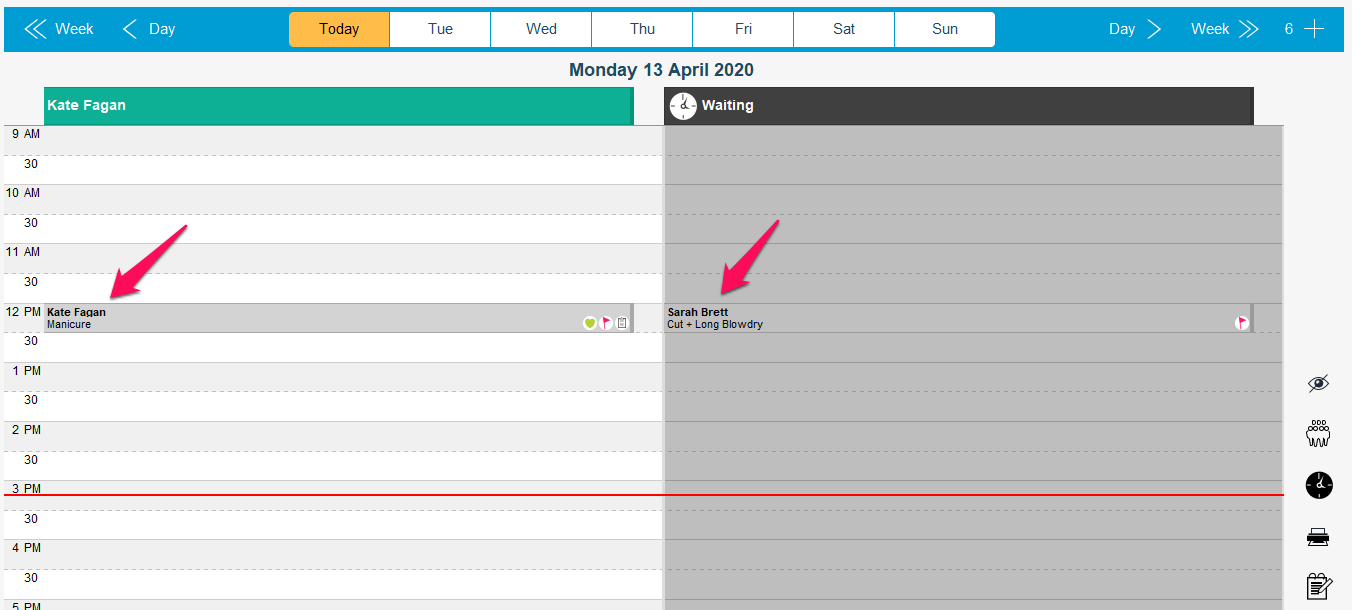
4. If the appointment at 12pm is cancelled or deleted, a popup will appear asking to move the waiting list appointment into the available slot. Select Save.
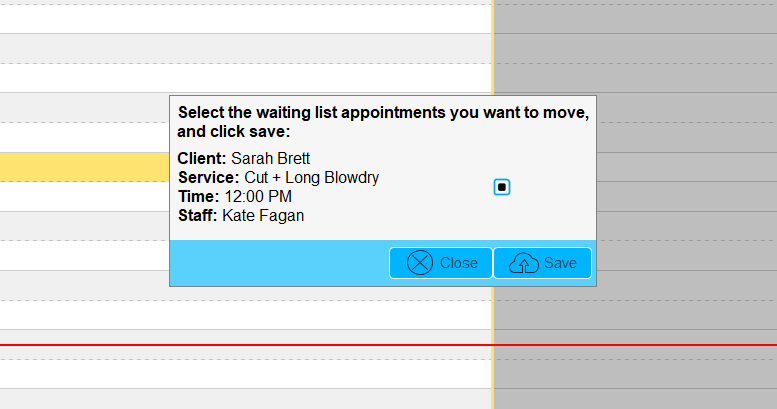
5. The appointment will now be moved into the staff member's column.
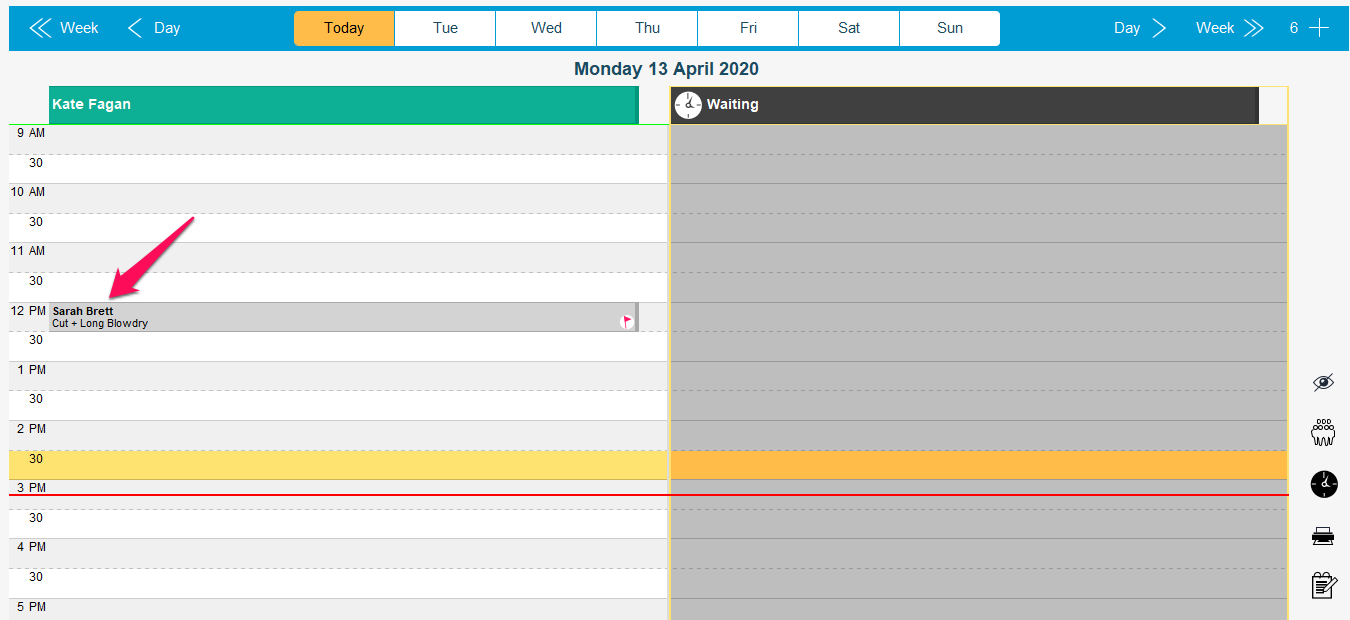
You can have as many appointments in the Waiting column as you want.
The Wait list is not currently available on Phorest Go.