Step-by-step guide
1. Hold down the Shift key on the keyboard whilst in the appointments screen, and you can select multiple appointments by clicking on them. Once the appointments have an orange border, they are now selected and you can now let go of the shift key.
2. Then click the Clipboard button on the right hand side of the screen
3. The Clipboard button will go orange to let you know there are items saved on it
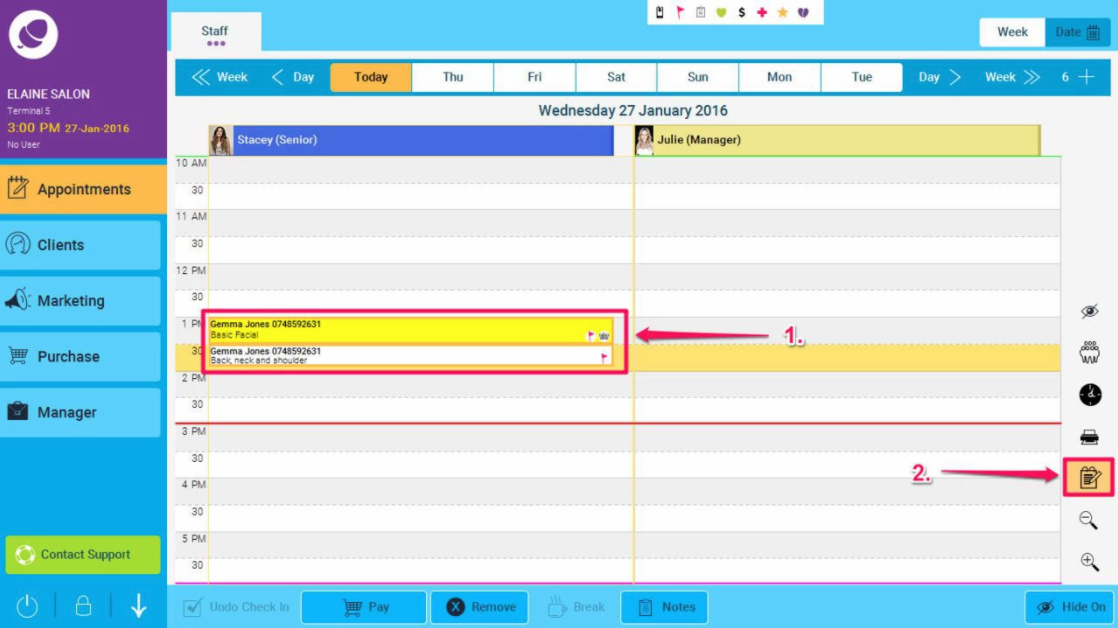
4. Go to the day you want to copy/move the appointments to by clicking on the day/week (or calendar) options at the top of the screen.
5. On the new day you have selected, click on a slot on the appointment screen
6. Click the Orange Clipboard button
7. You will now have the option to either Copy the appointments or Move them, by selecting the appropriate button. If you wish to only copy or move one of the appointments, you can remove the others by pressing the red cross button next to the appointment.
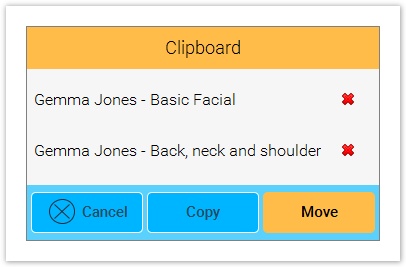
8. All the selected appointments will be placed in the selected slot
9.You can now move them around the screen as you require