Video Online Booking Appointment Request
Step-by-Step
Click on Manager and Settings.
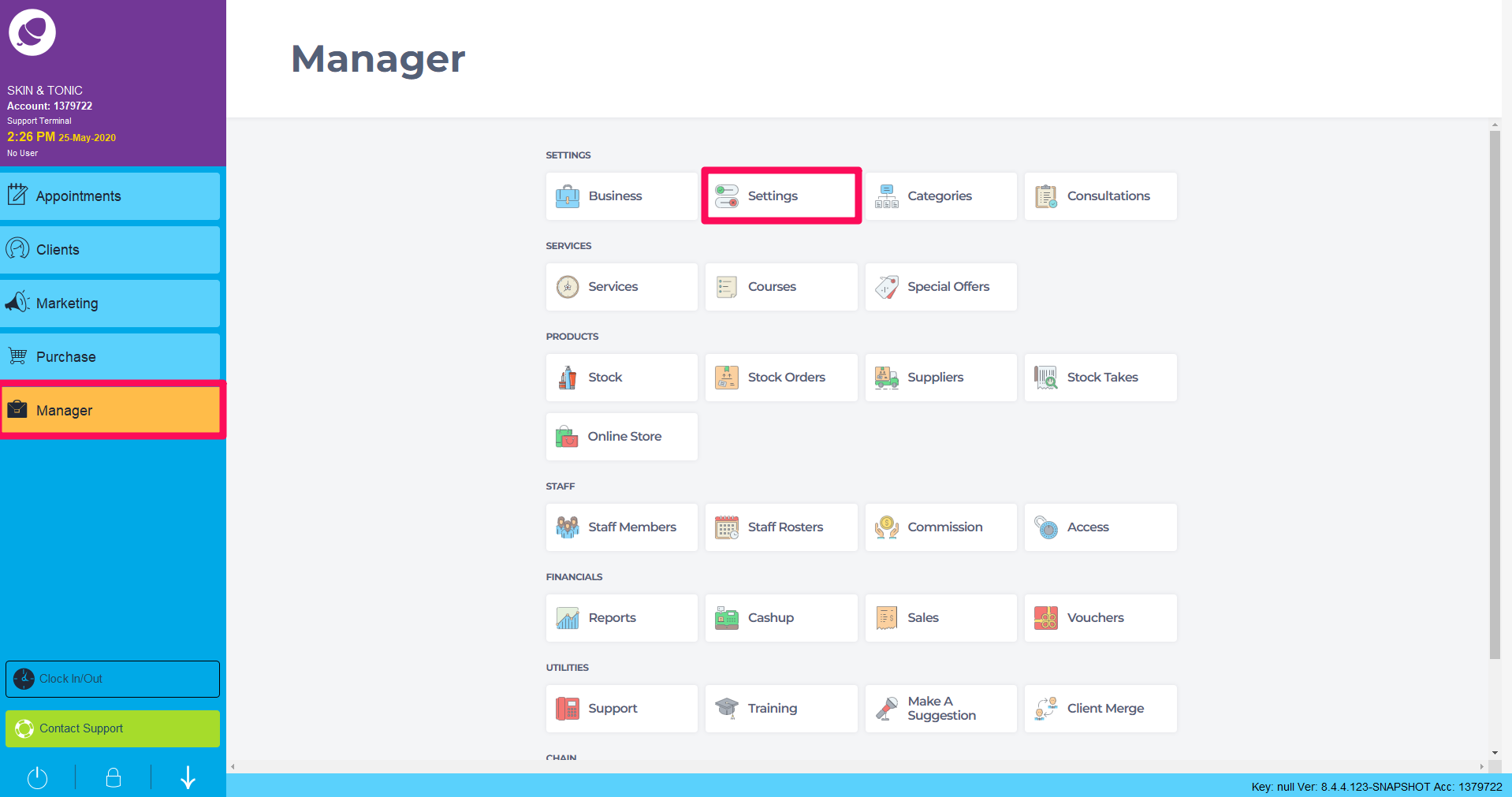
Choose Online and Setup & Appearance
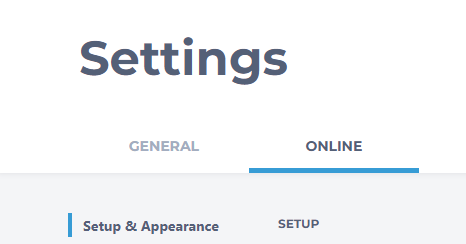
Make sure Allow Online Bookings is turned off.

Switch the Appointment Request Email toggle to Yes and click Save.
An Appointment Request Direct Link will appear for you to copy and include in marketing materials like SMS & Email, on your website and in social media posts.
NOTE: All appointment requests are emailed to whatever email appears in the Email Address field below the link. If you need this changed, please contact Support.

Appointment Request Email Form (OB & App)
For salons with Online Booking switched off, there is an option to enable a wait list form on Online Booking and the Branded app.
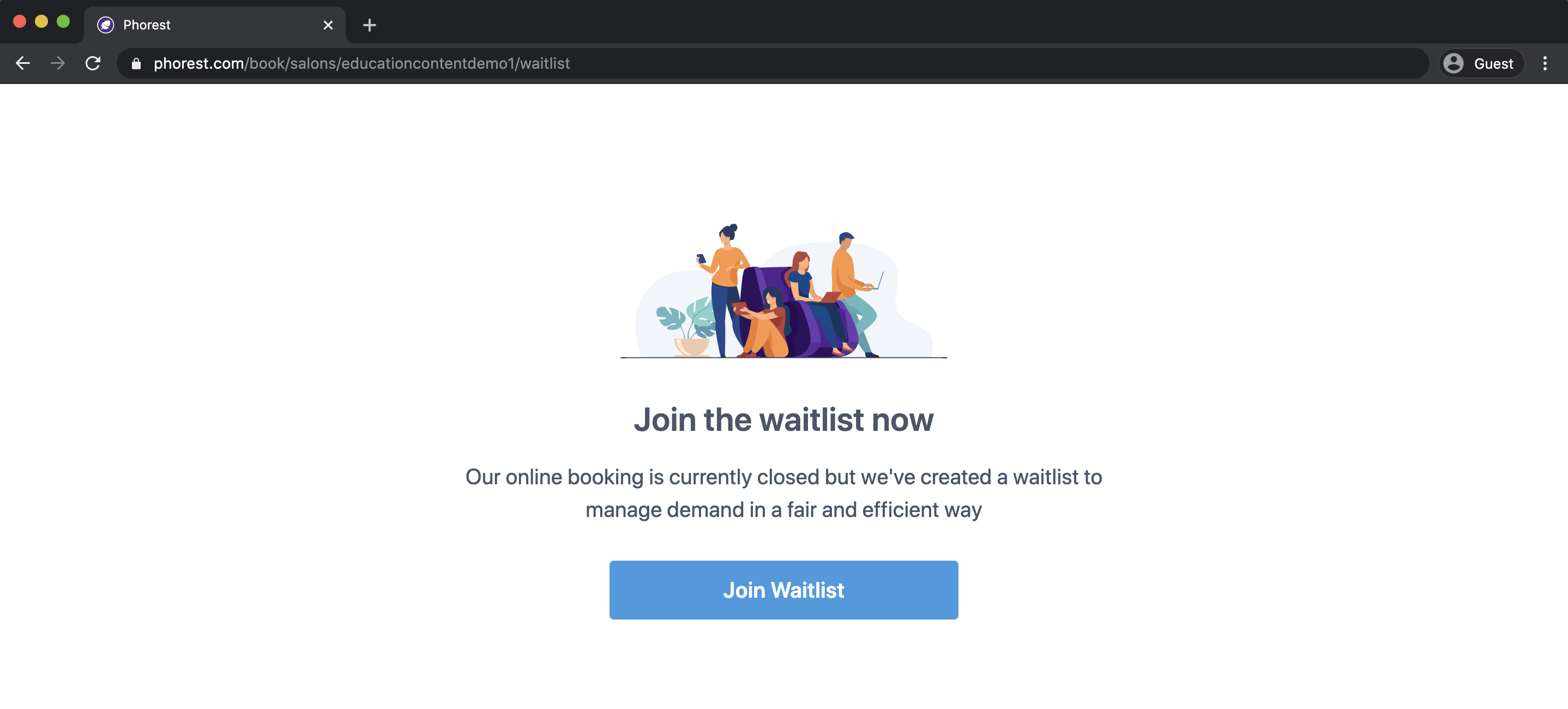
The client will be asked to fill out the below form.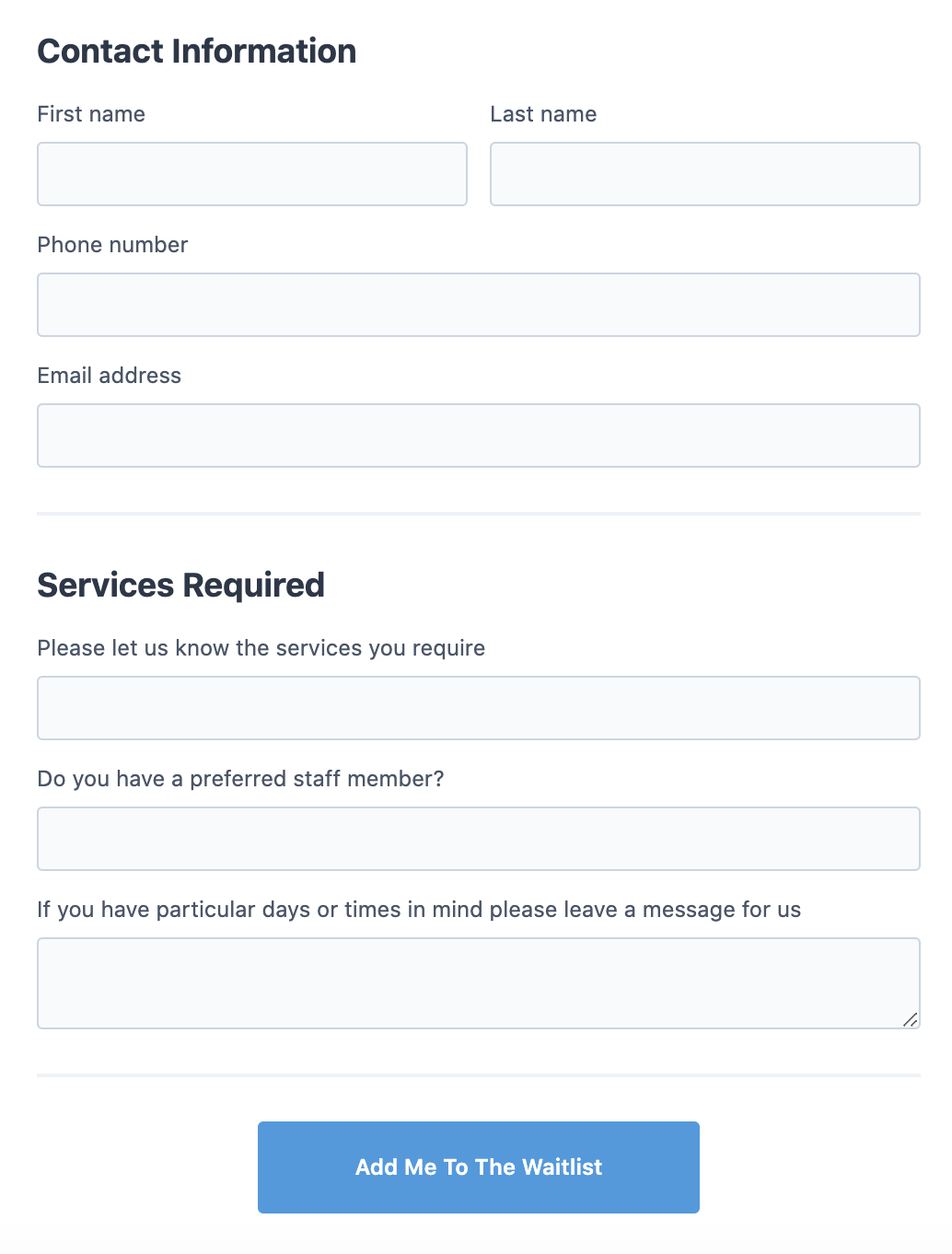
Once clients submit their appointment request they will see this screen:
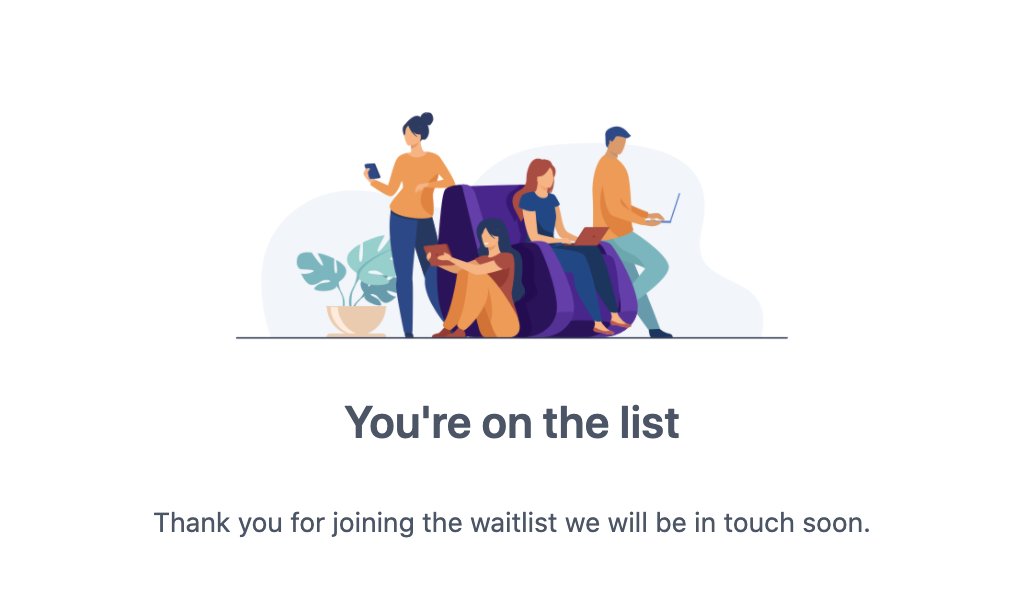
You will receive this email for each appointment request:
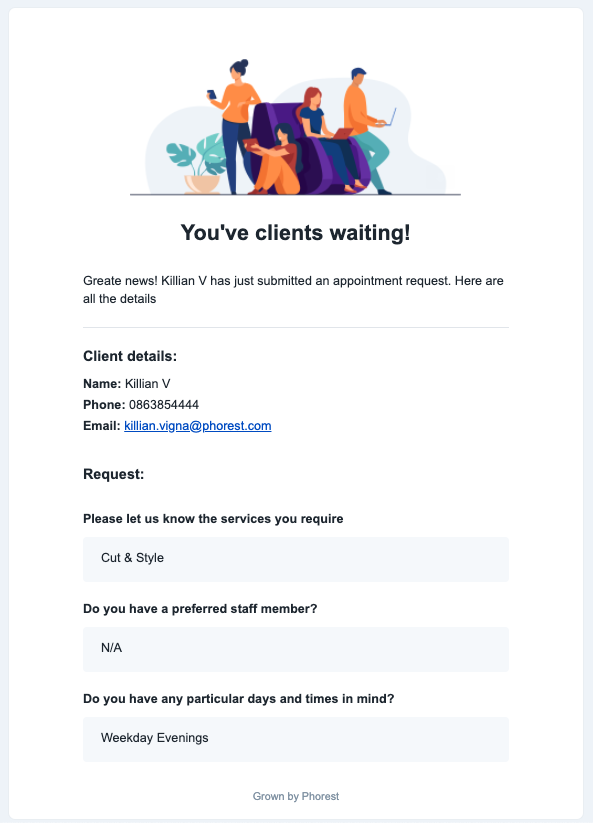
Note: You will have to manually maintain the waiting list from your emails, Phorest doesn't automatically record appointment requests.