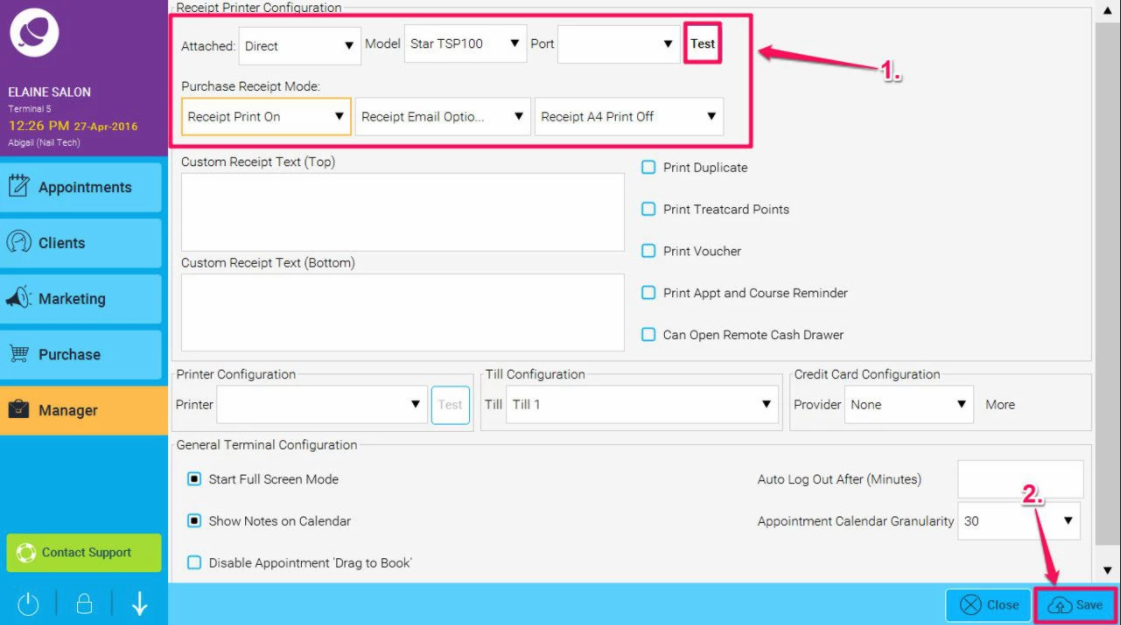The following are instructions to set up a Star TSP100 receipt printer (POS Mode) with Phorest Cloud.
Step-by-step guide
- Download the drivers from here..
-
Extract the files to your desktop, open the folder and double click on the file hi-lighted below.
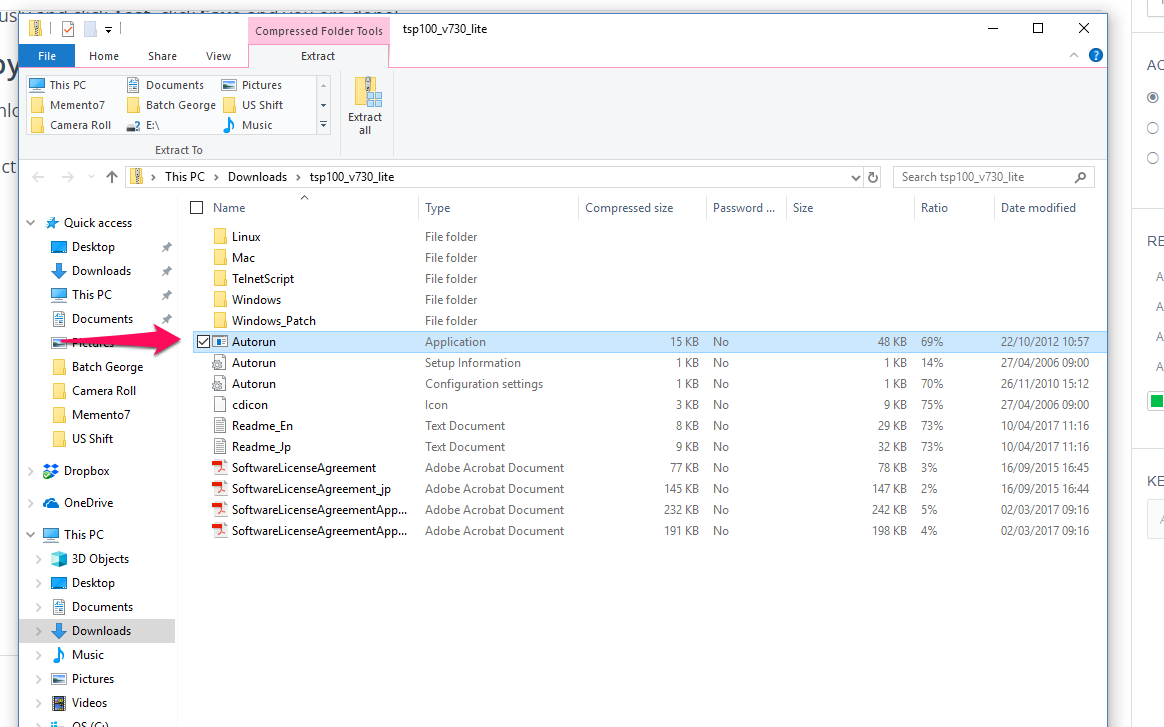
- Click on Installation.
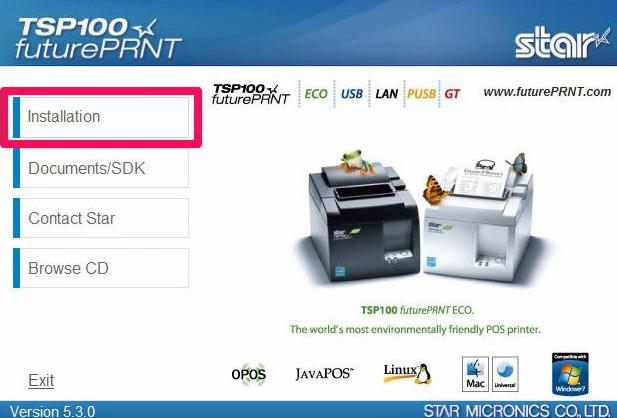
- Now select I accept.
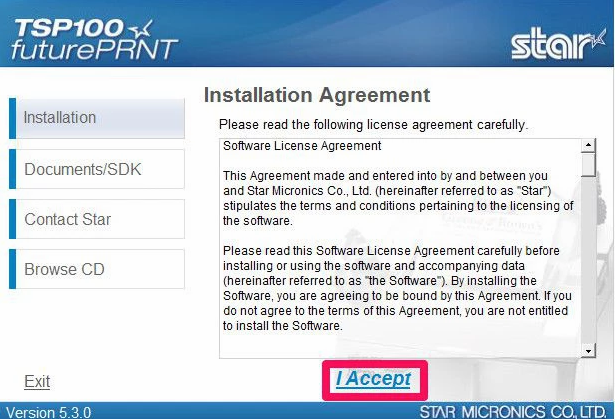
- click Next.
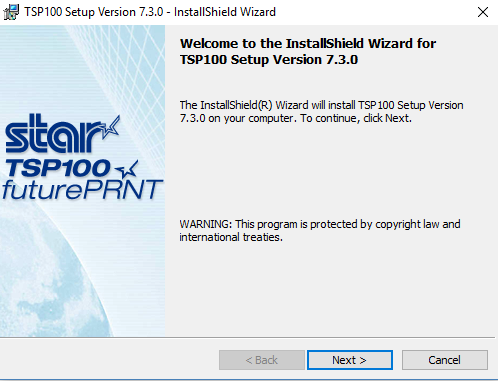
- Select Typical and Next.
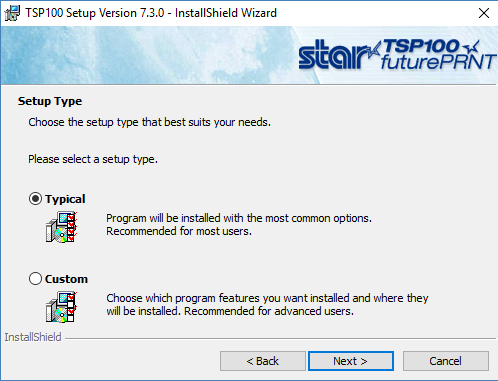
- Click Finish.
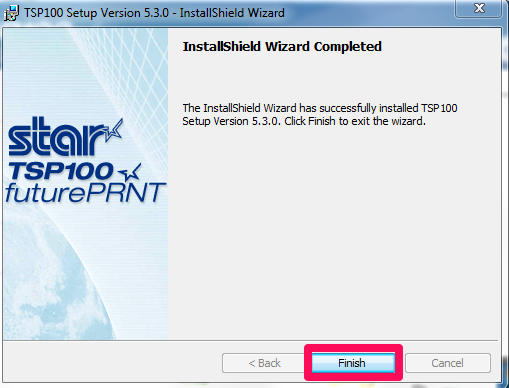
- Open the Configuration Utility. In Windows 7 it can be found by clicking start, all programs and search for the Starmiconics folder. In Windows 8, click the windows button and type in "Configuration Utility" and click on it when found. On Windows XP - it is called Star TSP 100 Control Panel. (C:\Program Files\StarMicronics\TSP100\Software\20130806)
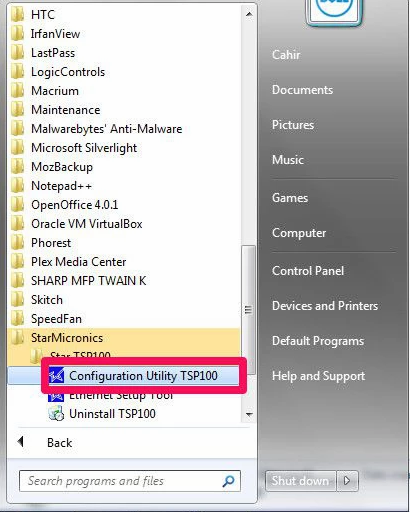
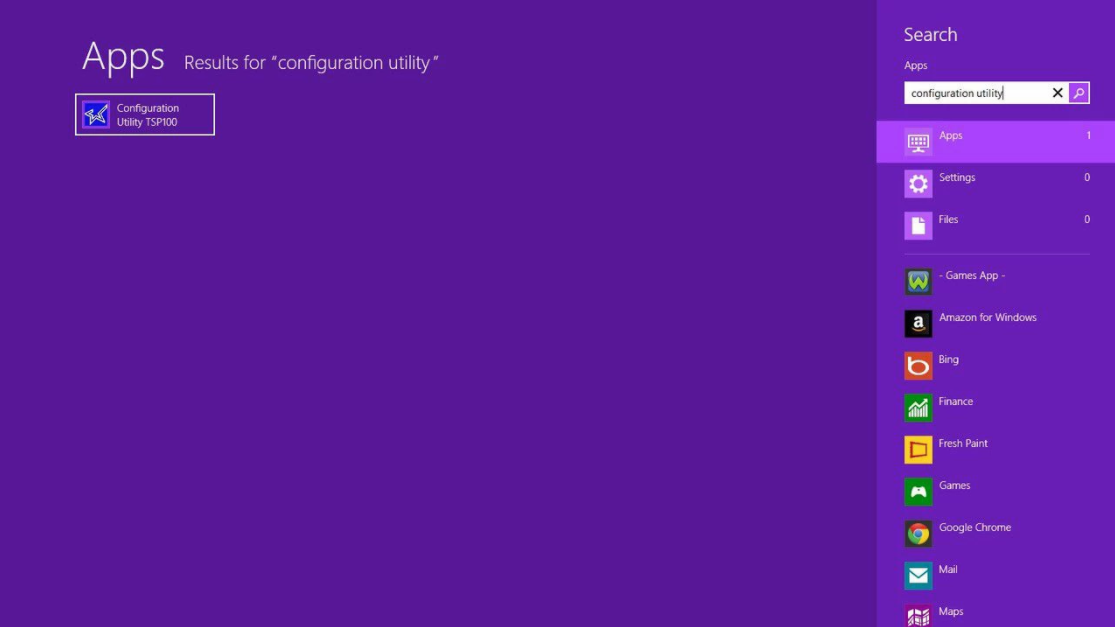
- When the utility opens, select ESC/POS Mode
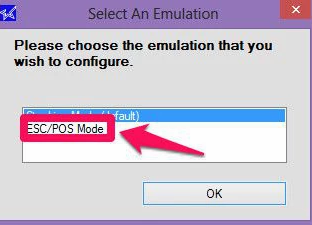
- When the configuration utility opens, select Serial Ports
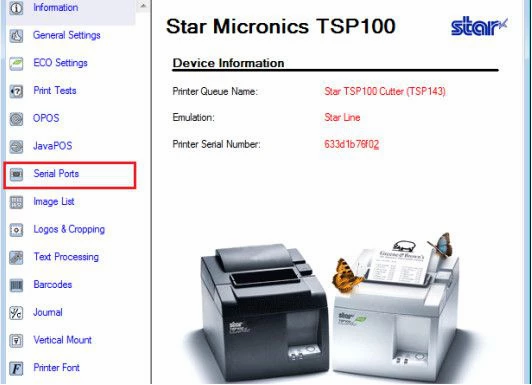
- Select Add Port and select the COM you wish to use.
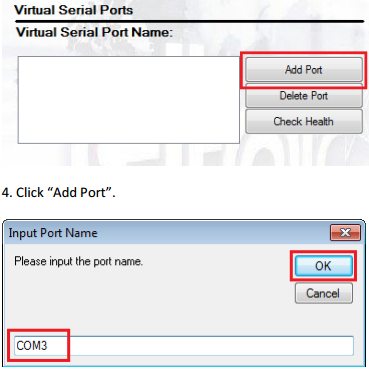
- Choose the settings as below
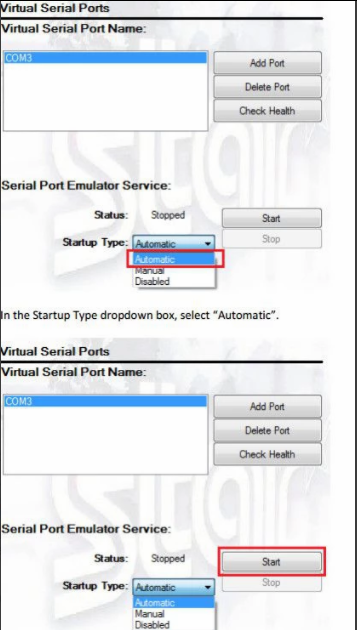
- Click Apply Changes and click Check Health.
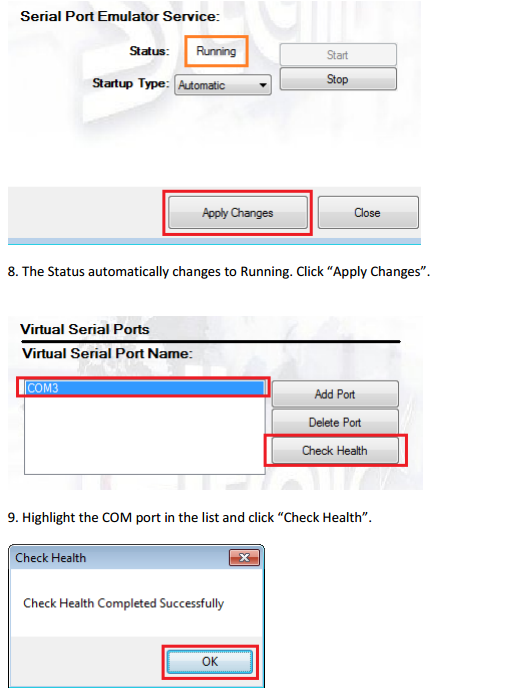
- Reopen the configuration utility and select Star Line Mode (Default)
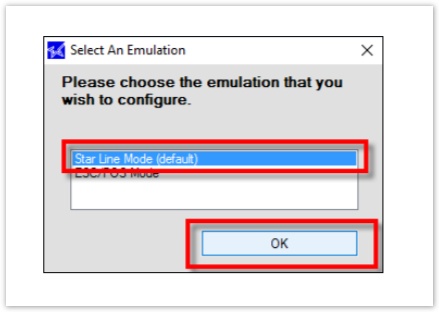
- On the left side menu, select JavaPOS
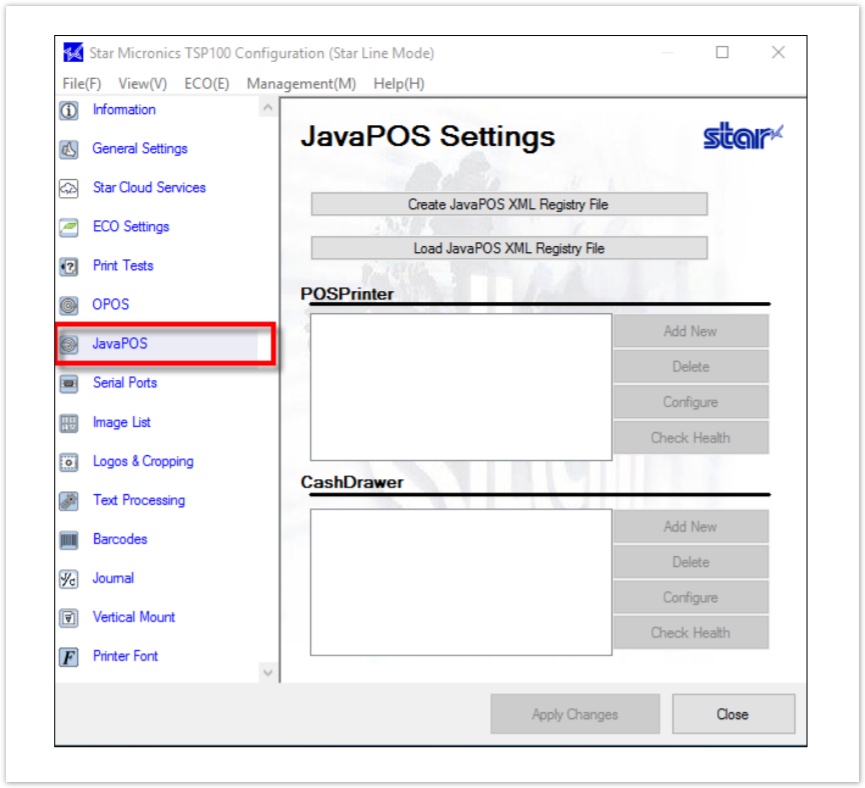
- Click Create JavaPOS XML Registry File
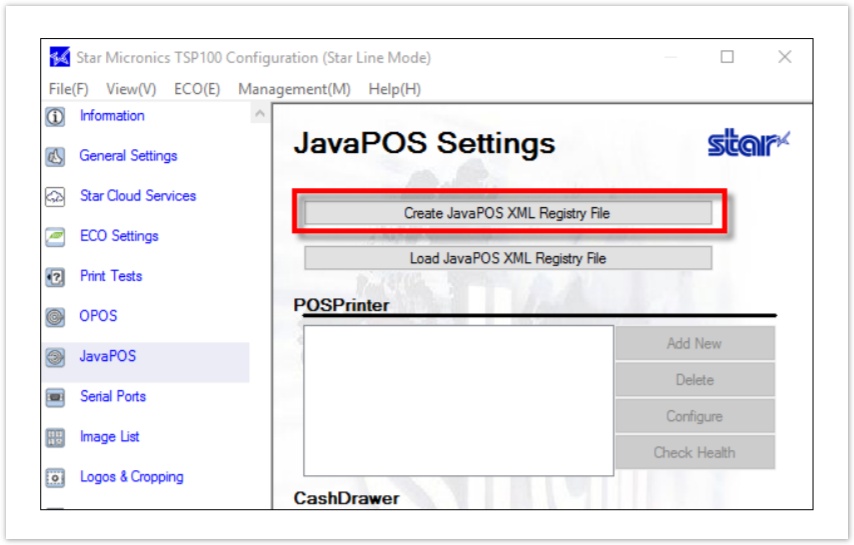
- Store the jpos file in the home directory (.memento folder) and click save
.png)
- Click Add New (for POS Printer)
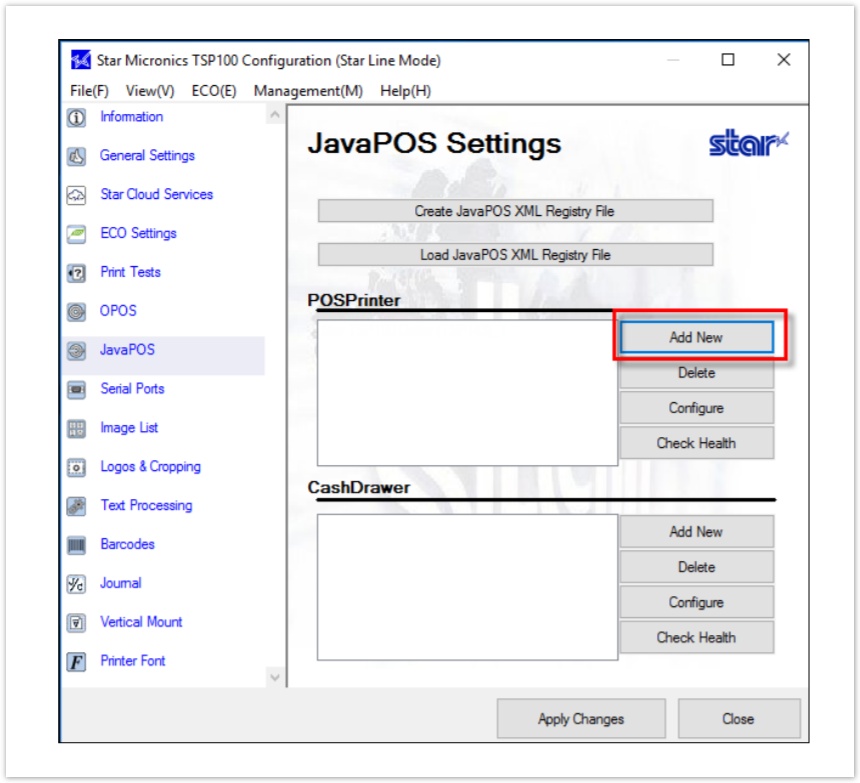
- A window will appear (Don't change the default name) click OK
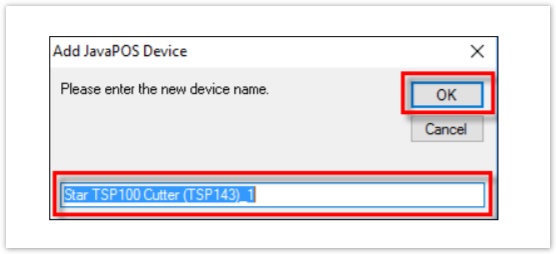
- Click Apply Changes
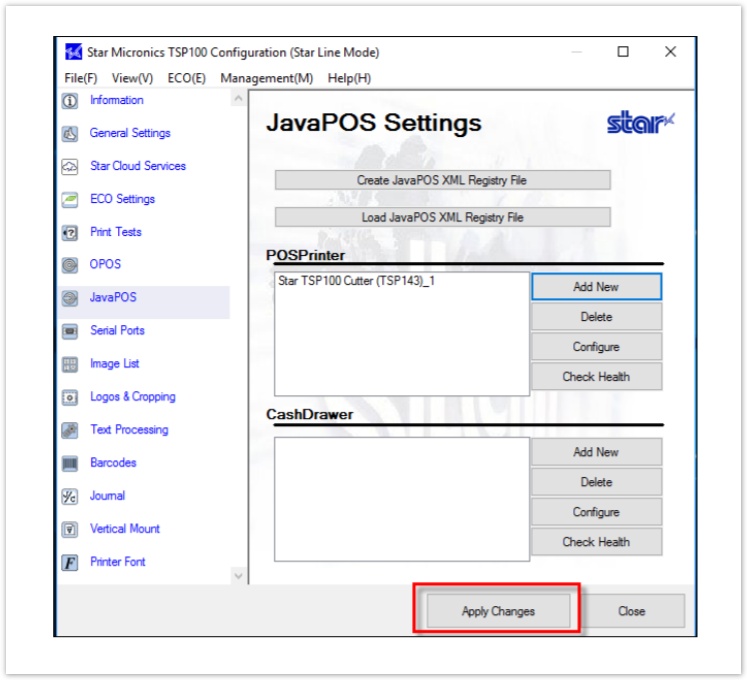
-
Repeat Steps 18-20 (for CashDrawer)
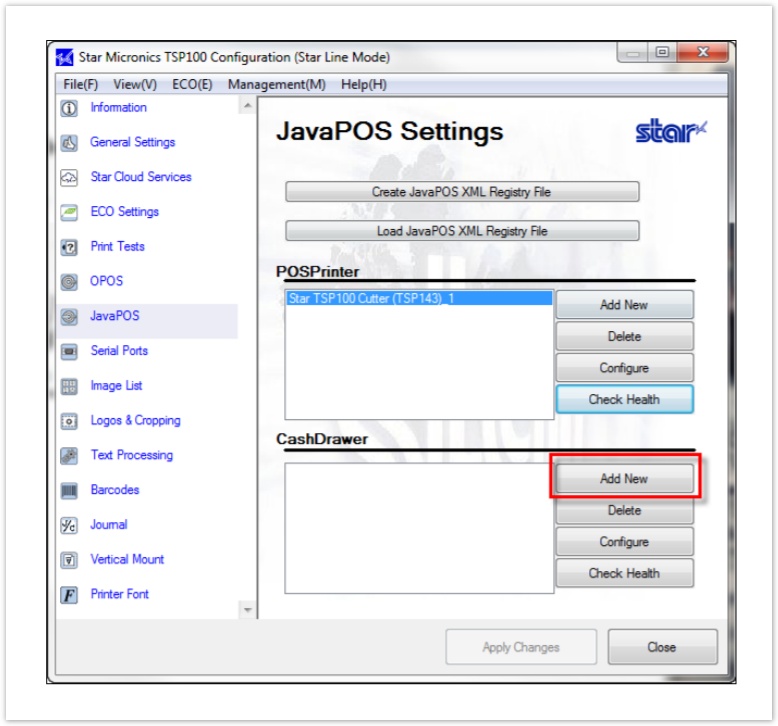
- Now open the Phorest Software and go to Manager>Settings
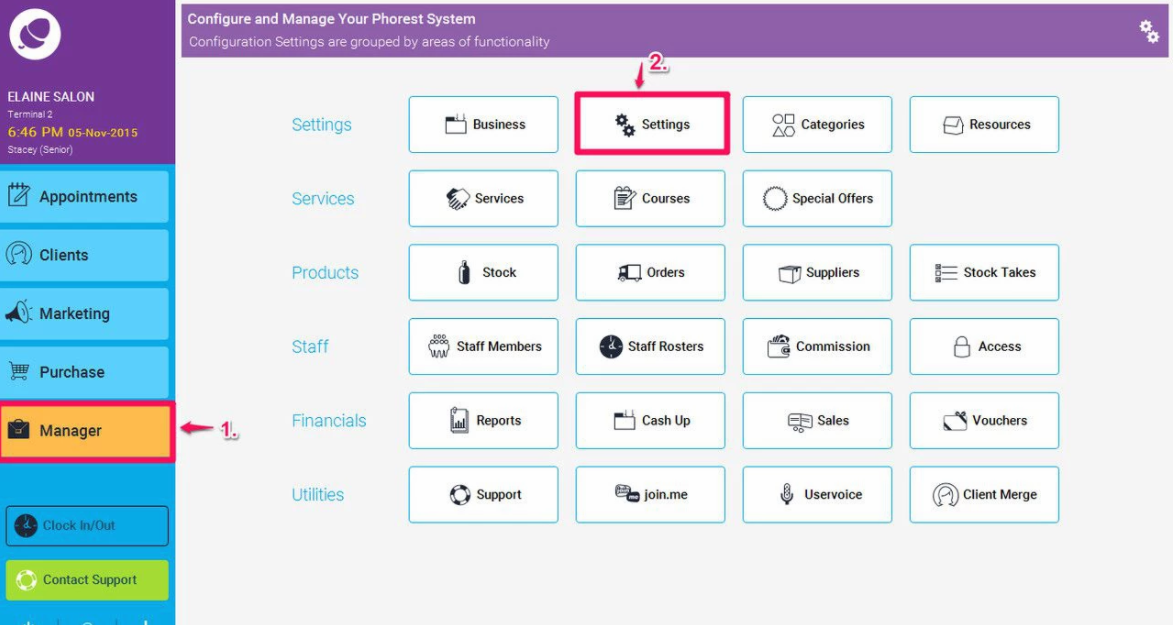
-
Terminal Settings
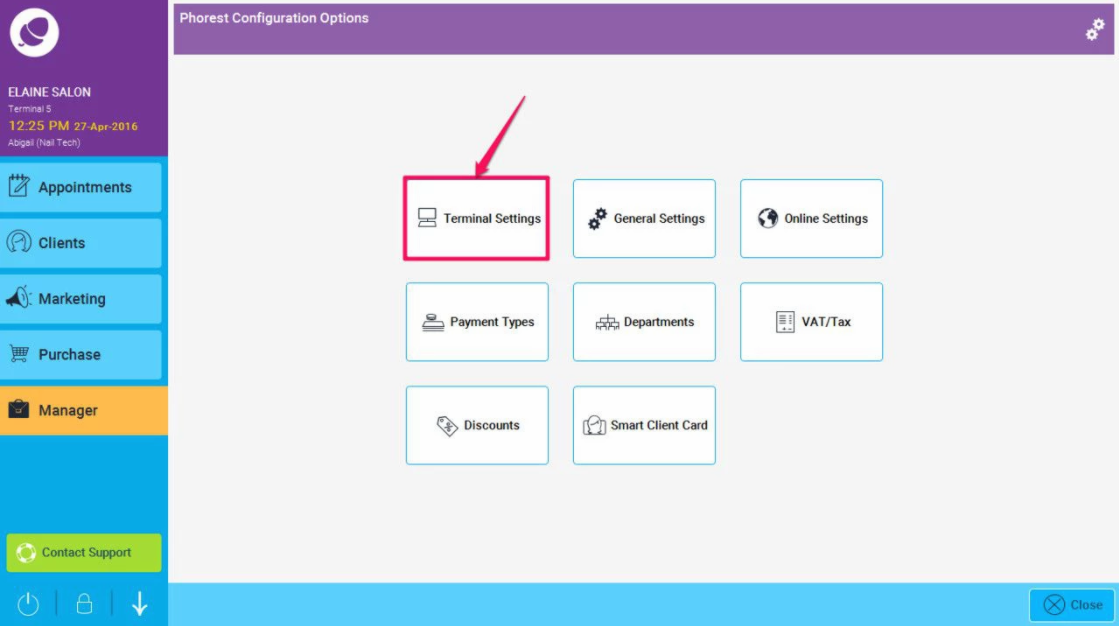
-
Select Direct, Star TSP100 JAVAPOS and select the EMPTY SPACE and save