To learn more about areas like this in you Phorest system, enroll in your Service Setup series in Phorest Academy - online, on-demand and on-the-go learning for busy salon professionals.
Go to Manager → Special Offers. Here you see an "Add" button on the bottom of the screen. This will take you into a page where a prompt will pop up asking you to add a service. If the service is already existing, then write the name under Service.

(If it isn't then you will need to go into Manager → Services and set up that service. Click here if you need help on this)
Write in the price of the service you wish to sell it at. If there is different prices per staff member you can set this by selecting the "Per Staff" button (as seen above). Then select the staff category and enter the price for this category (as shown below). You can add in many staff at different prices for the same offer.
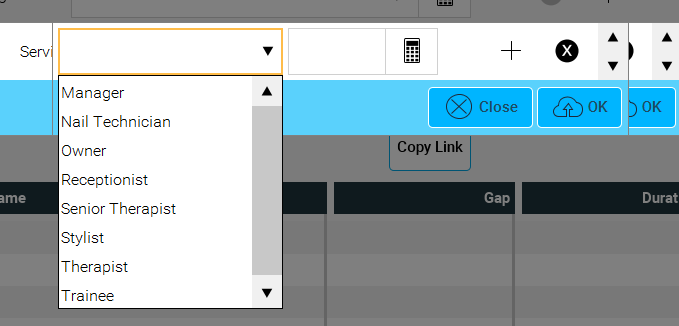 |
 |
If you wish to add a choice of services to this offer you select the + button and pop in the other service.
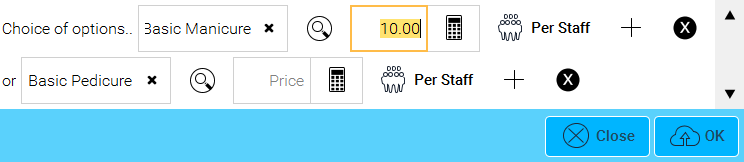
If the special offer doesn't have a choice but you wish to add more services, ignore the + button and press "Ok". Then once again down the bottom select "Add service" to add another service to the offer.
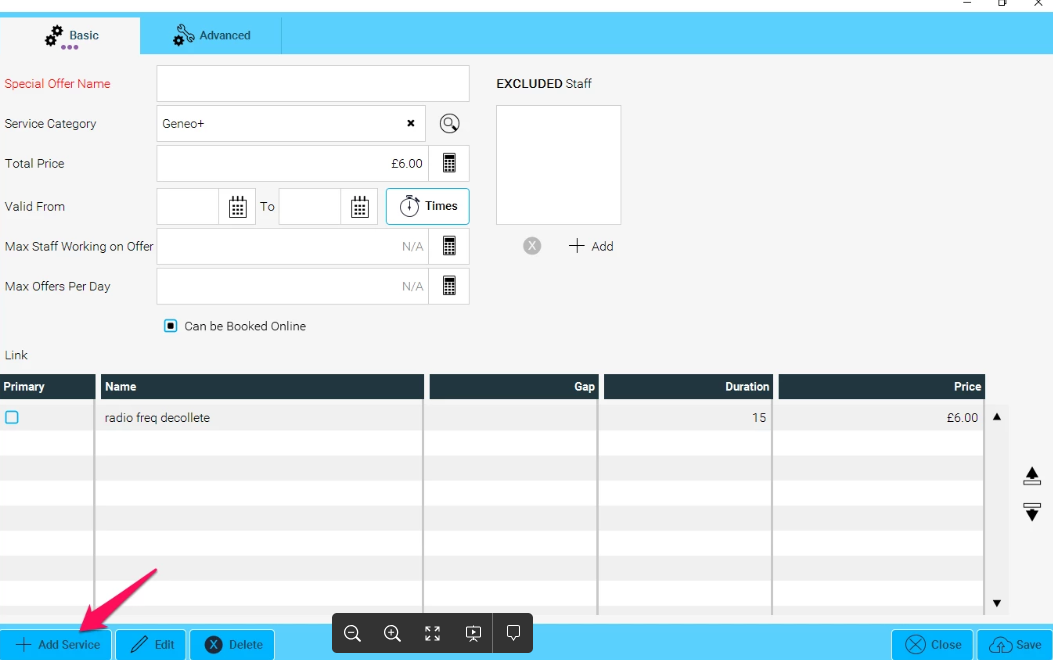
Once you have added the services, create a special offer name at the top of the screen, the category should automatically assign although you can override it. The total price is the price you are selling it for. There may be a figure generated there from the system automatically accumulating the service prices. The "To and From" date range is how long you wish to have this offer run for.
You can select certain staff members to be excluded from this offer by selecting "+ add". All staff members qualified for the services selected will automatically be able to be booked in for this offer.
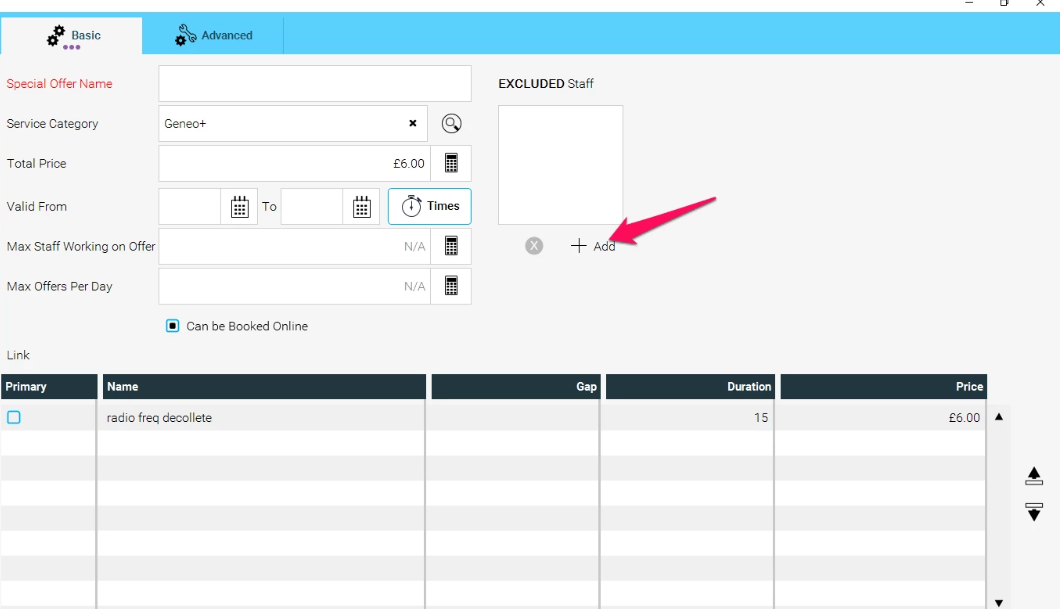
You can choose if it can be available online or not by checking/unchecking the checkbox.
The duration of this offer will be accumulated from the services.
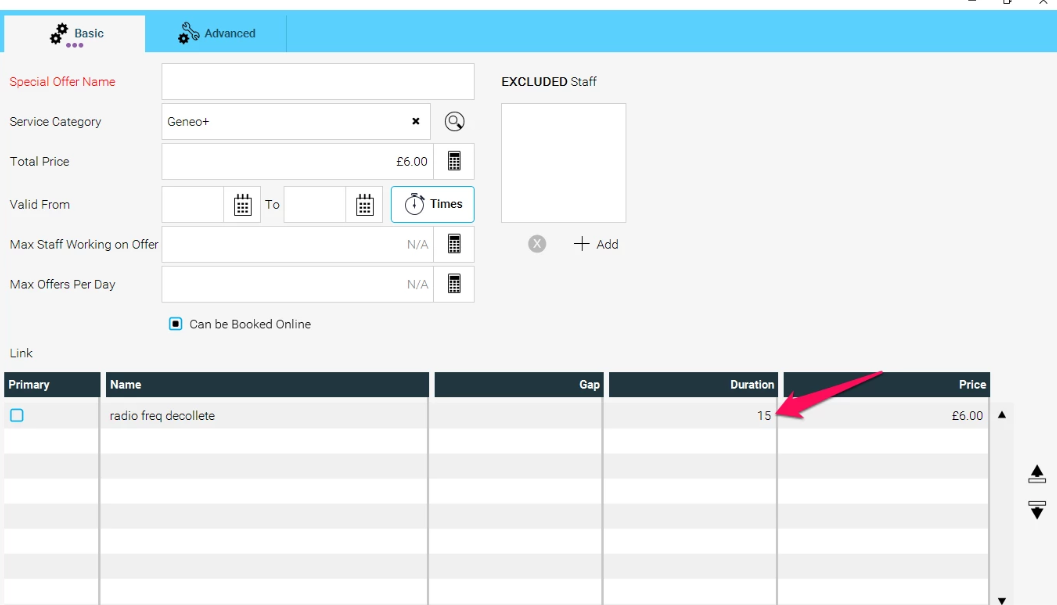
How do I redeem a special offer?
When creating an appointment and selecting the service, go into that offers category and the special offer should be in white.
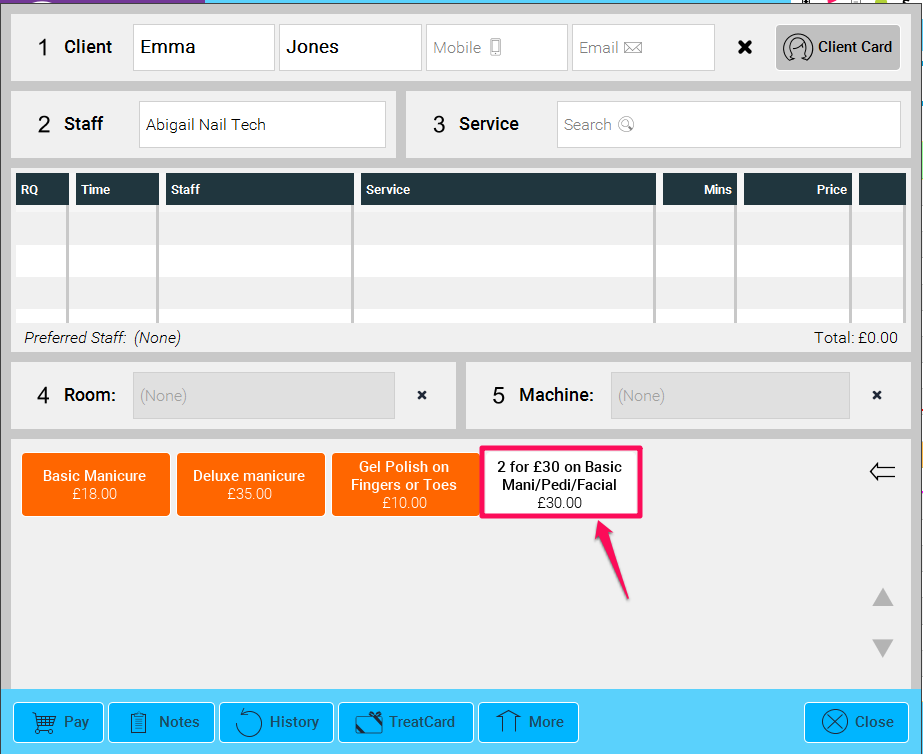
When a customer books online it should appear under a "Special Offers" tab for them to book.
Example 1: Pick and Mix
If you want to add a special offer where you have a list of items to choose from, like a pick and mix, here is what a 2 for £30 offer would look like. You would need to add all of the options for as many services as you want, so here I have added all options twice as it is 2 for £30. If it was any 3 for £30 (and you have 5 to choose from), then click 'Add Service' 3 times and add all 5 options in each time.
It may also be necessary to add in the price of each service, so in this case, I want the total of the 2 services my customer chooses to add up to £30, so I have made each item £15
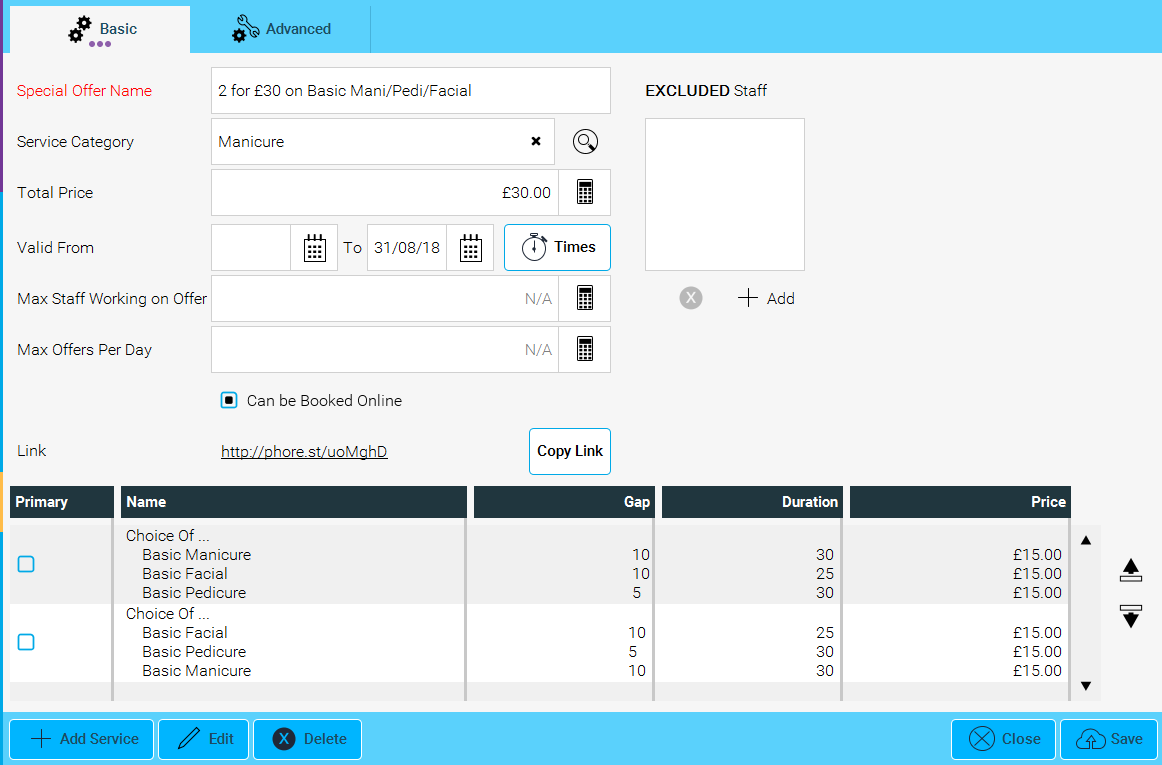
Example 2: A Two for One deal for Two people
In this case, you are offering the same service 2 times for one price, so add the service in as normal (Only once!) and adjust the price to make sure the price is the total price you wish to charge for BOTH services. Then click on the advanced tab, and change it to be for 2 people. Now the system will automatically add the second person in when booking, and so the service will be offered twice but given at the price you have chosen.
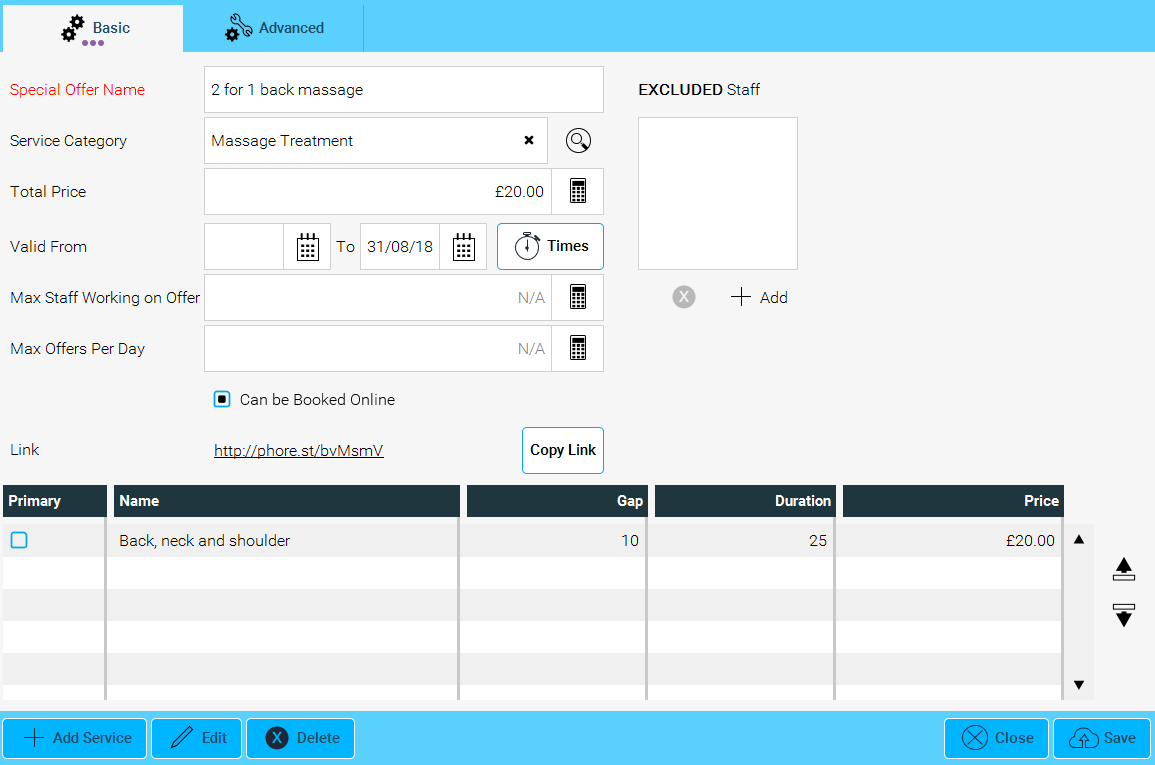 |
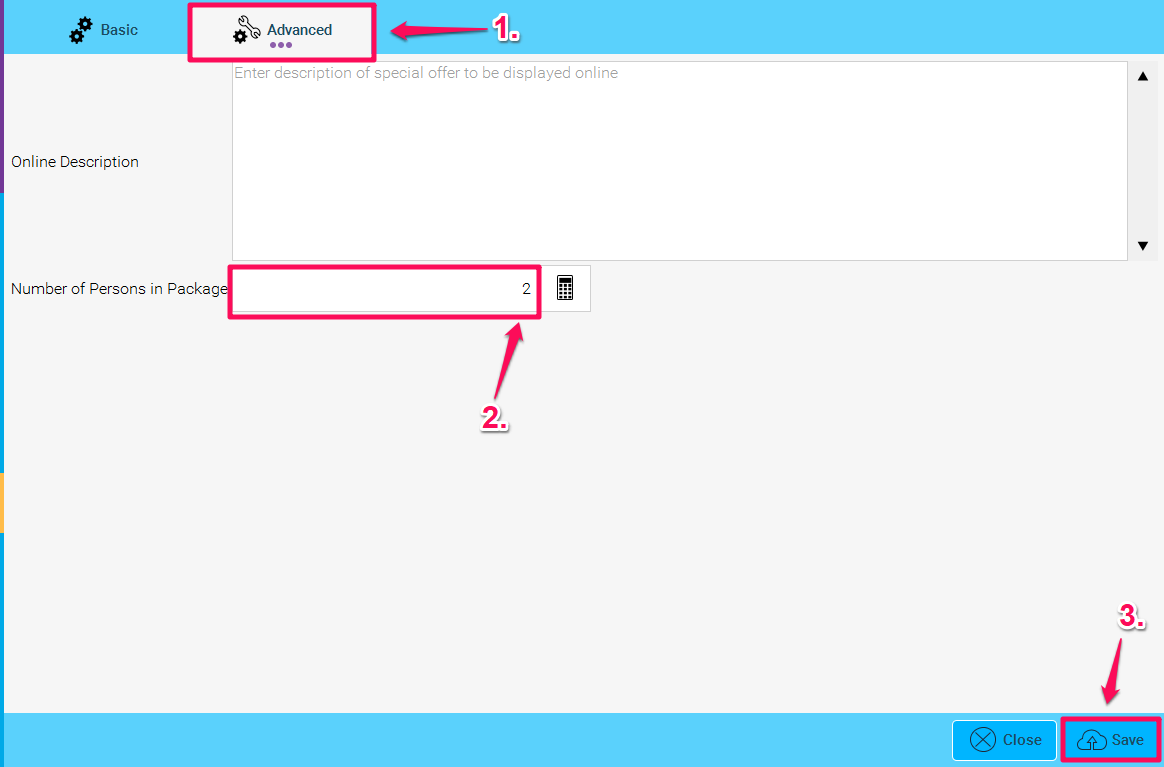 |
From here you may want to look at How to set up a product Special Offer here you can see How to convert a service into a special offer. After you run a special offer you can see the performance of it by running The Discount and Special Offers Report.
To learn more about areas like this in you Phorest system, enroll in your Service Setup series in Phorest Academy - online, on-demand and on-the-go learning for busy salon professionals.