Note : 2 for 1 special offers are not configurable on products at present, only discount offers. 2 for 1 offer's can only be set for service special offers.
Step-by-step guide
Navigate through the following steps to set up the special offer discount:
Click on Manager then Special Offers
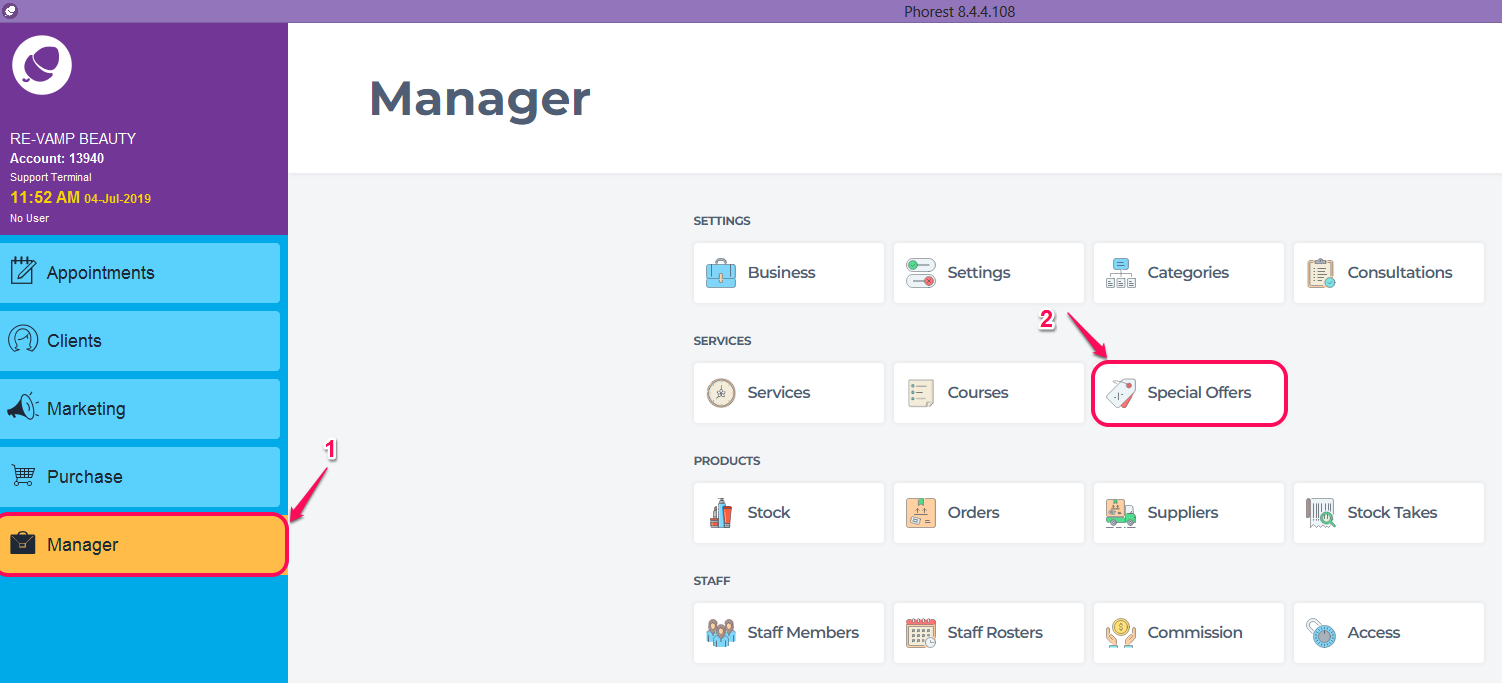
Select the Products tab
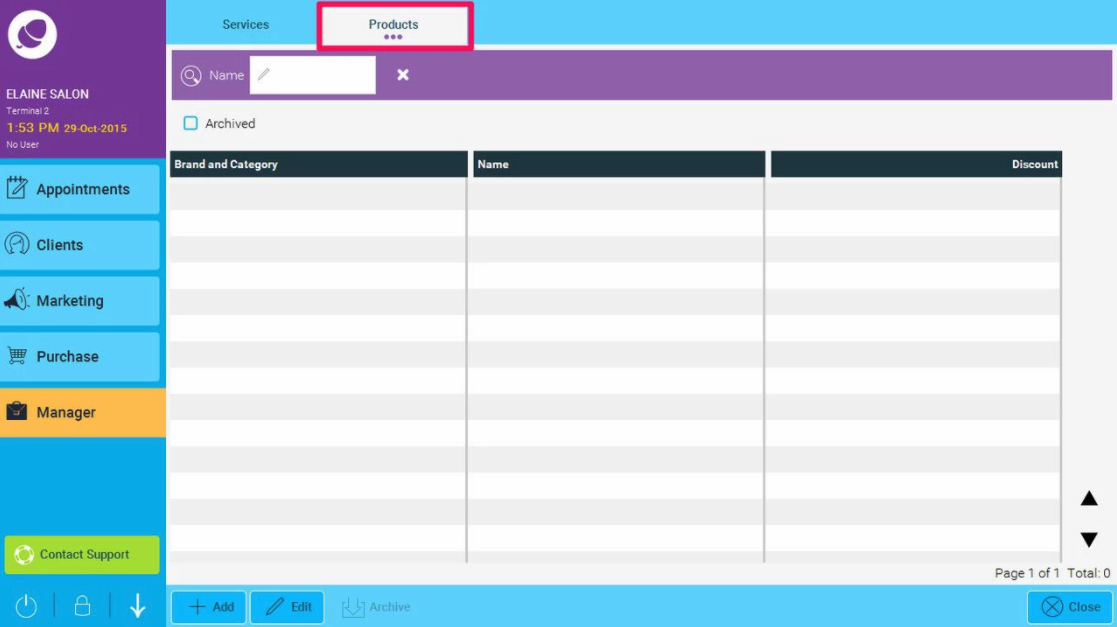
Select the Add button
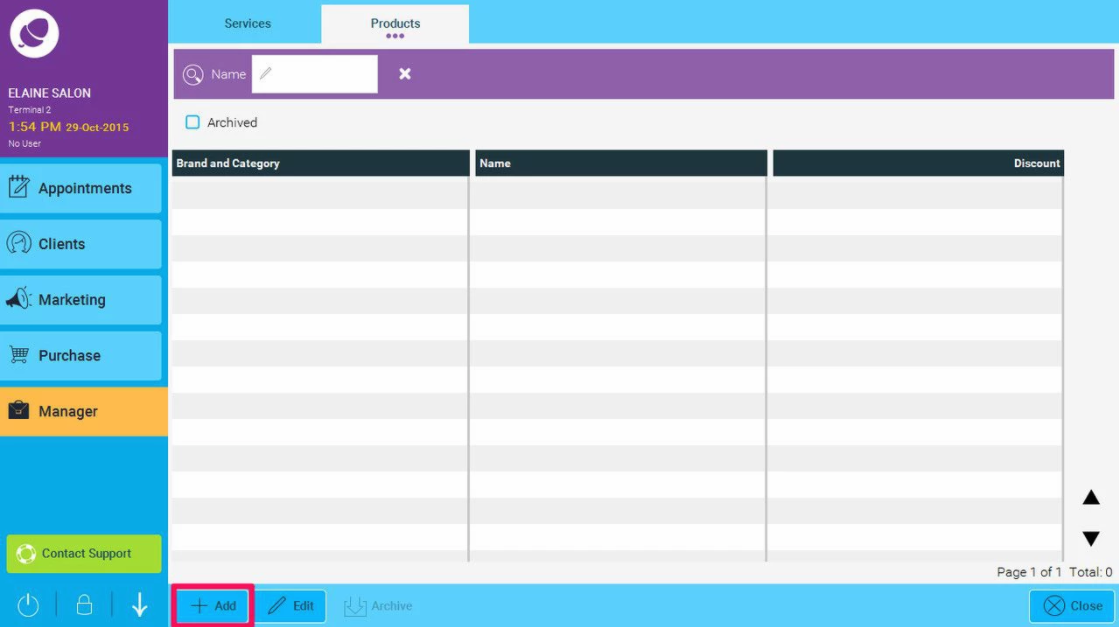
A pop up window will then appear to allow the user to enter the special offer details
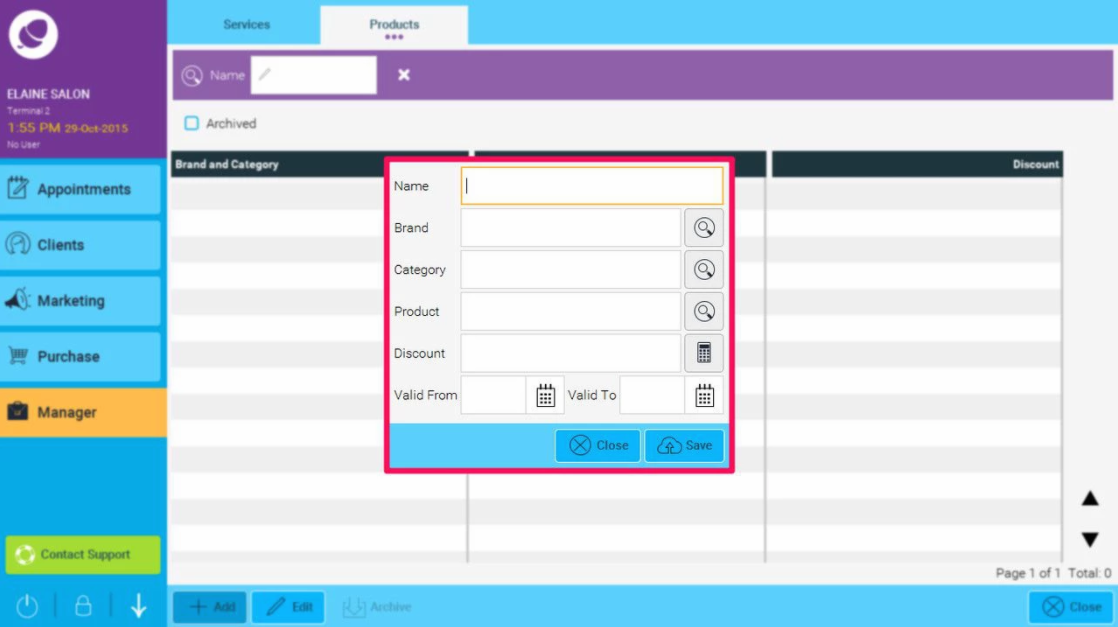
- First we have to give the special offer a Name.
- After we can either apply the discount over the entire Brand, Category or just to a certain Product.
- Then we set a Discount amount.
- Finally we can set up a Valid From - Valid To time period for which our product special offer will be active.
When we are selling a product that has a special offer active on it, the special offer discount will automatically be applied
NOTE: The discount will appear under the Discount Column in the sale screen, just to show you the special offer has been applied. The Product Special Offers report can be found in Manager > Reports > Financial > Discounts and Special Offers