Step-by-step guide
1. Select the appointment you want to pay for by clicking it once.
An orange border will now appear around the appointment.
2. Then click the Pay button at the bottom of the screen.
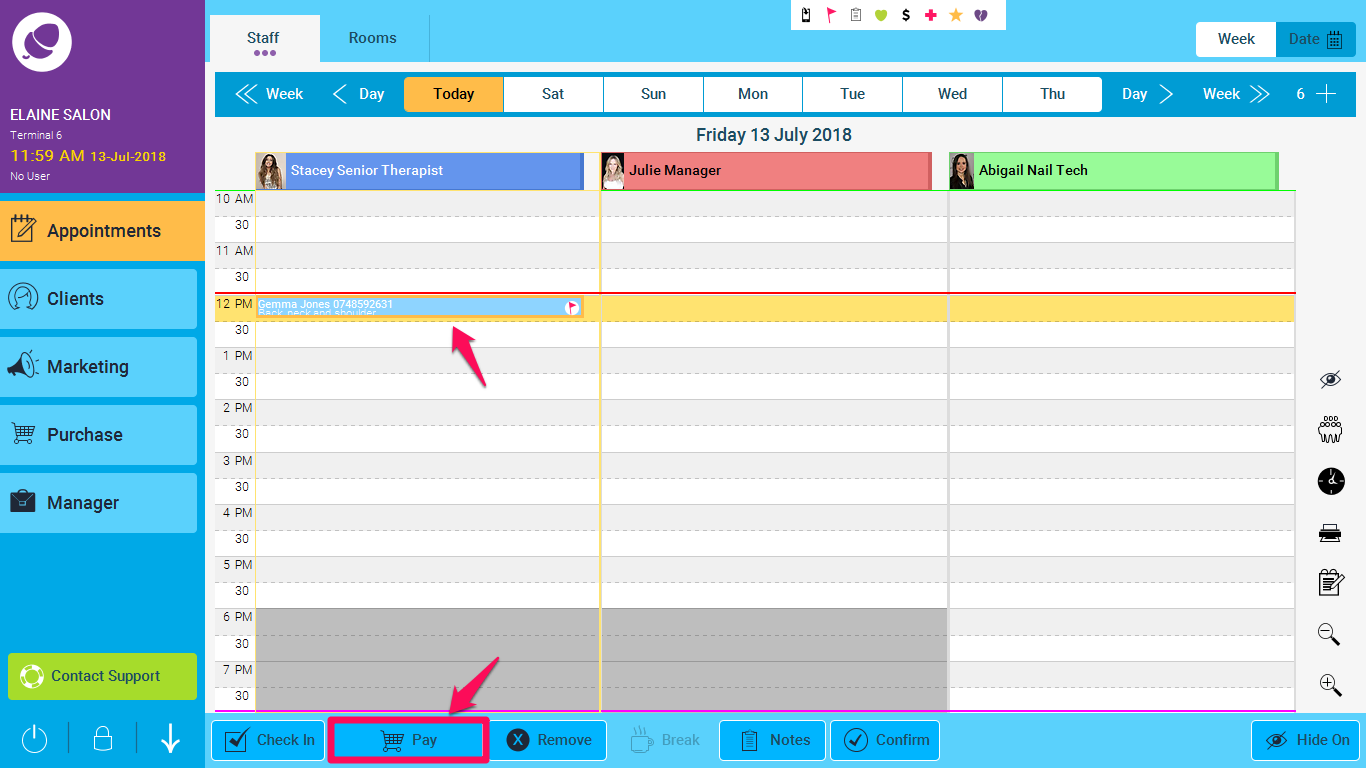
3. You will now be taken to the Purchase screen. A list of purchase options will be shown:
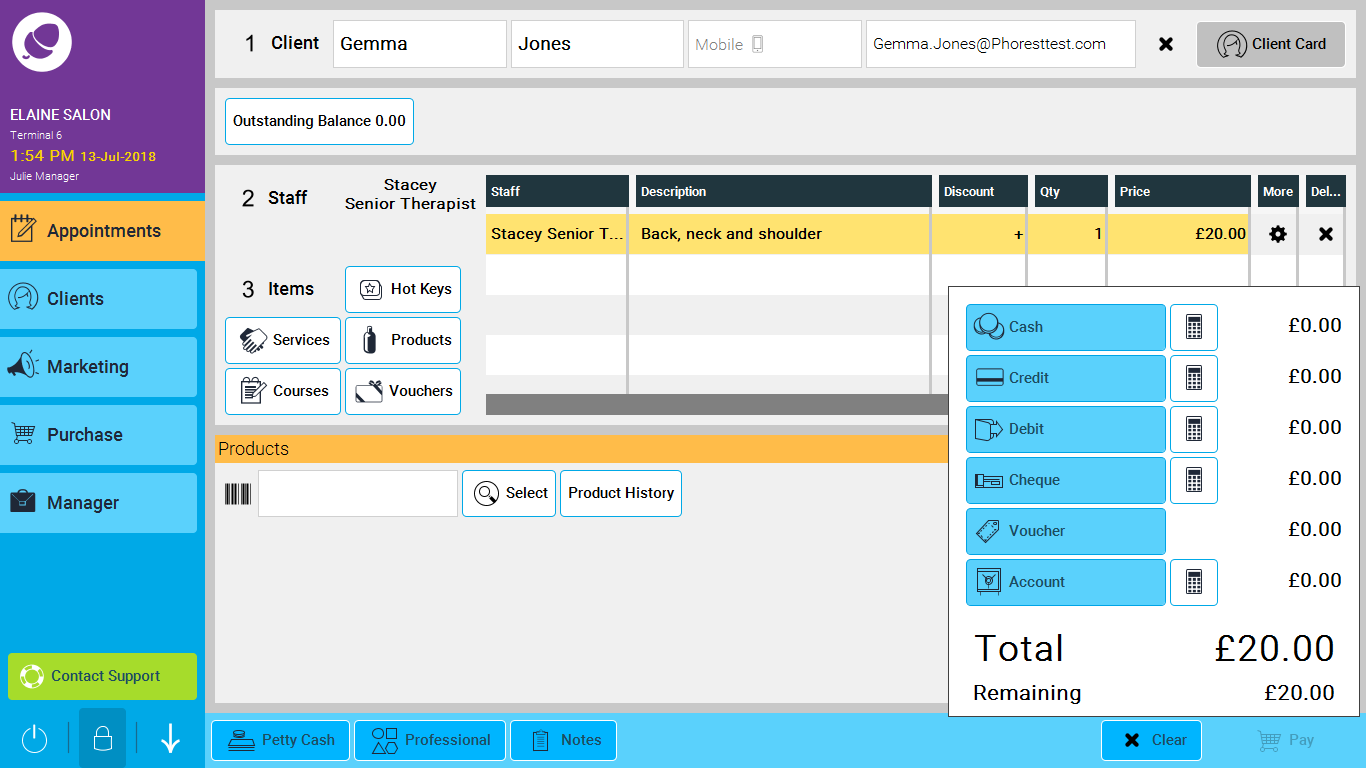
4. To pay the purchase in full using one of the options, click on one of the big blue buttons, i.e. cash,
5. If you wish to split the payment you can press the calculator button and enter the amount you wish to pay. Here is an example of paying by cash and debit:
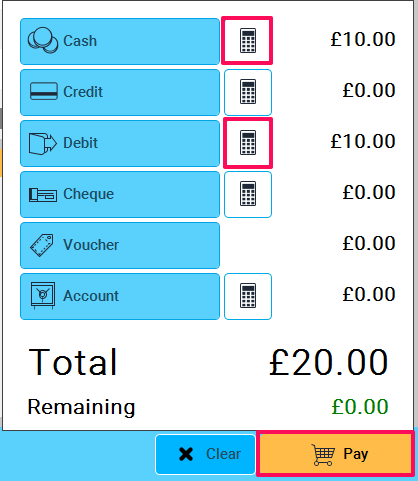
6. Once you have entered the correct amounts, the Pay button will now turn Orange, simply click Pay to finish the transaction.
If you need to add a product, you can get help here
If you need to apply a discount, you can get help here
If you need to amend the price of a product or service, you can get help here