To learn about more areas like this in your Phorest system enroll in our Salon Branded App course in Phorest Academy- online, on-demand and on-the-go learning for busy salon professional.
Click Manager > Settings.
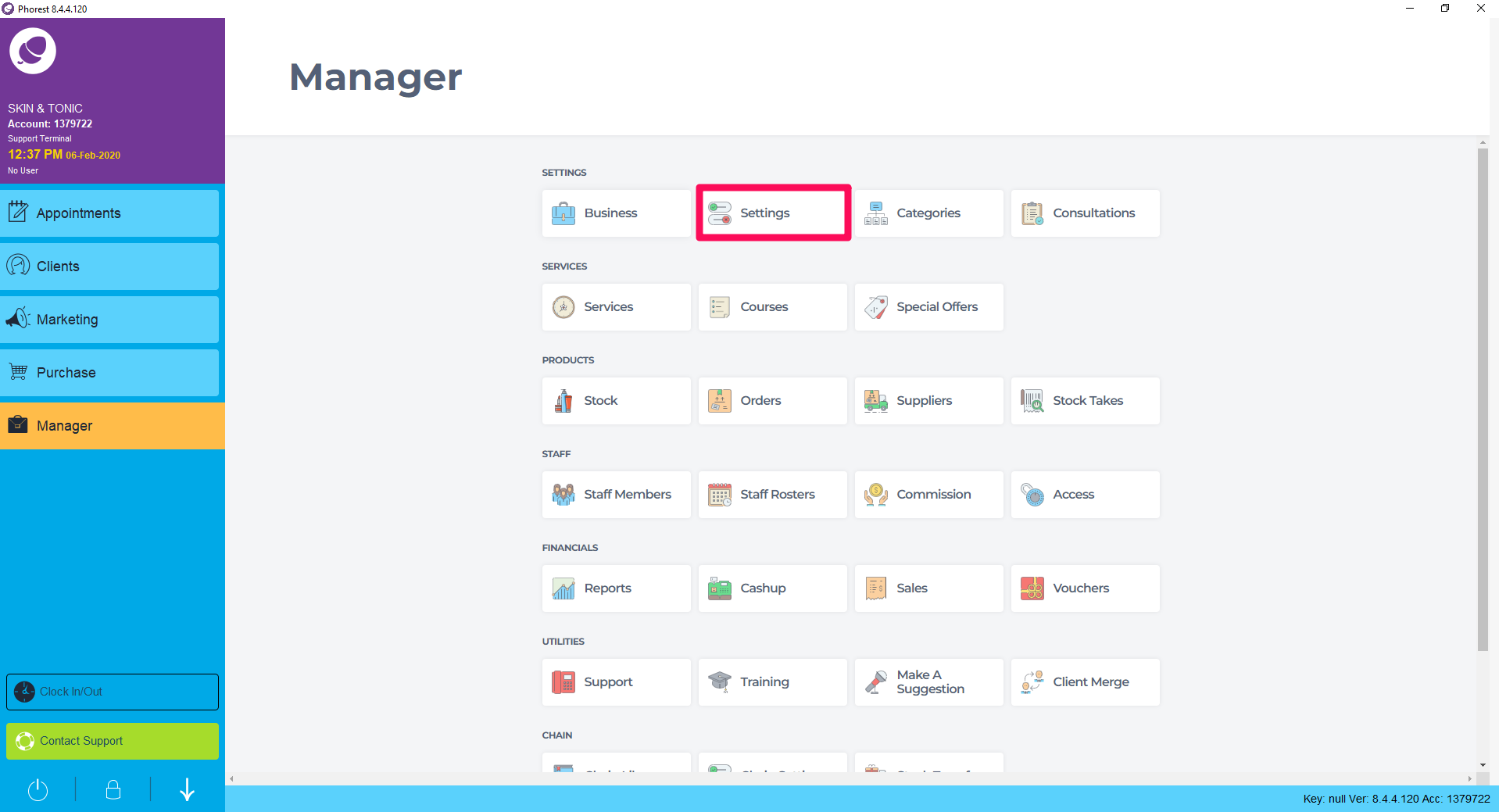
In the App tab, choose Gallery.
Upload images in the order to appear to customers. Toggle Yes to activate your Gallery. Click Apply Changes.
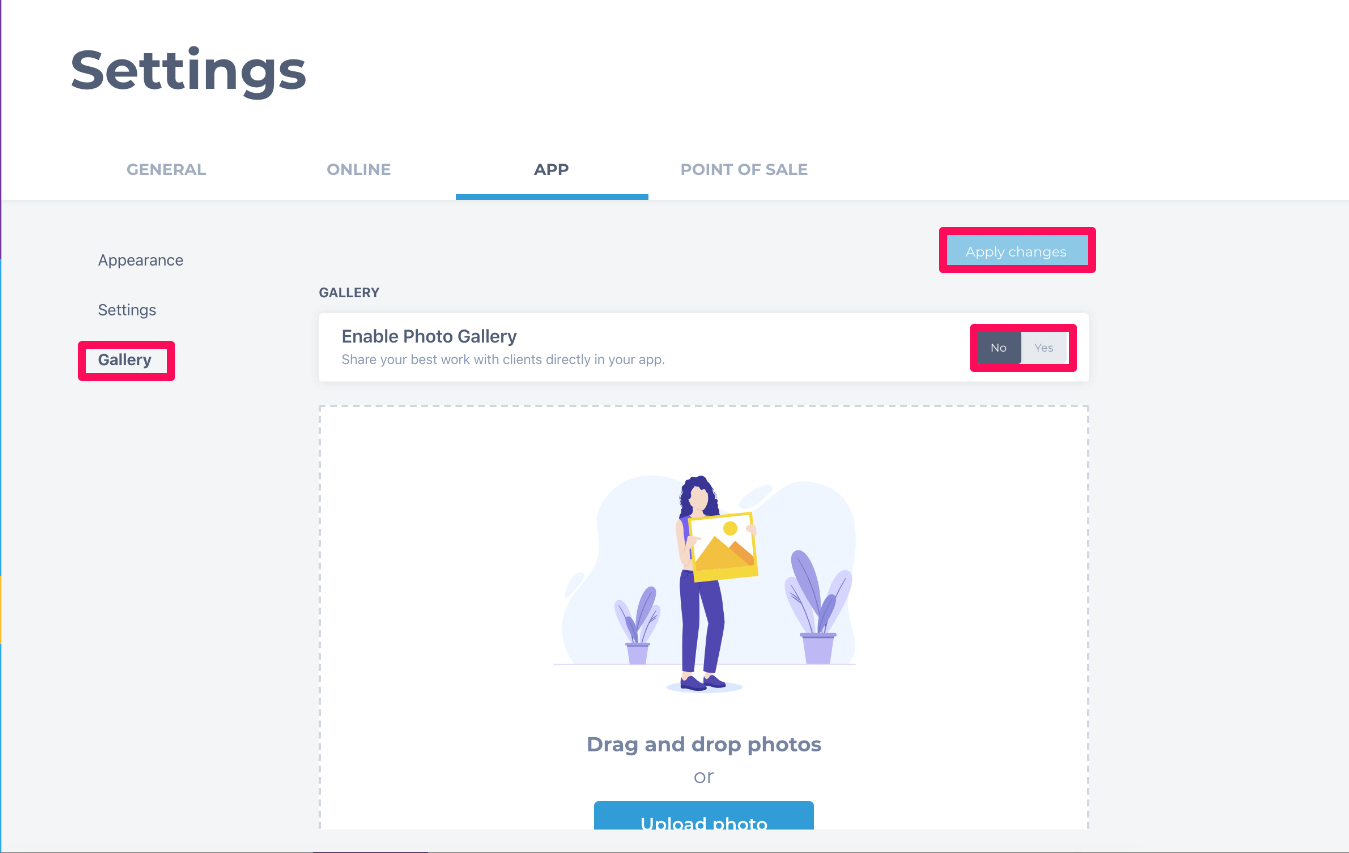
Click the Upload Photo to select pictures from your desktop.
Note: Best practice is to upload all images into the Gallery and apply changes once happy with the overall view.
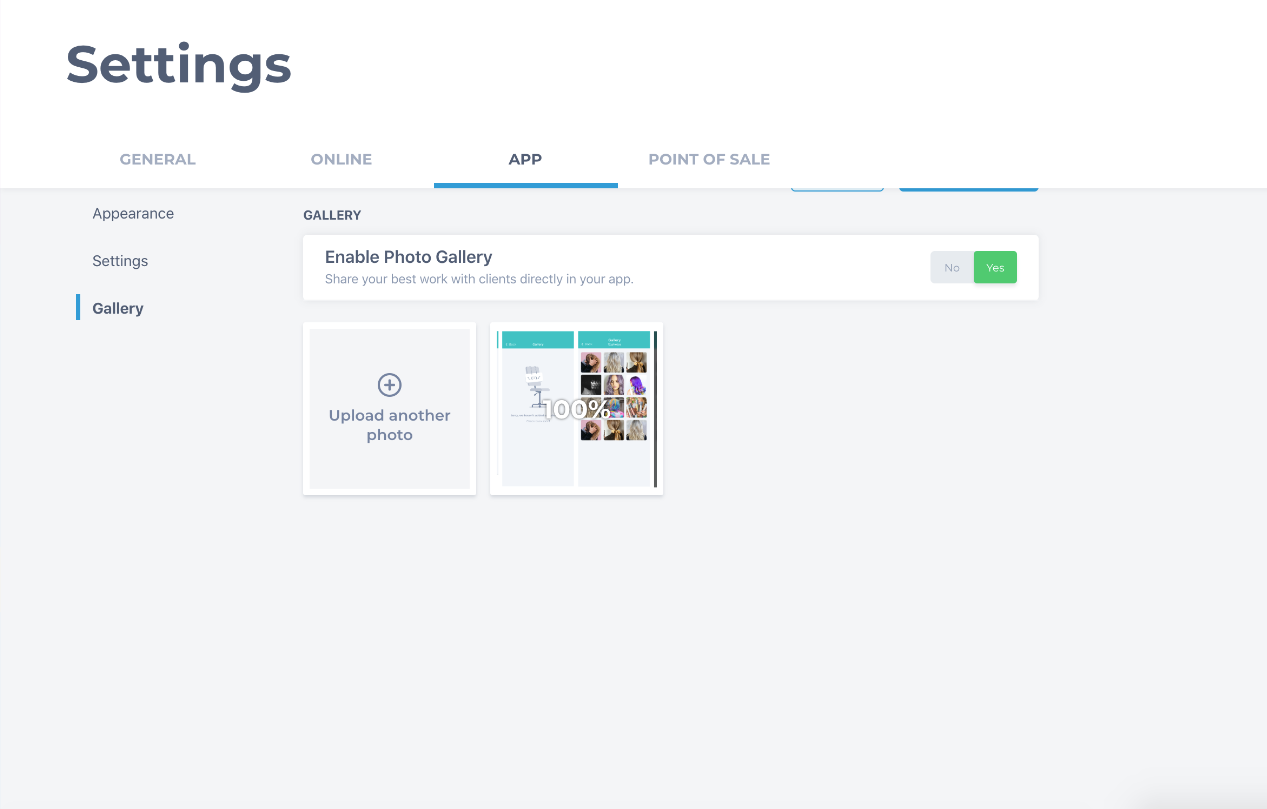
To Delete an image, hover over the image and click Yes.
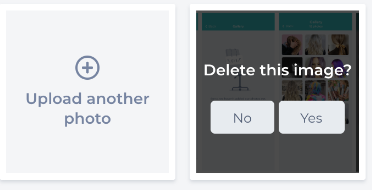
To view the images in the Salon Branded App, click on the About Us Icon. Choose Gallery.
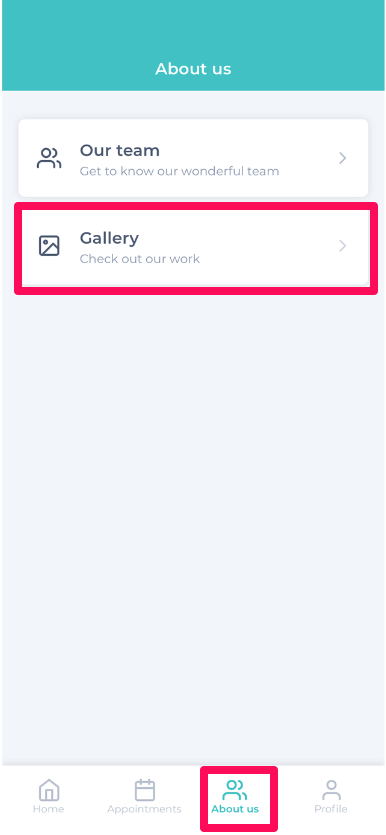
All the images will appear here to salon customers.
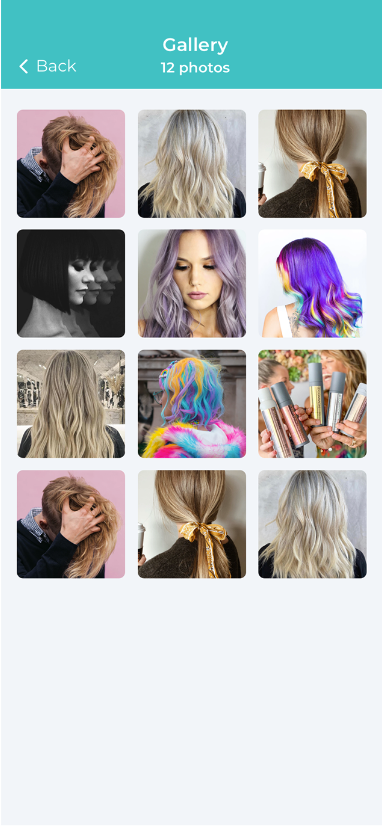
To learn about more areas like this in your Phorest system enroll in our Salon Branded App course in Phorest Academy- online, on-demand and on-the-go learning for busy salon professional.