To learn about more areas like this in your Phorest system enroll in our Salon Branded App course in Phorest Academy- online, on-demand and on-the-go learning for busy salon professional.
Below is how your Salon Branded App will appear to your customers. The home screen will show all the salon details and the client's previous booking history. To make a booking, click on the Make a Booking button.
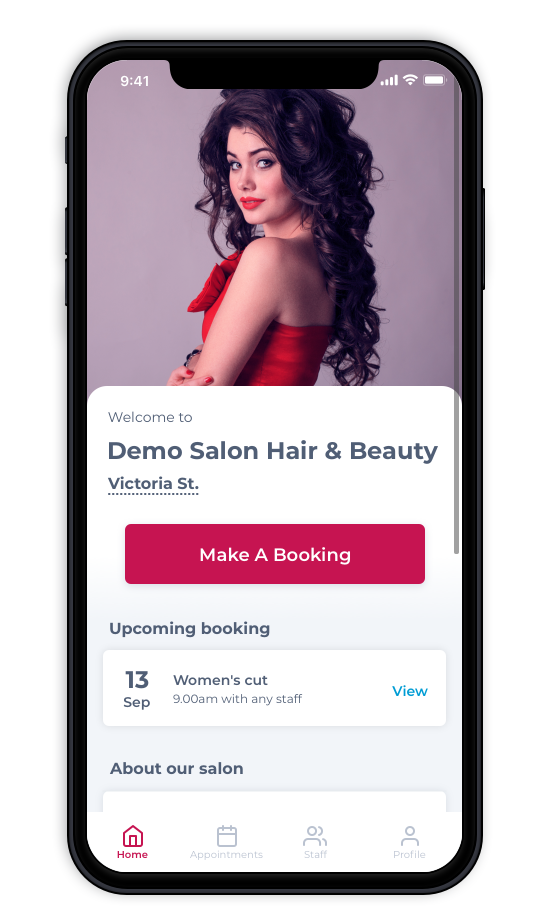
All the service categories will appear.

Click on the service category you want to select. A list of the services will appear. Choose the Service. Click the Book now button.
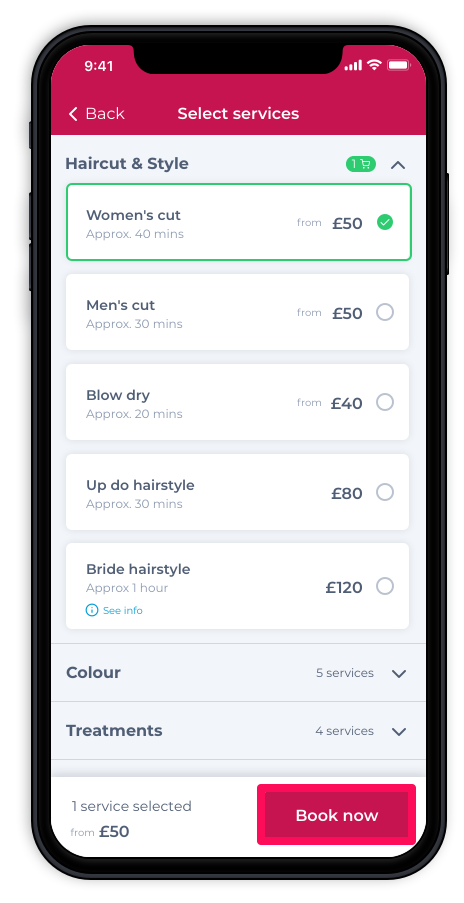
A list of staff will appear with prices. Choose the Staff member.
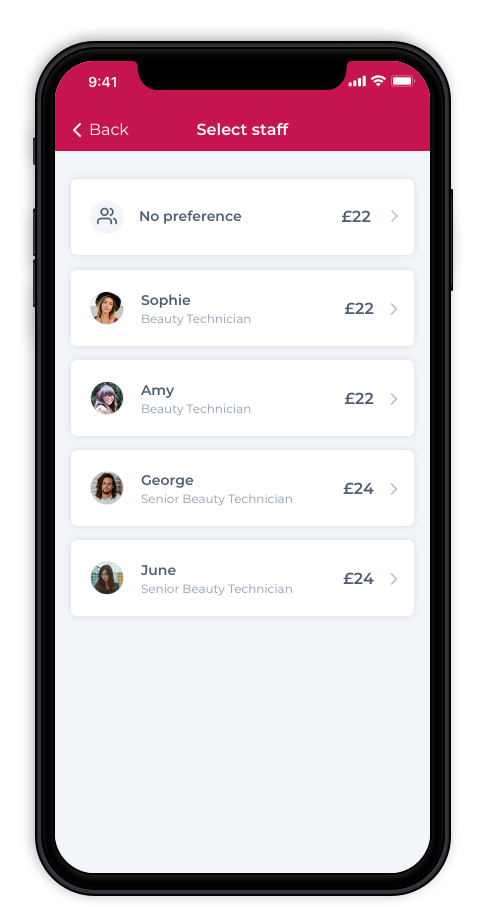
The calendar will appear. The customer will choose a time and date.
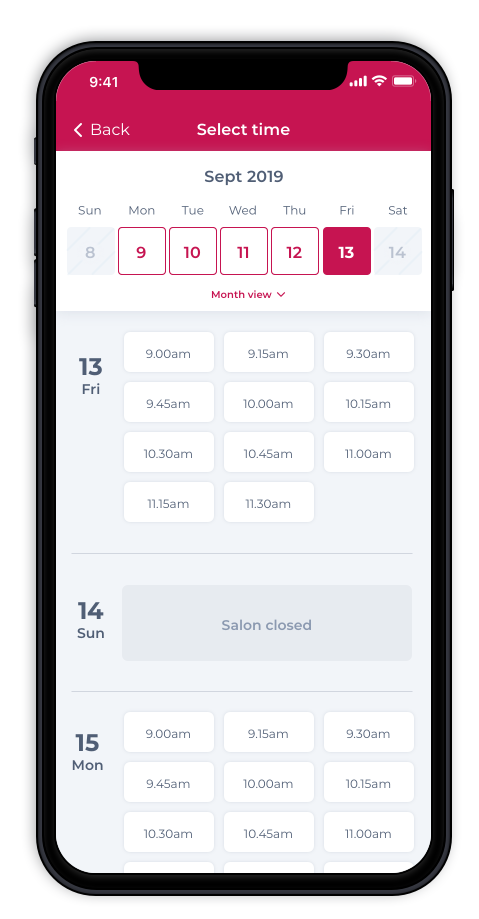
After the time and date is chosen, you can review the booking and insert card details. Enter a credit/debit card details. Click on Complete Booking.
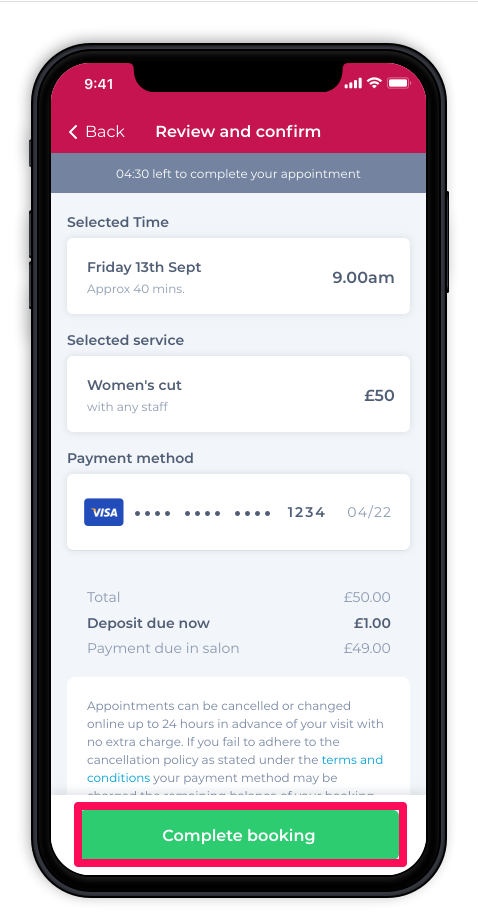
Your appointment has been booked.
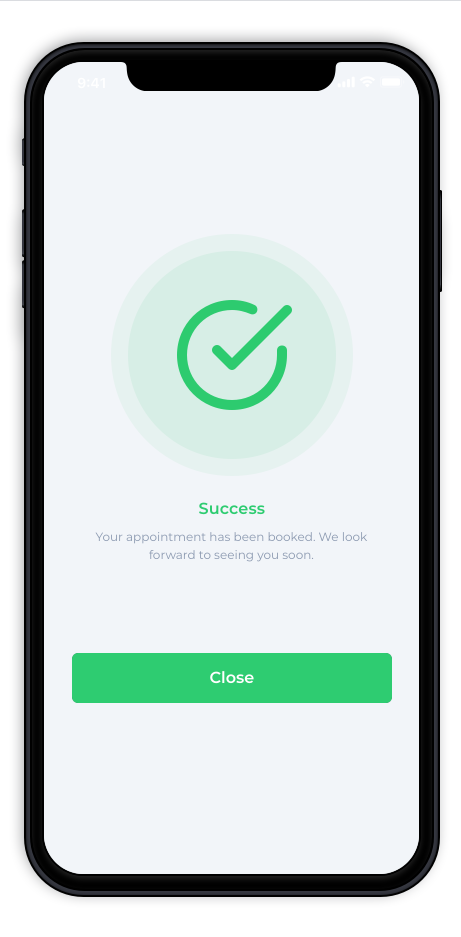
To learn about more areas like this in your Phorest system enroll in our Salon Branded App course in Phorest Academy- online, on-demand and on-the-go learning for busy salon professional.