The Phorest Pay devices will only connect to a router which is setup as WPA2 security as WPA is not secure enough especially when dealing with credit card information.
All Comcast routers come setup as WPA so these will need to be changed to WPA2 when setting up Phorest Pay.
To change the Comcast router security level to WPA2 you will:
- Connect to your WiFi network.
2. Open a web browser, go to http://10.0.0.1, and sign in. If you haven't changed it, the default username is admin and the default password is password. Another default option is username: admin, Password: highspeed
3. Go to Gateway > Connection > Wi-Fi.
- To change your Security Mode, select Edit next to Security Mode, then select your WPA2-PSK(AES) mode.
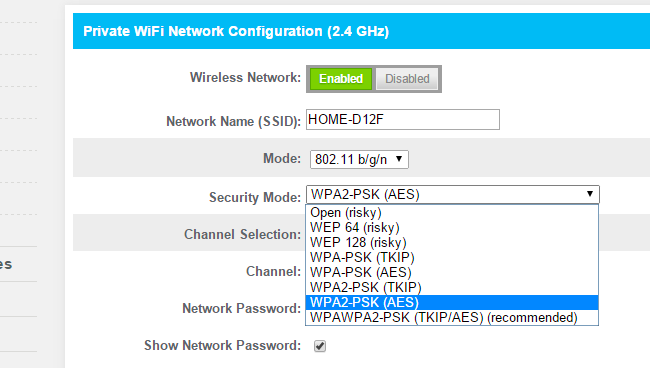
4. Select Save Settings.
If the ISMP4 device was already connected to the WiFi you will need to power off the device and take out the battery for 10 seconds > put the battery back in the device after 10 seconds and power the device back on > once back on the Phorest Pay screen you should see the four bars at the top indicating the device is now connected as long as the WiFi password was correctly entered when the device was connected to the WiFi.