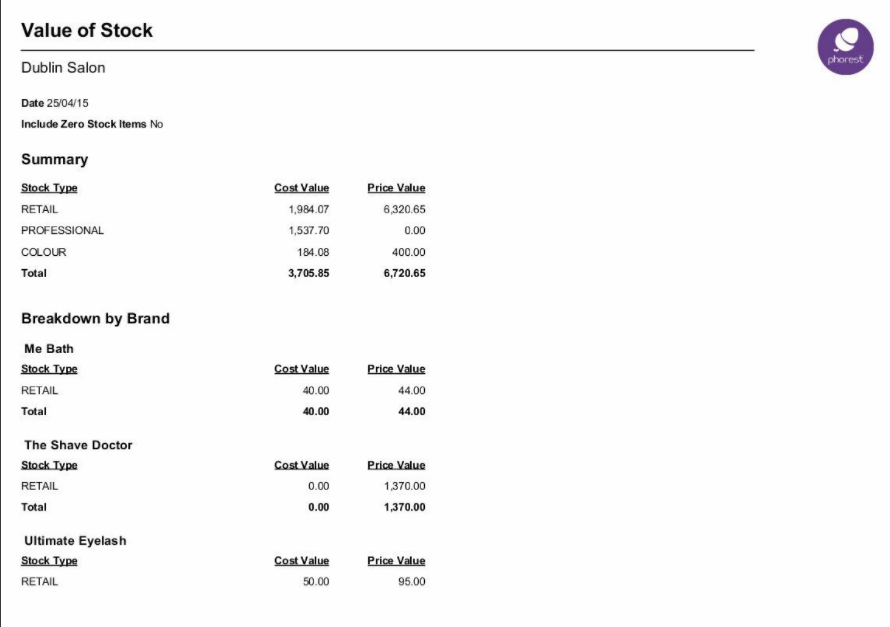Shows the value of each product in your stock inventory and also a total value at the given date.
To run the report, go to Manager>Reports

Then click on Products (1.) and scroll down and highlight the Top Products report (as shown in point 2. below). Then choose the relevant criteria for your report (3.), and finally
click the Generate Now button (4.)
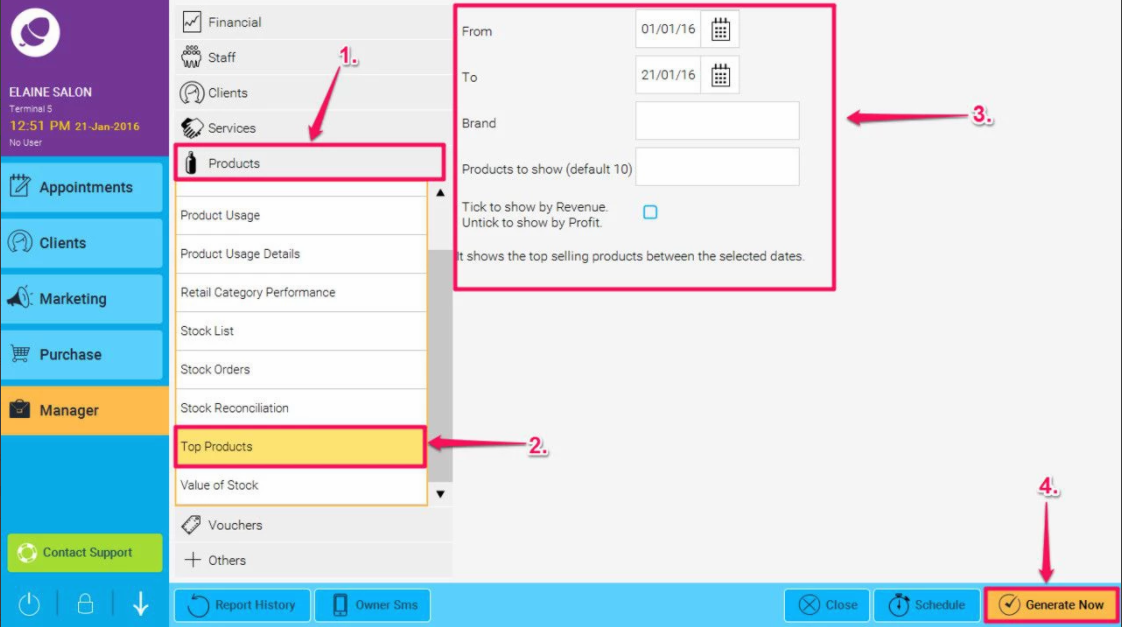
The report will then run (see example below)
It is divided in three different sections:
- One section breaks down the Value of the Stock per Product type - Retail, Professional and Colour.
- Another section breaks down the Value of Stock per Brand.
- Finally a detail section that shows the Value of Stock per Product Brand and name.