This report shows the difference in the stock value between the system and a stock take.
To run this report go to Manager>Reports
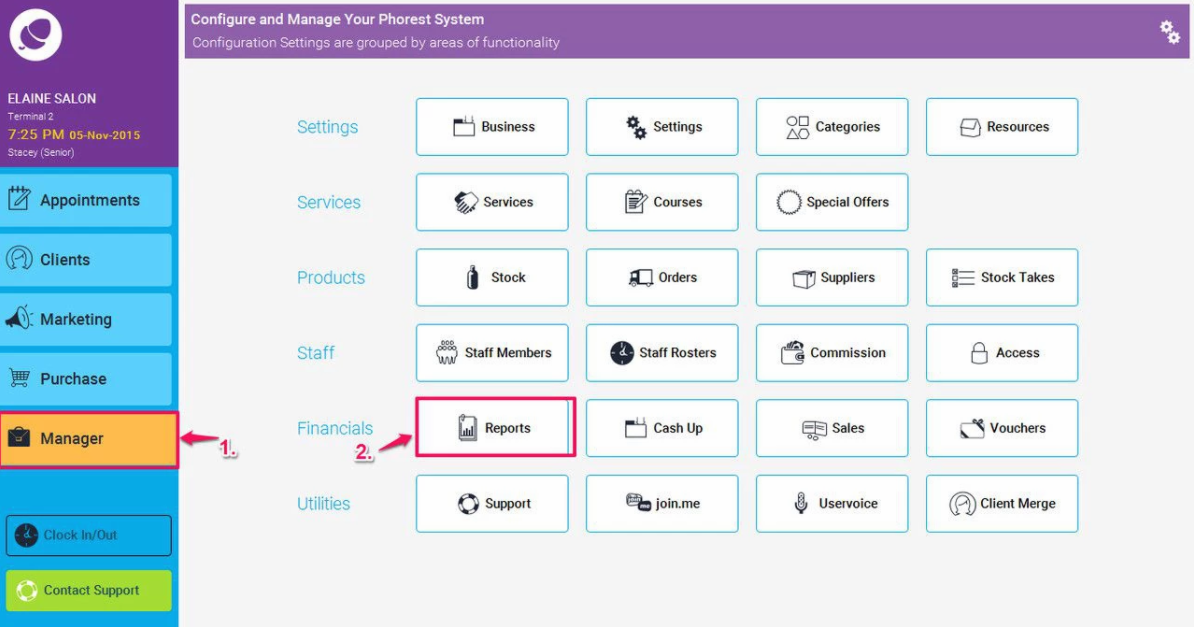
Then click on Products (1.), and highlight the Stock Reconciliation report (as shown in point 2. below), then choose a relevant stock take (3. - see screen shot further down for details), and finally click the Generate Now button (4.)
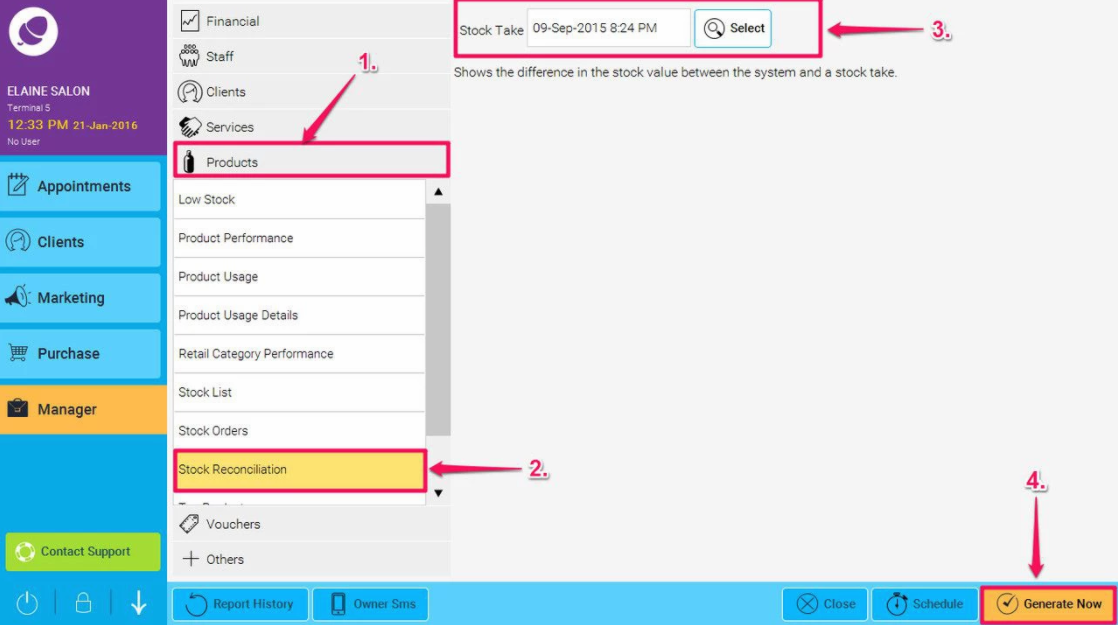
To find the relevant stock take, click on the Select button (highlighted in point 3 above, and then choose the stock take you require (as shown in point 1. below, and press the Select button (as shown in point 2.below)
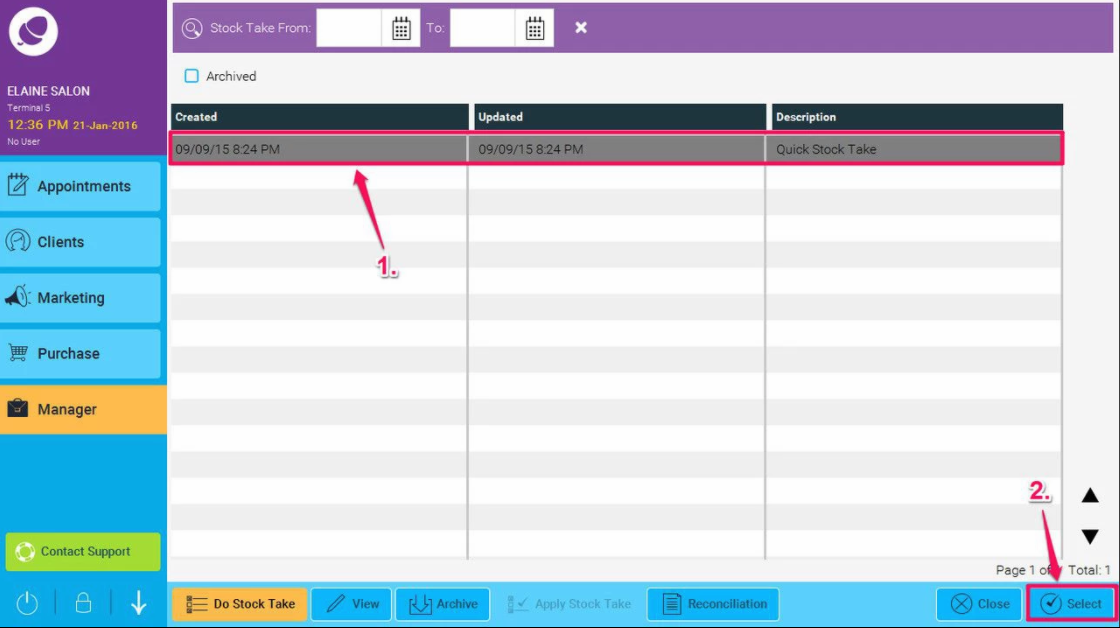
Here is an example of the report:
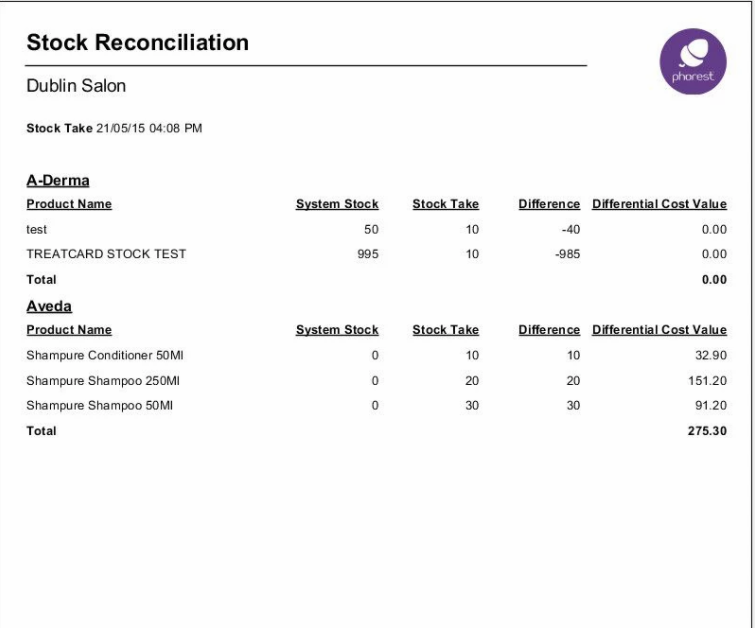
This report is used to show the difference between the stock found in a Stock Take and the systems expected stock.
Product Name
The Product name.
System Stock
This is the expected number of products at the time of the Stock Take.
Stock Take
This is the actual number of products found during the Stock Take.
Difference
This is the difference between the System Stock and the Stock Take.
Differential Cost Value
This shows the cost difference between the stock stock found and the expected stock.
It is calculated by using the cost price of the stock multiplied by the the number of items found(or missing).
