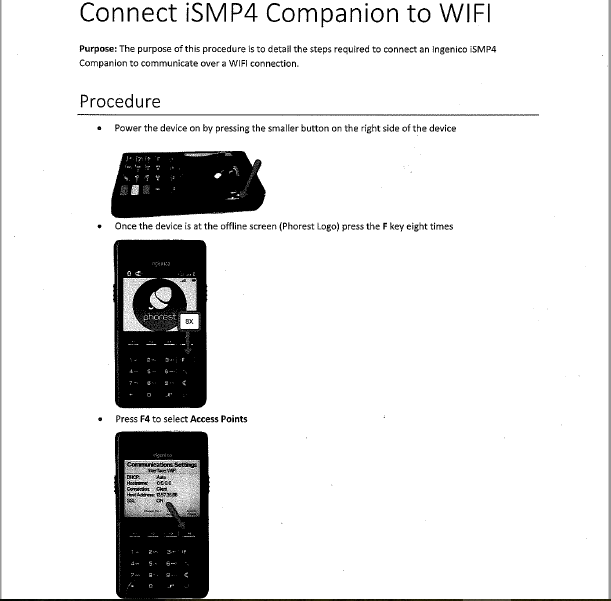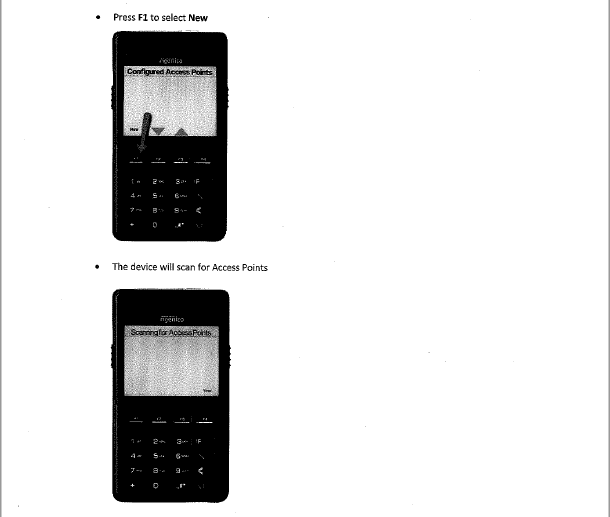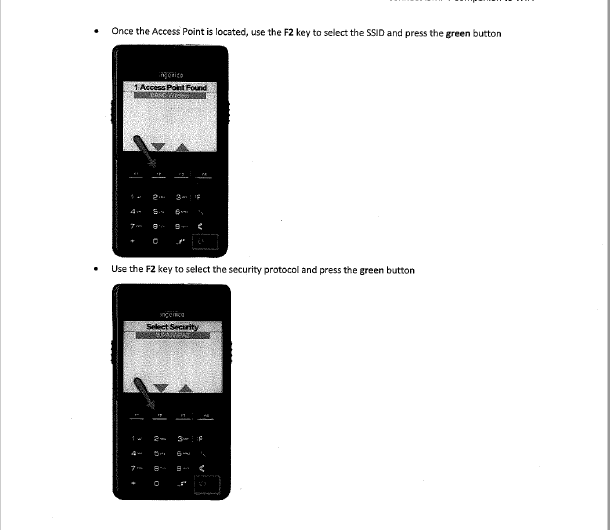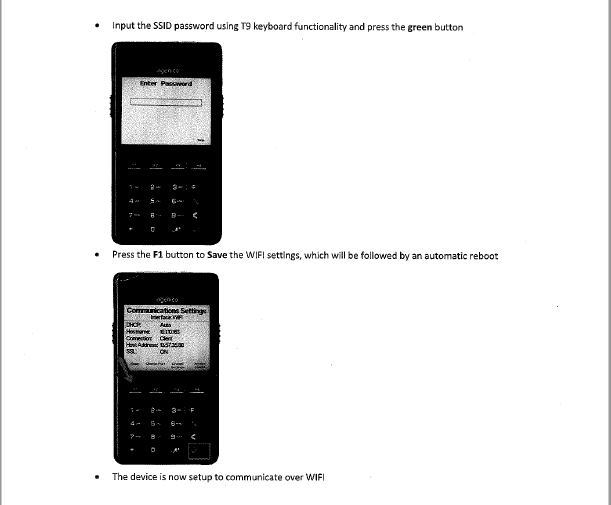Phorest Pay Physical Device Set Up Guide.pdf
Here are the steps to follow to connect an iSMP4 through the functions menu, which contains a keyboard with some symbols not found in the GUI such as $.
Boot the terminal into the Functions menu by quickly pressing 2634 followed by the green button at the Copyright menu, which appears during the bootup sequence. Then you’ll want to follow these steps:
- Press F at the Press F for menu screen
- Select 0 – Telium Manager
- Select 3 – Initialization
- Select 2 – Hardware
- Select 5 – WIFI
- Select 2 – Scan Network
- Select the number corresponding with the SSID you’d like to connect to
- Select Home Security
- Enter the WIFI Password
- Use the F1-F4 keys to navigate to the green icon and press the green key.
- This will save the profile
- Press the red button until you get back to the Press F for menu screen
- Reboot the terminal
- You’ll now be connected to the SSID