You can set in what order all the products in stock appear so that they match the list of products given on your supplier's order forms. Please note that in many cases Phorest will have already ordered them this way for you.
- Go to the Stock section.
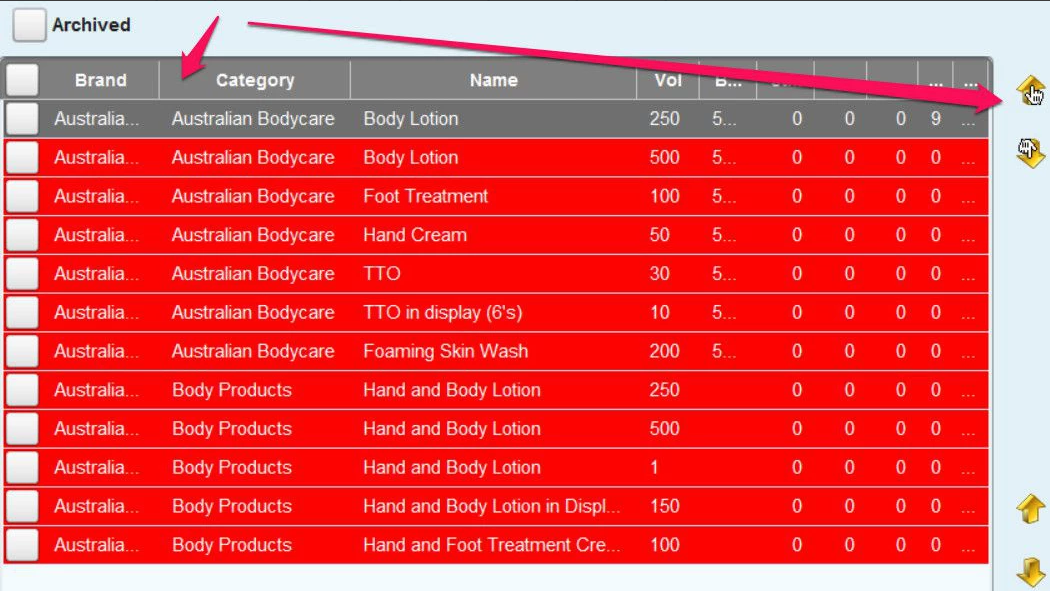
- Select a product and use the arrows in the top right hand that have a glove over-layed on them to move the product up and down in the list.
- You can only move products up and down within the product category. To re-order the product categories go to Manager then Categories then Product Categories and use the same gloved arrows to move product categories up and down.
- Make sure to tap Save to remember the order.
If you are part of a Multi-location salon business, then you should set the order of the products in the Chain Library so it applies to all branches or locations at the same time.
