You may want to show two shifts in one day or enter a lunch break on the roster.
Step-by-step guide
- Click on Manager, then on Staff Rosters
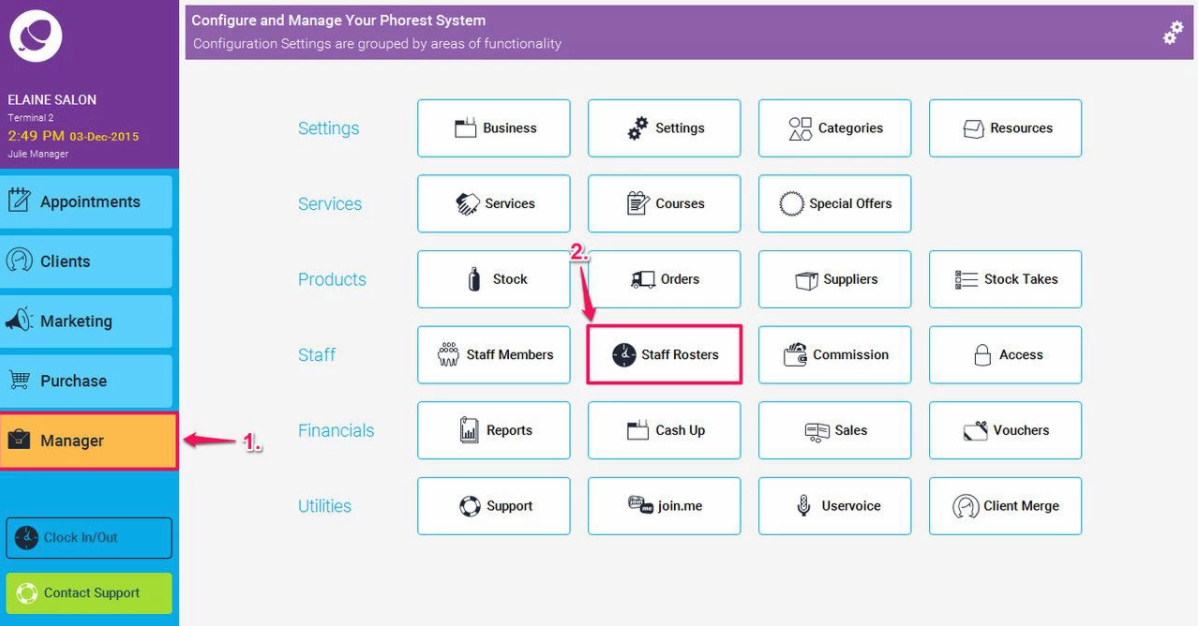
2. Select the staff member on the left then double click on the day you want to add the split shift
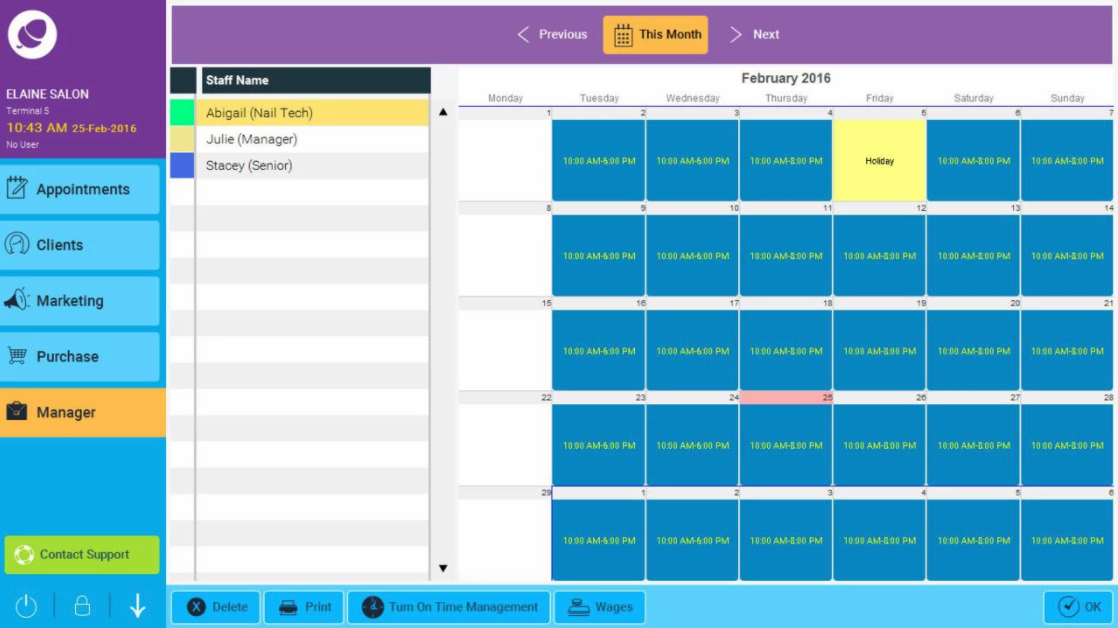
3.Enter the start time and end time , e.g Full day 10.00 - 20.00 or 10.00AM - 8.00PM
4.Then click on Half Day then in the drop-down click custom and call it "Split" if a split shift or "Lunch"
5.Now enter the time the staff member is on break, e.g from 16.00 - 20.00 or 4pm till 8pm. Once you have entered the end time, the following pop up may appear:
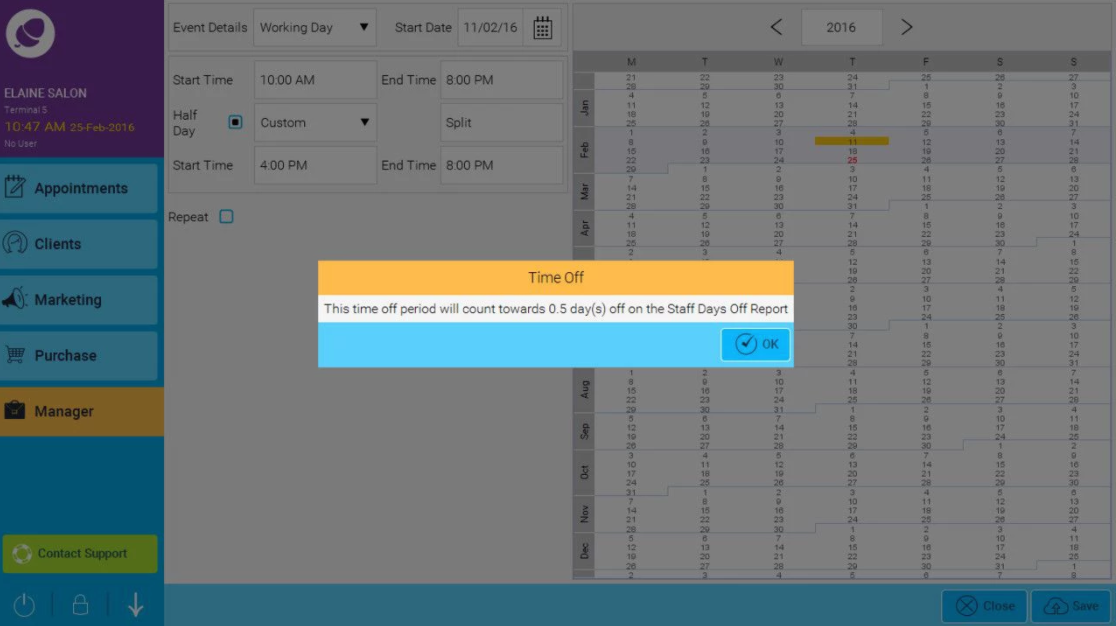
6. Click on ok to close the pop up window, then click on Save
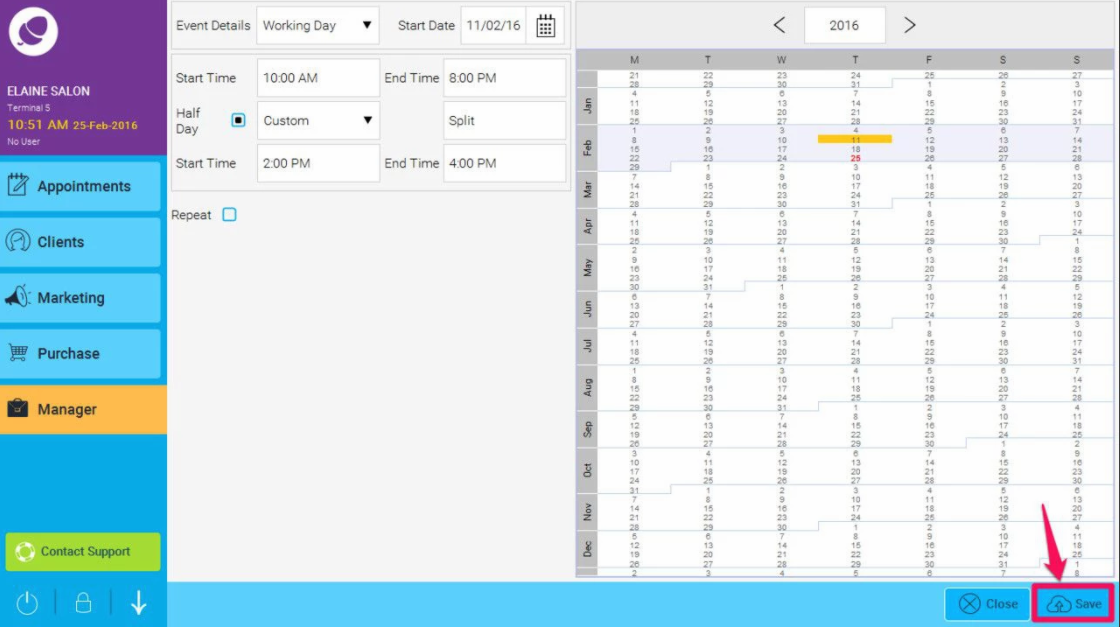
You can also use this to enter time off in hours - e.g. for a half day's annual leave or sick day.
