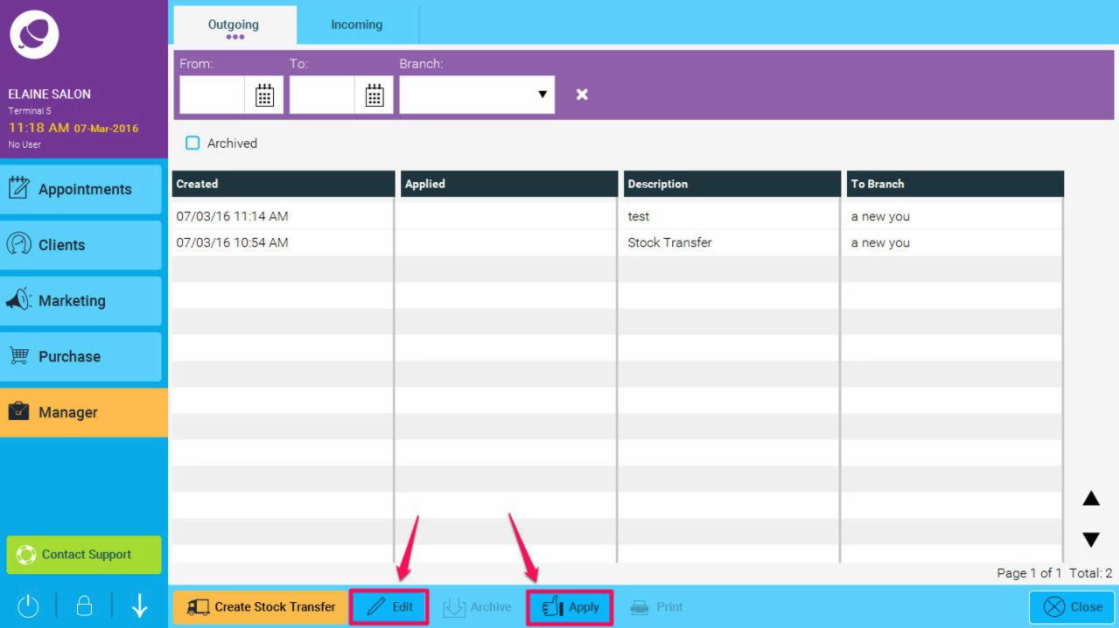In this how-to we will go through the steps needed to transfer stock between branches.
Step-by-step guide
- First we go to Manager>Stock Transfers
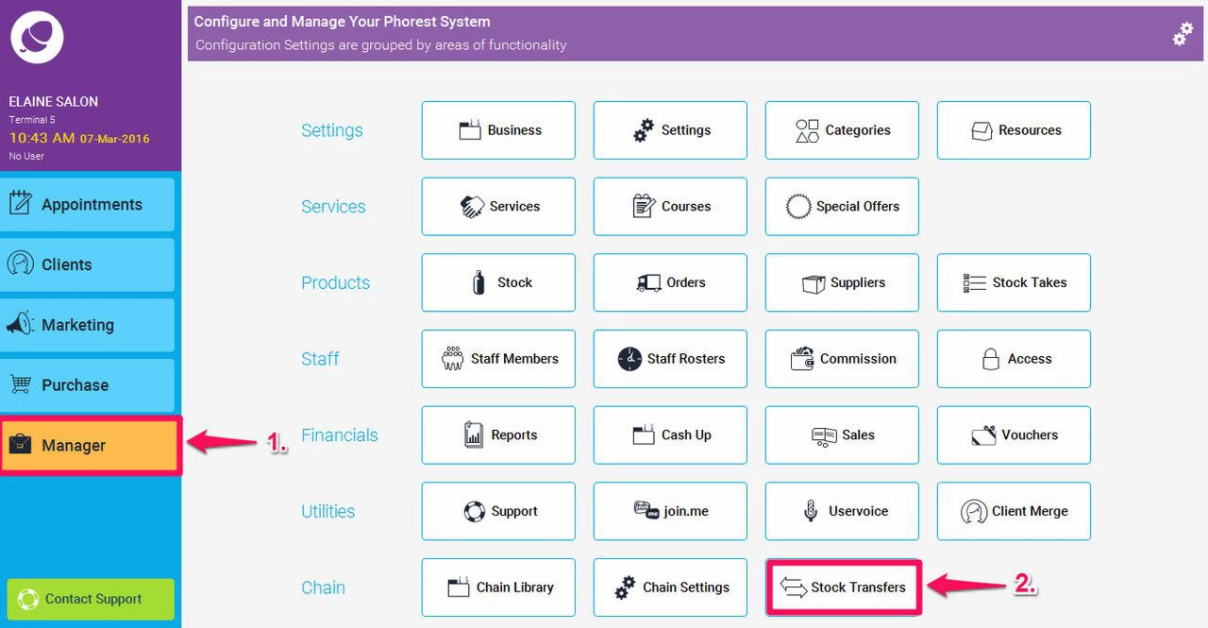
- Now decide whether it's an Outgoing or Incoming Stock Transfer (as shown in point 1. below) and click Create Stock Transfer (2.), and then you will see a pop up window (3.) where you can press the down arrow to choose a branch to transfer to.
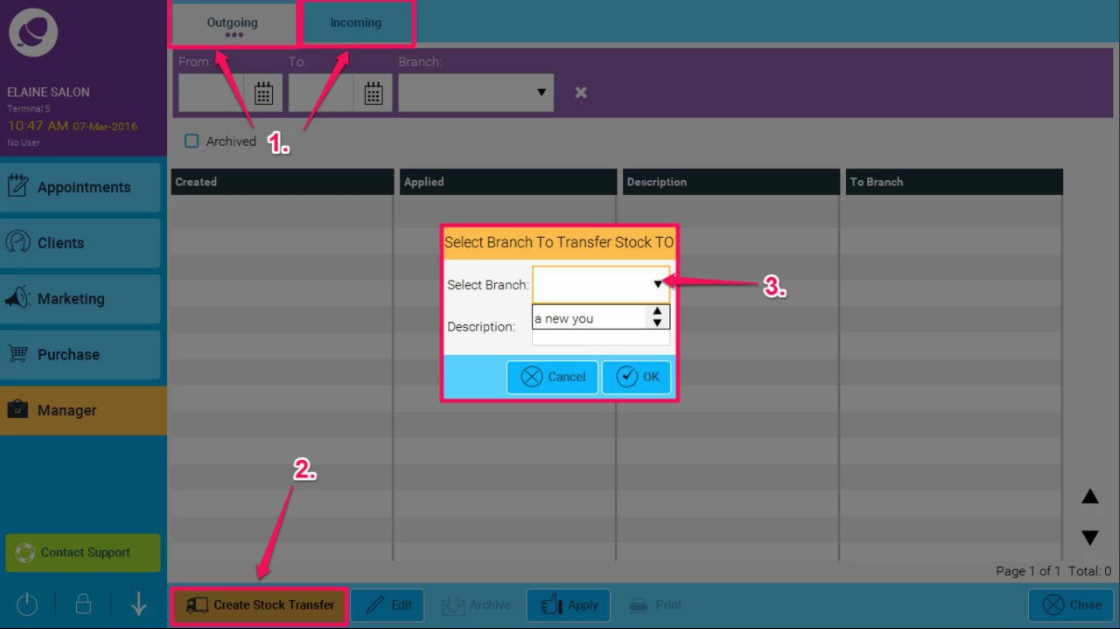
- In this screen we select the products we wish to transfer and the quantities and click Save.
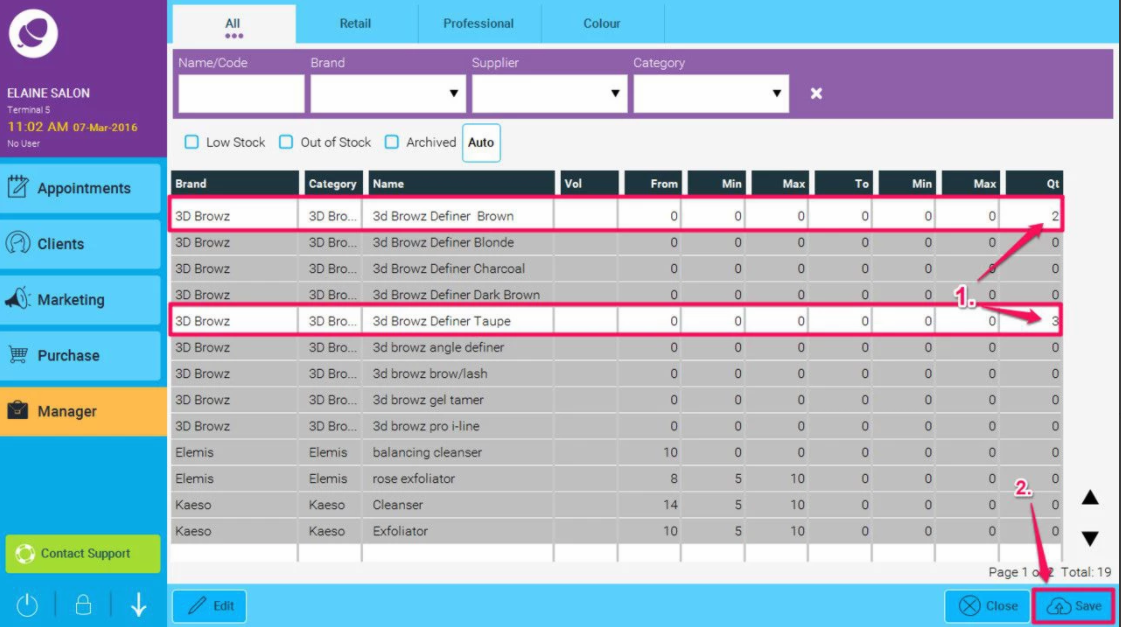
- You will now have the option to apply the stock transfer now. If you say yes the stock transfer will be immediately applied. This will adjust the branch stock levels in both the branch in which the stock is being transferred from and to immediately.
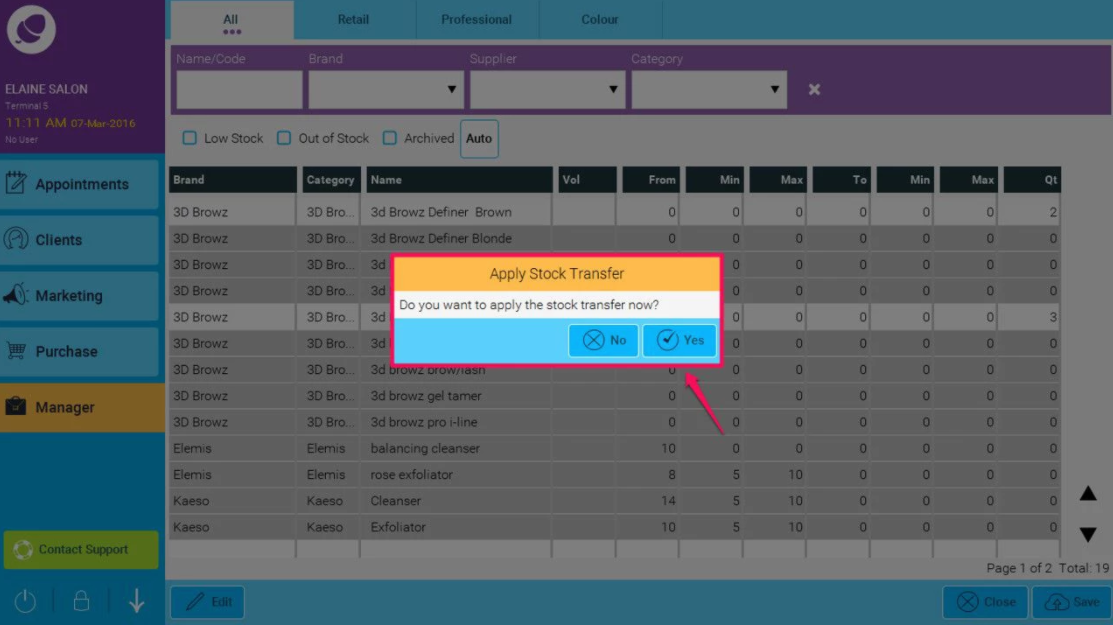
- Selecting no to applying the Stock Transfer will allow you to come back to it later to Edit or Apply it.