If someone doesn’t turn up for an appointment, then Phorest can now send them an SMS or email asking them to rebook. This is a great way to make sure that people who genuinely no-show are rebooked in.
Step-by-step guide
- Go to Marketing then choose Templates and Filters.
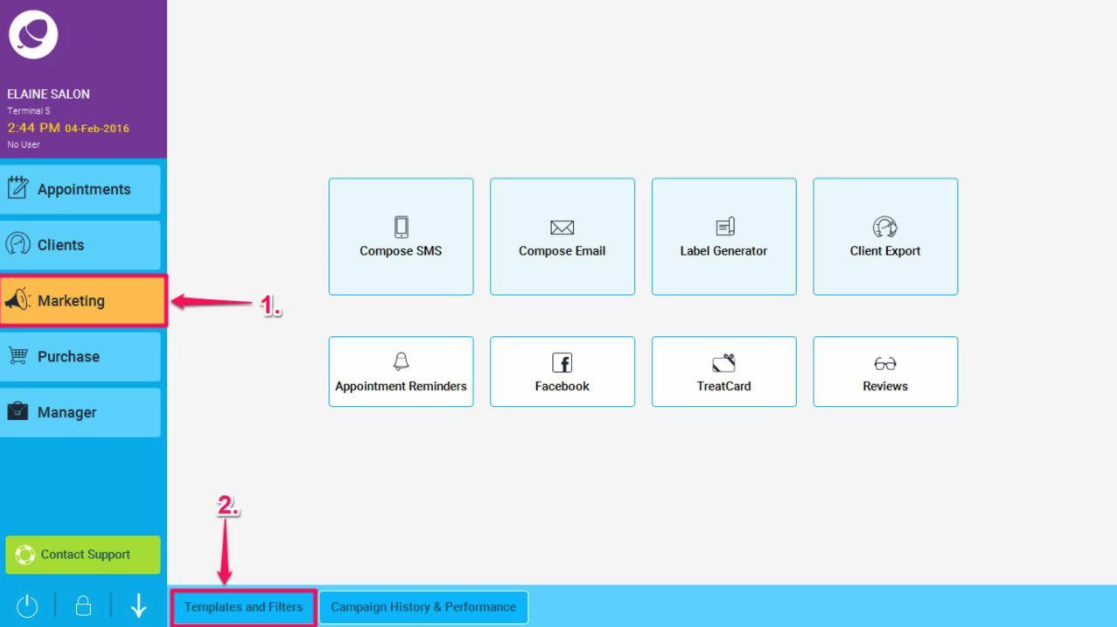
- Tap the No-shows button
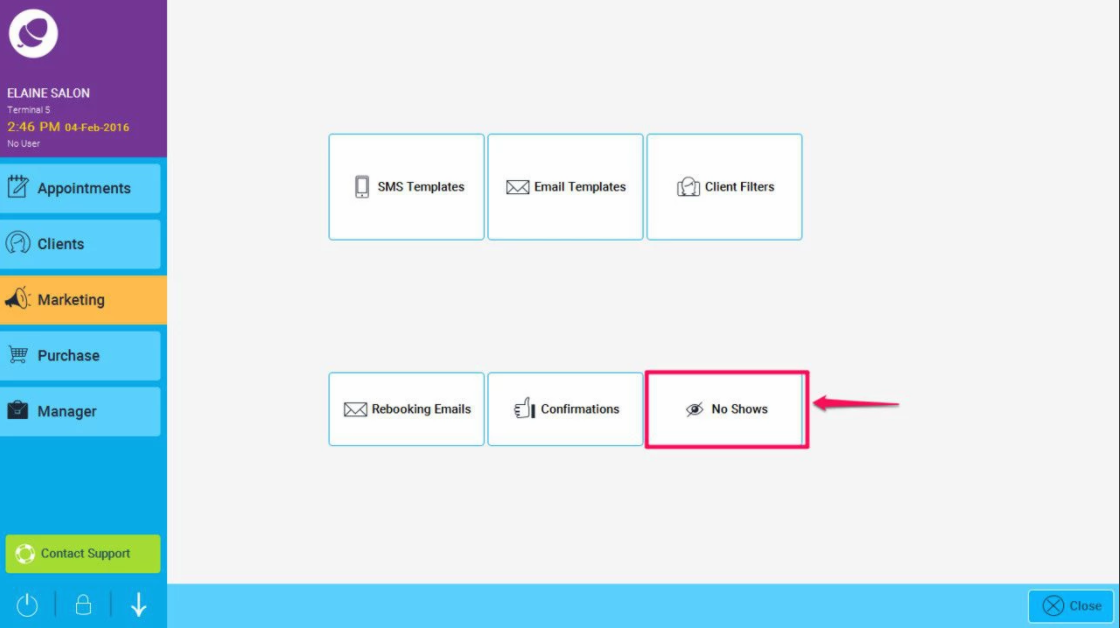
- To turn this on, tick the Send as SMS or Send as Email option.
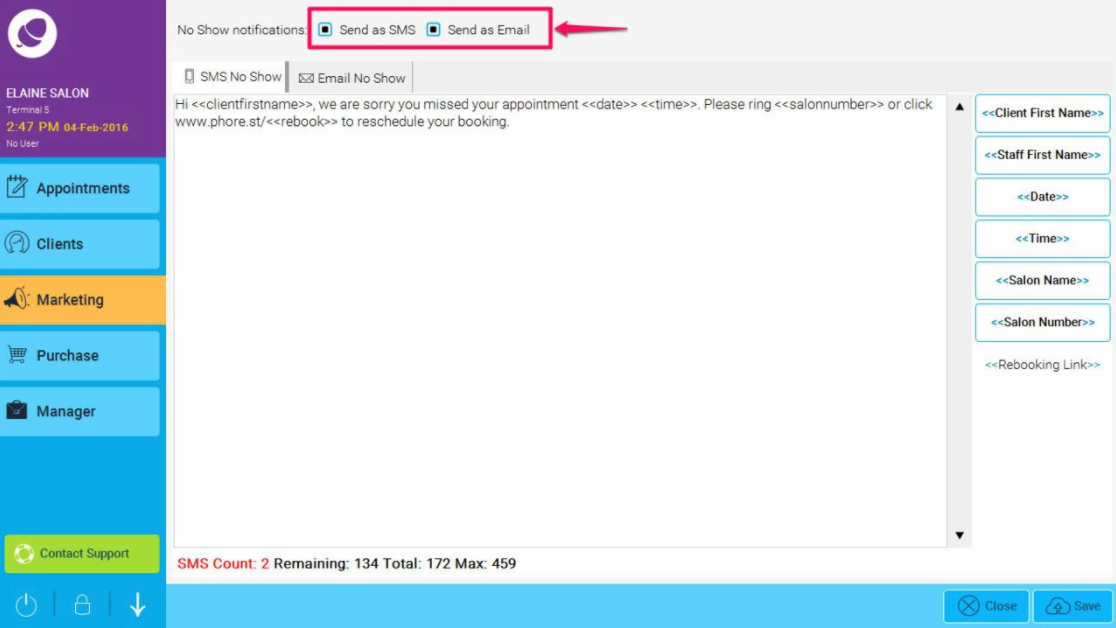
- You can amend the SMS or Email template by selecting the relevant tab. This is the SMS tab (1.), where you can enter text in the main description box and add automated text from your database by clicking on the buttons on the right hand side (as illustrated in point 2 below). Be careful not to change the links when you add them from the buttons or the client data will not show correctly from your database. When you have finished, click Save (3.)
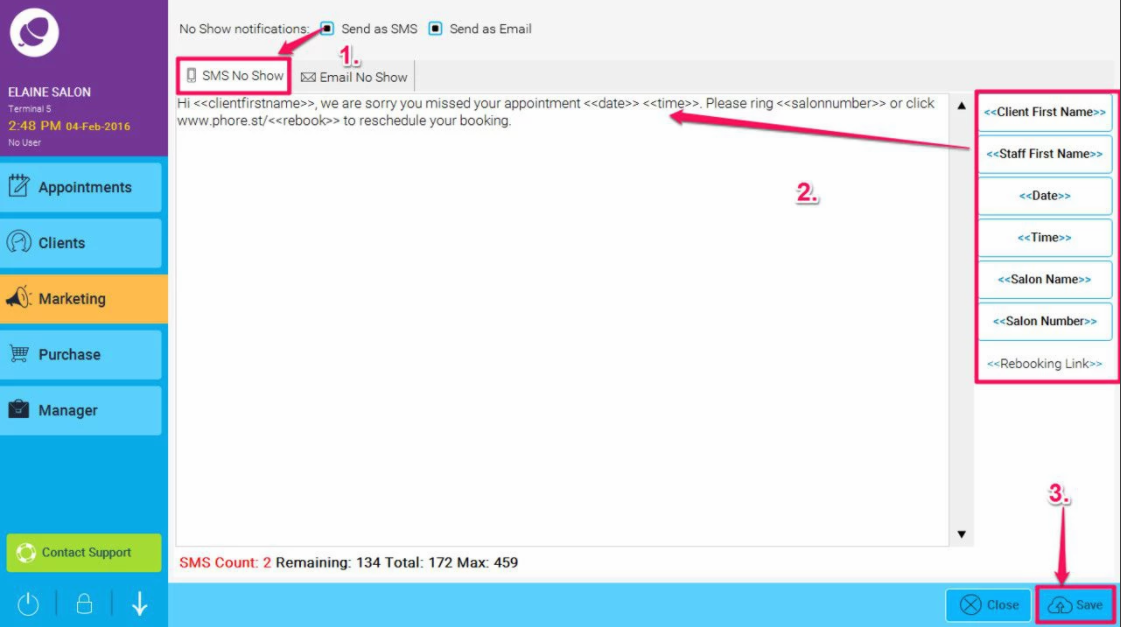
- Here is what the email tab looks like, you can amend the email template it the same way as SMS. If you would then like to preview the email to see what it will look like to the client, then press the Preview tab (next to the Editor tab as shown in point 2. below)
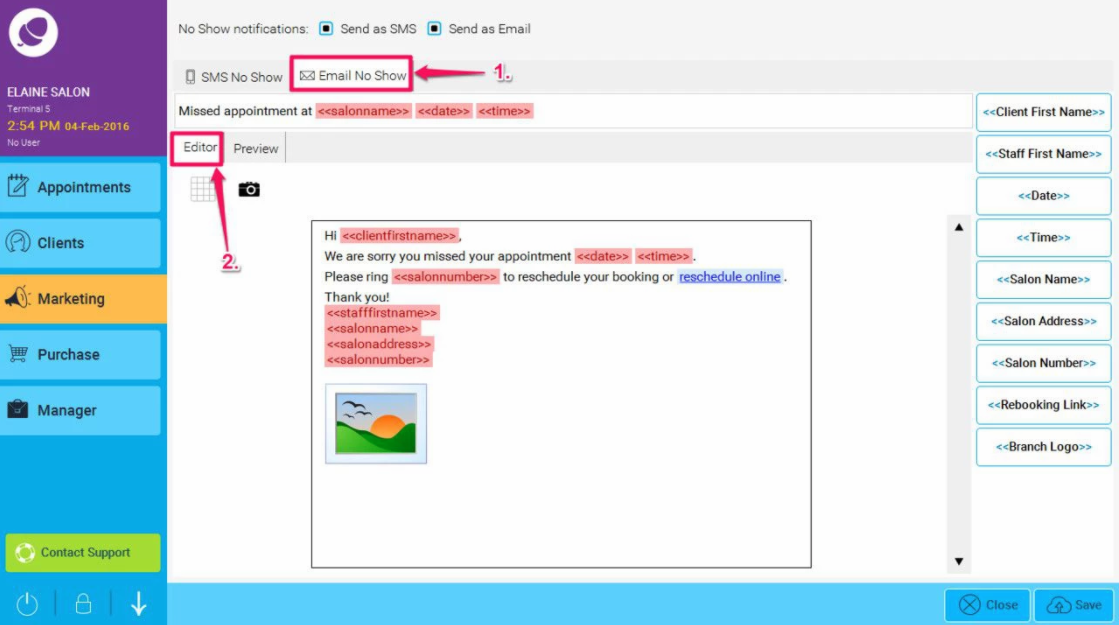
SMS are charged at normal rates.
