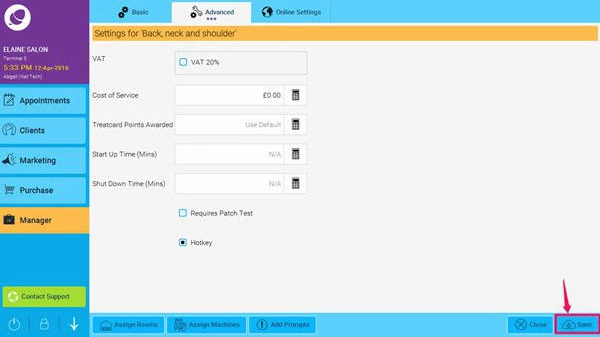If you have a message prompt that you would like to appear for a particular service either when creating the appointment, checking in or paying, here is a step by step guide on how to create them:
- Go to Manager > Services
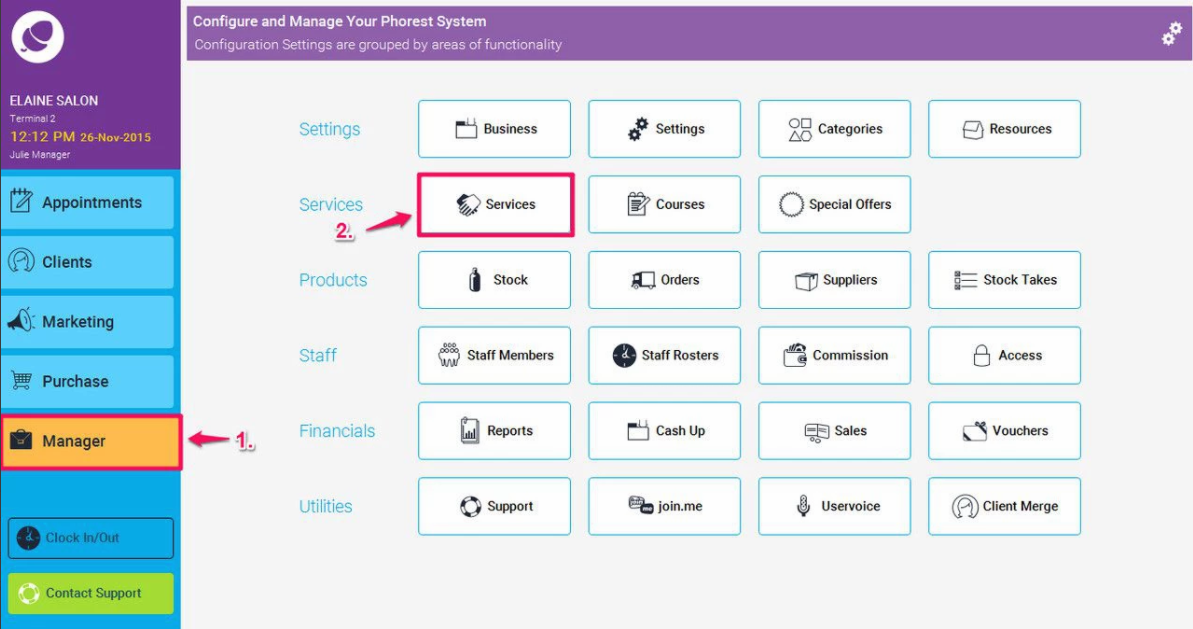
- Double click on the service you wish to add a prompt to, or highlight it and click on Edit (as shown in points 1. And 2. Below)
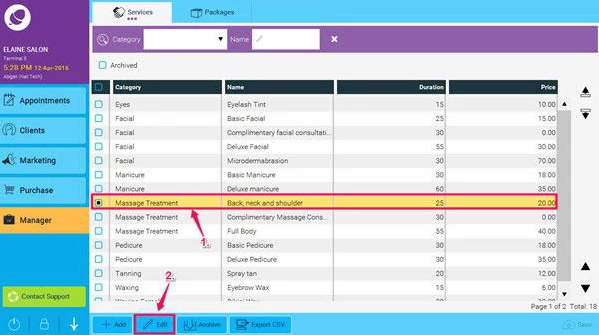
- Click on the Advanced tab, and then click the Add Prompts button
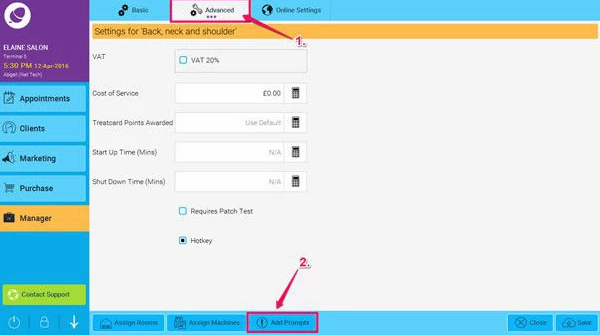
- Here you can enter the text for the prompt, and check the boxes for where you wish the prompt to appear. If you wish to add more than 1 prompt just click on the + symbol
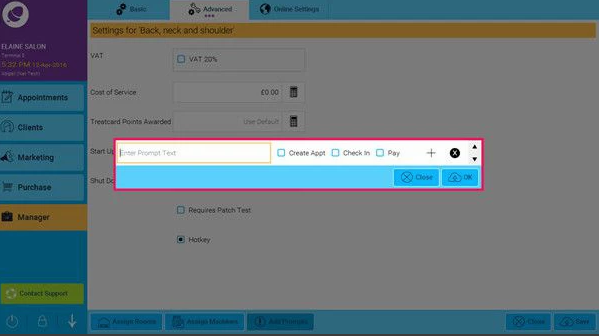
- When you have finished, click Save