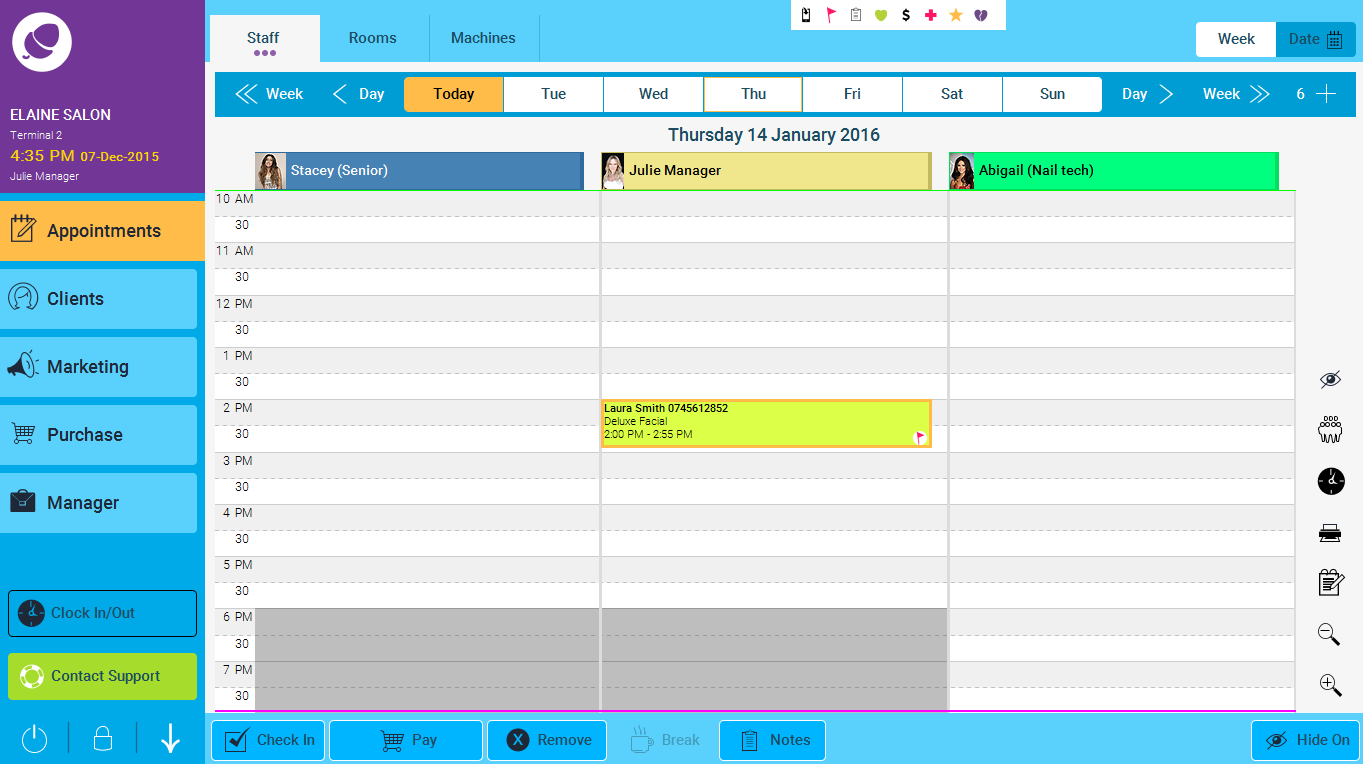If the appointment you wish to rebook has been removed from the appointments screen, for example If a client cancels, and then at a later date wants to re-book that same appointment, here is a quick and easy way to re-schedule without having to enter all of the details again.
If you need help on how to create an appointment, click here:
https://phorest.jira.com/wiki/pages/viewpage.action?pageId=47382561
Step 1.
In the appointments screen, go to the new date that the client wishes to re-book their appointment on. Double click on a time and enter the client’s details as normal. Then click on the Historybutton
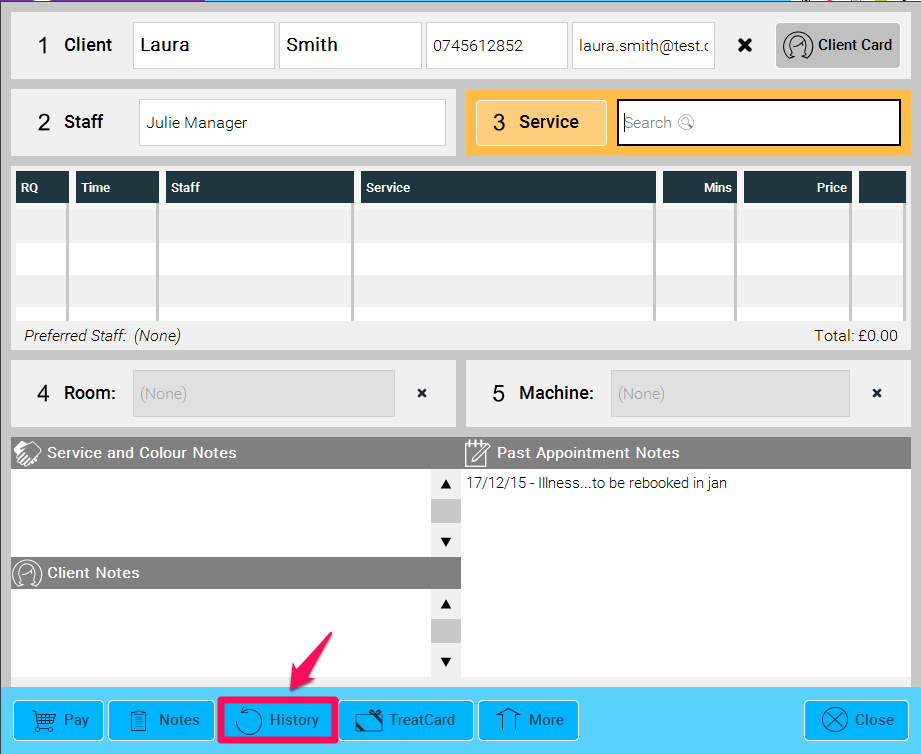
Step 2.
Double click on the appointment which has been previously cancelled in the history section, as shown in the example below (1.). The same treatment will now be added in again on the new date and time (2.) Once you are satisfied with the new appointment details simply click Done (3.)
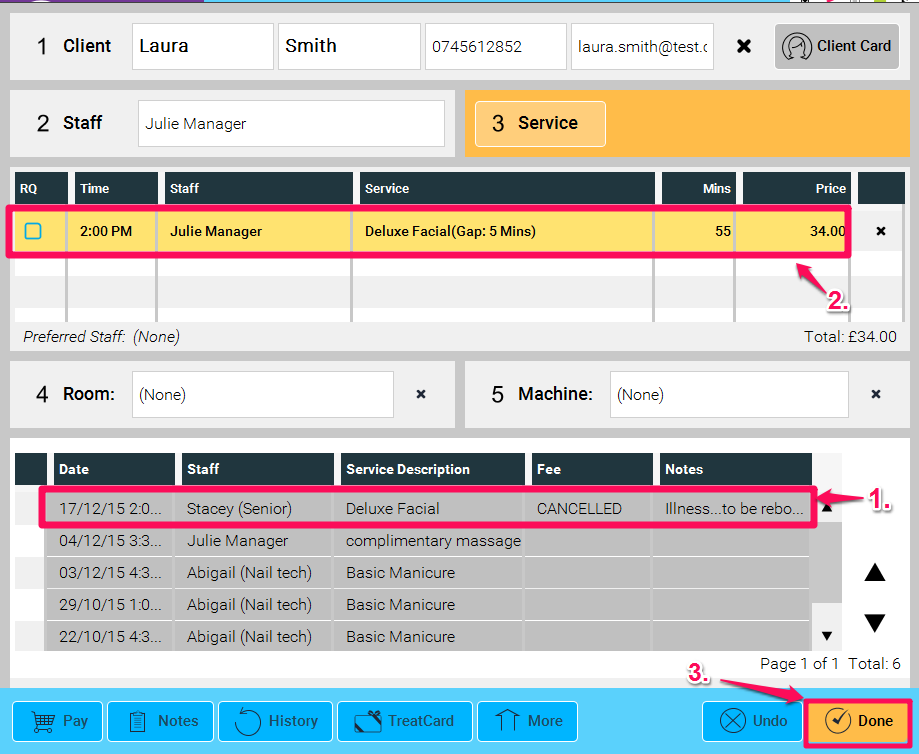
The new appointment will now be displayed in the appointments screen