You can set all services within a colour category to require a 'finish' service to be booked afterwards when booked online
Step-by-step guide
Go to Manager and then Categories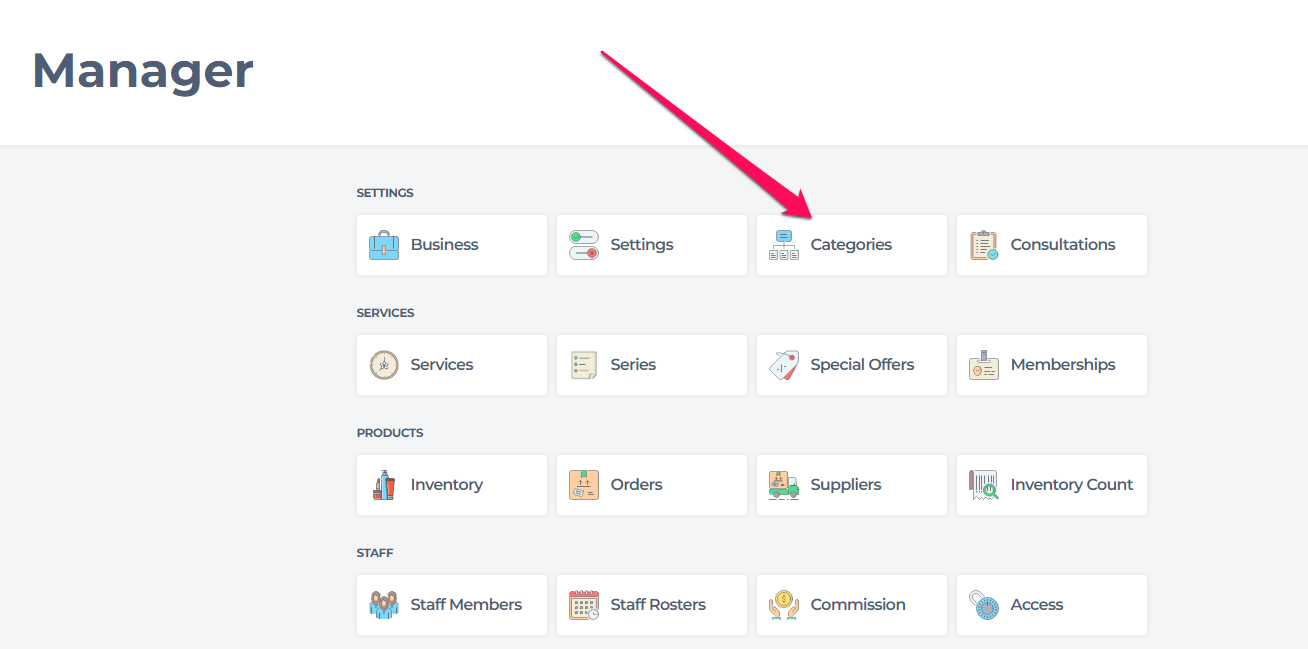
Then go to Service Categories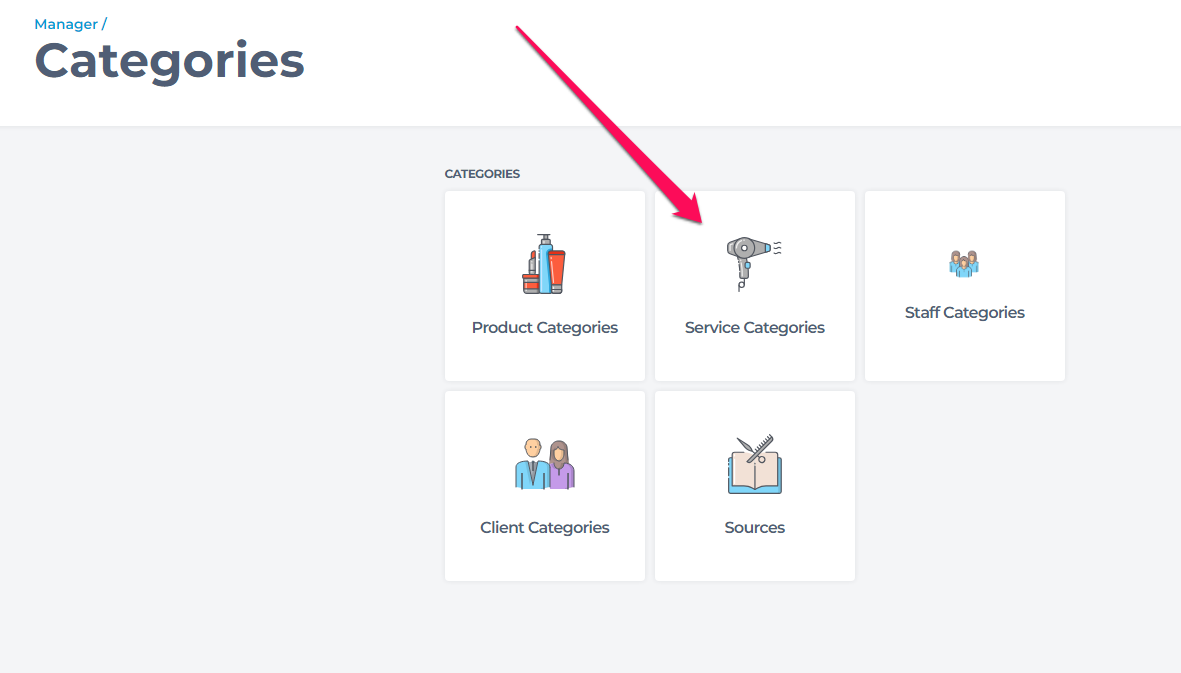
Next, click on the name of your colour service category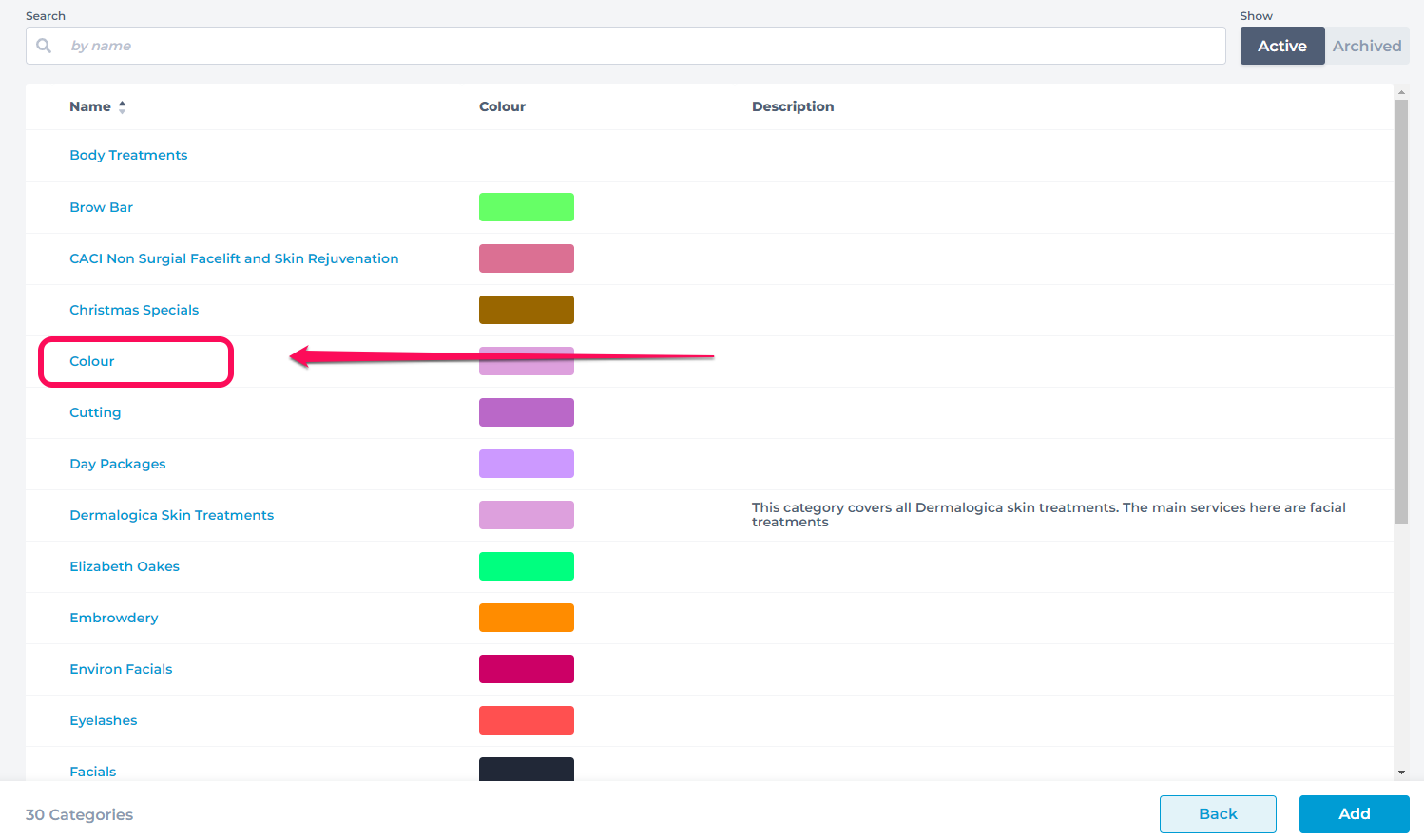
On the next screen, you can click the drop-down menu beside your Online category, and set your service category either as either Colour or Colour without Finish and then click Save to finalize your changes.
Choosing Colour as the online category will enable the 'Please choose a finish' prompt in your Phorest online booking system for that category.
Choosing Colour without Finish will not enable that prompt, and allow clients to book a service from this category without choosing a finish.
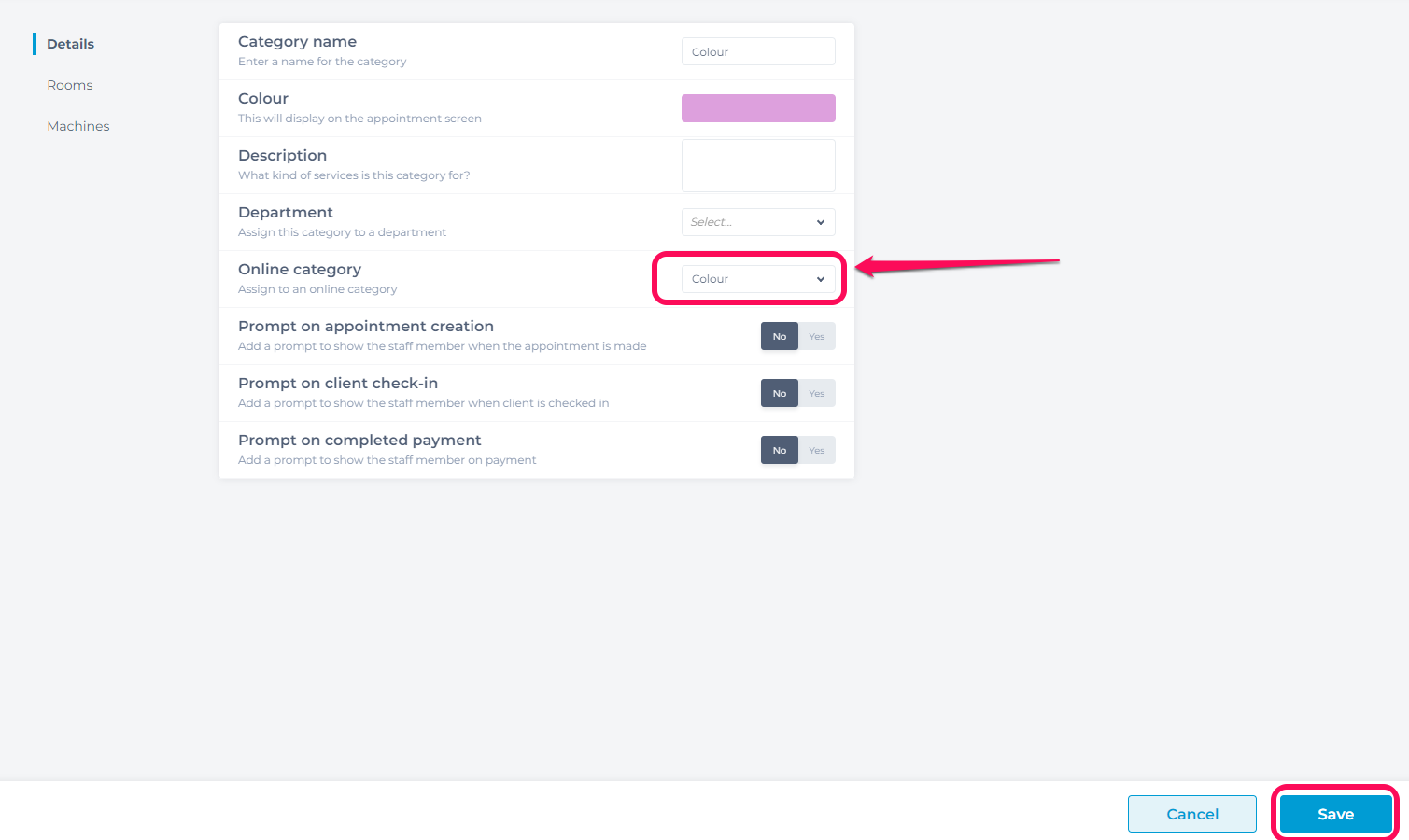 To determine which category will fulfill the 'finish' service, assign another category as Cut + Styling and the click Save
To determine which category will fulfill the 'finish' service, assign another category as Cut + Styling and the click Save
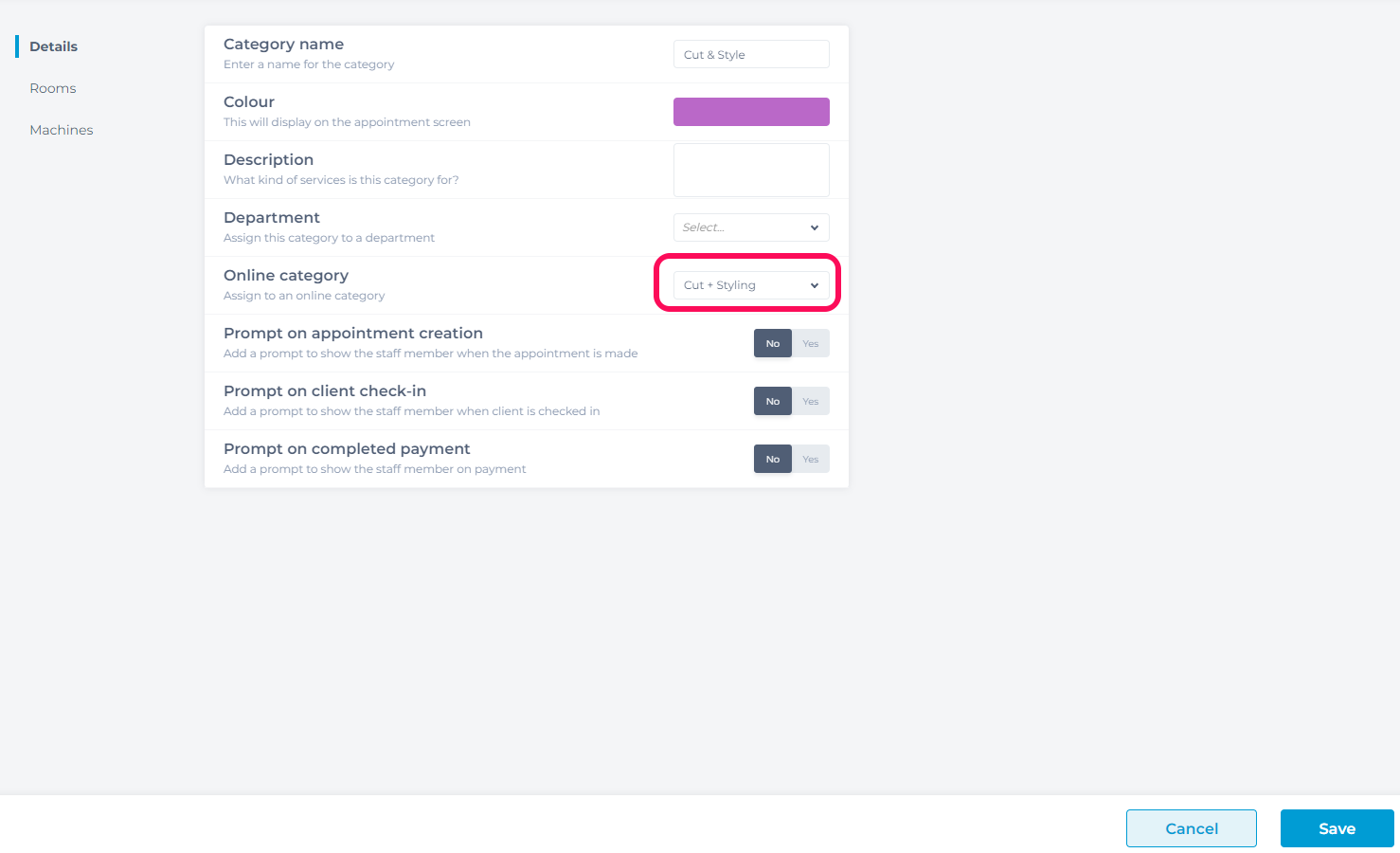
Please Note you can assign multiple service categories to the Cut + Styling Online category, however the service category which is highest on your service category list view (and has been assigned to Cut + Styling) will be the first category that clients are brought to after choosing a service from your colour category.
You may want to add in a gap time of a service to allow for any time which should be allowed between the colour treatment and the finish