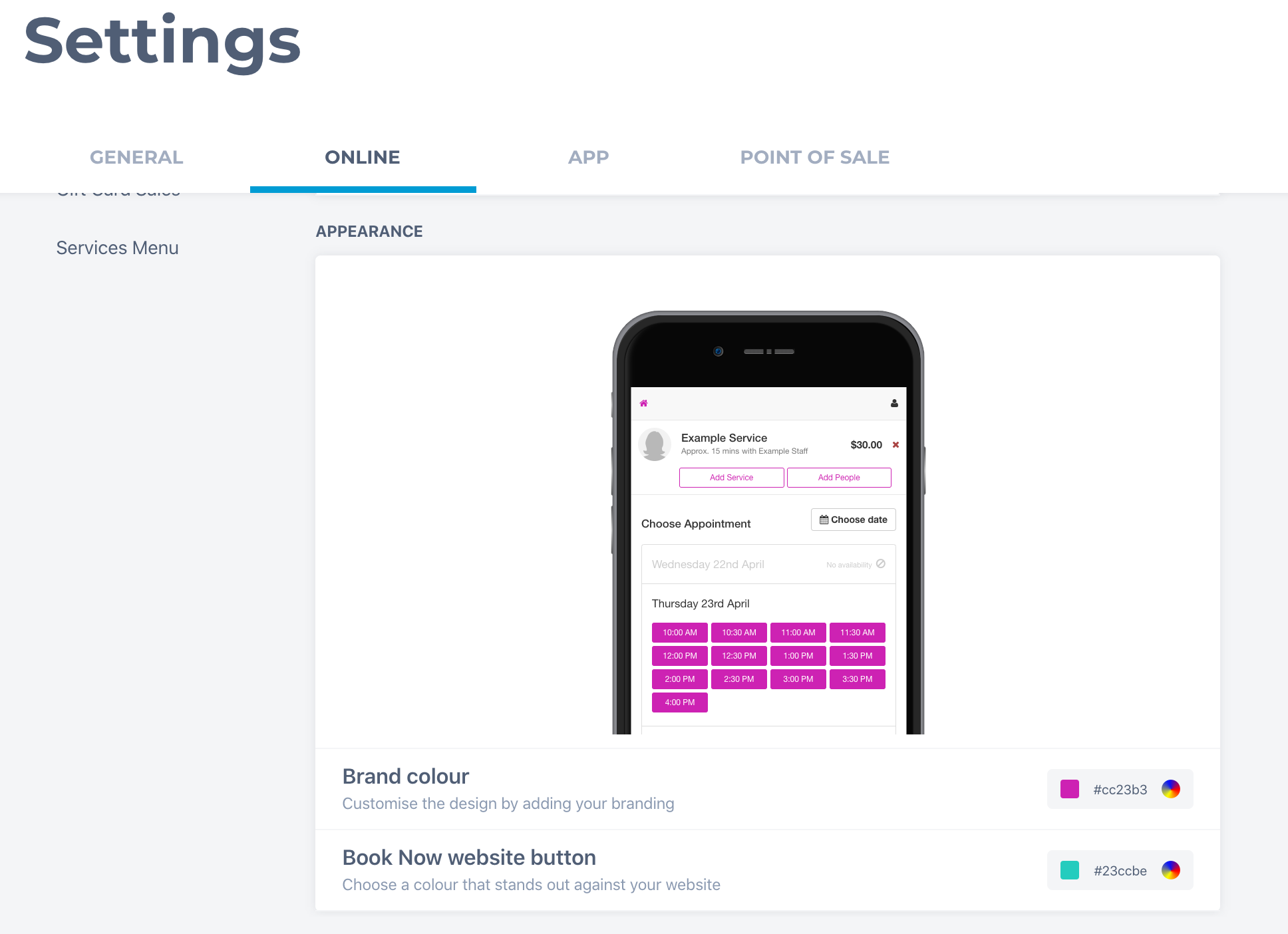Go to www.wix.com
When you login to the site you'll be presented with the Dashboard. From there you will click Settings on the left side of the page.
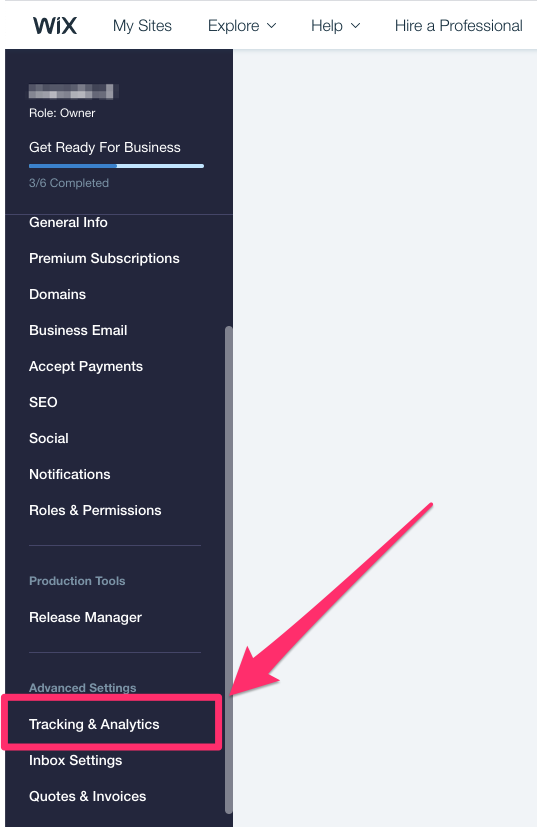
Go to www.wix.com
When you login to the site you'll be presented with the Dashboard. From there you will click Settings on the left side of the page.
![]()
You will then click Tracking Tools under the Advanced Settings.
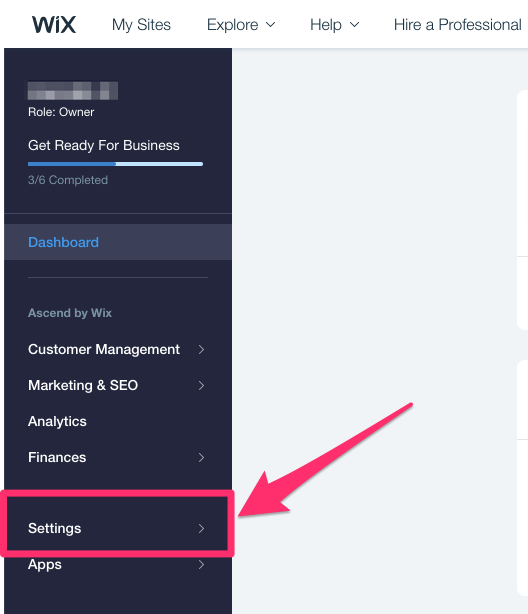
From there you will click New Tool and choose Custom.
![]()
- You will then add both of the floating book now scripts into the Paste the code snippet here: section
- Have the name as Floating Book Now
- Set the Add Code to Pages: to Load code on each new page
- Choose Body - end for Place Code in:
- Click Apply
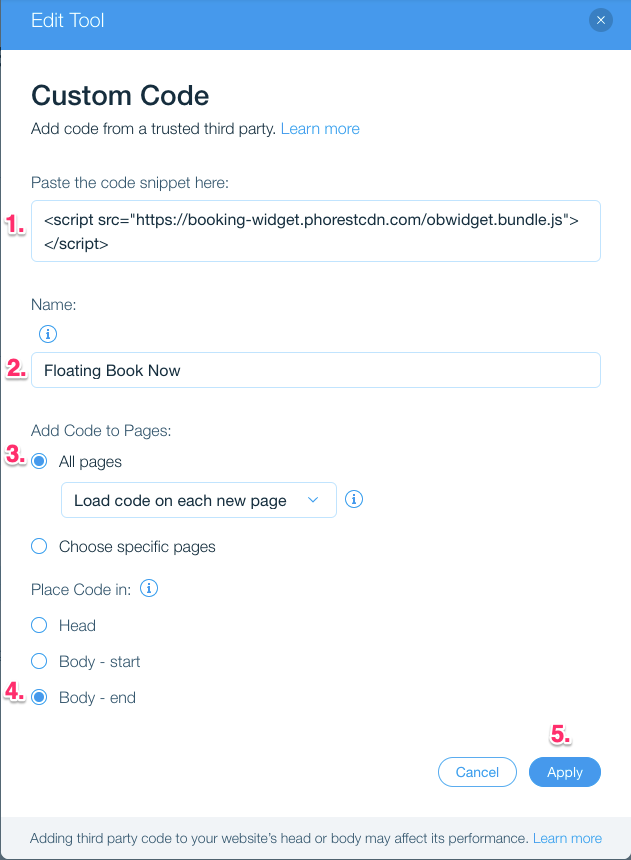
The scripts have now been added and all you will need to check is the live site to ensure the floating book now widget is shown and works.
Please note the domain will need to be live in order for the floating book now widget to show and work on the website.
Changing Book Now Color
You can change the Book Now button color and widget button color on the Phorest system in Manager - Settings - Online - Setup & Appearance.