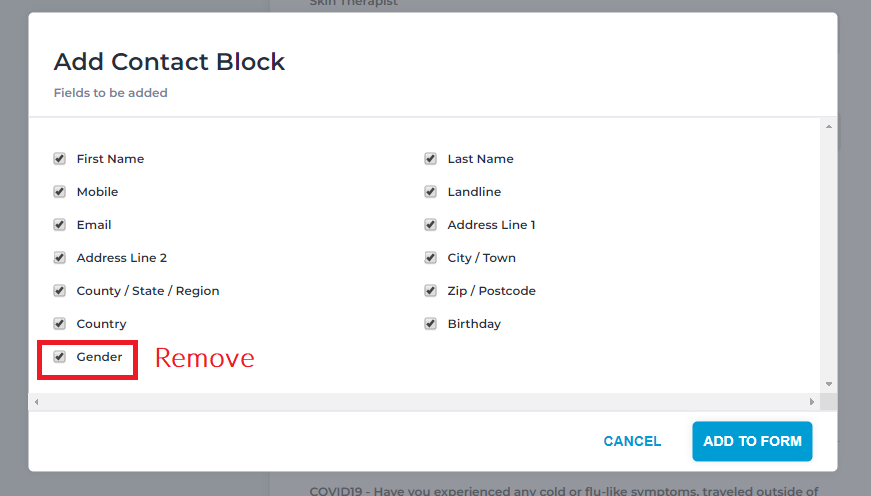First, you'll need to make sure your Phorest applications are up to date, as this feature won't work without it. You'll need the below versions as a minimum:
- Desktop Version 148 or above. If you need a newer version, you can get it from the downloads page
- Phorest Go Version 6.0.5 or above. If you need a newer version head to your App Store or Play Store to get the update
To remove the client gender request from Phorest go to Manager > Settings.
Under the General tab head down to Gender Neutrality.
Move over to the Gender Neutrality toggle and click Yes. Don't forget to hit Save aswell.

Once disabled, Phorest will completely remove the Female / Male gender options from your Phorest system.
Below are the following areas that will display or remove gender options based on your preference:
Enable / Disable Client Gender from the Client Card
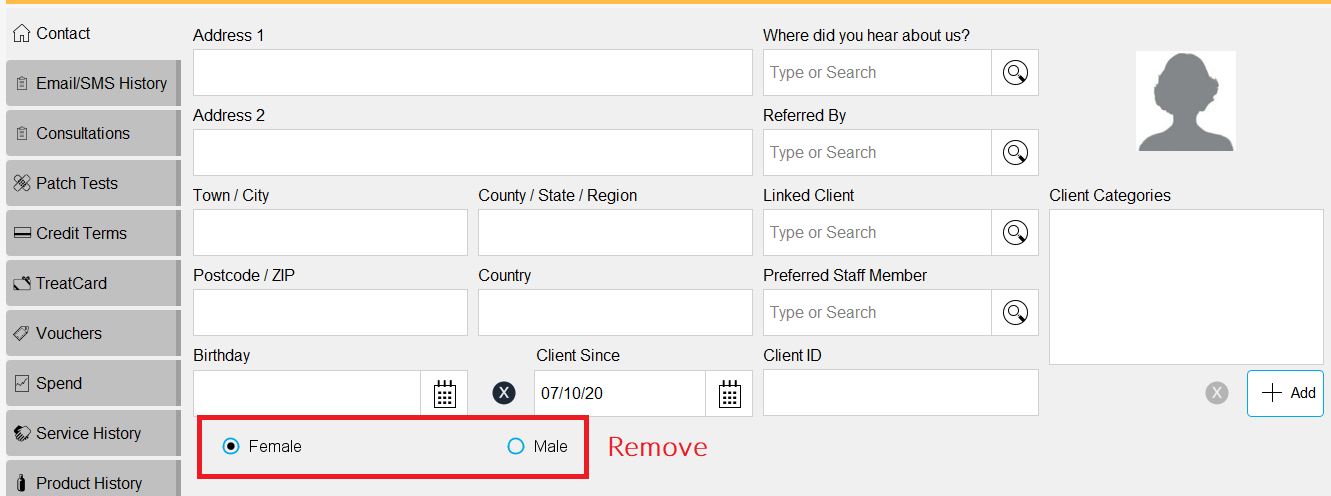
Enable / Disable Client Gender from the Appointment Pop-up
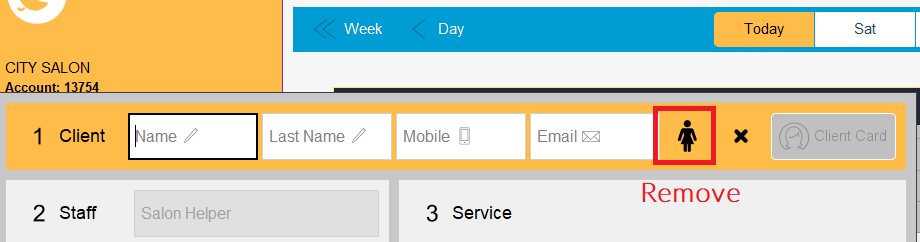
Enable / Disable Client Gender filters in Marketing
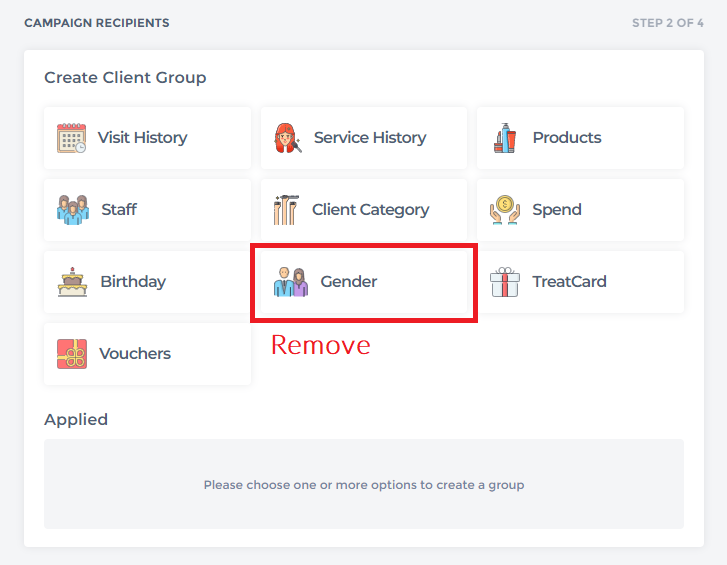
Enable / Disable Client Gender on New Consultation Forms