Firstly, update the Phorest Go app to the newest version via Google Play Store or Apple App Store.
After the update is complete, open the Phorest Go app. A prompt screen will appear to ask to allow or reject push notifications for Phorest Go. Click Let's Do It or No, another time to opt for your app preferences.
Note: Only iOS device will get the option. Android devices will have push is enabled by default

The staff member's device will now be tracked and connected to receive push notifications for their client's checking in for appointments.
Once a client is checked in on Phorest desktop or via Phorest Go, the staff member will receive a notification as seen below. This notification will only be sent to the staff linked with the first service in an appointment booking.
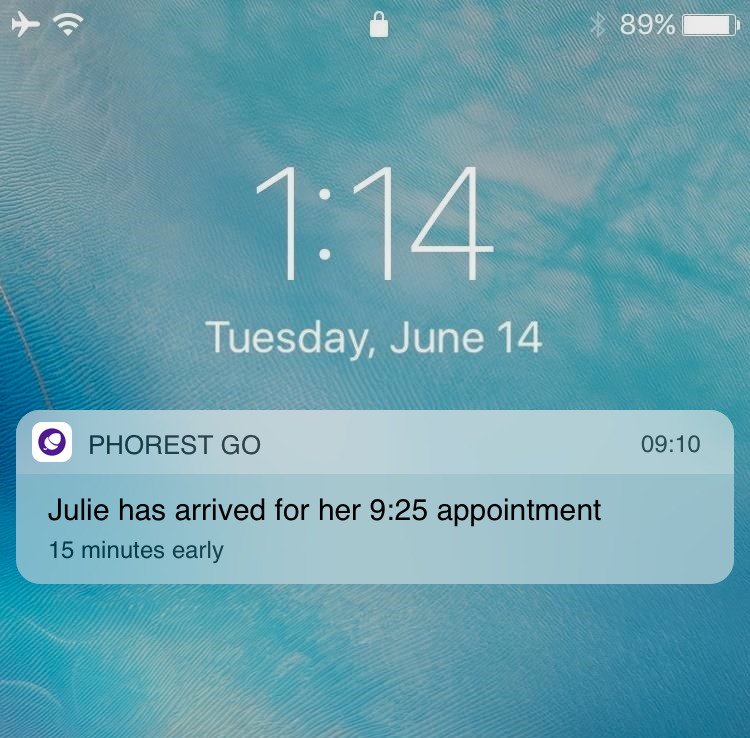
Once the staff receives the notification, clicking the notification will bring the staff into Phorest Go and the Client Card screen will appear on the Service History tab for the client checked in.
Don't have Phorest Go setup? Click here to know more