The Client Credit Account Details report show's all payments made Into and From a client's account. This is extremely useful for when you need to see what money is still owed to your business from within your client database.
To access this report you will need to follow the instructions below.
- Go to Manager > Reports
- Click on Return to Old Reports at the top of the page on the right.
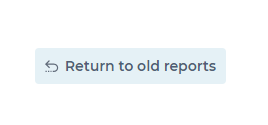
- Navigate to your Clients reports ( Reference point 1 on the below image )
- Scroll until you see the Client Credit Account Details report ( Reference point 2 on the below image )
This report can be run for any time period required ( Reference point 3 on the above image )
Enter a client name into the Client field or leave blank to run this report for all the clients in your database.
Please see below for a overview of how this report will appear on your system

When the report is run, you will see information displayed in the same format as below.
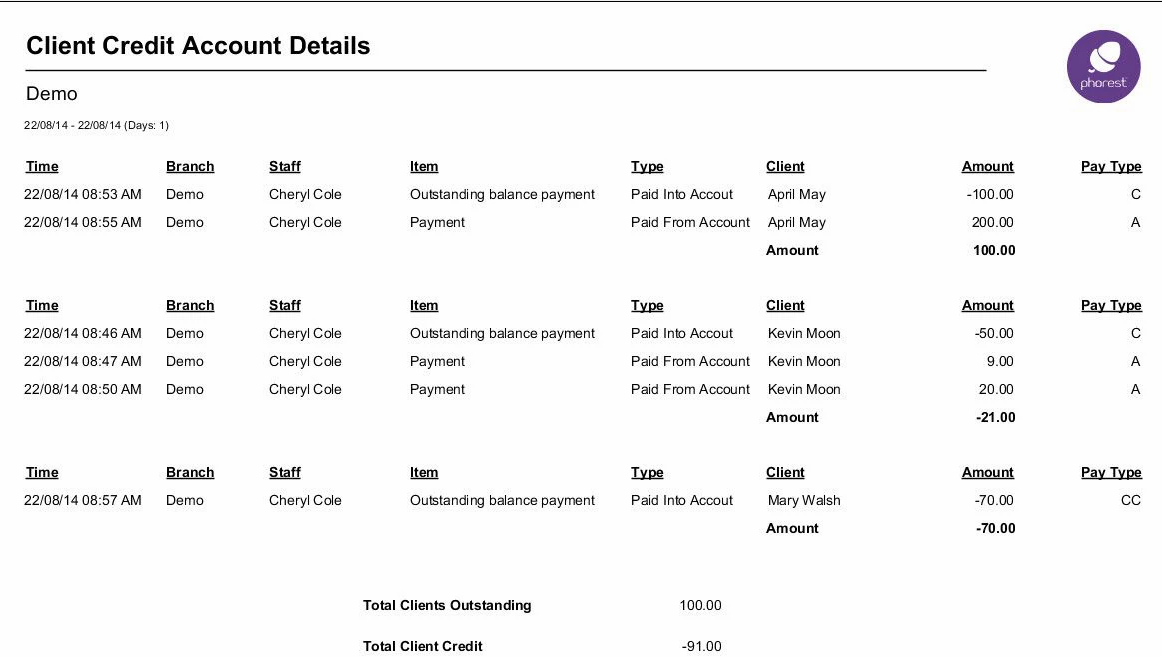
We will now break thing's down further to explain the information shown above client by client.
Example 1
This section shows the client April May

- The first transaction shows a deposit paid (Note Pay Type C is for Cash) meaning the client paid $100 into her Account (Note the Type is shown as Paid Into Account)
- The second transaction shows a payment made (Note Pay Type A is for Account) for an item costing $200 paid from the client's Account (Note the Type is shown as Paid From Account )
The Amount shown is the total of what the client has in credit or outstanding on their account. In this example April May has $100 registered on their Account. This indicates that the client owes the Salon $100.
Note: A surplus / positive figure displayed next to the Amount figure stands for money owed to the salon or money outstanding.
Example 2
This section shows the client Kevin Moon

- The first transaction shows that a deposit paid (Note Pay Type C is for Cash) so Kevin Moon has $50 credit on his Account (Note the Type is shown as Paid Into Account)
- The second transaction shows a payment made (Note Pay Type A is for Account) for an item costing $9 (Note the Type is shown as Paid From Account)
- The third transaction shows a payment made (Note Pay Type A is for Account) for an item costing $20 (Note the Type is shown as Paid From Account)
The Amount shown is the total of what the client has in credit or outstanding on their account. In this example Kevin Moon paid $50 into his Account and then used $29 of this on transactions. Therefore, Kevin Moon still has $21 on their account.
Note: A negative figure displayed next to the Amount figure as show in the above example stands for money in credit.
Example 3
This section shows the client Mary Walsh

- The first transaction shows a deposit paid (Note Pay Type CC is for Credit Card) meaning $70 Credit is now on the client's Account (Note the Type is shown as Paid From Account)
The Amount is the total of what the client has on their account , as Mary Walsh paid $70 into her Account and used 0 she is still in credit which is represented by the minus symbol next to the amount shown, i.e -70.
The final section shows the totals for Client Outstanding and Client Credit
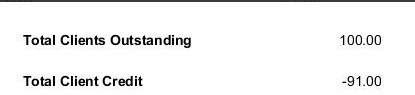
- Total Clients Outstanding is $100 , April May is the only client shown in this example that owes money to the salon
- Total Client Credit is -$91, Kevin Moon has -$21 on their account and Mary Walsh has -$70 on their account.