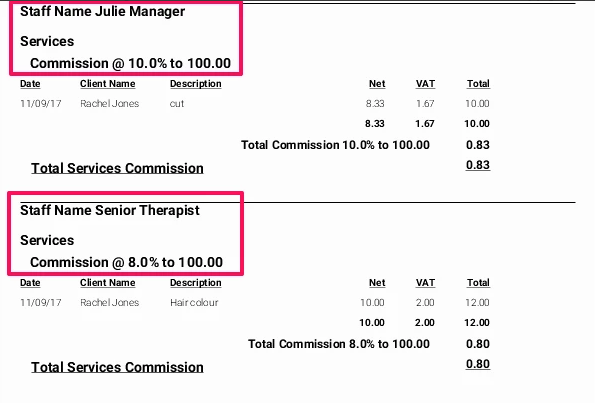Apply Secondary Service Revenue To Stylist Only
This page is a guide to highlight how the commission is split between Primary services and secondary services for Hair on the Staff Commission Detail Report. These services are only relating to any service in the Cut + Styling Category in the group Hair.
This will run through a specific example to show you how the services are set, and then how they are displayed in the Staff Commission Detail Report if the Apply Secondary Service Revenue box is ticked.
In this example, Julie the manager has been set a commission based on 10% for the service Cut with 2% on service Colour, and the Senior Therapist is set to receive 8% on the serviceColour. If a client books in for a Cut and Colour, (not as a package), in the same transaction, the service Cut (belonging to Cut + Styling) will be considered the Primary service, and the Colour the secondary service. In our example below you will see that Julie will perform the primary service Cut, and the Senior Therapist will perform the service colour. So when running the report with the Apply Secondary Service Revenue box ticked, Julie will show as receiving 10% for the cut and 2% for the colour (even though it was performed by the Senior Therapist). If you then run the report without the box ticked you can see that the Senior Therapist also received 8%.
Step-by-step guide
- To run the report, go to Manager>Reports>
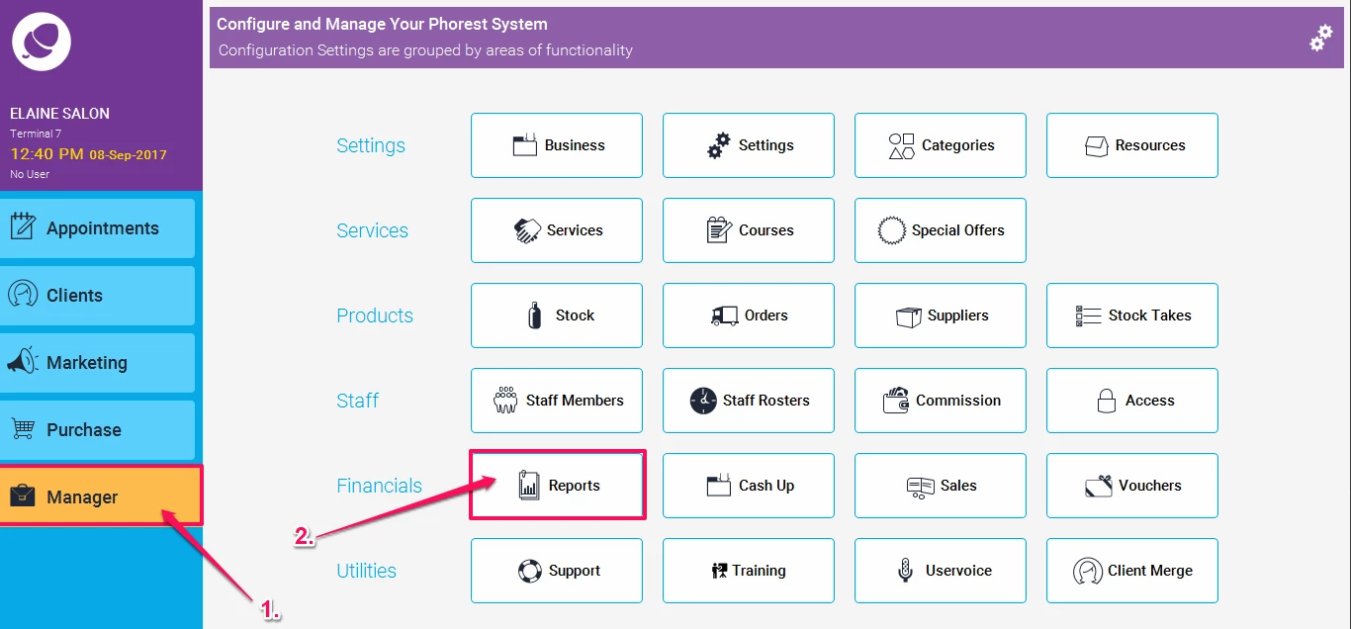
- Then in the Staff Section, scroll down to Staff Commission Detail, and Tick the Apply Secondary Service Revenue to Stylist Only box (also making sure you have the input the date range you desire)
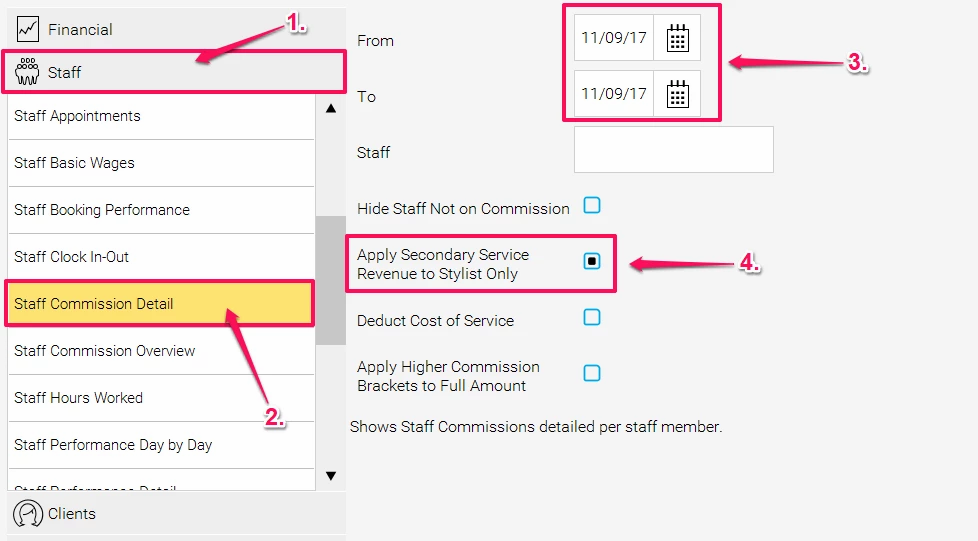
- The report will look something like this:
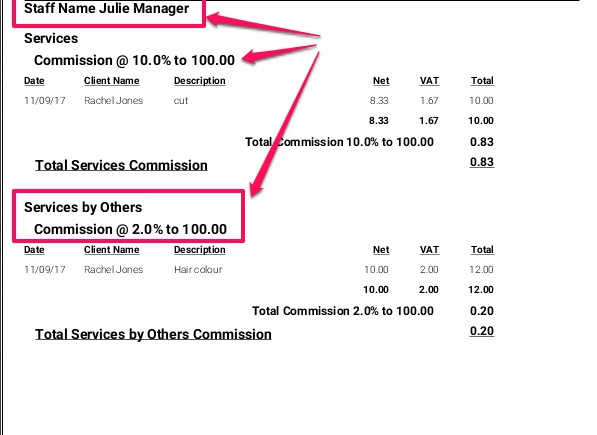
-
If you run the same report again without the box ticked, it will show you commision for both Julie Manager and the Senior Therapist (but without the secondary commision):
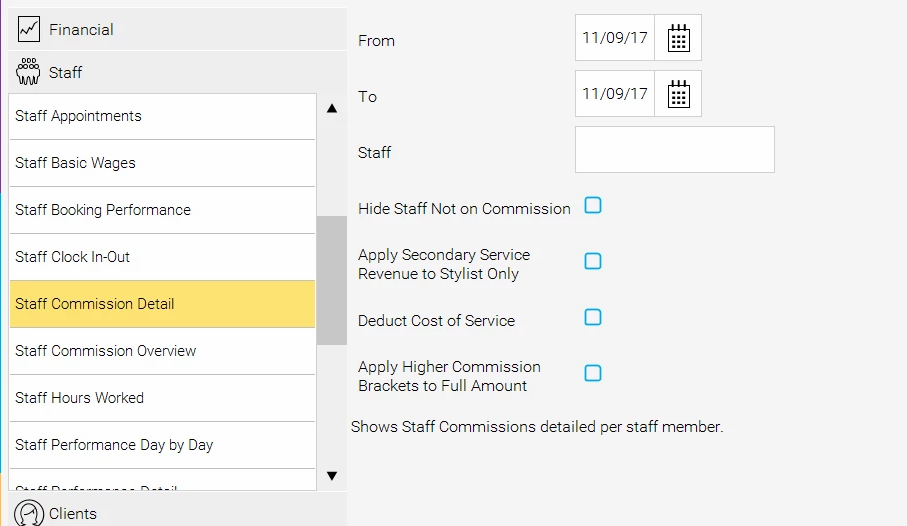
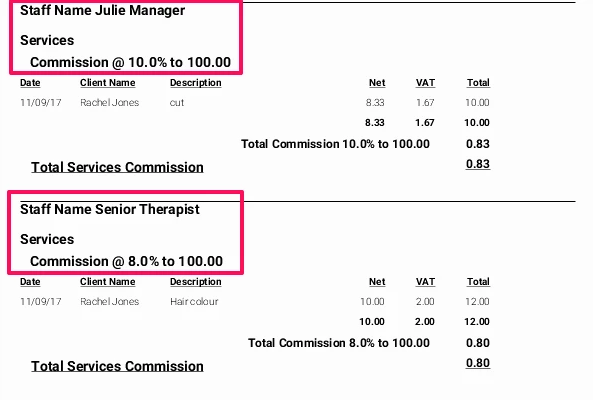
- These are the detailed steps to show how these figures were obtained using the Phorest system. First, ensure that your staff have a commission system. Go to Manager>Commission
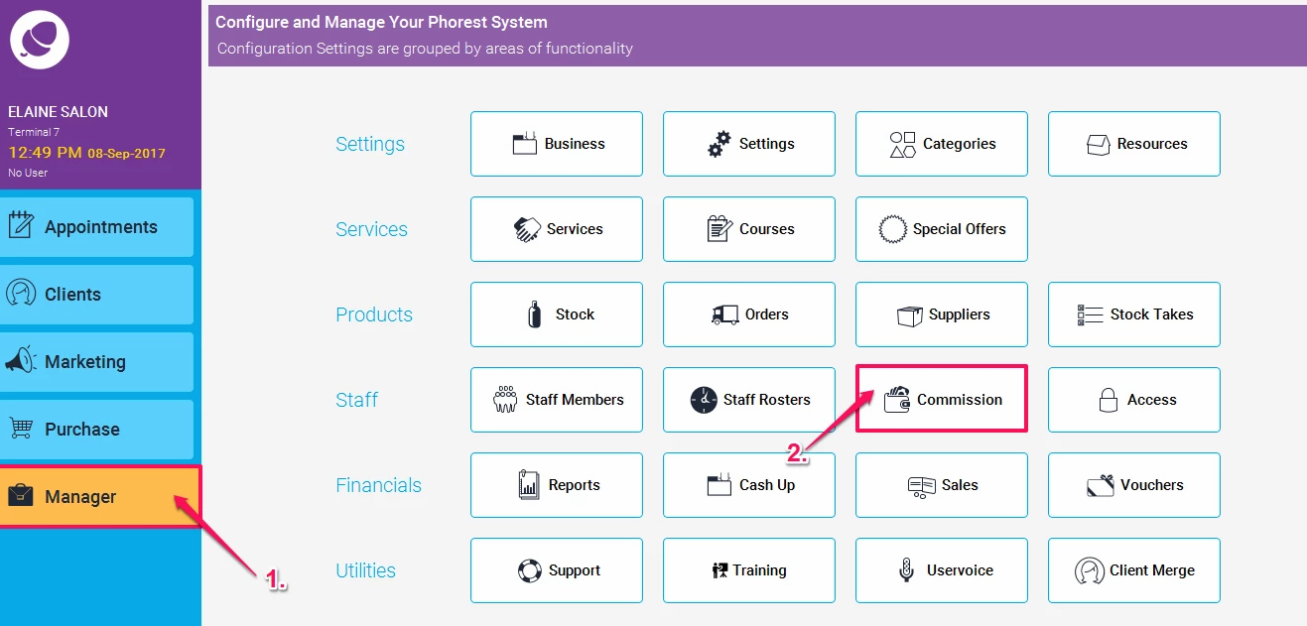
-
Set up your commission system. In this example we set up 2 commission systems. One showing the split commission for 10% on Cut + Styling (Hair Cut service) and 8% on Hair Treatment (Hair colour service) , and the other one just showing the 8% on Hair Treatment category.
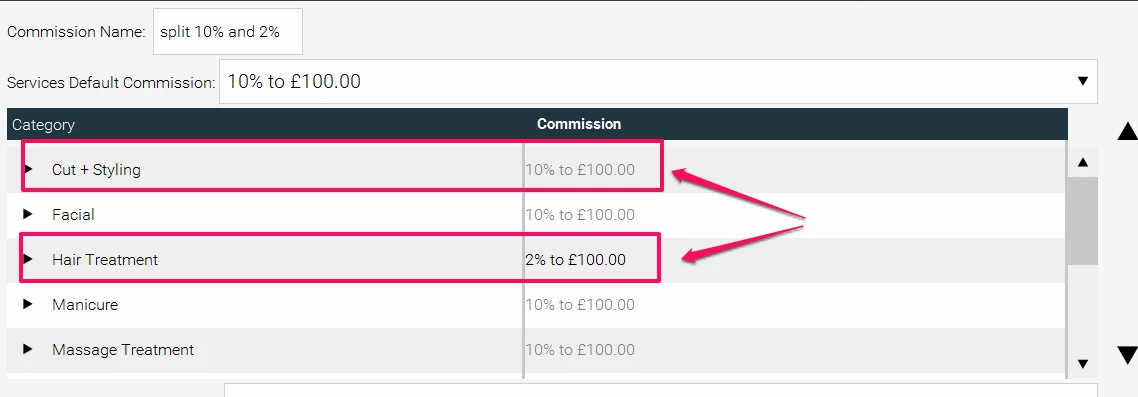
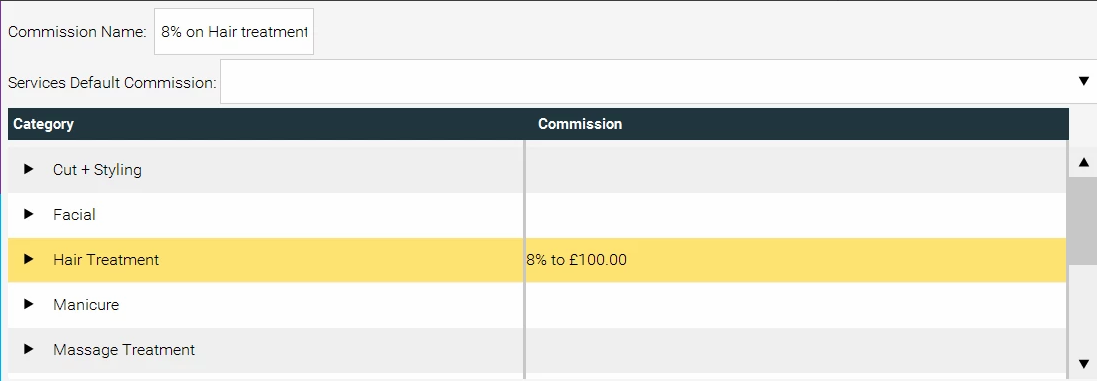
-
Apply this commission to your staff member. Go to Manager> Staff Members, and click on a staff member, and apply the commission in the commission box (In this example I have applied the split commission structure to Julie Manager, and the 8% commission on Hair Treatment structure to the Senior Therpaist)
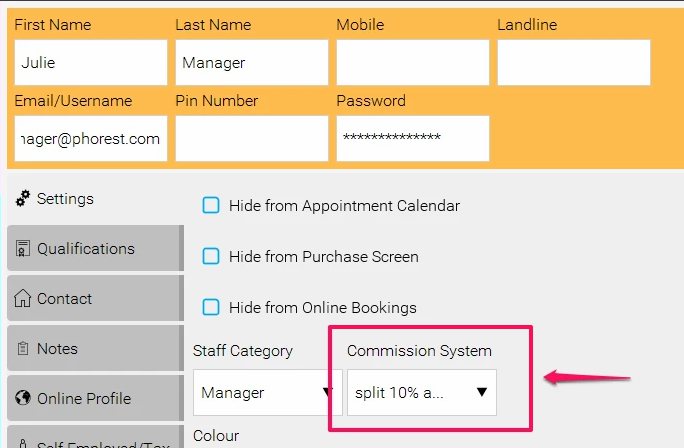
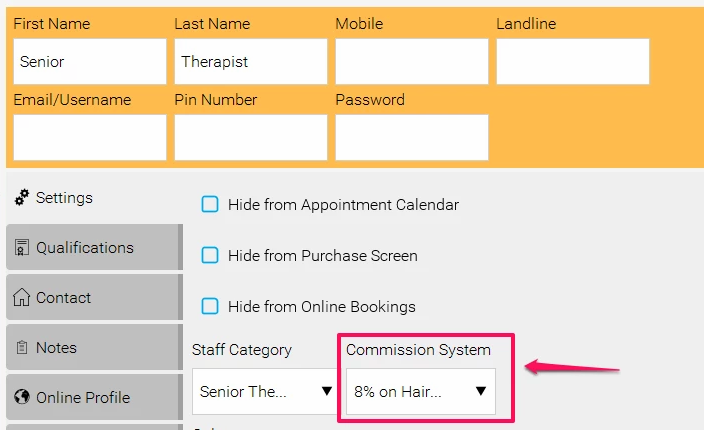
- Just for your info, the cut + styling category is by default assigned to Hair, but if you may have changed this, it might be worth double checking. Go ToManager>Categories>Service Categories and click on Cut+Styling.
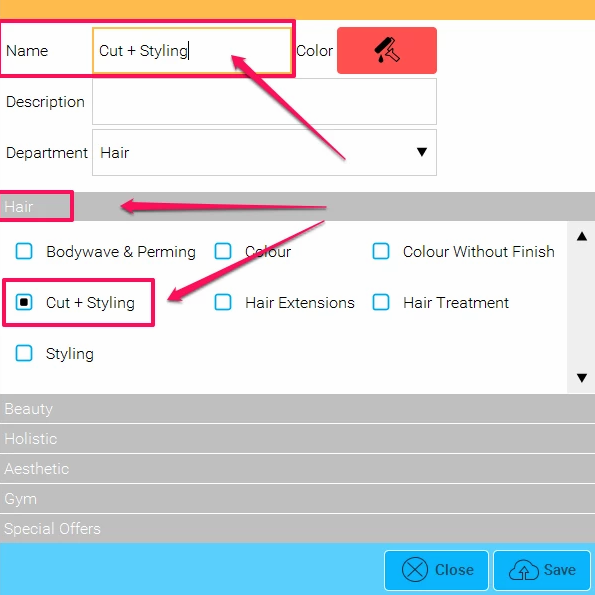
- Now create a service under the cut + styling category. Go to Manager>Service>Add Service and make sure that the service is associated with the cut + Styling category
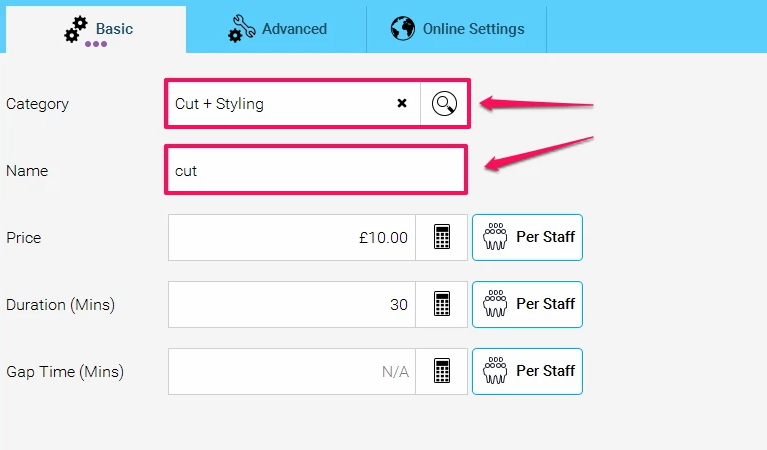
- The other service in this example was Hair Color which is from a different category 'Hair Treatment'
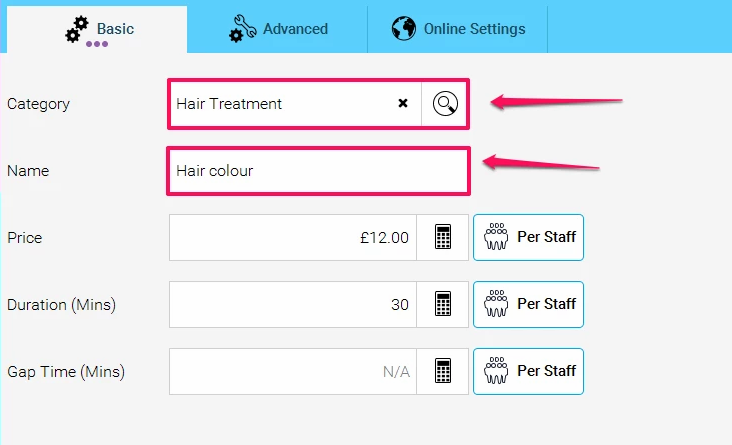
-
Now when these 2 services are purchased together, but assigned to different stylists, it assumes that the service Cut is the primary service (as it belongs to the cut + styling category), and the Hair Colour is the secondary service (as it belongs to a different category) and so now the report will show commission under the Stylist who performs the Primary Service. In this case Julie the Manager performed the Primary Cut service, and so will get the commission, and The Senior Therapist who performed the secondary service will be classed as an assistant to Julie. So in this example, Julie will receive all commission from BOTH services, she will receive 10% for the Cut service and 2% for the colour as a secondary service. You will see this when you run the report with the Apply Secondary Service Revenue box ticked. When running it without, you will see the Senor Therpaist receive her 8% for the colour service that she did.
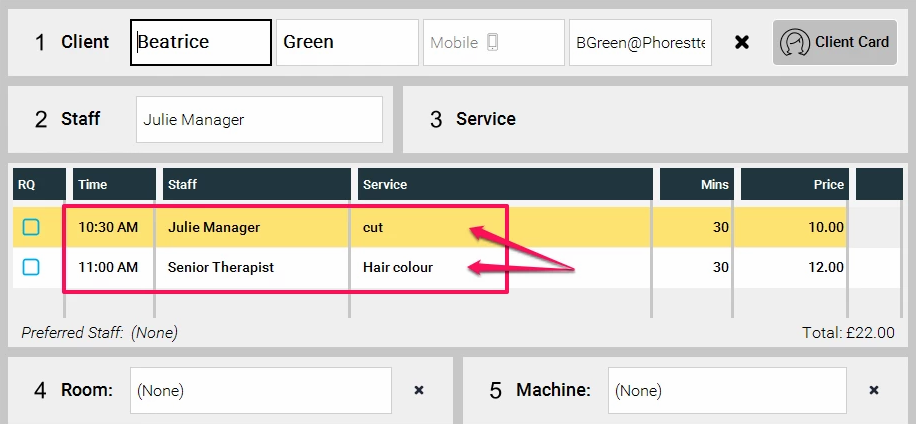
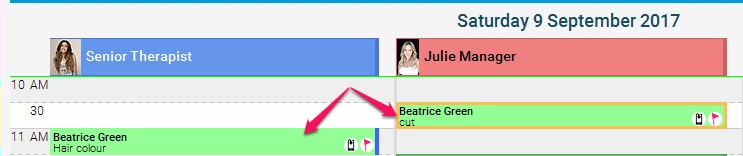
With the Apply Secondary Service Revenue box ticked
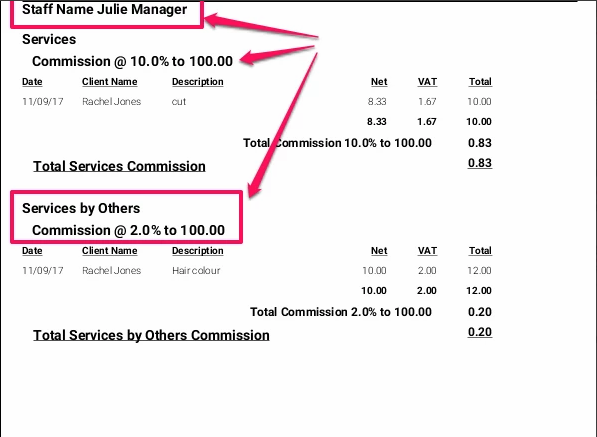
Without the Apply Secondary Service Revenue box ticked