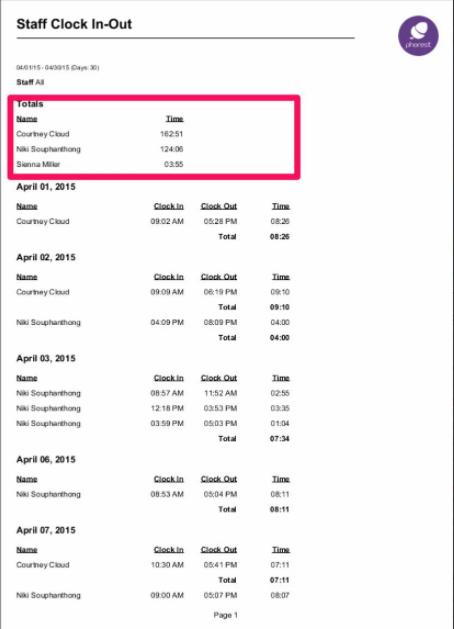The Staff Clock In-Out report as shown below is broken down into two sections. You must have "Time Management" turned on to use this feature, to do this click here.
- To generate the staff clock in and out report, go to Manager>Reports
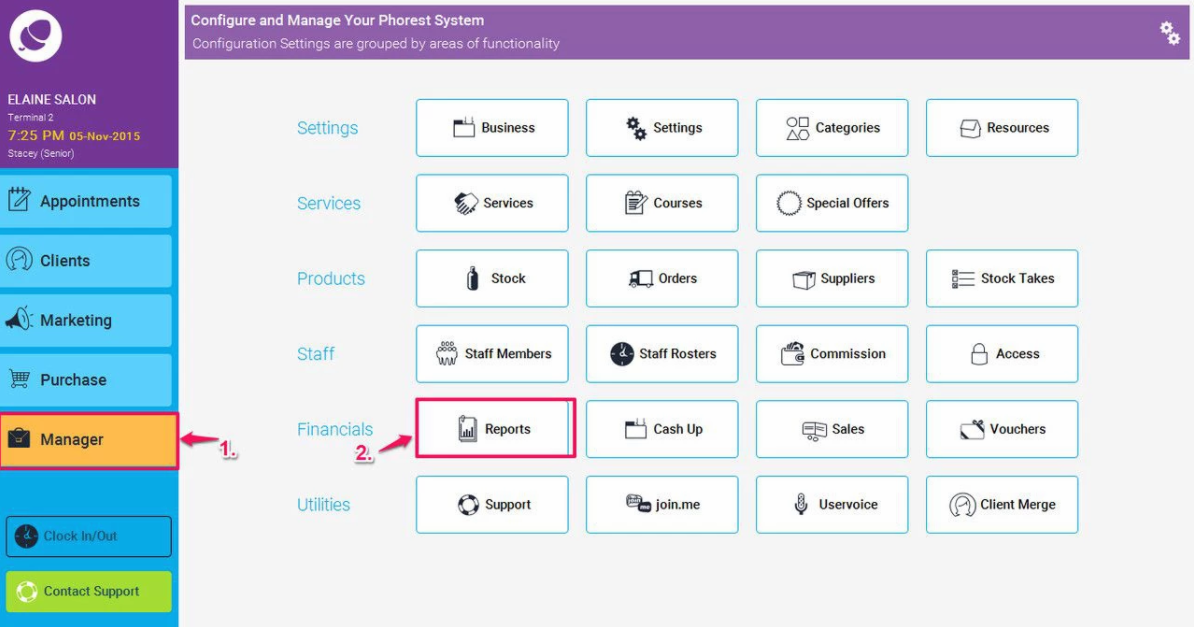
- Click on the Staff tab
- Then scroll down until you find the Staff Clock In/Out report, and click on it so it is highlighted in yellow (as per point 2. below), then enter a date range and staff member if necessary (as per point 3.below, note: to run the report for all staff members, just leave this blank), and finally click the Generate Now button
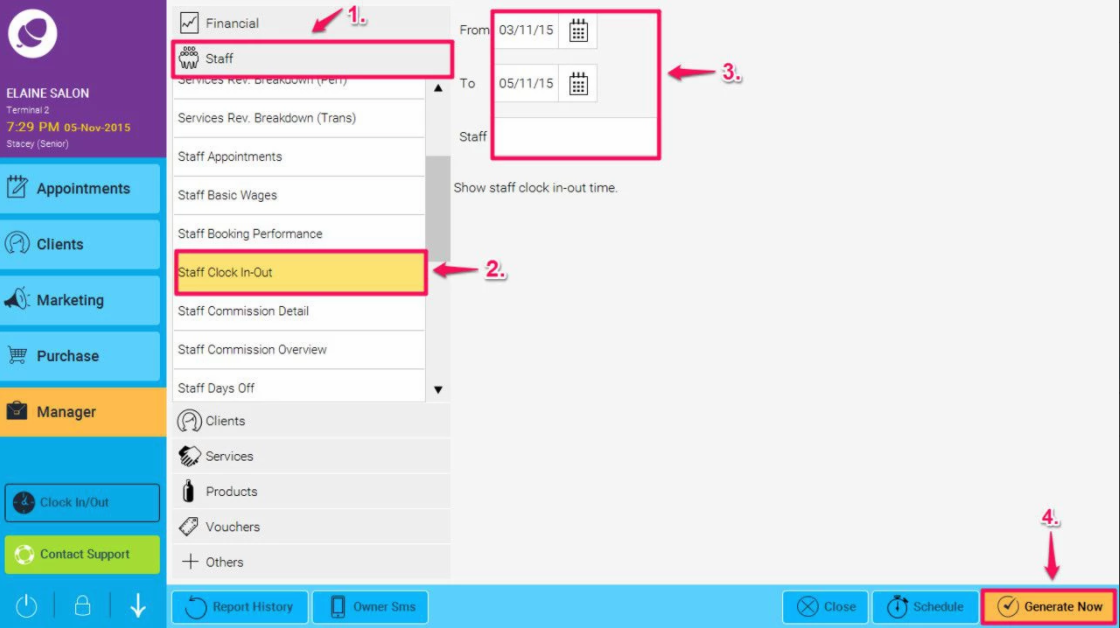
The report will then be displayed as per the example shown on the right.
The first section at the top will show you all the staff members clocked hours for the time period given.
The second section will give you a breakdown per staff member of when they clocked in and out each day and the total time.
The following options will then be available:

So you can choose to either Print a hard copy, or save it electronically in either PDF, HTML or Excel format by pressing the appropriate button.