Posting reviews to Facebook is a fantastic way of promoting your business on social media.
*Please note that this process is only required once and then will remember your login for future reviews* (Note: signing into a different Facebook page on the same PC might break the link - this process will have to be repeated)
1. Go to Marketing > Reviews >Click the Facebook Icon
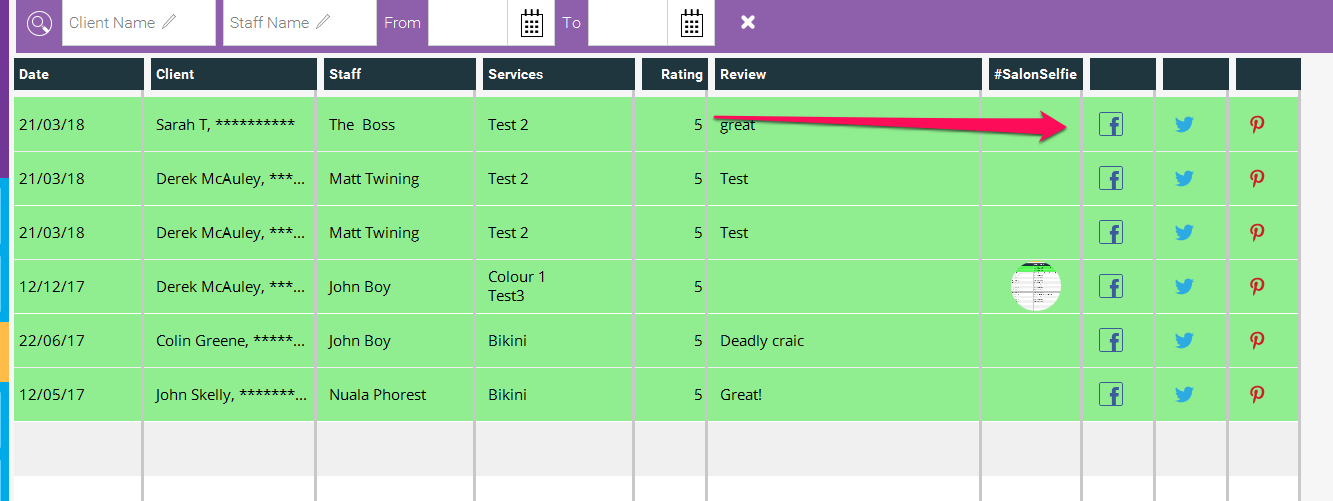
2. Phorest will now prompt you, requesting permission to 'attach' your Facebook business page to Phorest, which will look like this:
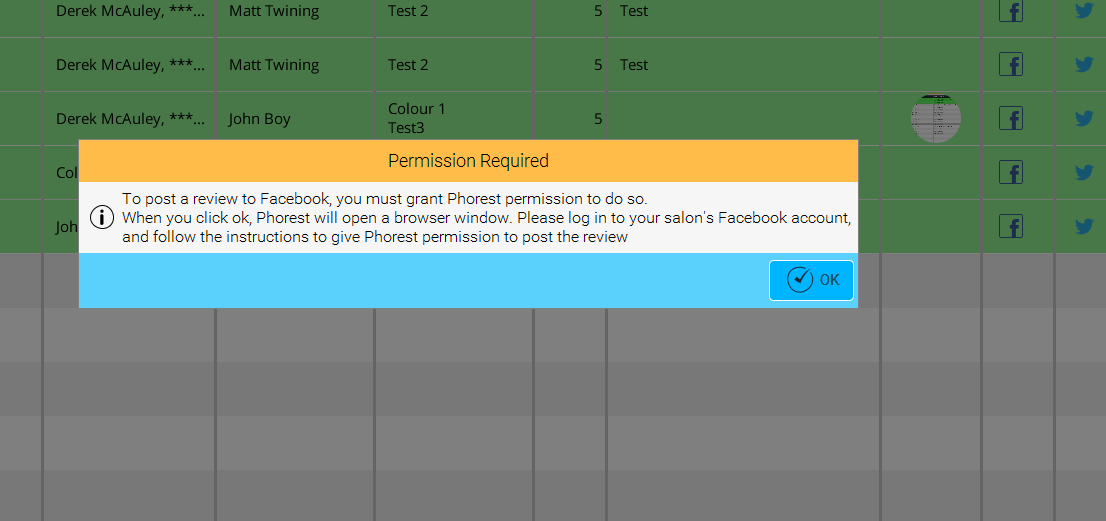
3. Click 'OK' - This will open up Facebook where you then sign into your Facebook page (Please note that you need to sign into your personal page if it is connected to your business page).
4. Facebook will prompt you to allow Phorest to make changes or Post to your page on your behalf. Click Allow to all.
5. Go back to Marketing>Reviews. Now click the Facebook Icon for a review you wish to post to your business page Timeline - Your review has been posted!
6. Check your business page and make sure everything went okay. If you experience any issues, please contact the Support Team at support@phorest.com