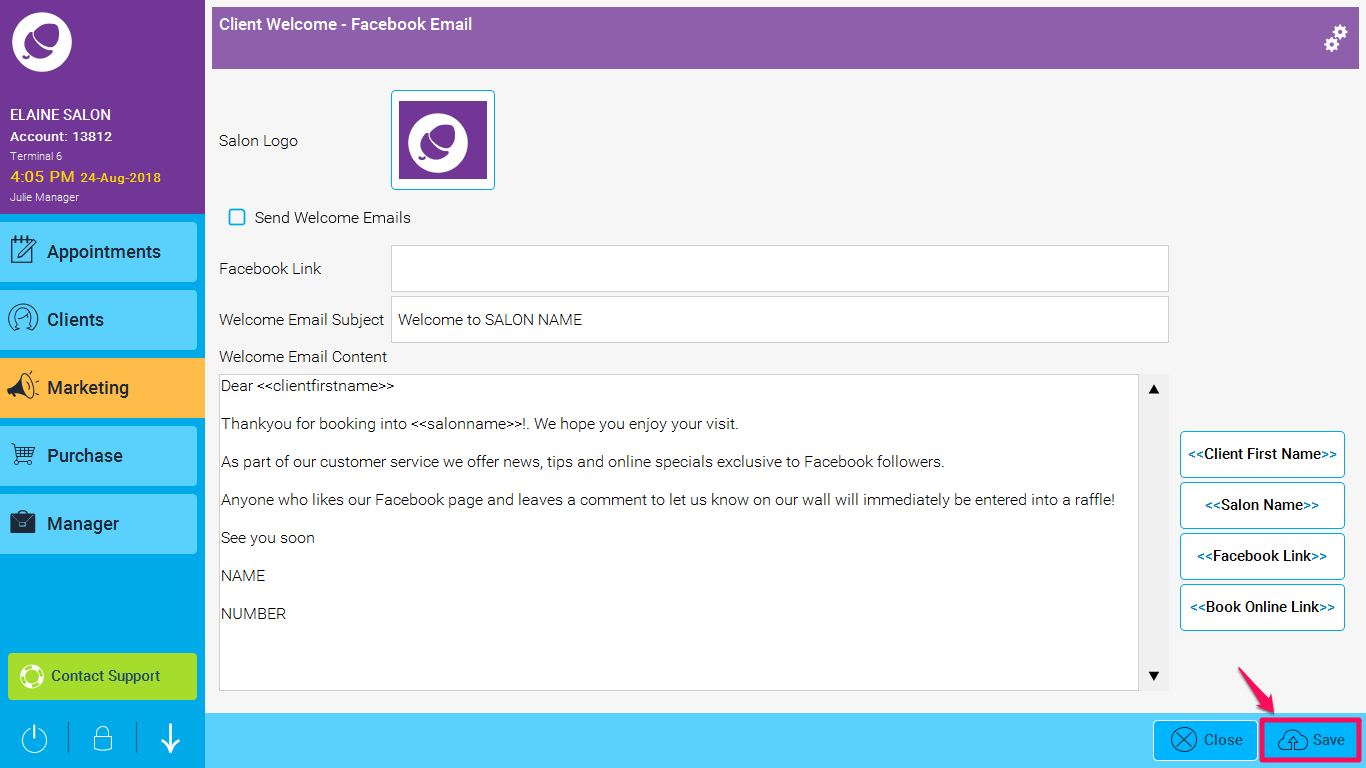Step-by-step guide
1. Go to Marketing > Facebook and click in the Salon Logo box
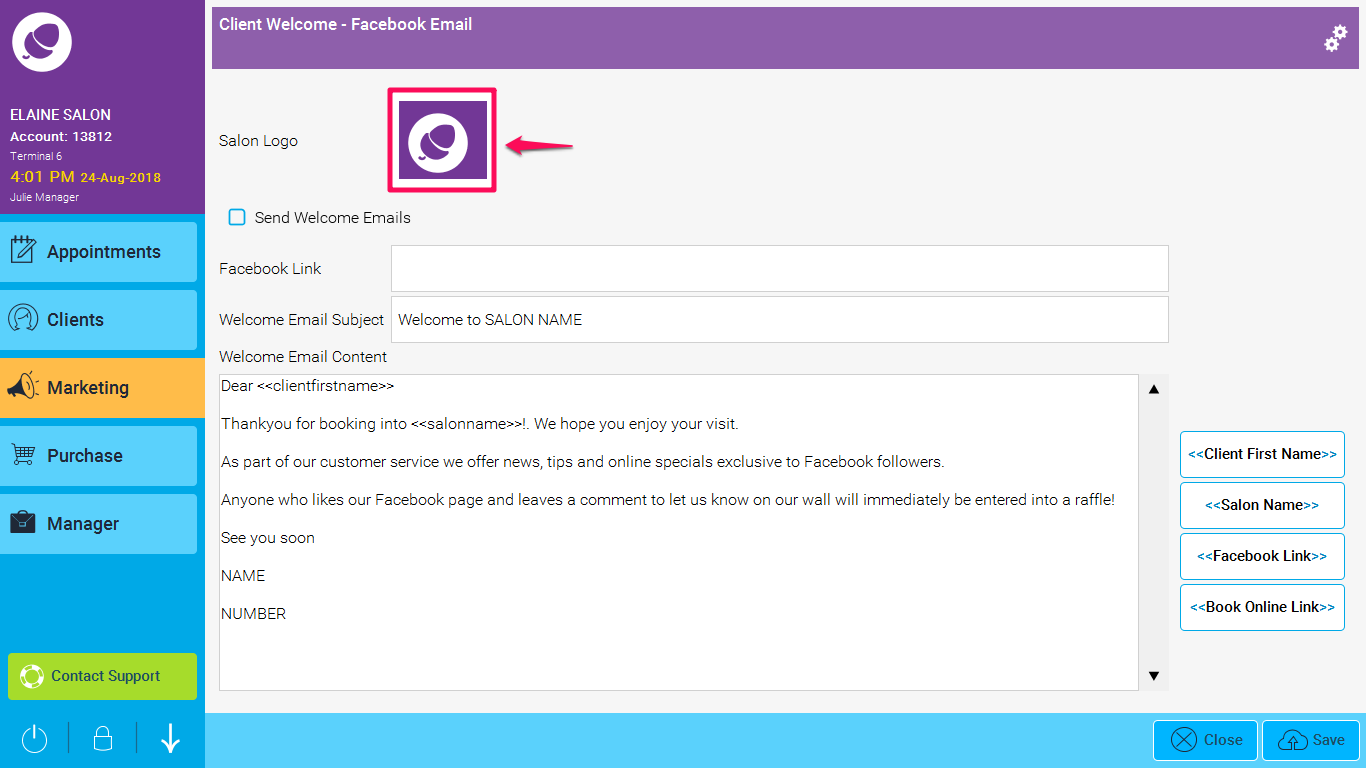
2. This will bring up a window which will allow you to search your device for an appropriate logo, and once found, click Open
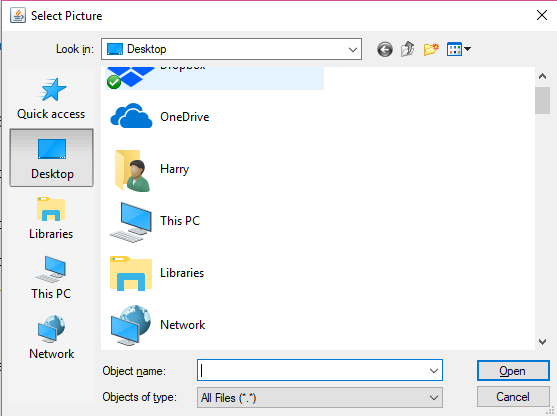
3. Your logo will now appear in the Salon Logo box. Now click Save. Your logo will then be ready to use in your marketing emails when using the <<Branch Logo>> link.