How to effectively filter your SMS & Email Campaigns to ensure that you are targeting only the areas of your client base that a particular promotion is relevant to. In doing so, you maximise the chance of a positive return on your campaigns.
It is extremely important to to filter your campaigns; especially your SMS campaigns for a number of reasons. Firstly, it is more cost effective in terms of text campaigns and secondly; by filtering your campaigns, you make them more relevant to your clients interests and booking history and thus exponentially increase the chances of a positive return - resulting in a booking.
Step-by-step guide
1. Firstly, compose your SMS or Email campaign in the campaign composer.
2. Then, click the next button at the bottom right of the screen to lead you to the Simple filters.
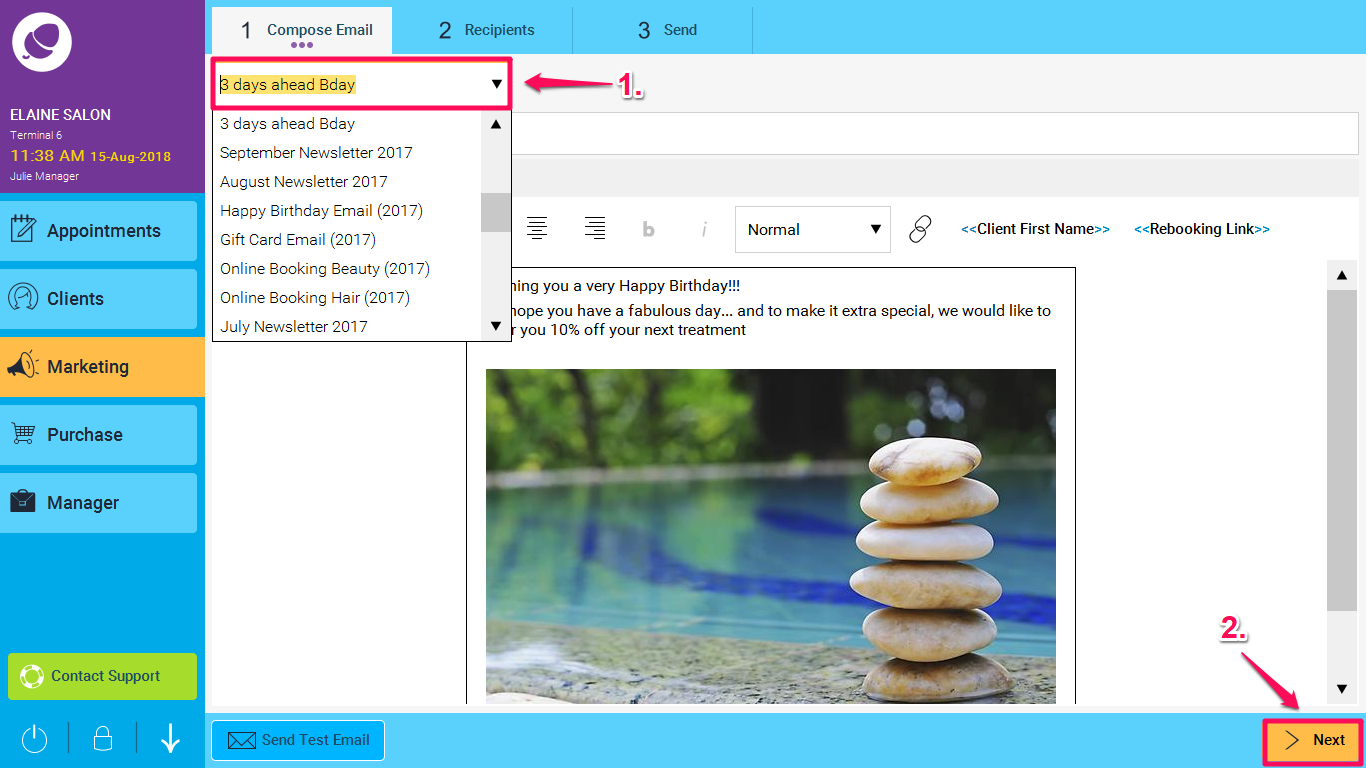
3. You can choose from popular filters, and then there is also an advanced filters option if you want to be very specific with your filters. You can toggle between the two by clicking on the Simple or Advanced buttons as highlighted in the screen shot below. For more details on how to use advanced filters, click here: How to send an automatic birthday sms or email to clients
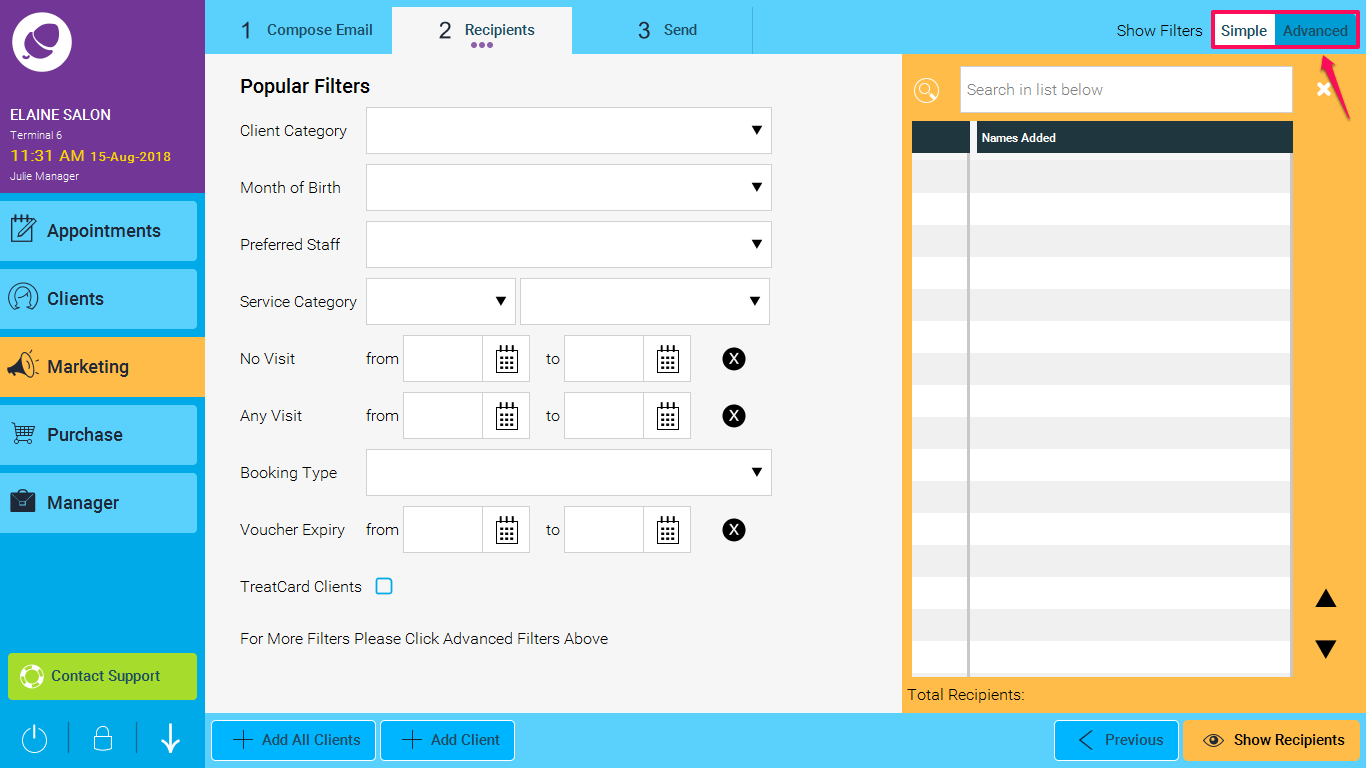
4. The popular filters are:
a. Client category (eg Housewife)
b. Month of birth (For birthday offers)
c. Preferred staff (So you can send offers to a particular staff members clients)
d. Service category (To target clients who have had/have not had certain treatments)
e. No visit (You can set date ranges to target clients who have not visited in awhile)
f. Any visit (With date ranges)
g. Booking Type (e.g. web, Android, ios)
h. Voucher expiry (To target clients who may have vouchers which expire soon)
i. TreatCard clients only (To just target TreatCard clients)
NOTE: In the advanced filters you have the option of being more specific and adding different filters together to create your own, unique filters.