To learn about more areas like this in your Phorest system enroll in our Salon Branded App course in Phorest Academy- online, on-demand and on-the-go learning for busy salon professional.
To set the Theme on your Salon Branded App, click on Manager > Settings.
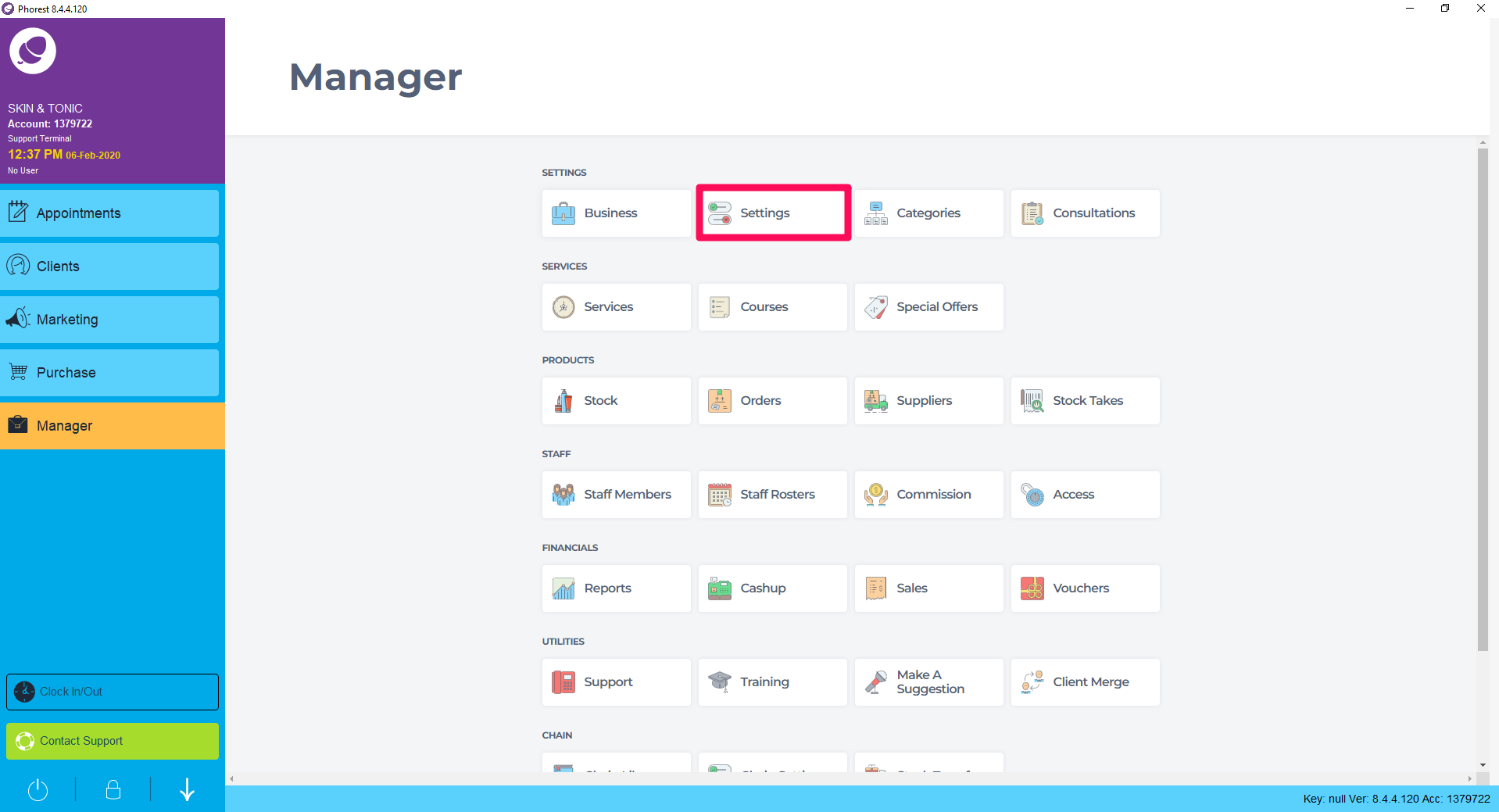
In the Settings screen, click on the App button which will open on the Appearance tab. Click on the App theme drop down. Themes can be chosen from here. There are 2 options - Flora and Neon lights.
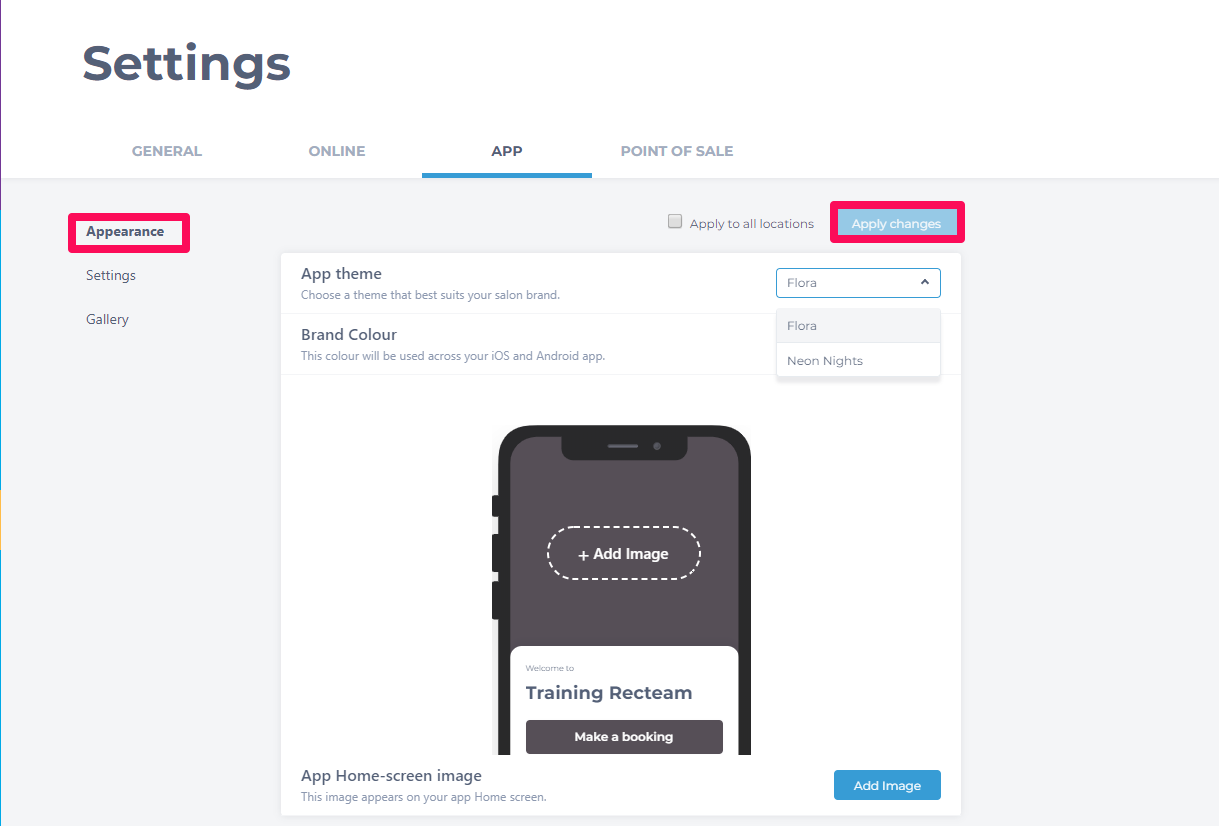
Neon Nights is a new theme.
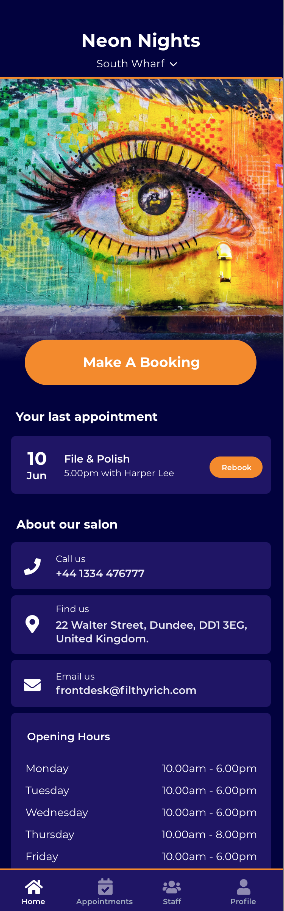
Flora is the original Theme.
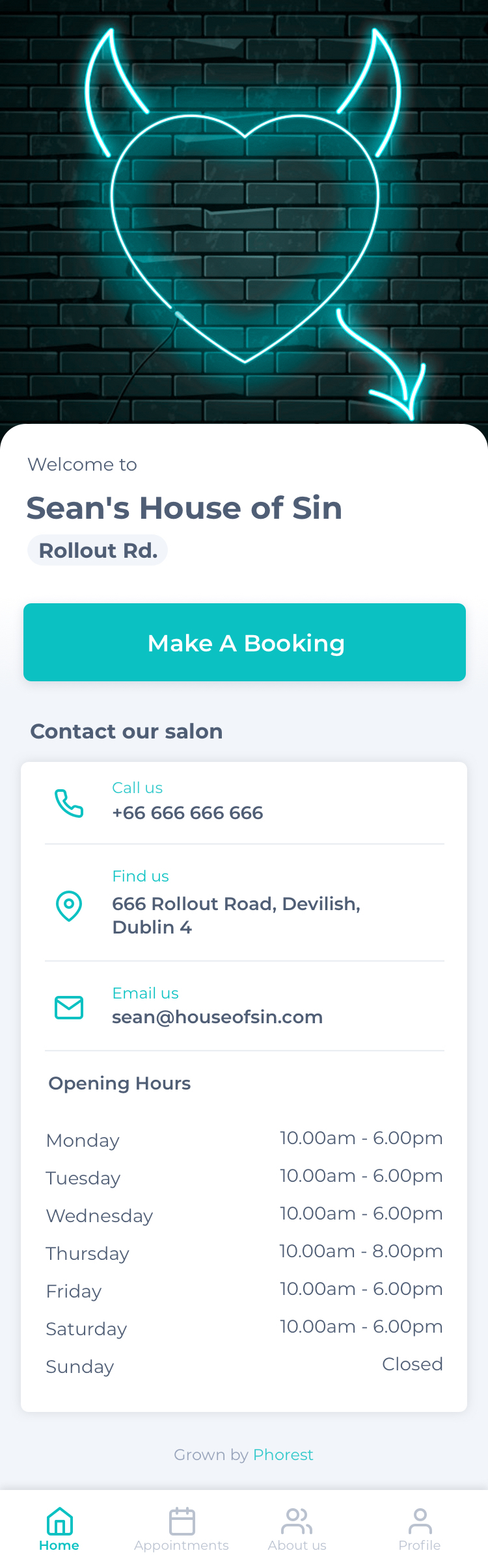
Click on Apply Changes. The user must close the App and reopen for the theme changes to be seen.

A multi-location salon can update all branches to a new theme. Tick Apply to all locations and Apply Changes.

To learn about more areas like this in your Phorest system enroll in our Salon Branded App course in Phorest Academy- online, on-demand and on-the-go learning for busy salon professional.