To learn about more areas like this in your Phorest system enroll in our Salon Branded App course in Phorest Academy- online, on-demand and on-the-go learning for busy salon professional.
The Salon Branded App will look to salon customers as seen in image below. The Home screen will show the salons brand image and salon details.
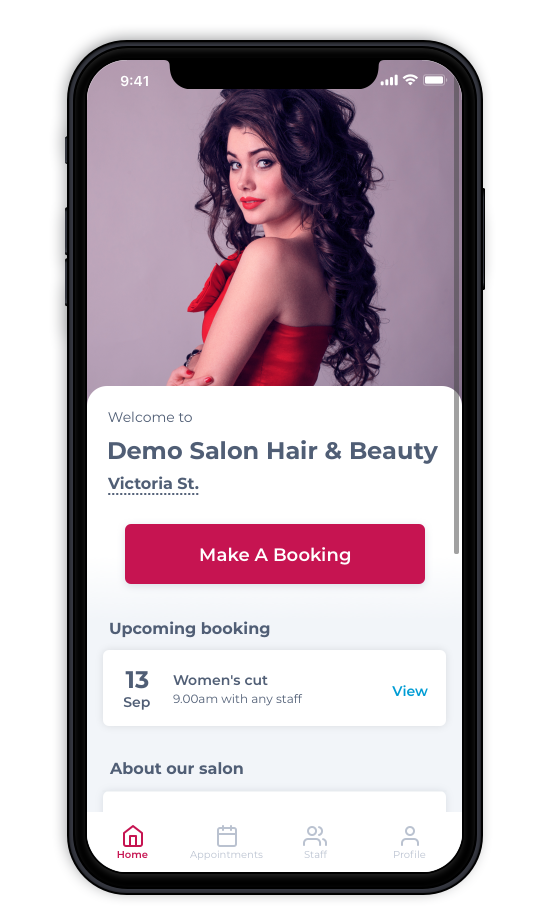
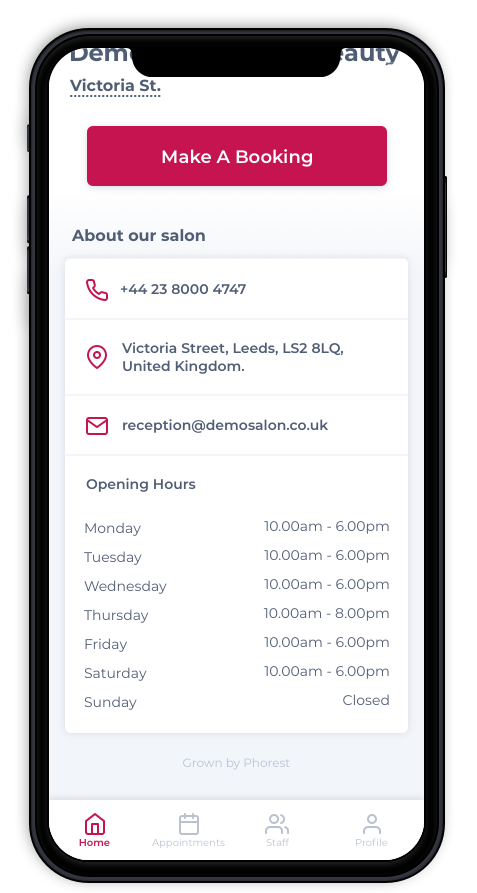
To view appointment history, click on the Appointment tab. All previous and future bookings will appear. Bookings can be Rescheduled, Cancelled or Re-booked from this tab.
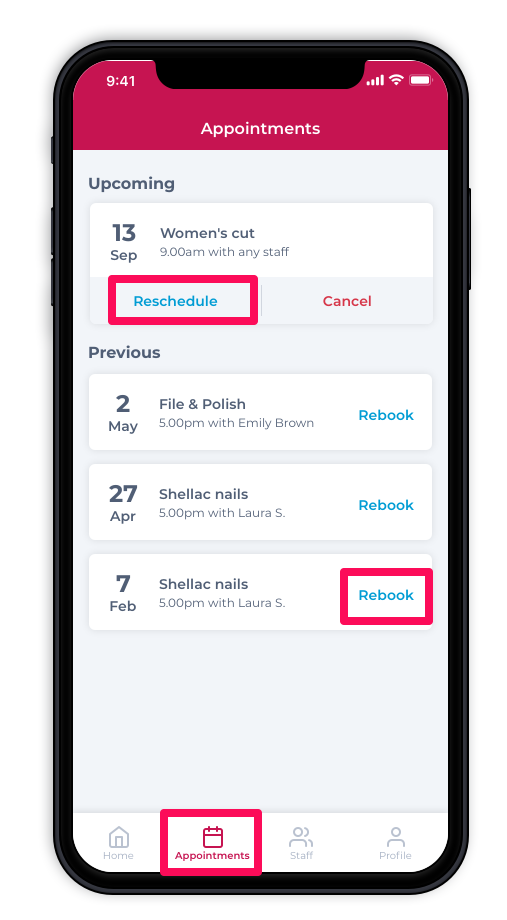
To view staff, click on the Staff tab. Choose a staff member. Their profile will appear. View their bio, service qualifications and a portfolio pictures they may have of past work.
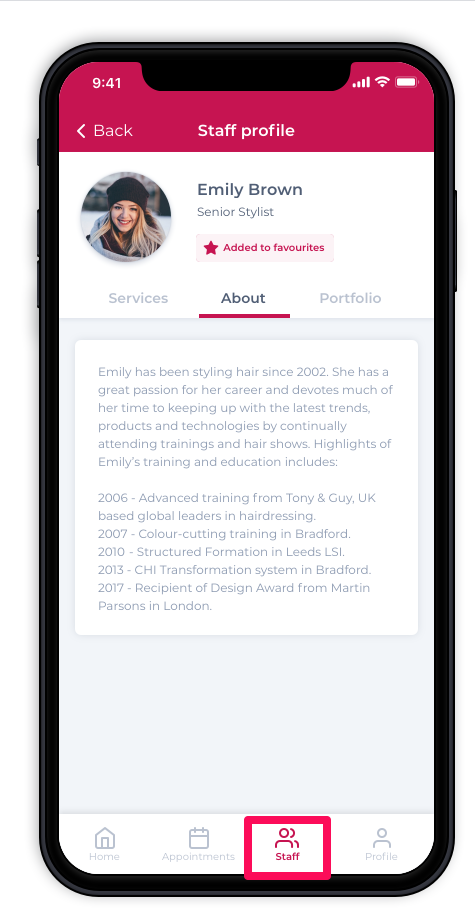
Click on Profile. A list of different options will appear for the client to view or edit. If the client wants to edit their profile, click on Profile Settings.
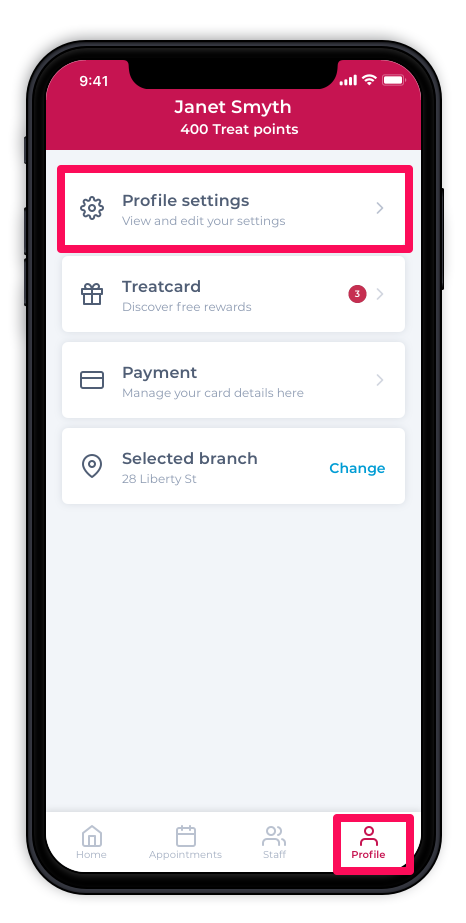
Customers can log out or edit their details.
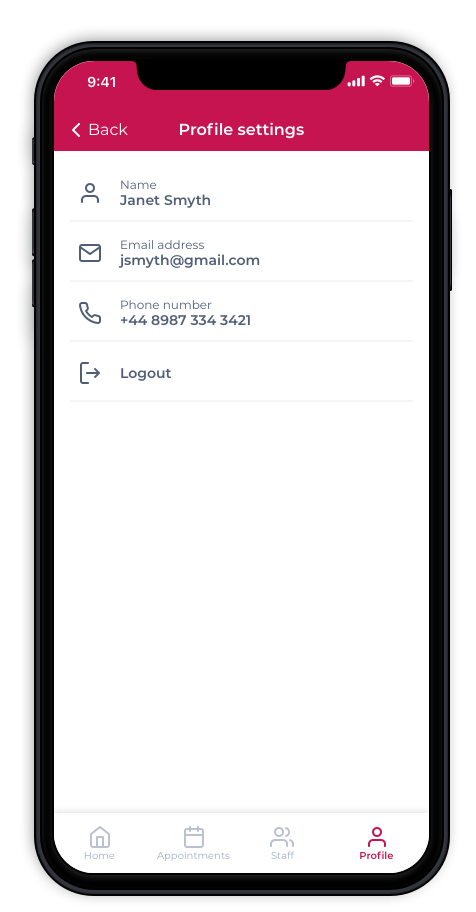
To view Treatcard rewards, customers can click on Treatcard.
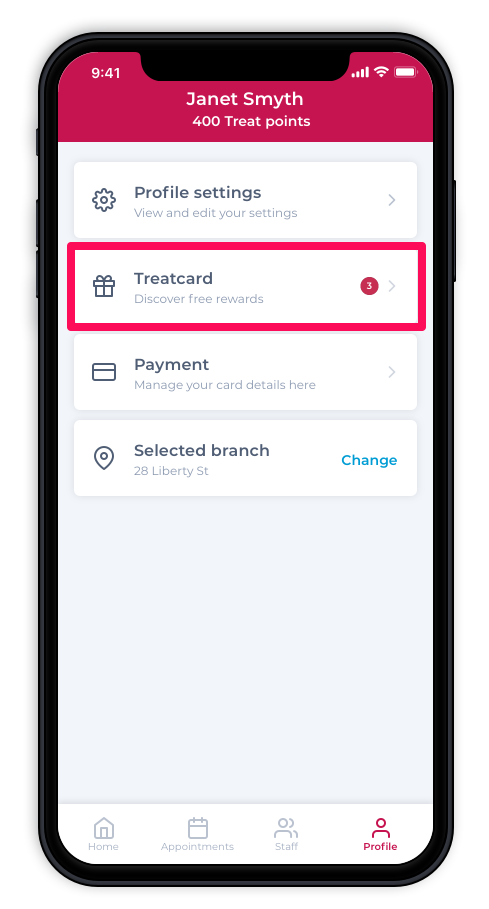
Any rewards available to the client will appear as unlocked. Customers will also be able to see rewards they can build up points to redeem. Selecting the reward will add to their booking.
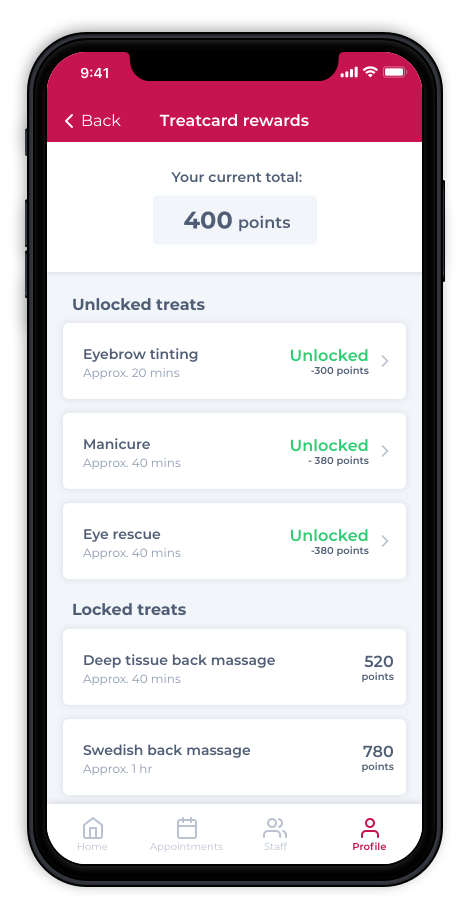
A client can change branch to book an appointment in a different location. Click on Selected Branch.
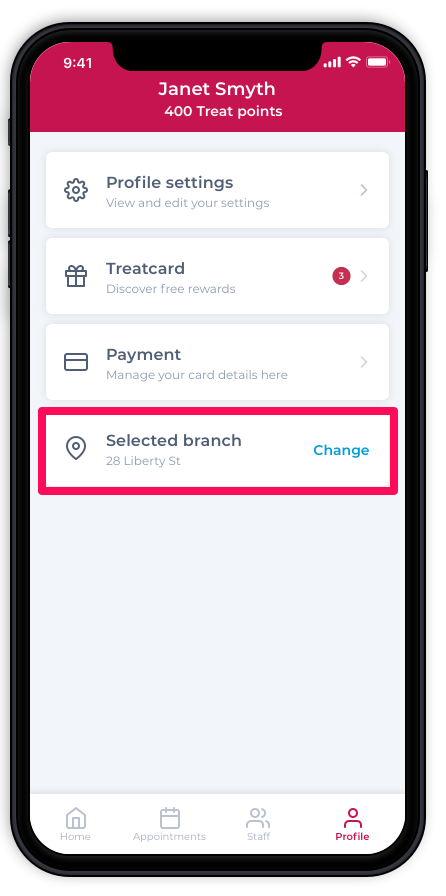
All salon locations will appear and the client can choose desired location and click on Confirm Location. The location will change.
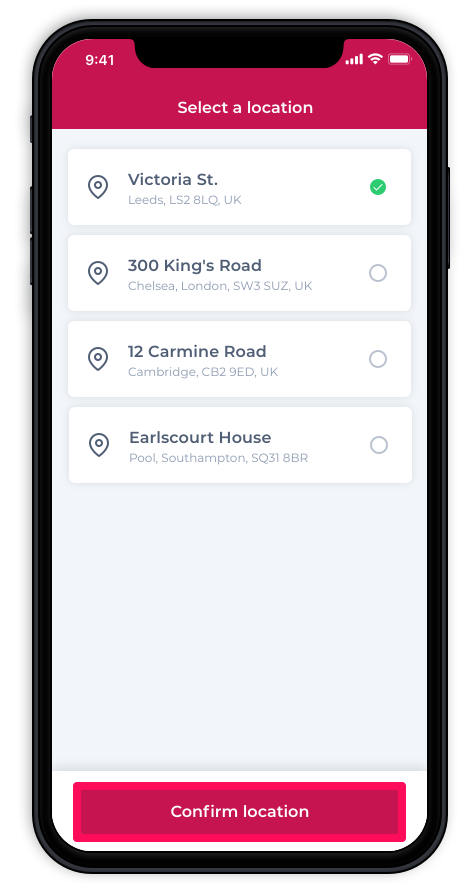
To learn about more areas like this in your Phorest system enroll in our Salon Branded App course in Phorest Academy- online, on-demand and on-the-go learning for busy salon professional.