To learn about more areas like this in your Phorest system enroll in our Phorest Go App series in Phorest Academy- online, on-demand and on-the-go learning for busy salon professional.
Click on the the Appointment you want to edit.
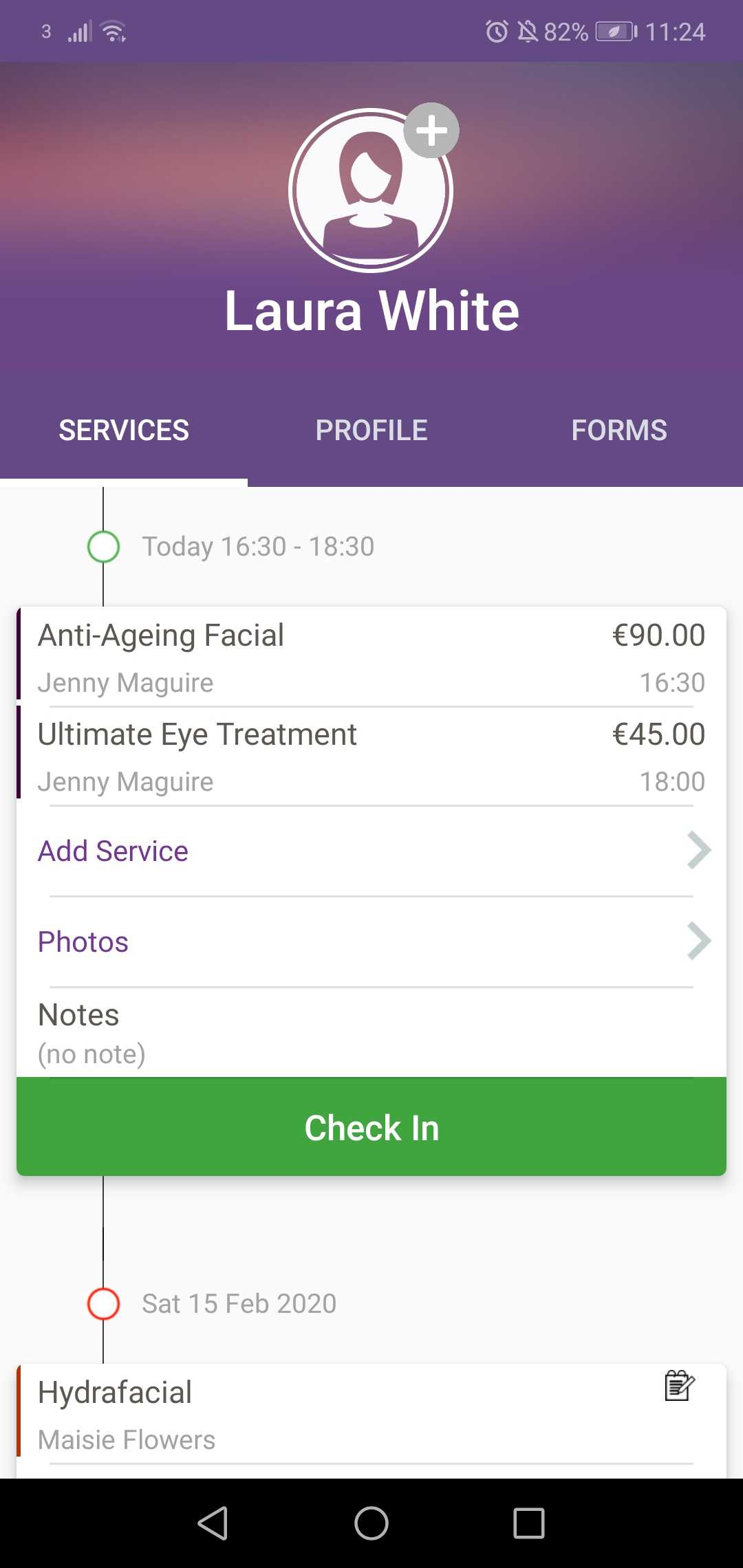
Click on the Service description.
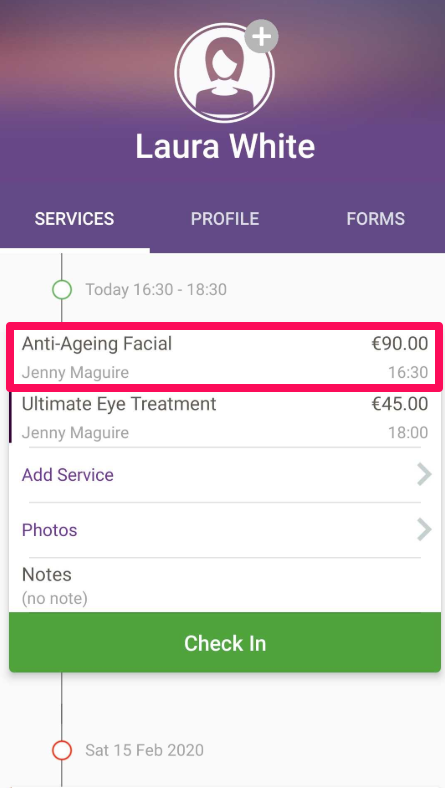
Edit the Date, Time, Duration, Staff and Pricing by clicking the item on the right.
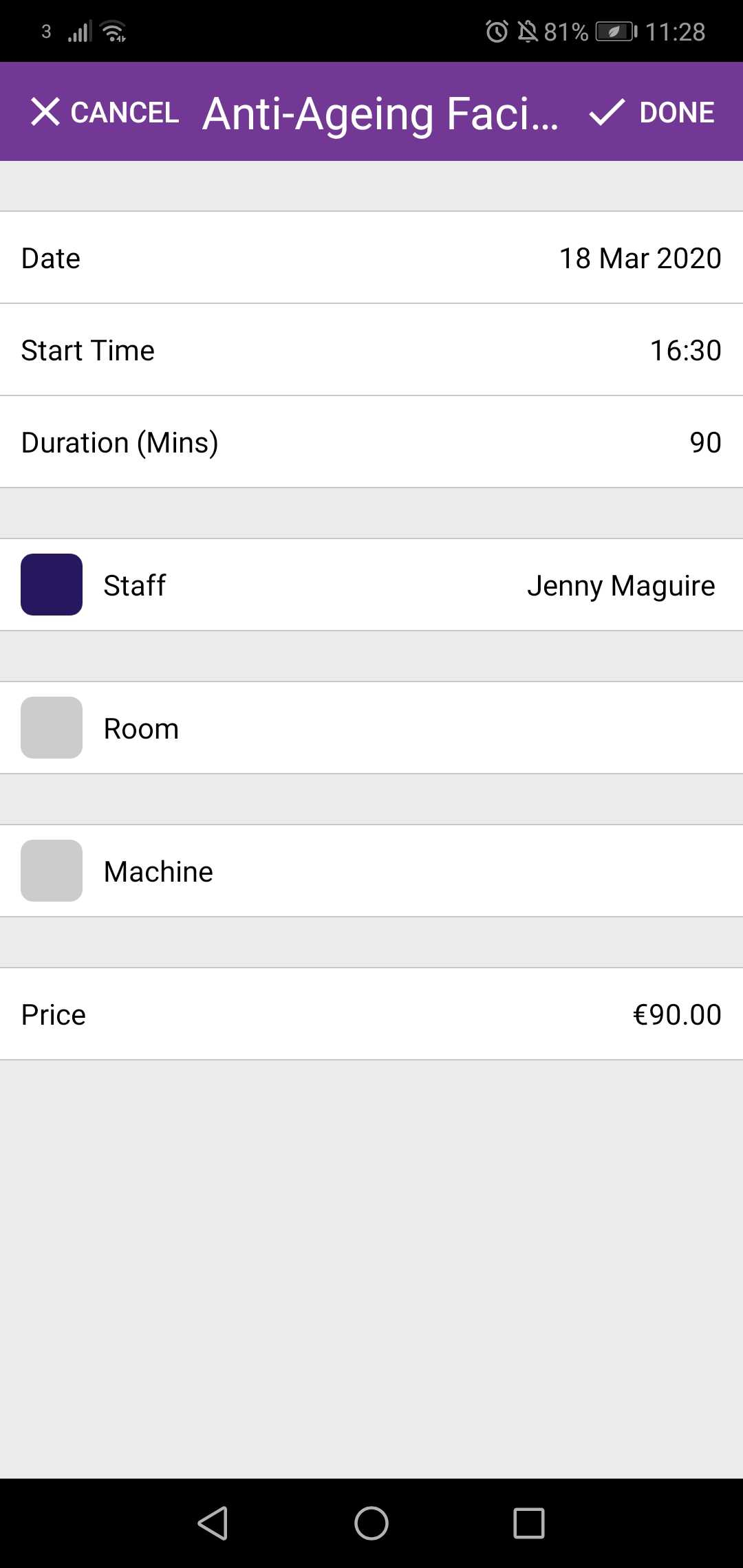
To change the Date click on it. A calendar will appear. Choose the new date. Click Done.
Note: For Androids, click the year to chose a future year by scrolling.
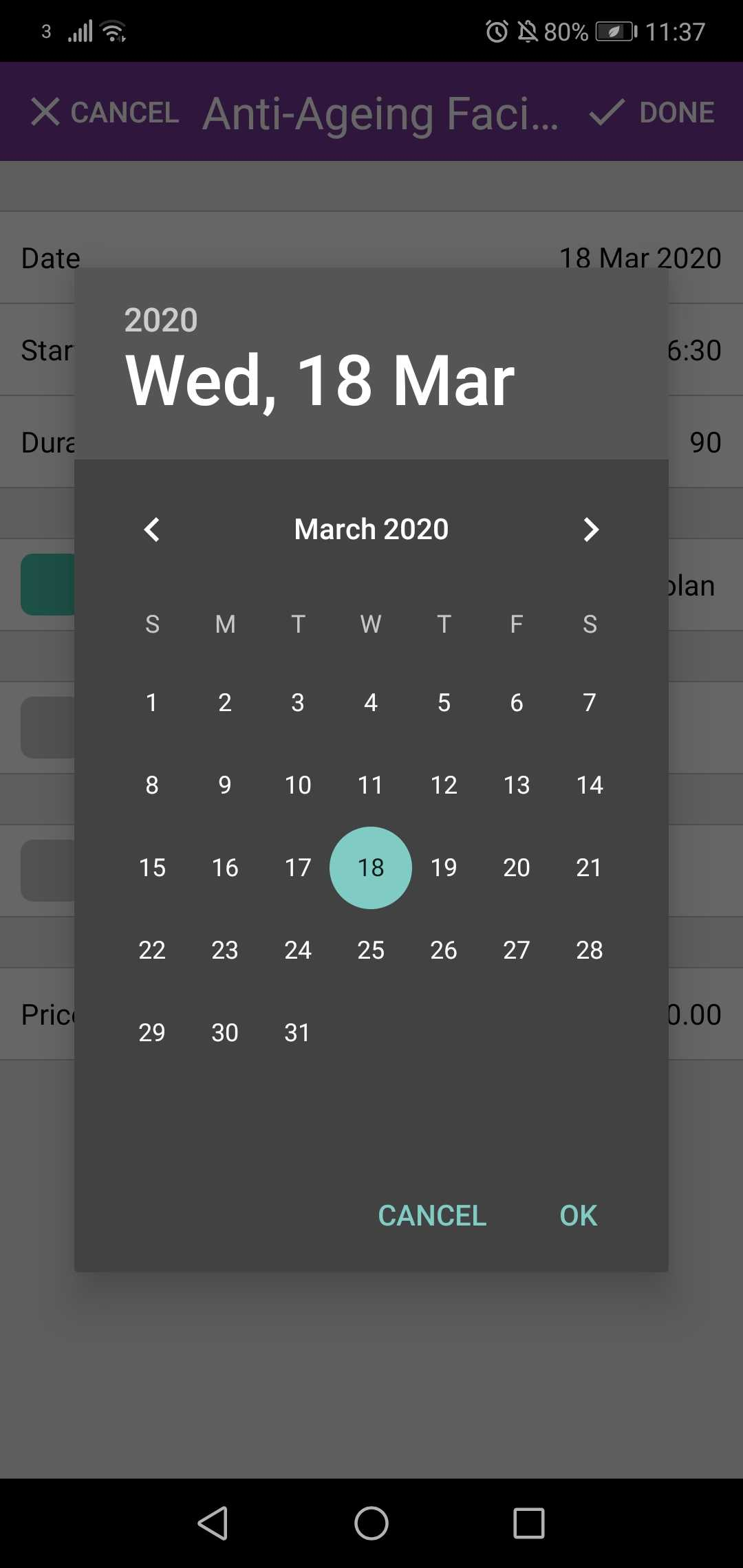
To change the Time click to choose the new time. Click Done.
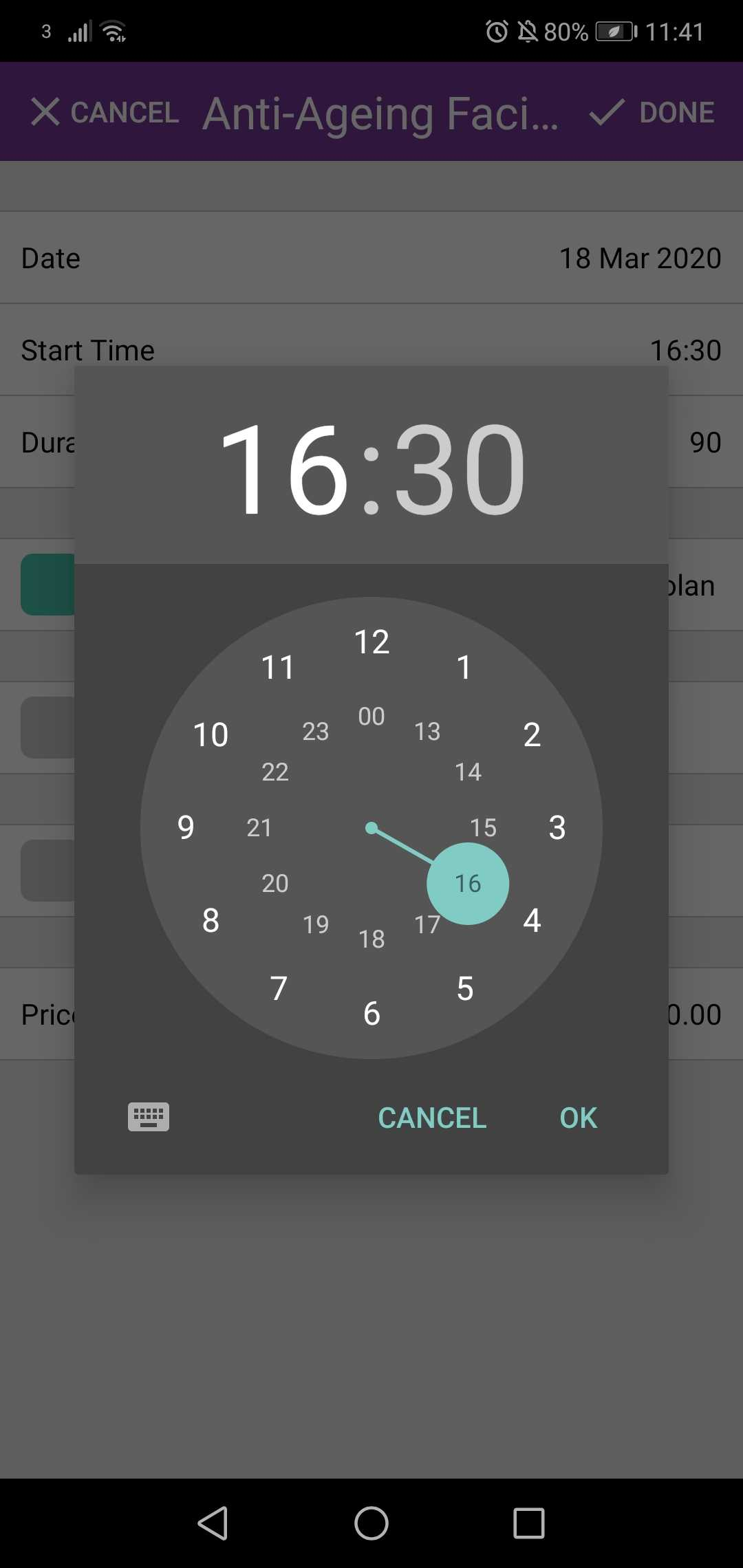
To change the Duration, click to enter the new time duration .Click Ok and Done.
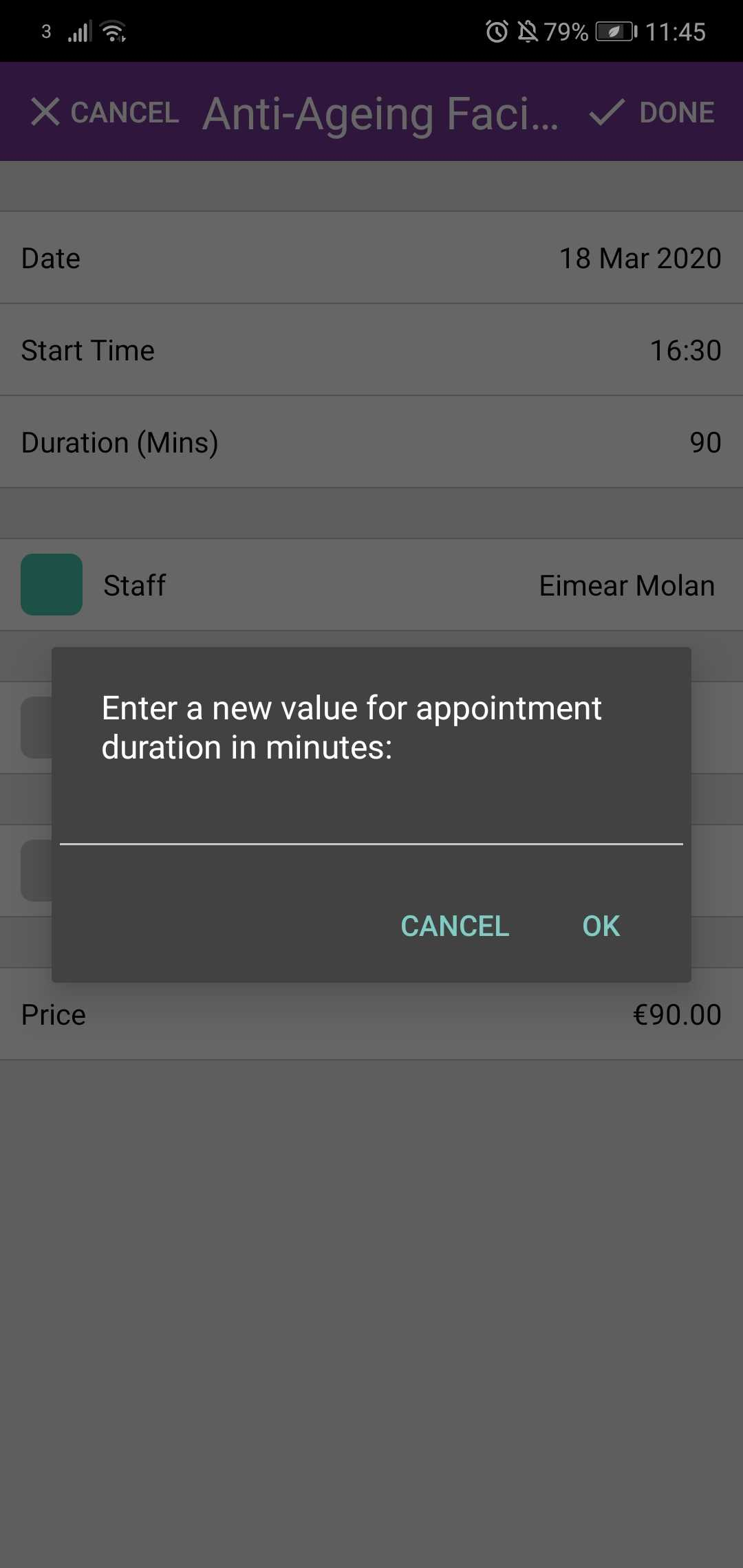
To change the Staff, click on Staff to choose the new Staff member. Click Done.
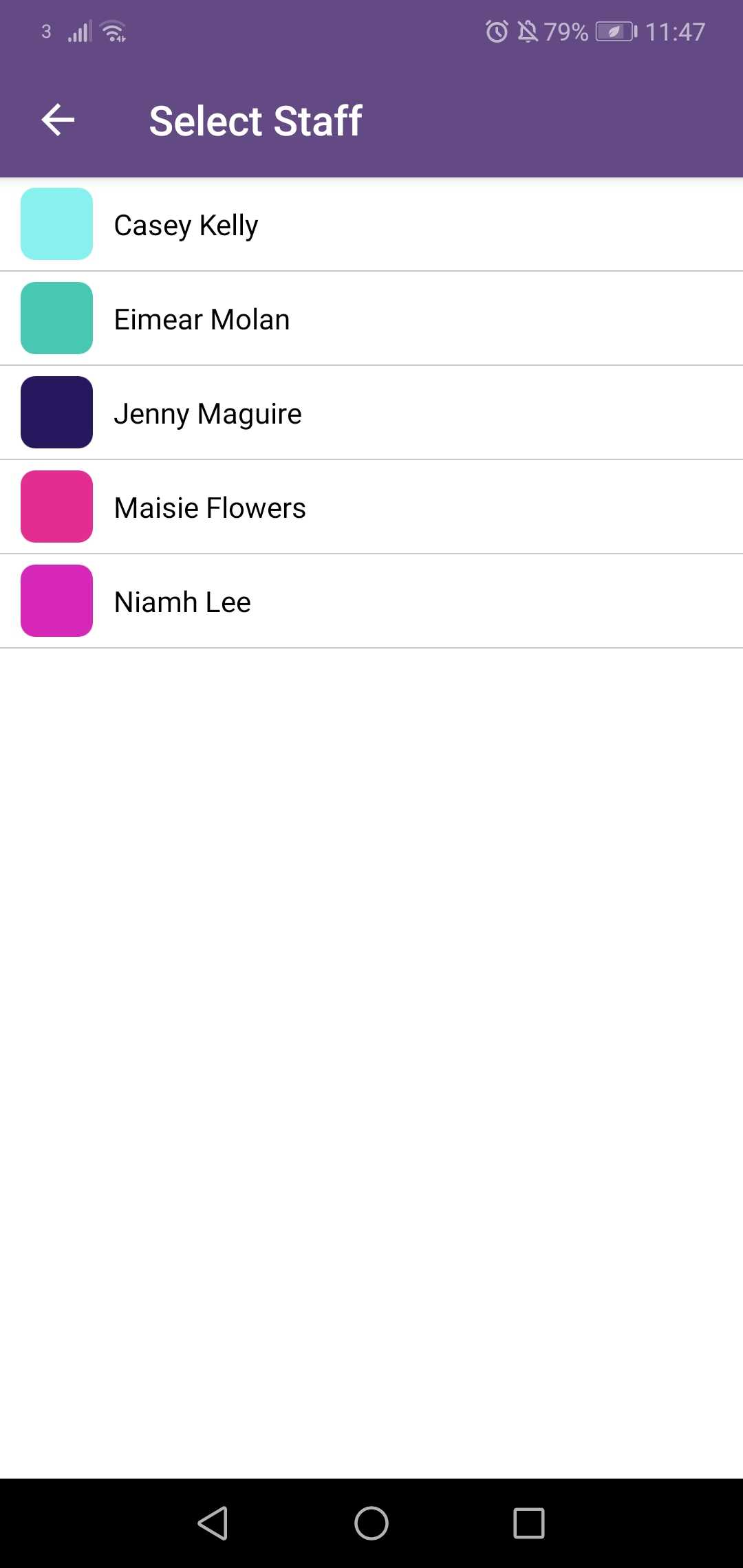
To change the Price, click to enter the new amount. Click Ok and click Done.
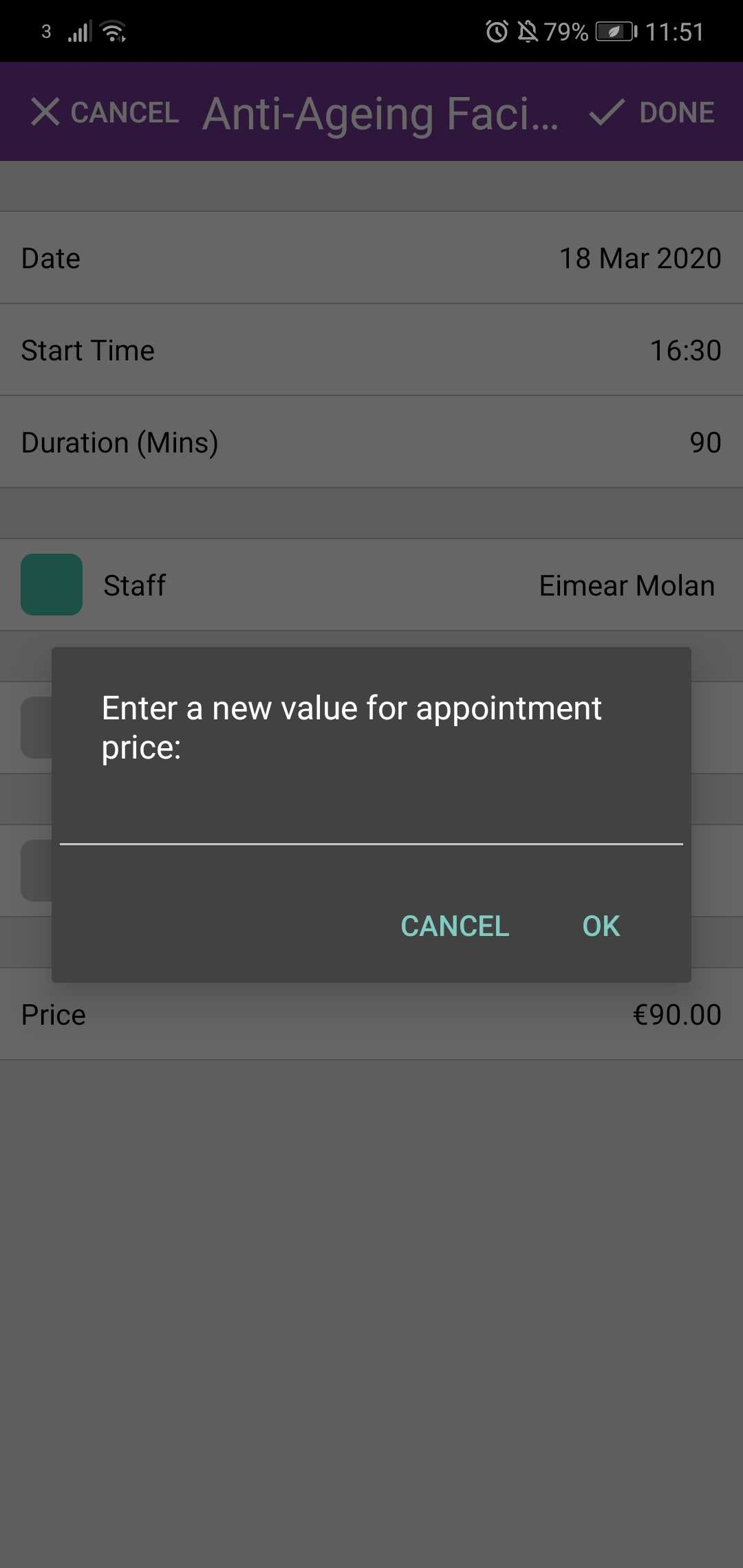
Want to know how to make an appointment on Phorest Go?
To learn about more areas like this in your Phorest system enroll in our Phorest Go App series in Phorest Academy- online, on-demand and on-the-go learning for busy salon professional.