Although Phorest do not officially support posting reviews to websites there is a workaround using twitter as a way of posting them.
Step 1 - Twitter
Firstly you will need to create a twitter account. ( Its best to do this from a desktop computer.)
- Go to https://twitter.com/ Click Sign Up

- In the name field put in your business name,
- In the email field your email
- Then create a password.
-
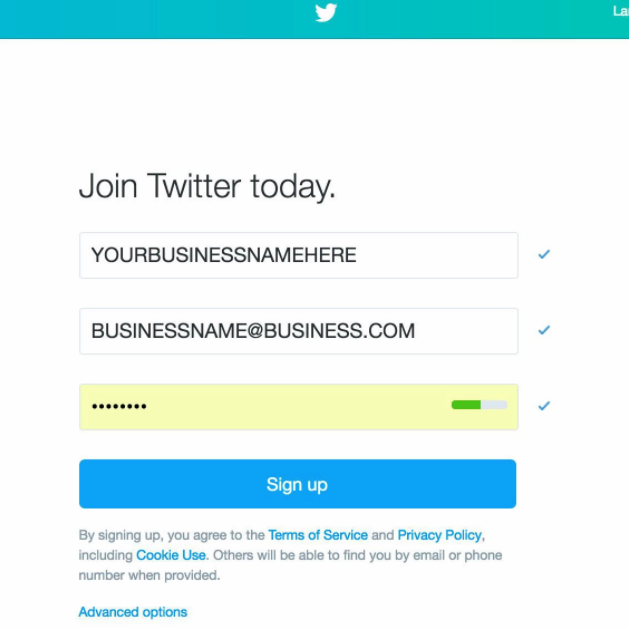
- You can skip the telephone number
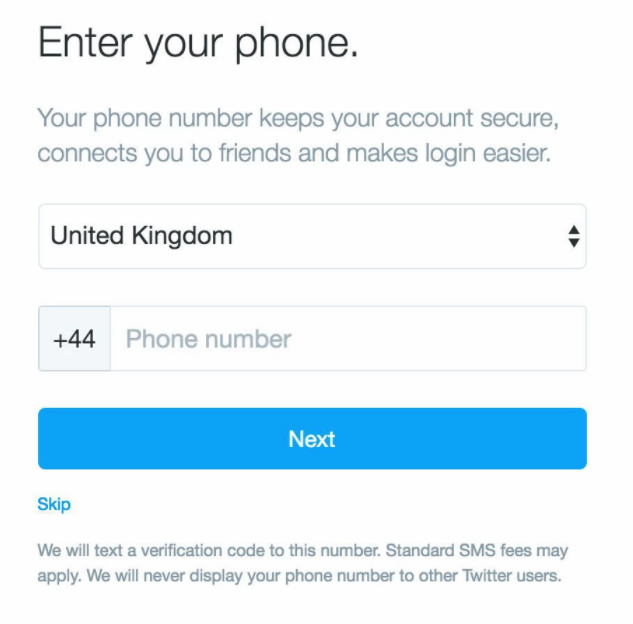
- Then in the username field type your business name again
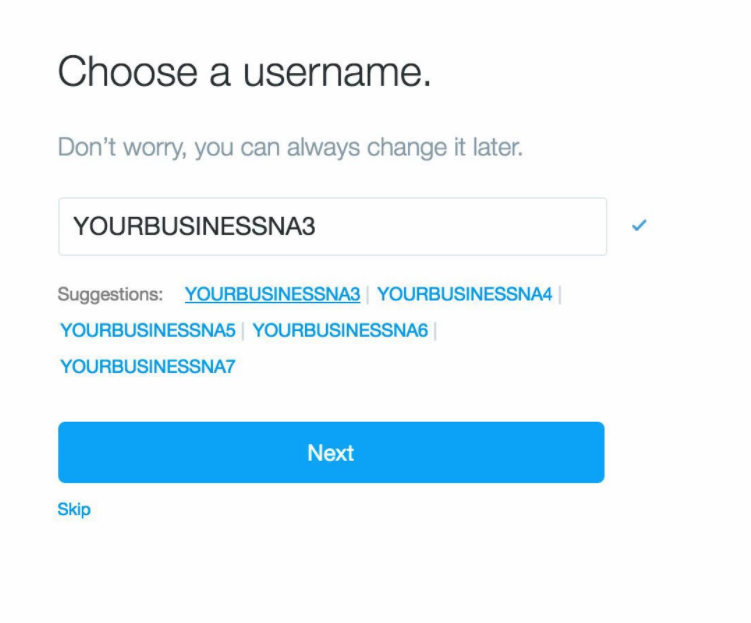
- Click continue
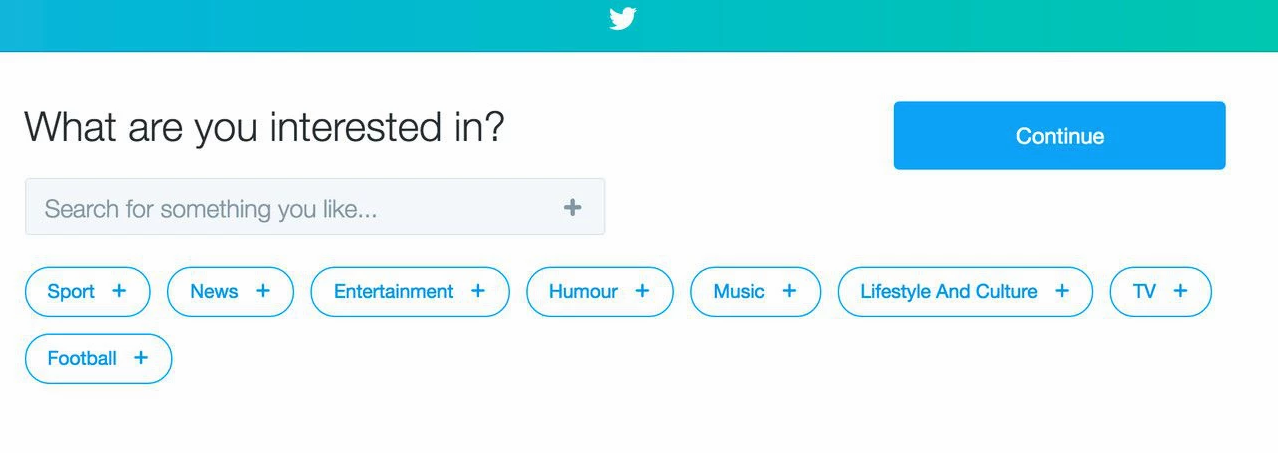
- Choose to not import contacts
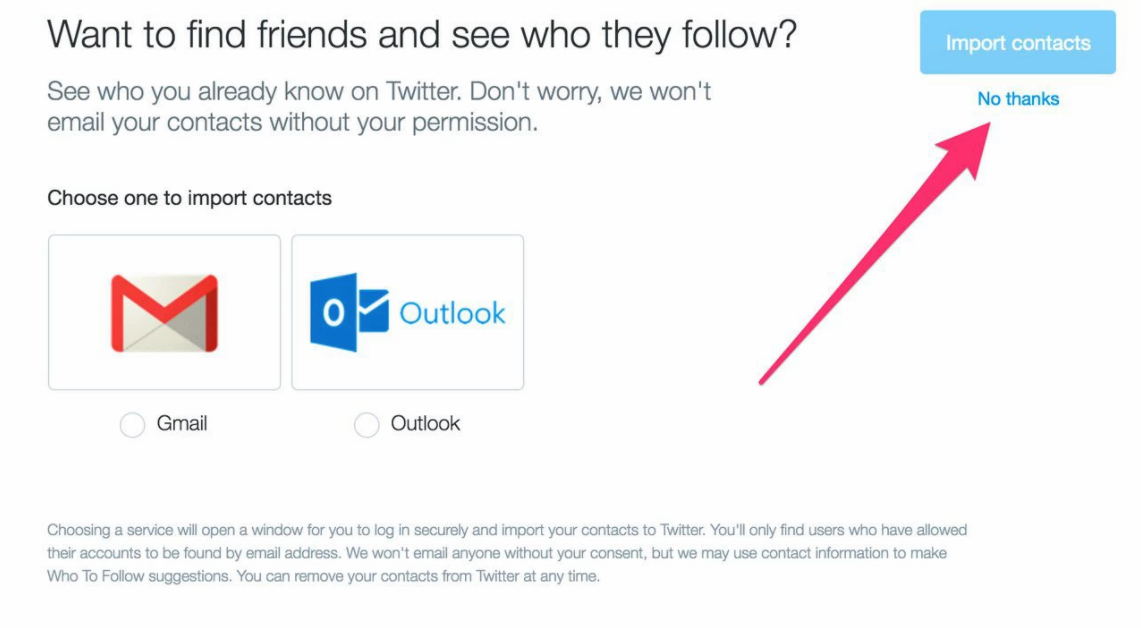
- Untick people to follow.
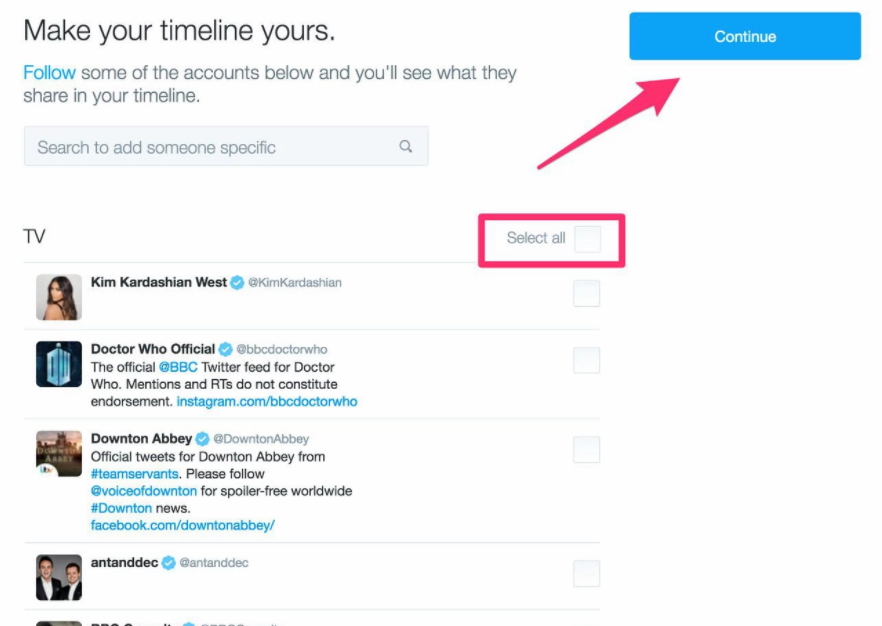
- Choose "Not now" to stop notifications.
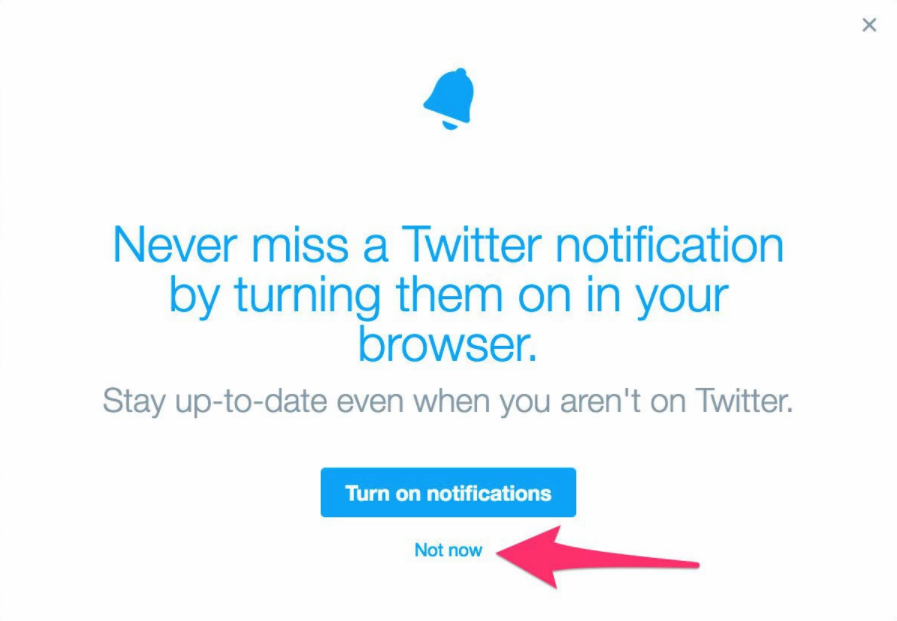
8. You are now ready to authenticate with Phorest
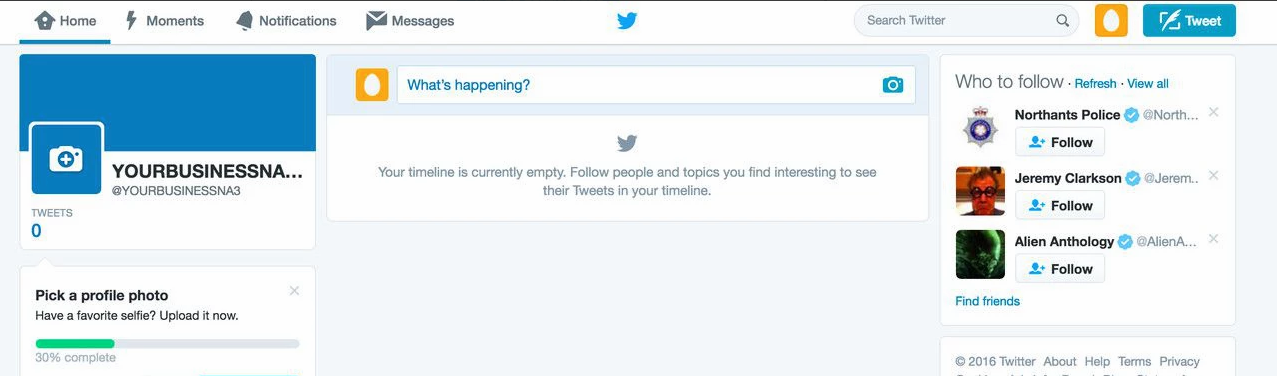
NB - You may have to authenticate your mobile number with Twitter in order to verify you are a person and the Twitter account wasn't created automatically.
Step 2 - Phorest
Now you need to authenticate Twitter with Phorest
- Open Phorest
- Click Marketing
- Click Reviews
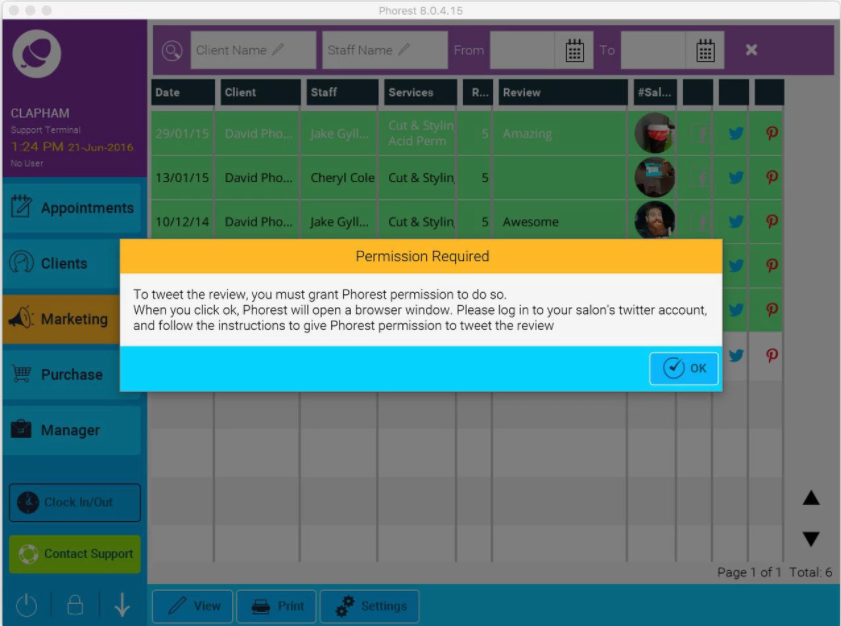
- Click the any Twitter icon next to a review you would like to post.
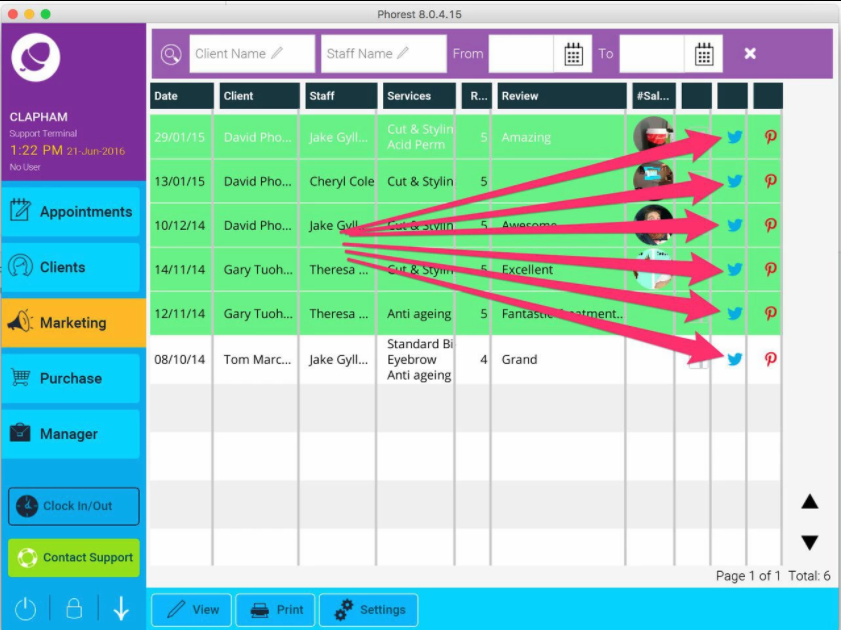
- Click Ok to Authorise Twitter with Phorest
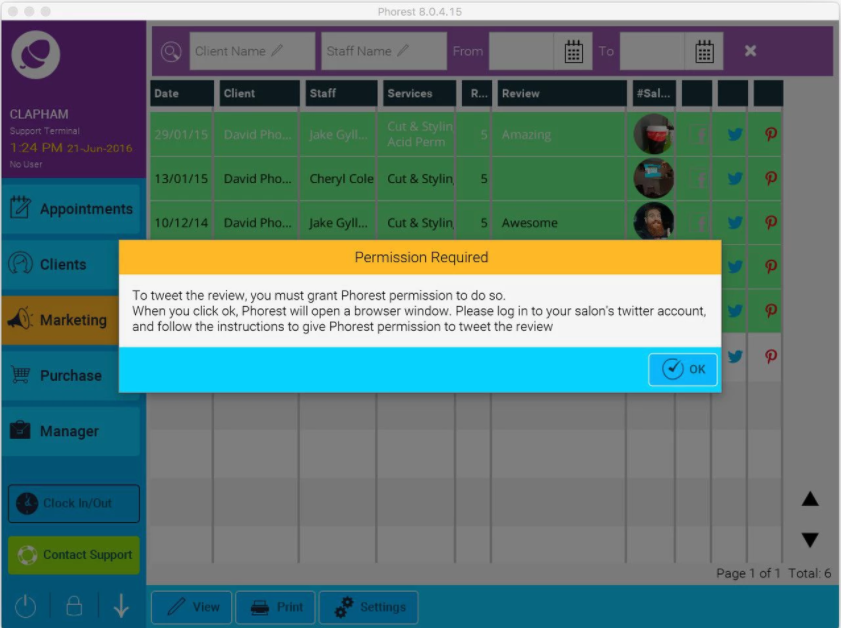
- A web browser will open Twitter for authorisation. You need to log in with the details you created in Step 1
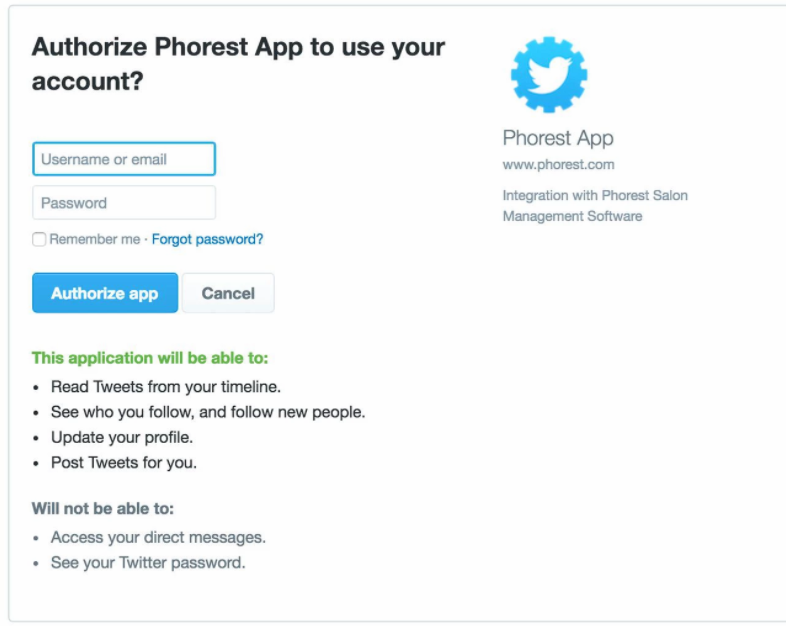
- Once logged in you will be provided with a unique code.
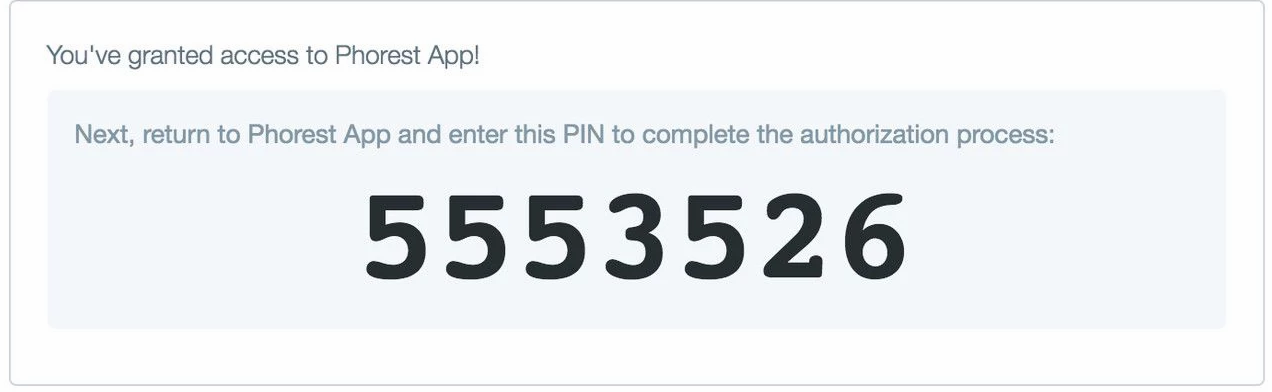
- Now go back to Phorest and enter the code you have just been provided.
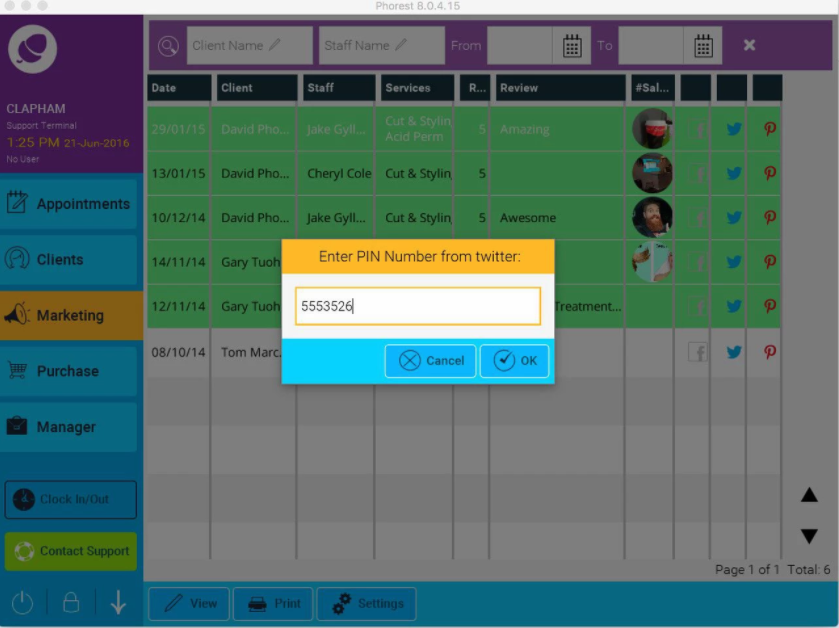
- Once you press OK Phorest will now be setup to post reviews to Twitter.
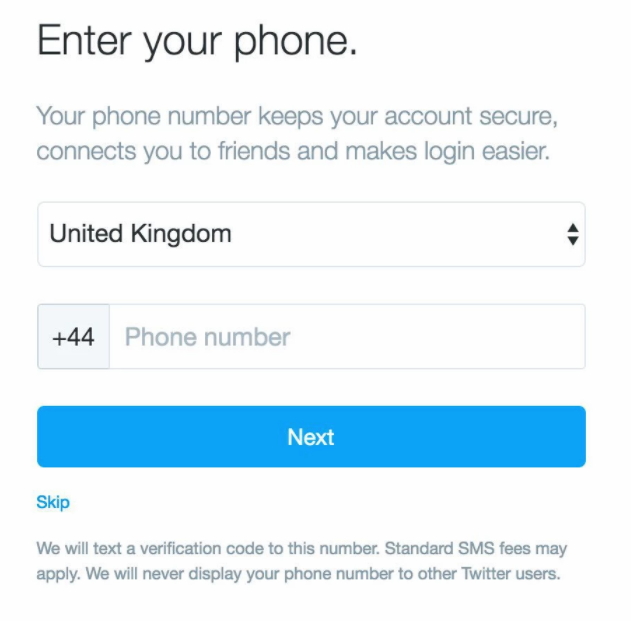
Step 3 - Creating a Web Widget
You can embed the twitter timeline on your website by visiting https://dev.twitter.com/web/embedded-timelines we would recommend using a list timeline which can be found here https://dev.twitter.com/web/embedded-timelines/list a web developer will be able to code the Twitter feed into your website.
Embedded List Timeline
A list timeline displays the latest Tweets ordered from newest to oldest from a curated public list of Twitter accounts. The timeline includes a header displaying the list’s name, description, and curator. Read more about Twitter lists.
- Sign in to Twitter.
- Go to your settings and select Widgets.
- Click Create new.
- Choose the type of embedded timeline you’d like and start to configure it:
- For User Timeline, enter the username of the user whose Tweets you want to display.
- For Favorites, enter the username of the user whose favorites you want to display.
- For List, select a public list that you own and/or subscribe to in the drop-down menu.
- For Search, enter your search query (for advanced searches, use Twitter’s search operators).
- Make sure to select Safe mode if you want to exclude sensitive content, profanity, etc.
- Customize the design by specifying the height, theme (light or dark), and link color to match your website. You can also configure your embedded timeline to auto-expand Tweets containing media.
- Click Create widget and then copy and paste the code into the HTML of your site. You’re done!
