This guide will walk you through the process of disabling Phorest's full screen mode. This is useful as the full screen mode can cause sections of the interface to be out of view while if it is running on a Mac OS.
Accessing The Terminal Settings
In order to disable the full screen mode we need to access the Terminal Settings section of the system. To do this you will need to go to Manager > Settings and then finally TerminalSettings. The below will guide you through this process.
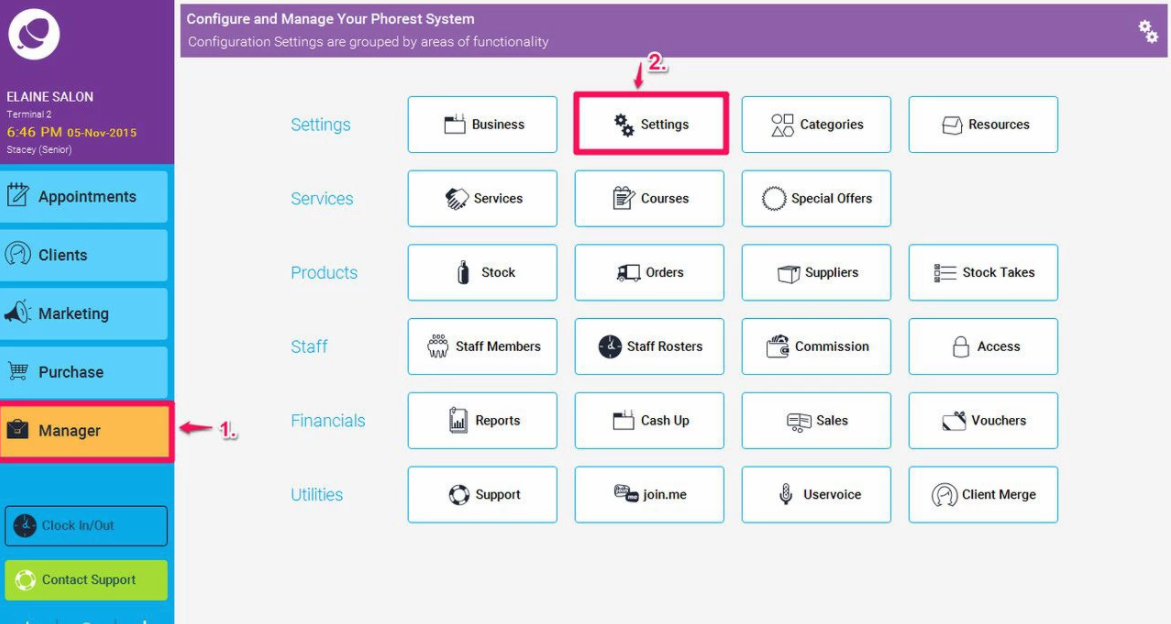
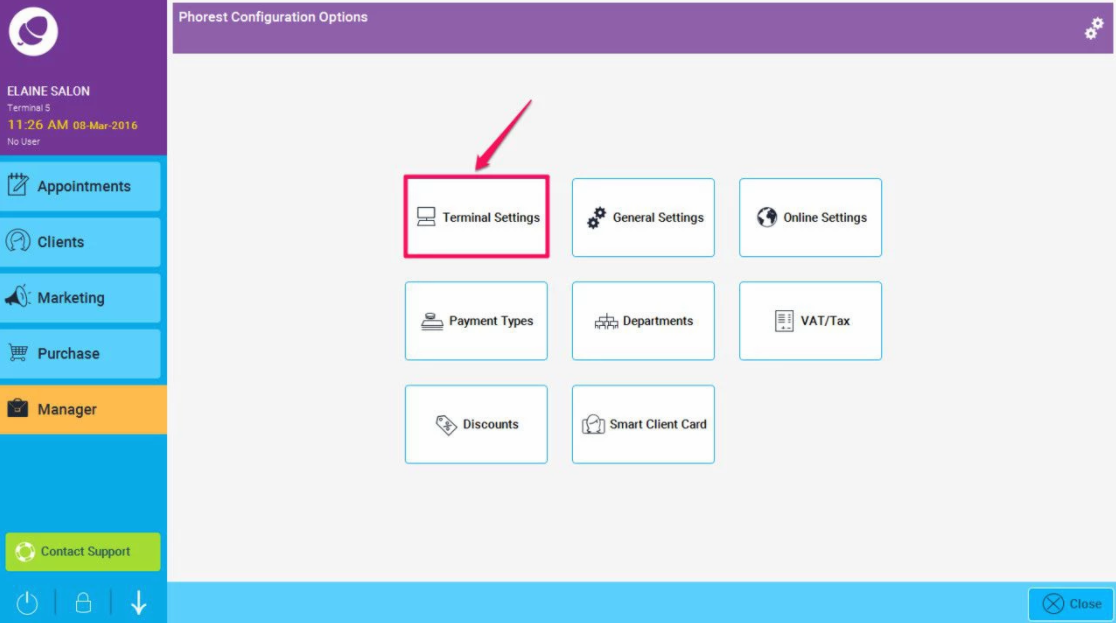
Disabling The Full Screen Mode
Once you have accessed the Terminal Settings you should see the below screen.
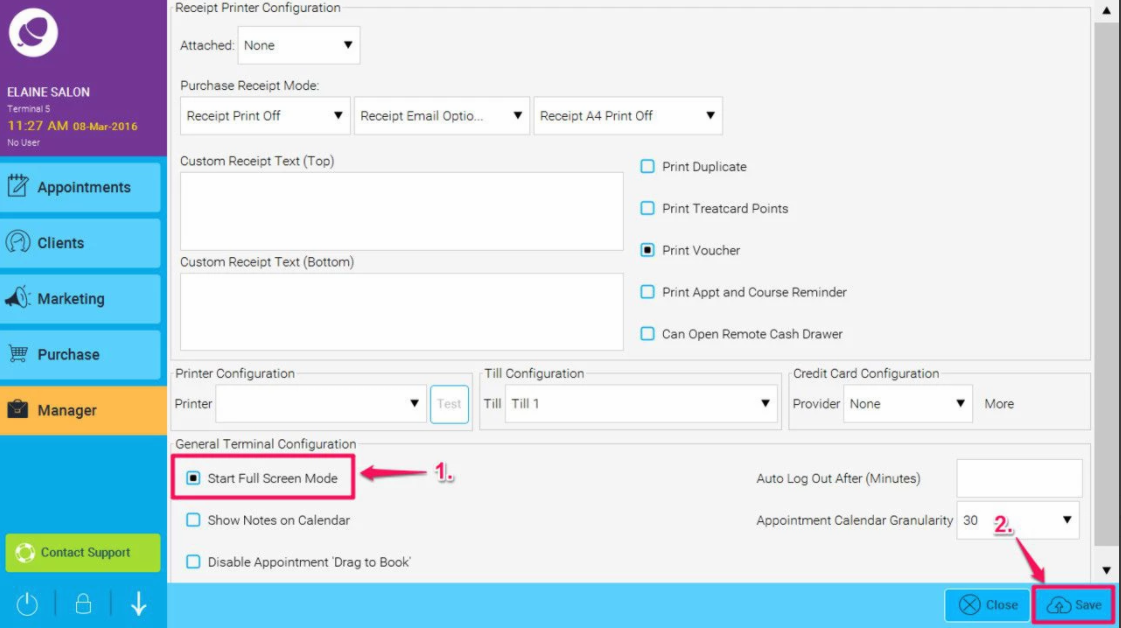
Simply un-tick the Start Full Screen Mode check box and hit Save for the change to take effect.
Please note that you will need to restart Phorest in order for the changes to fully take effect. Once restarted the system will no longer open in full screen mode.
