These are the steps to follow if you want Rooms or Machines to be automatically selected when you book an appointment or when an appointment is booked online.
Step-by-step guide
- First task is to assign Rooms or Machines to a service or to a service category so that it applies to all the services in that category.
- Go to Manager, then Categories
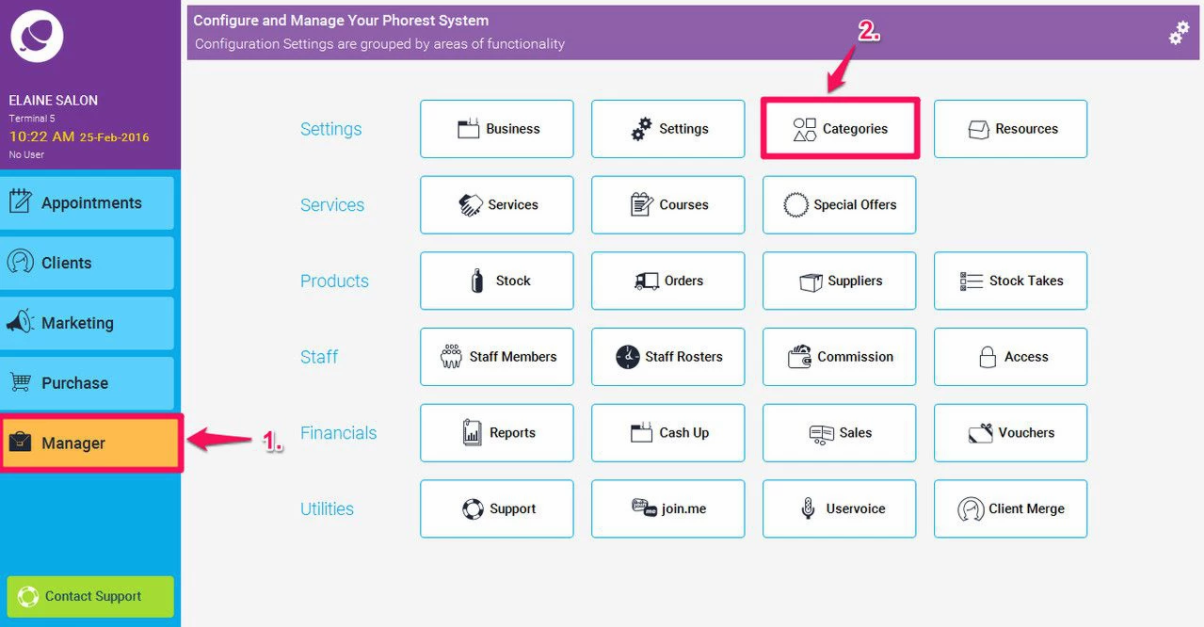
- Then select Service Categories
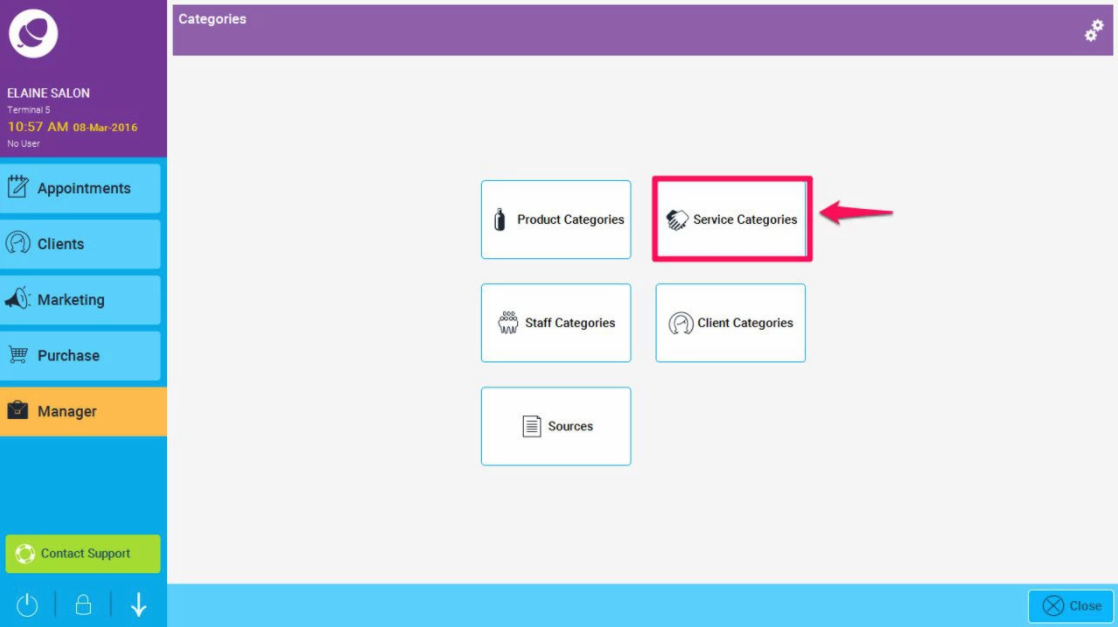
- Now select the service category you want to assign rooms or machines to, and tap the Rooms or Machines button.
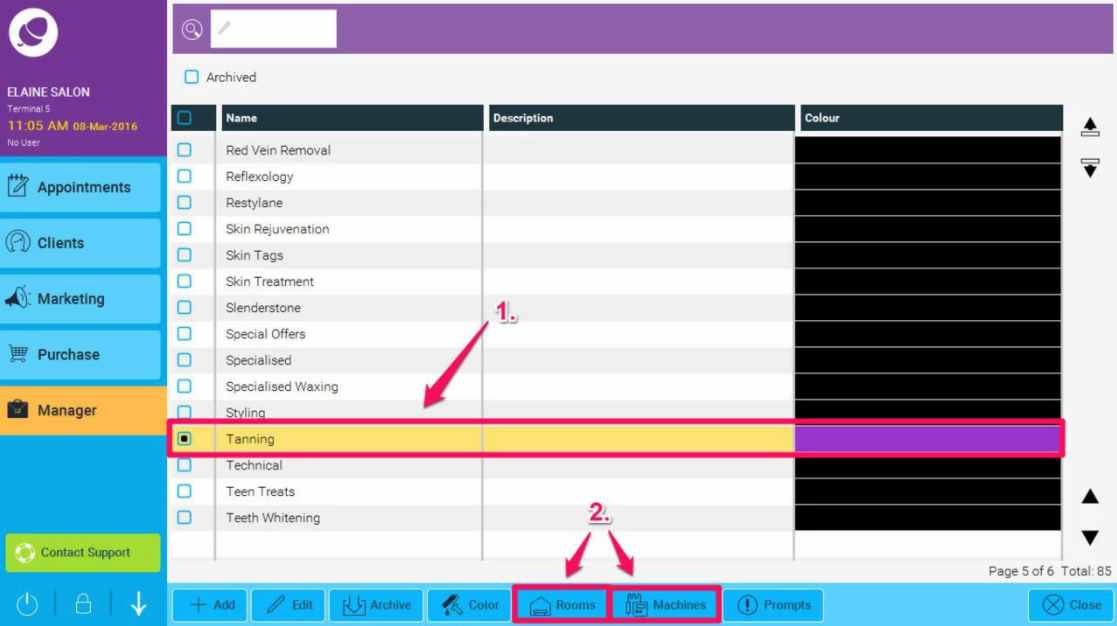
- You select the rooms or machines in order of their priority (1). That is the room or machine you want booked in first and then if that is occupied it moves to the next room in the list. You can keep selecting rooms until you have none left.
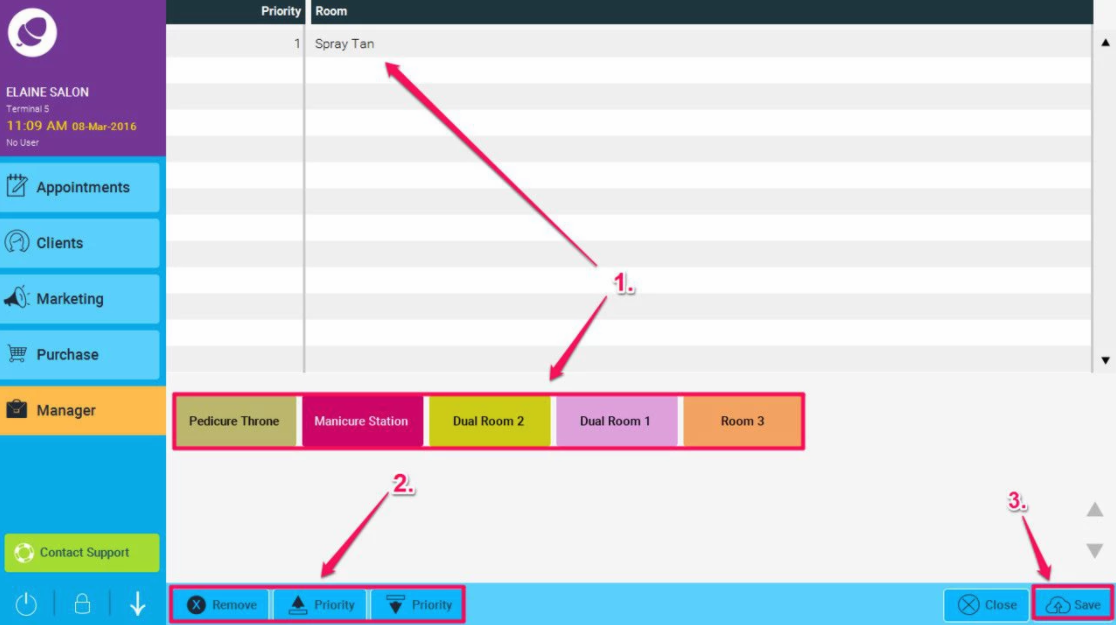
- If the order of the rooms or machines is not in the priority you want - you can select a room at the top and then using the Priority Up or Priority Down buttons (2) to move the priority of each room or machines.
- When finished you click Save (3.).
- If you want to assign rooms or machines just to one service rather than the whole service category, then you go to Manager, Services and open up the service you want to assign rooms or machines to. Now click on the Assign Rooms or Assign Machines button.
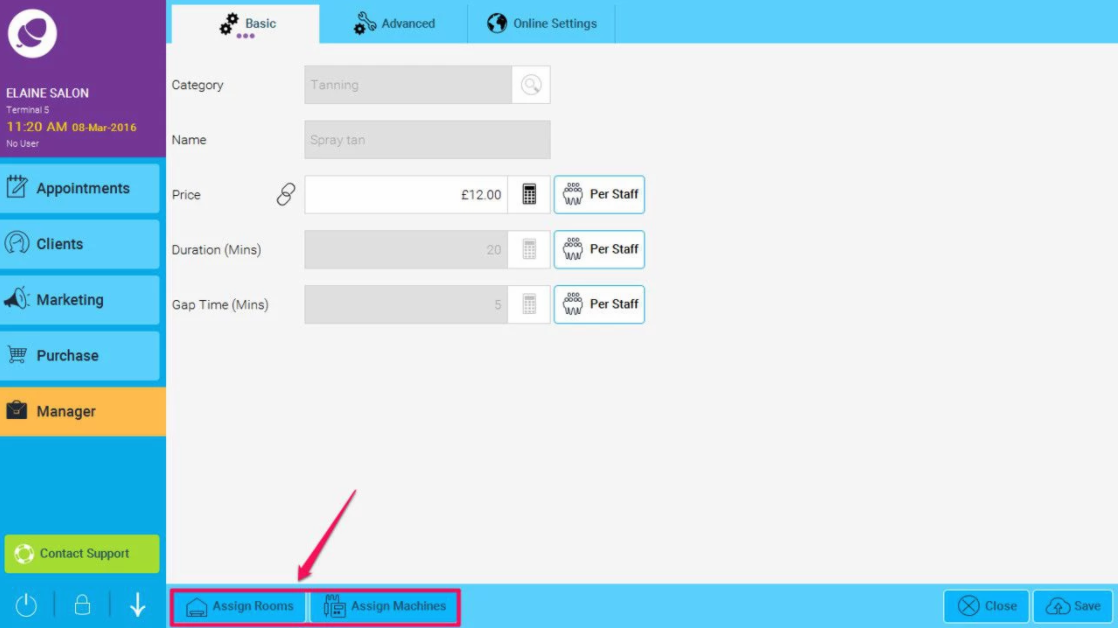
These rooms or machines will automatically be booked in when you select a service that is affected by it. However please note if all the rooms or machines are occupied when you try to book that service, Phorest will tell you there is no room or machine available.
