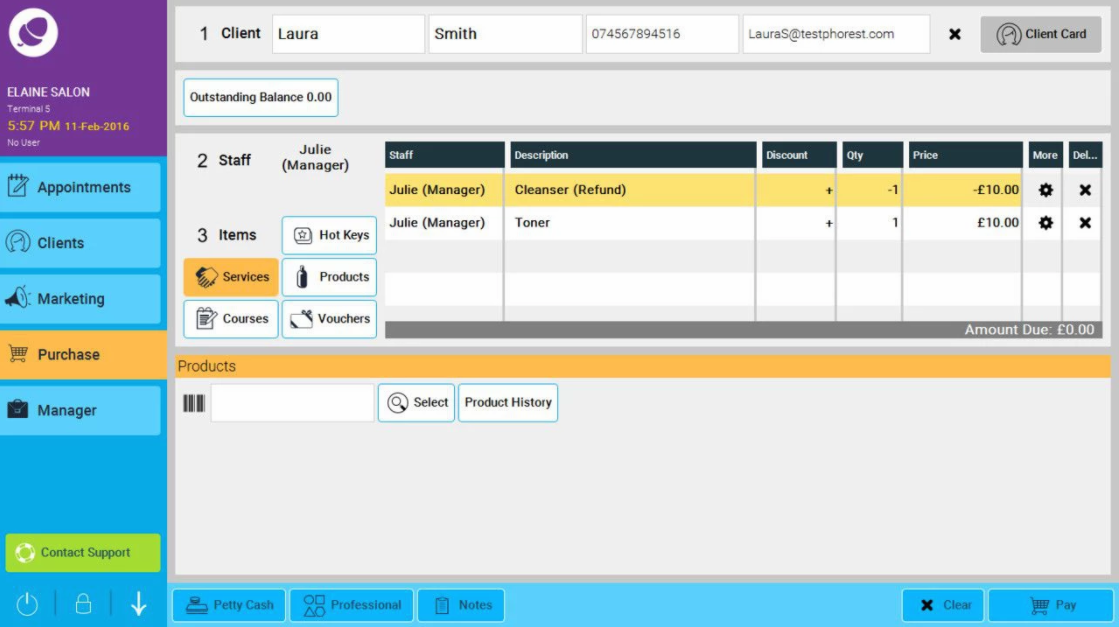Exchanging an item is a 2 step process, first you have to refund the item (click on this link if you are unsure of the refund process: How do I process a refund? ) but DO NOT click PAY!
Once you have processed the refund up to the pay stage, you are now ready to follow the steps on this page to exchange the item you have just refunded for a new item:
Step-by-step guide
1. Add the next item to the transaction that the client wishes to exchange for, so now you will see both items in the purchase screen like this. One will show as a minus figure and one as a positive figure (as per point 1. below):
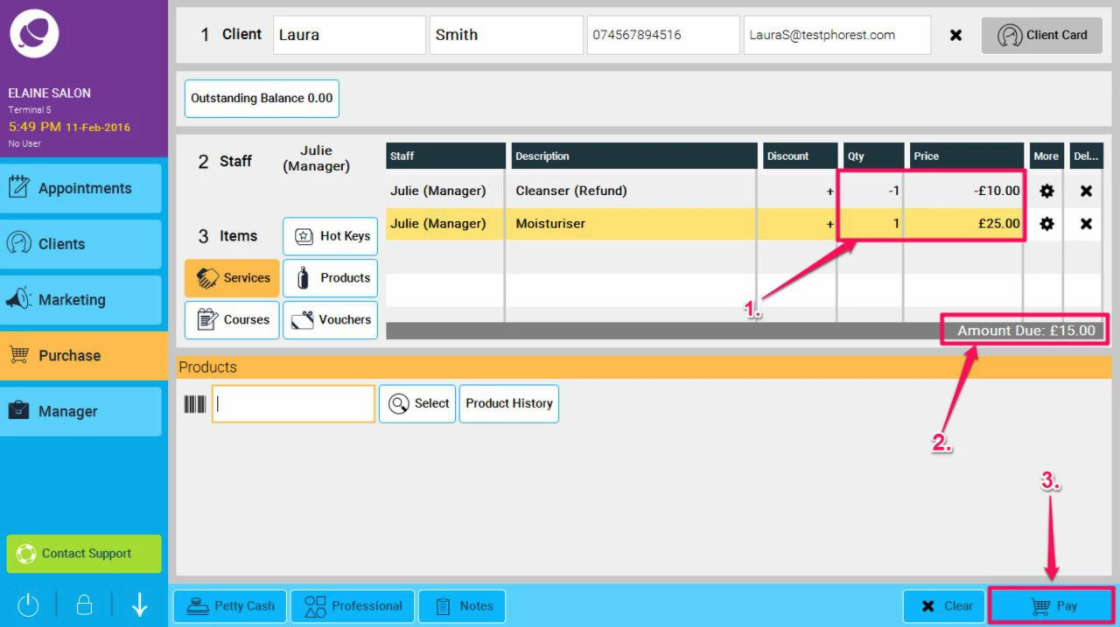
You will notice the difference has been calculated for the exchange under the Amount Due (see point 2. above)
A minus figure means this is money owed TO the client
A plus figures is money owed BY the client
2. Hit the Pay button (as shown in point 3. above) in order to give or receive the difference.
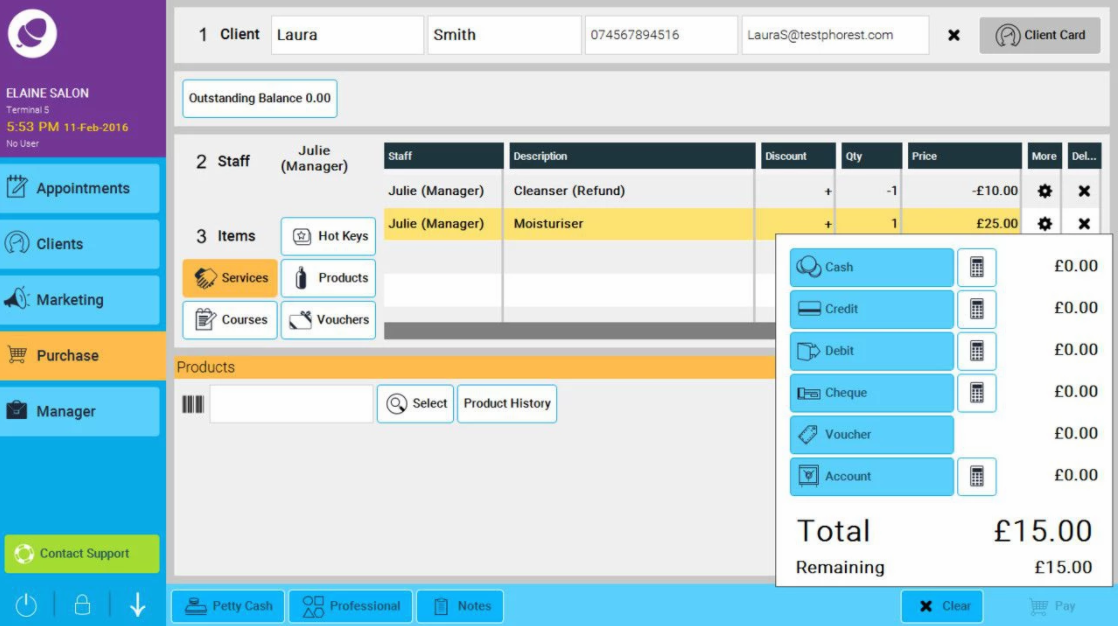
Note: if the products you are exchanging are the same value, and so there is a zero amount due (as illustrated below), you still need to press the Pay button for the transaction to register on the system, even though no money has been exchanged. This is to ensure the product stock figures can be adjusted accordingly.