Step-by-Step Guide
- On the appointment screen Tap and Hold the slot you would like to book your appointment in for.
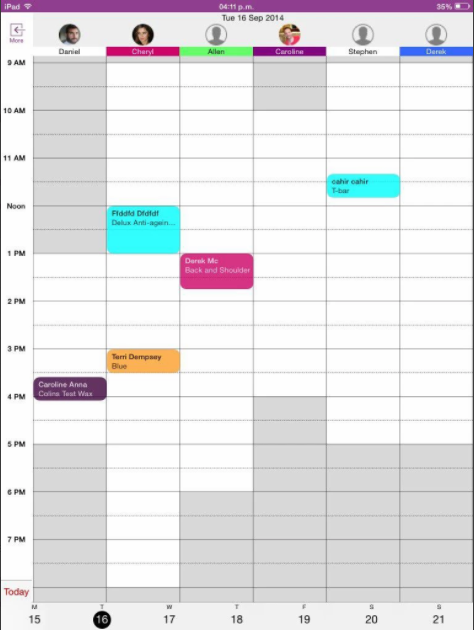
- A new screen will then appear, this is called the Create Appointment Screen.
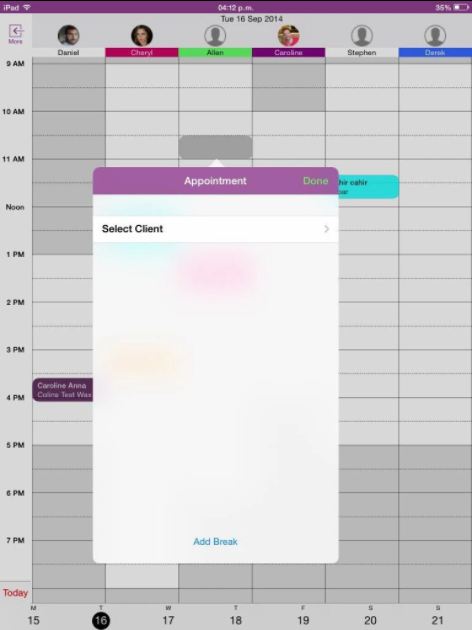
- Press Select Client. This will then allow you to search for a client by first name, last name or mobile number. The results will appear as you type. Once the client you are looking for appears select it by tapping on it once.
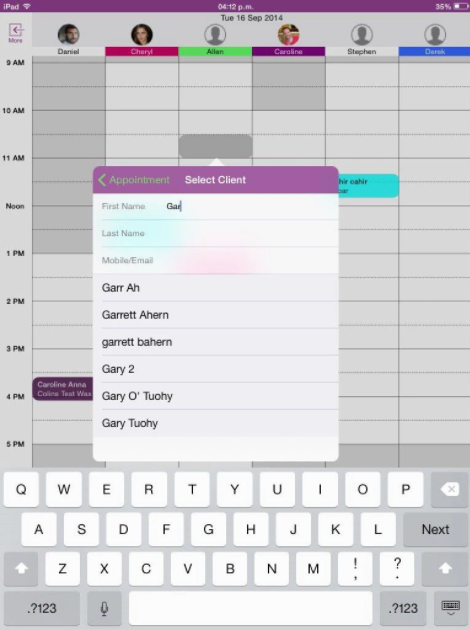
- Once a client has been selected you will be taken back to the Create Appointment Screen. Now you will need to select Add Service and proceed through the Service Category screen and Service screen.. Here you will need tap the actual service you want to book in. Please note that you can continue to add as many services as your require.
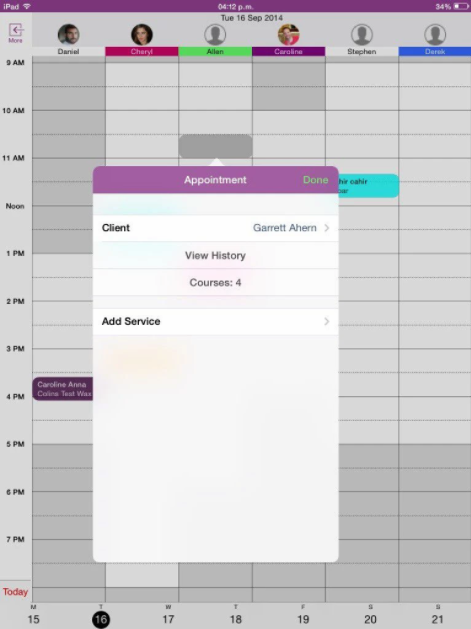
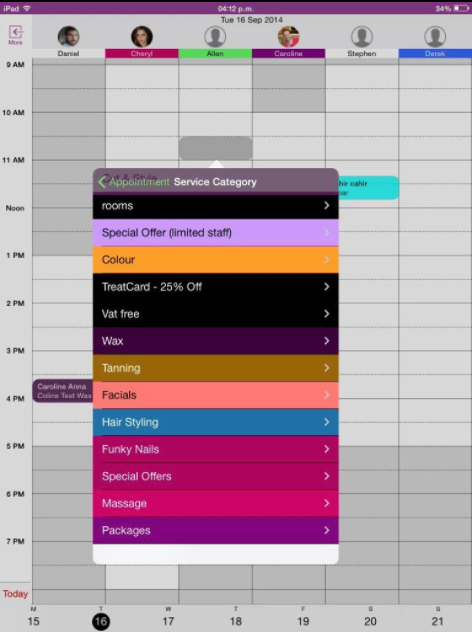
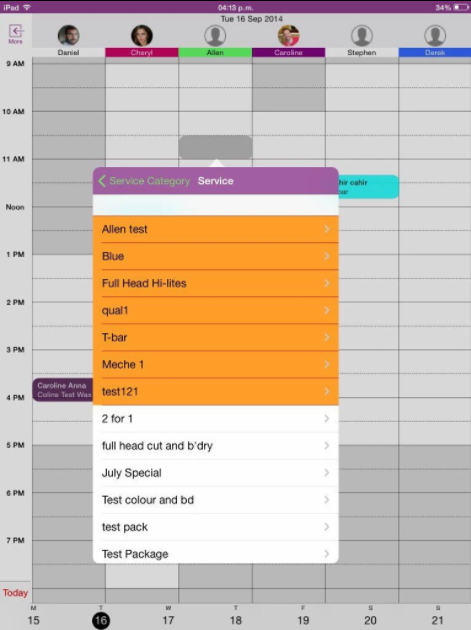
- When you are finished simply tap DONE on the top right hand corner of the Create Appointment Screen. You will then see your appointment display on the calender.
To move an appointment, you also just tap and hold until it pops and then you can move it.
