To download the app, click here from your iPhone or iPad, or search for Phorest in the Apple App Store. (It must be an iPad 2 or higher). For Android click here. Each of your team will need to do this on their phones.
Step-by-step guide
Once you (and your team) have downloaded and installed the Phorest app follow the below instructions to configure the app for each person:
Go to your PC and start Phorest.
1. Click on Manager
2. Click on Staff Members

3. Enter in an email address for the staff member who is getting app
This will be your username to sign in to the App
4.Enter a password. Each staff member will need their own unique password and will use this to access the app on their phone.

5. To do this click on Manager (1), then Access (2).
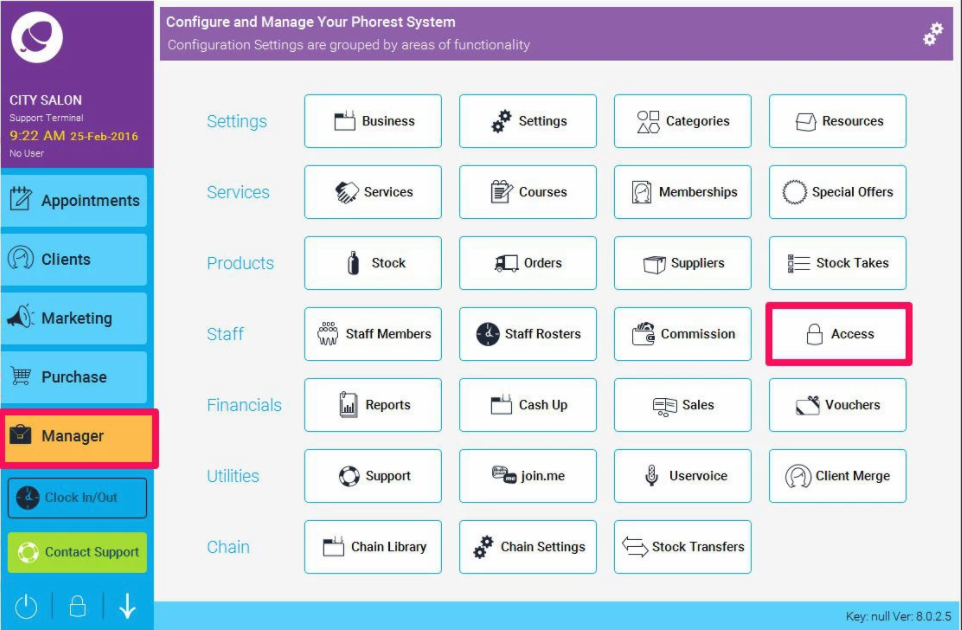
6. Select the relevant Staff Category at the top of the screen, then scroll down all the way to the bottom, to make sure Phorest Go (Mobile) is ticked.
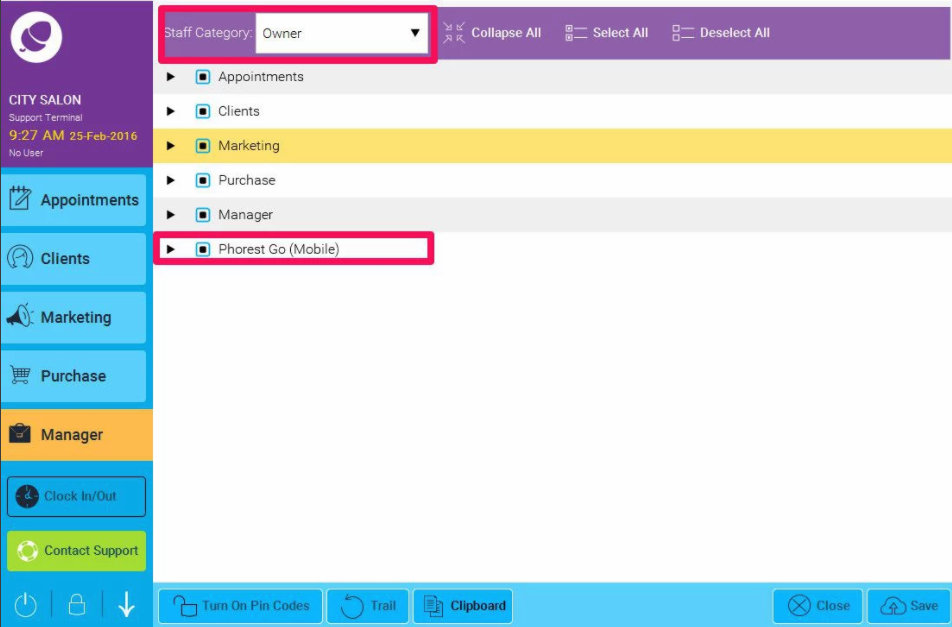
7. To see the access options for the app, click on the black triangle.
Here you have several options to turn on or off depending on what access should be given to the particular staff category that is being edited.
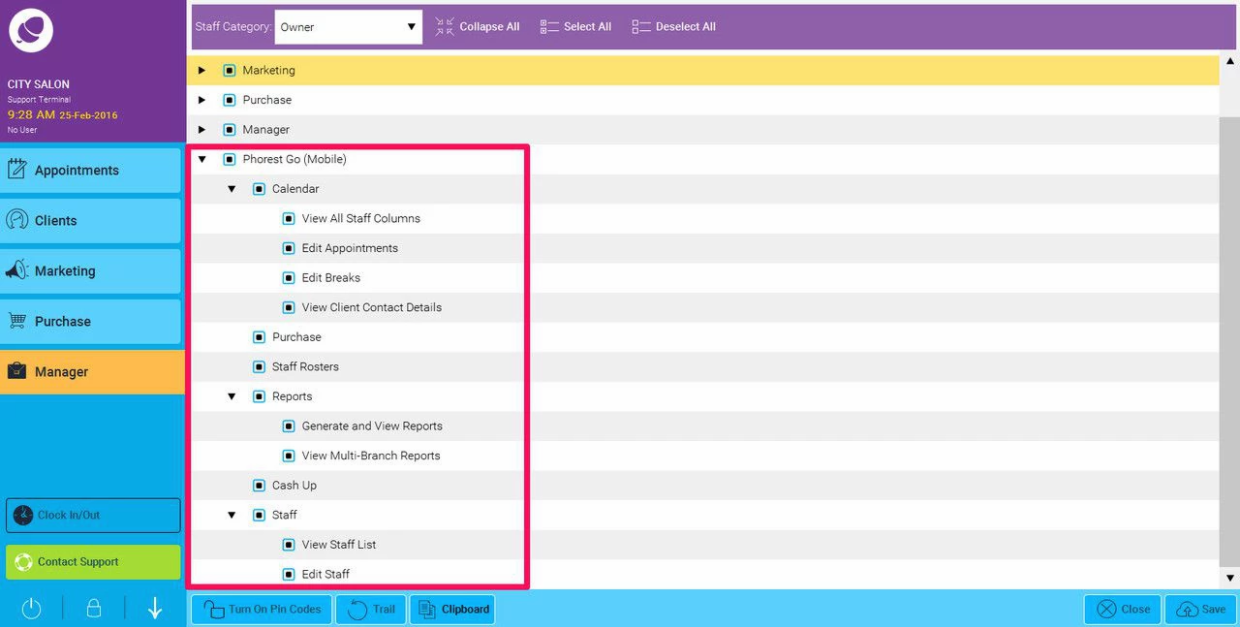
If All access options are un-ticked then the staff members will be able to view appointments etc but will not be able to access client contact details.
