To learn about more areas like this in your Phorest system enroll in our Phorest Chat course in Phorest Academy - online, on-demand and on-the-go learning for busy salon professionals.
Video: How to Use Phorest Chat
Step-by-Step Guide
Grant Access:
From the Manager screen go to Staff Members then click on the Access Levels tab.
Click on the level you want to give access to and tick the Two-Way SMS access checkbox.
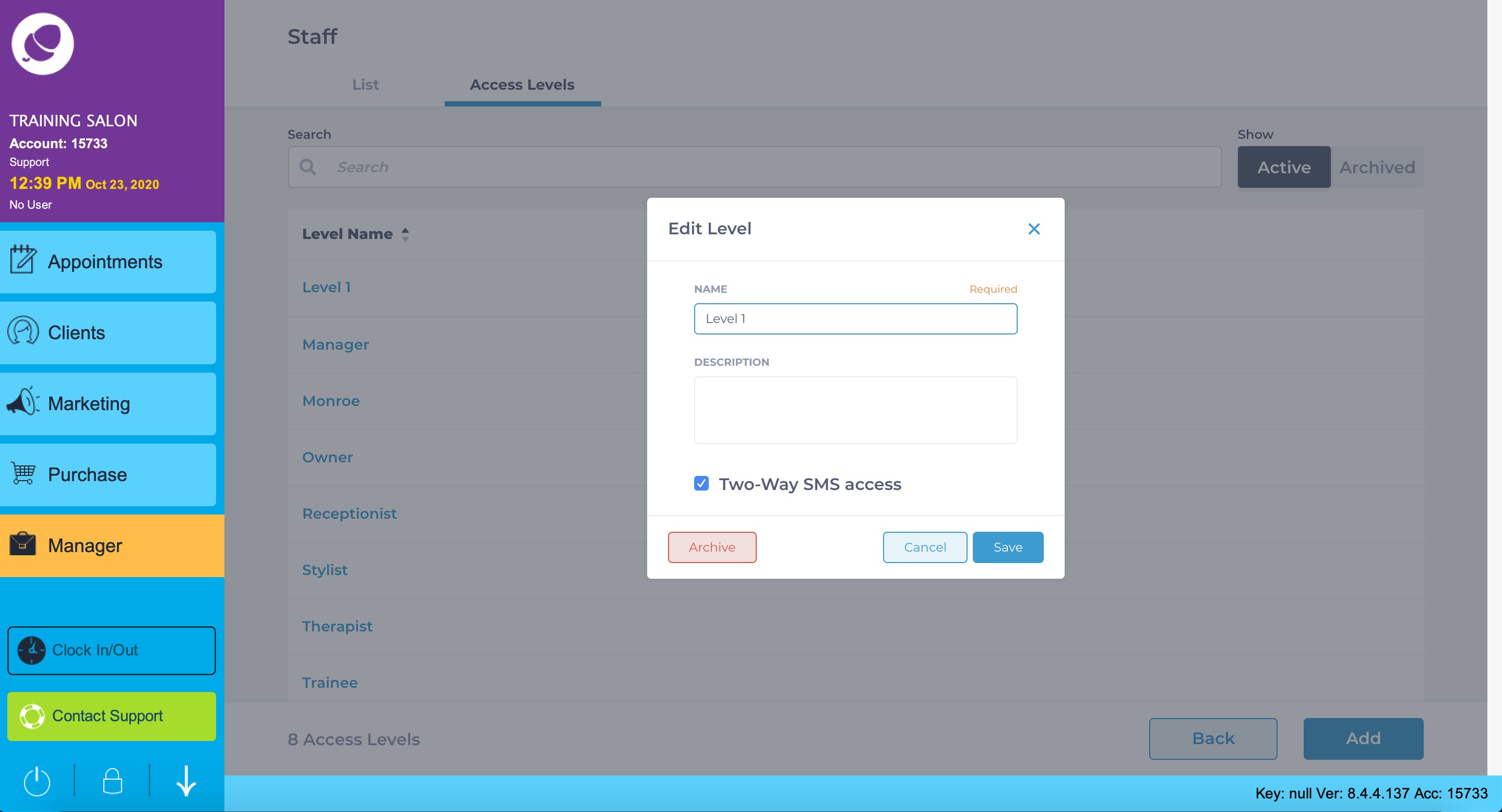
Open Phorest Chat:
Log into your Phorest Go App from any smartphone, ipad or tablet device.
From the slideout menu, tap Chat.
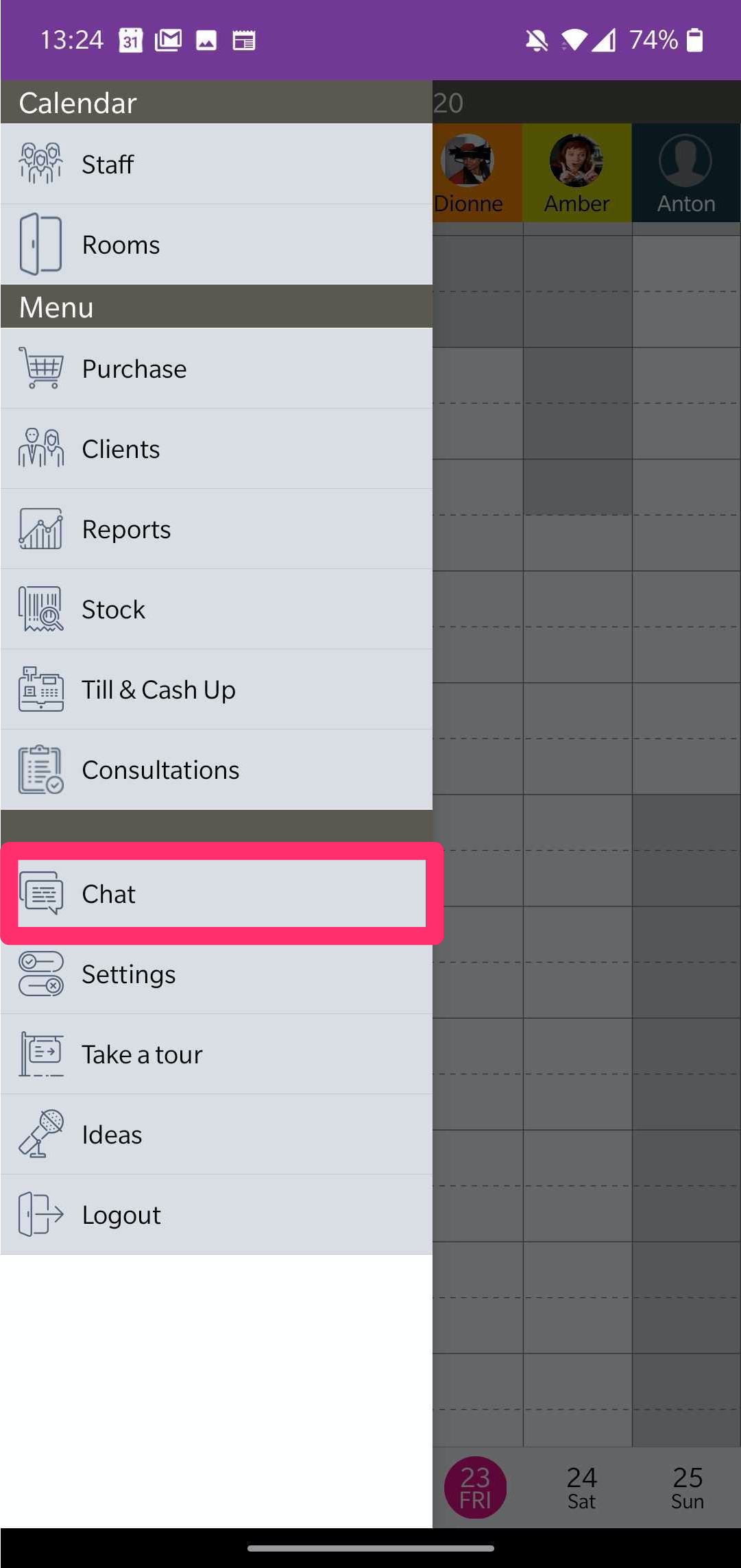
There are three tabs in Chats.
The first view, Chats, is a global view of any previous or current conversations taking place between a member of staff and your clients.
This view is available to anyone that has access to Phorest Chats. You or another member of your team can jump in and out of these conversations at any time.
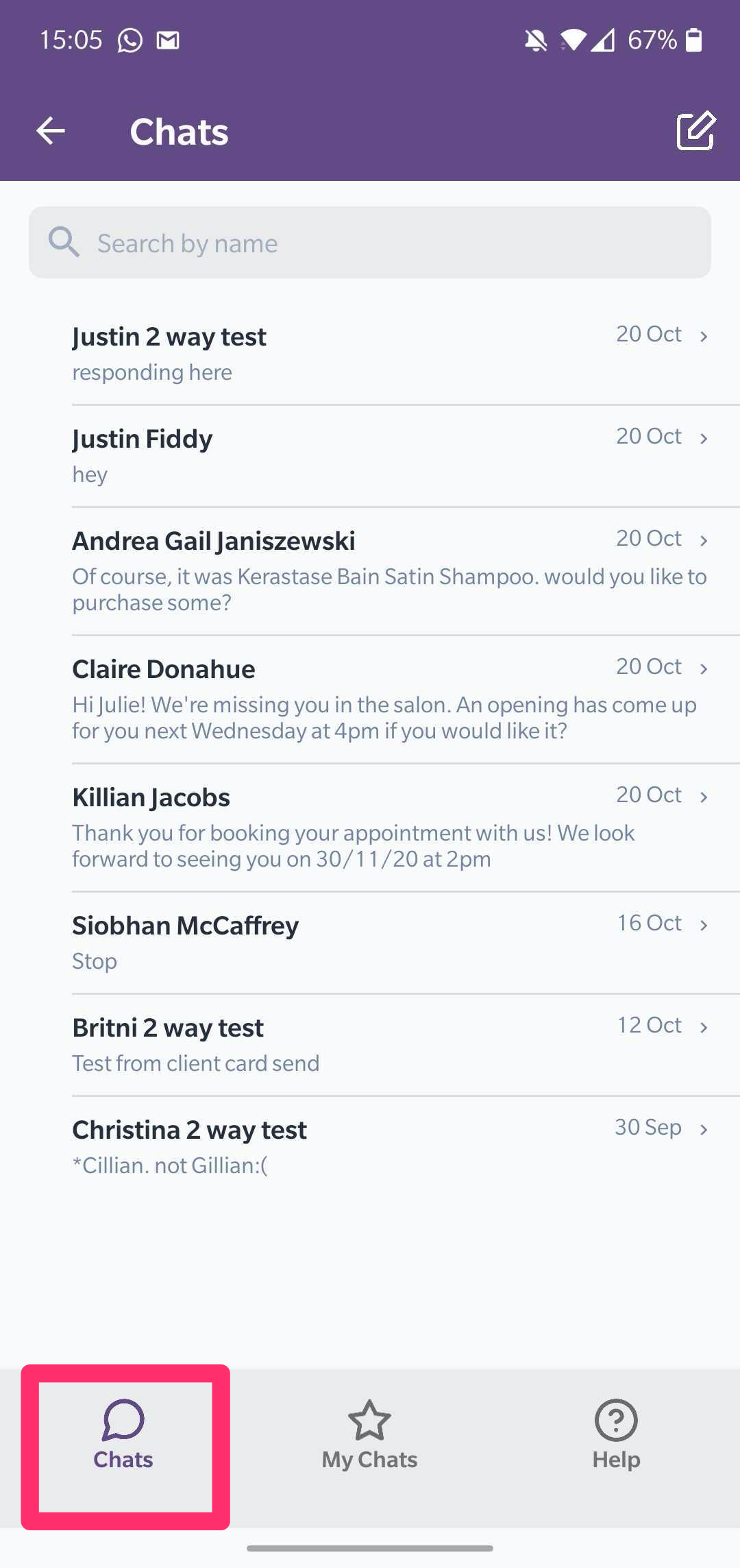
You can use the search bar a the top to find a specific clients conversation or start a completely new conversation.
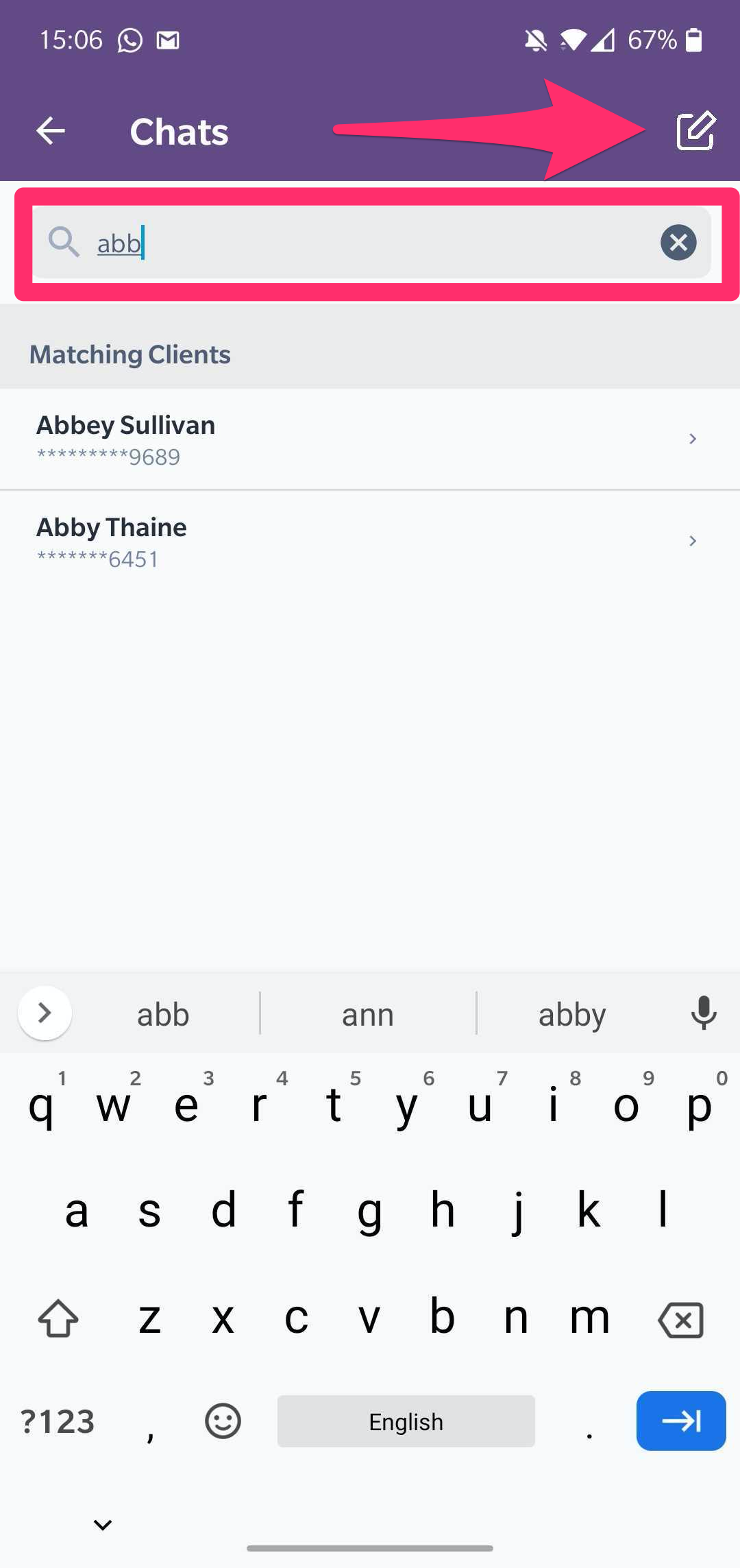
The second view, My Chats, is a filtered view of any previous or current conversations taking place between you and your clients.
This screen only shows the conversations you are directly involved in.
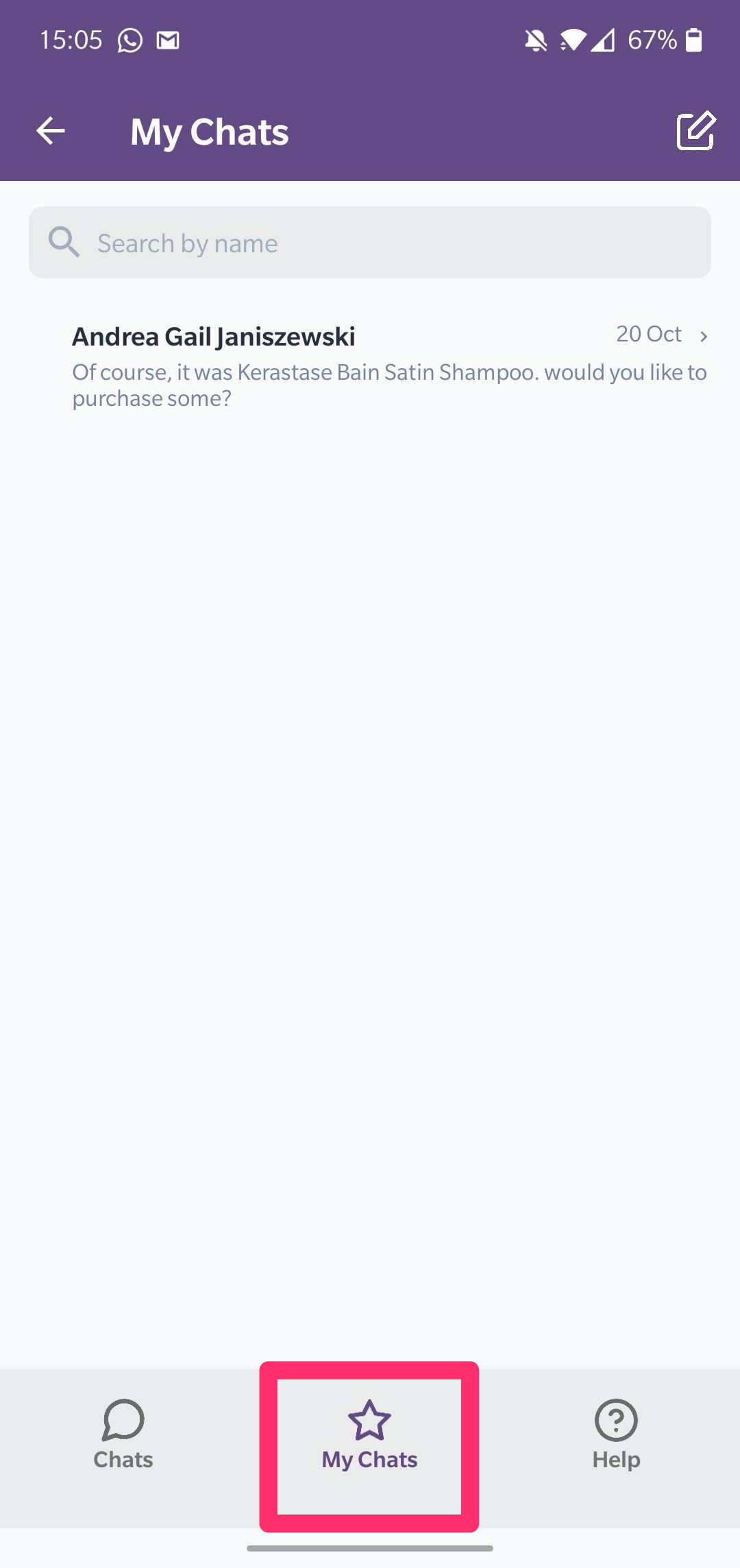
You can tap into any conversation you like to view or get involved.
While in a conversation you can jump straight to the client's profile by clicking the icon at the top of the screen.
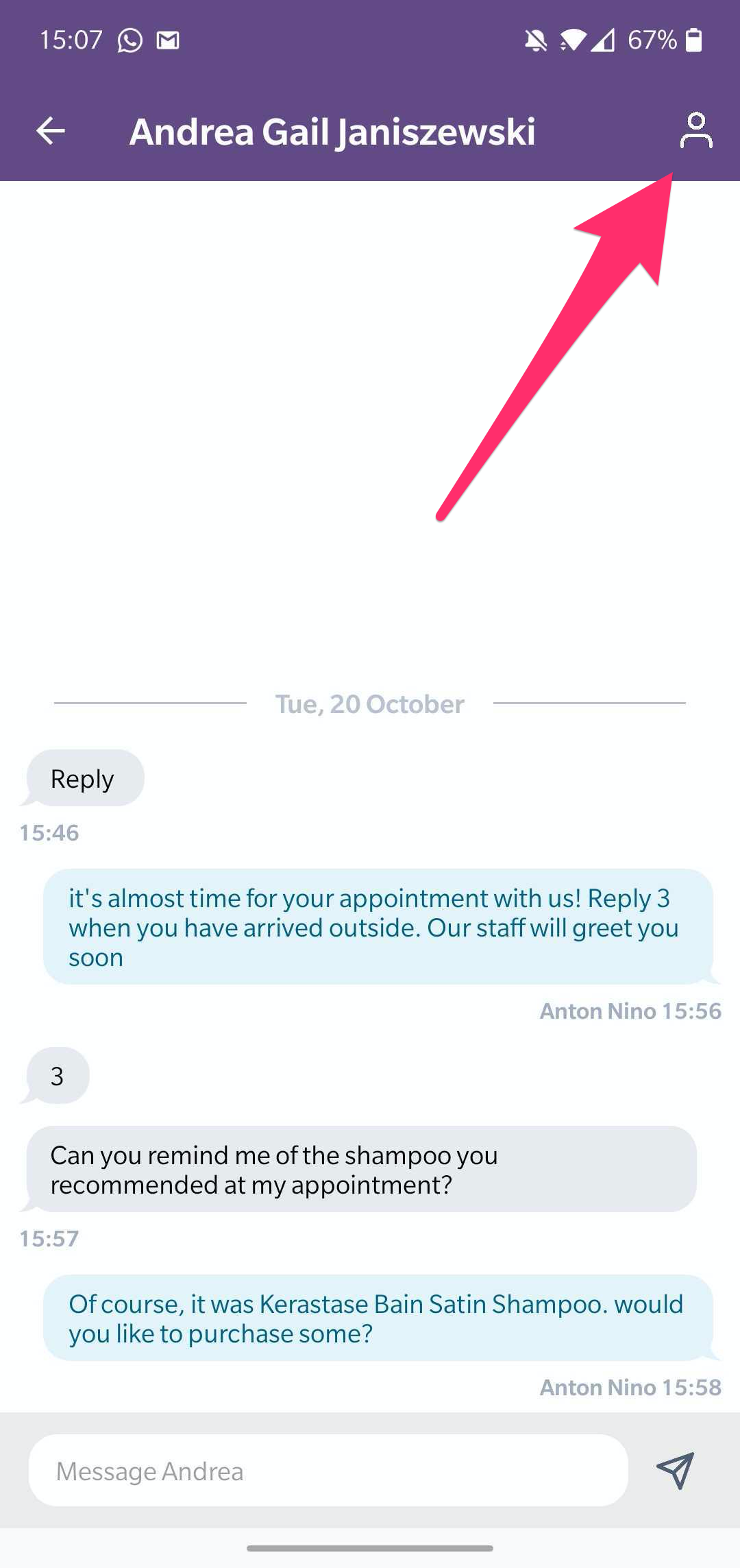
While viewing the client's profile or any client card, you can jump straight into a conversation by clicking the message icon at the top.
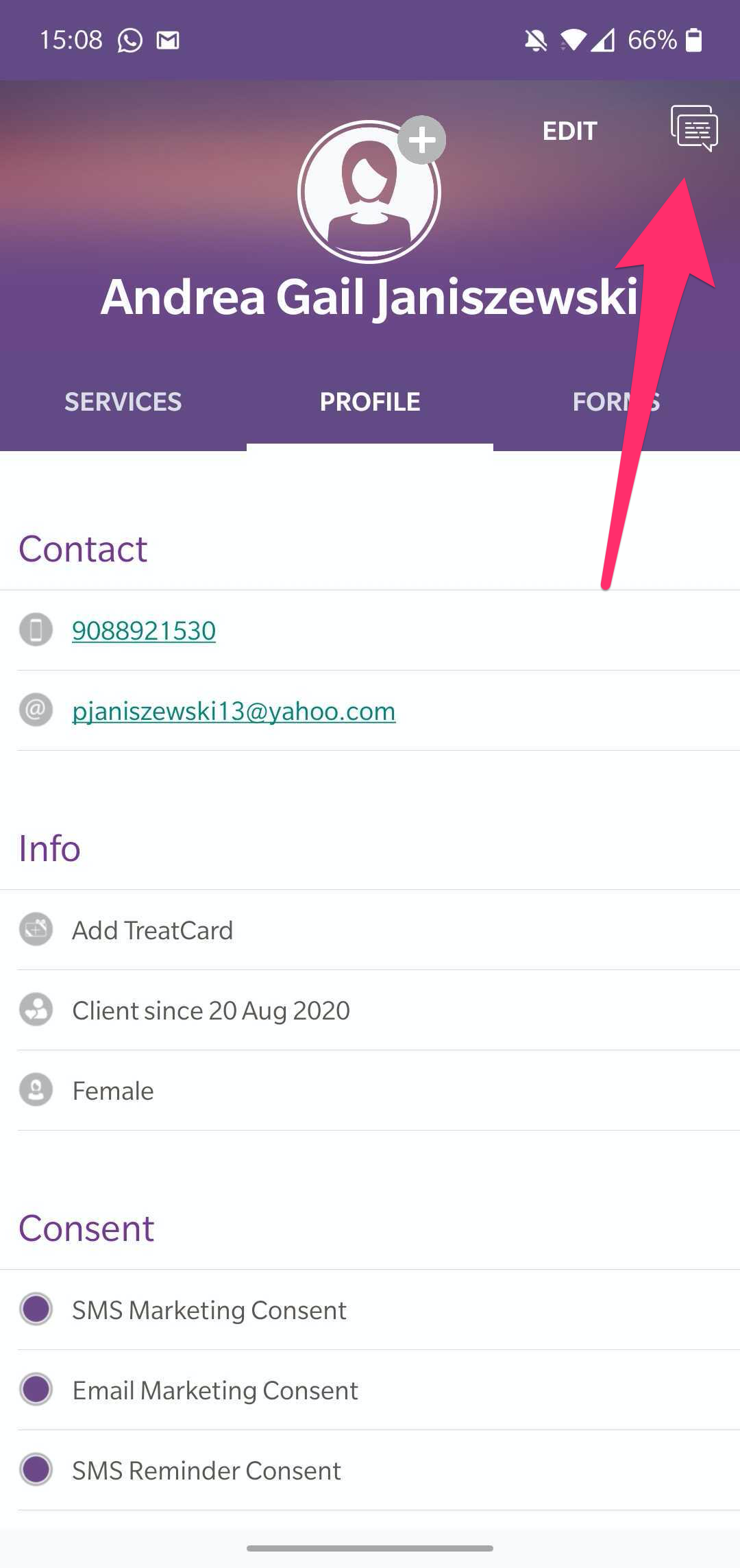
Back in your Phorest system, you will see a thread of your SMS History in your clients' card.
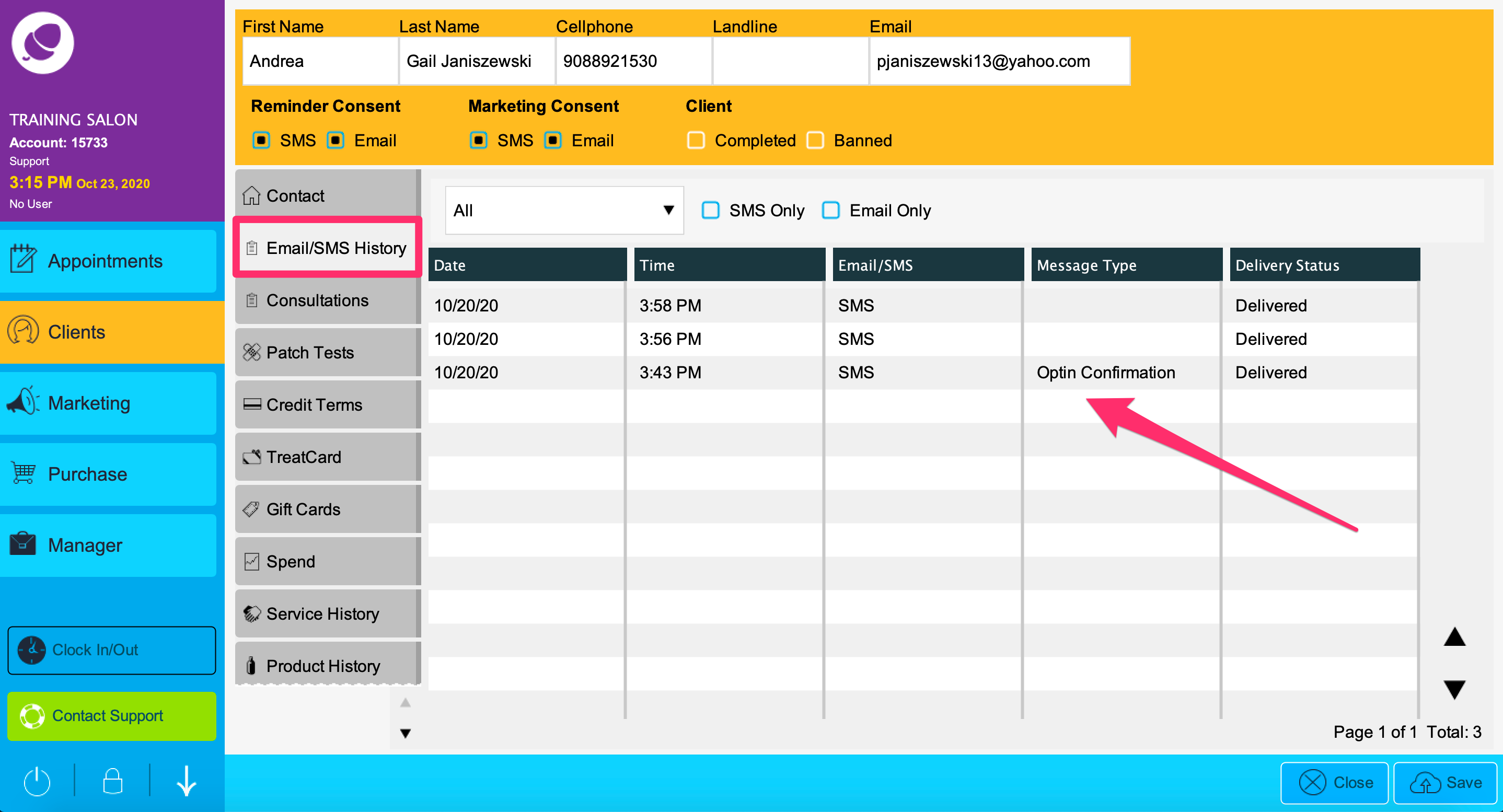
Back to Phorest Chat, the third screen, Help, is your dedicated salon number.
This number is different from your main contact number and should only be used for Phorest Chat; clients will not be able to ring this number.
To receive your dedicated number click the link to complete the callback request form from your Salon Success Manager.
Request a Phorest Chat Callback
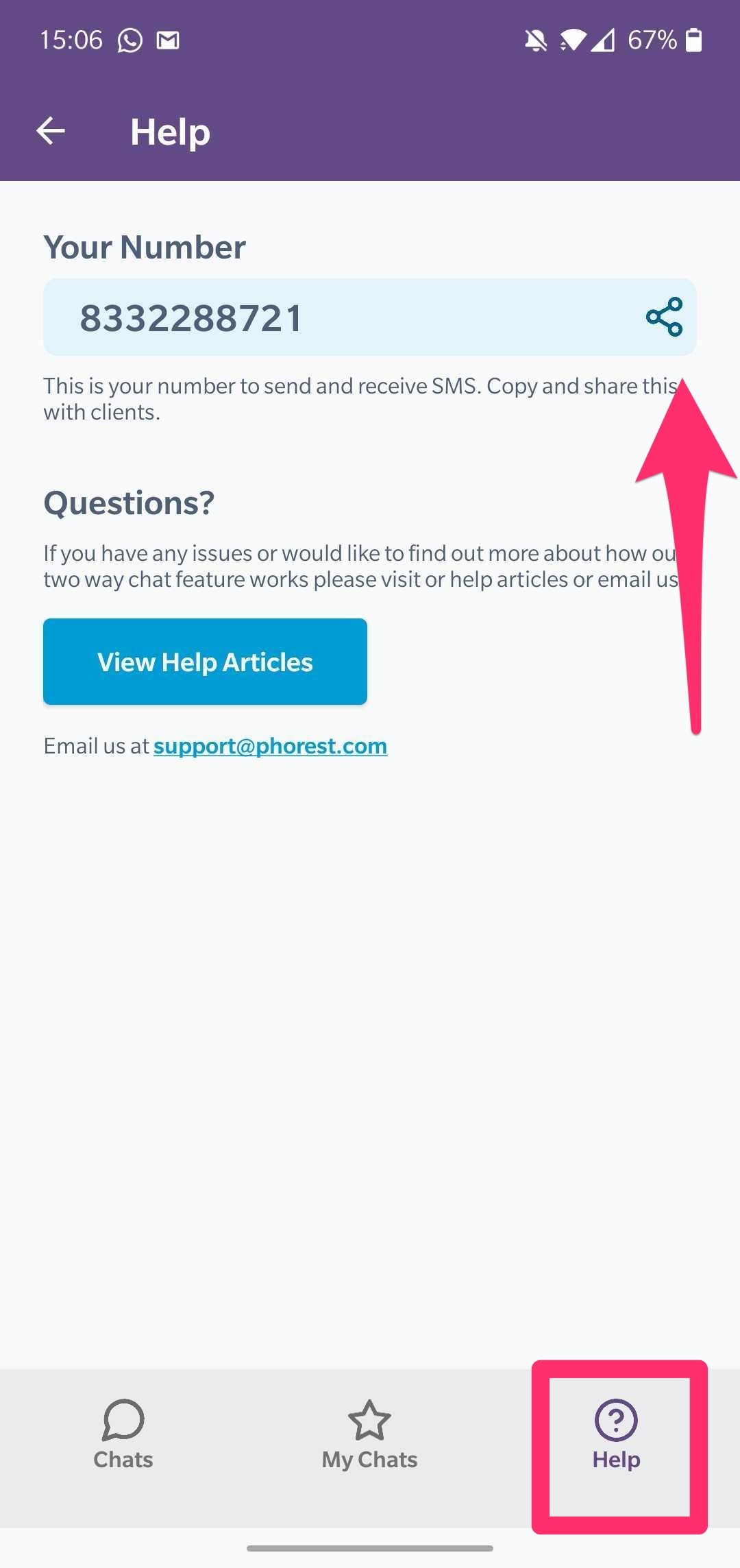
You can share this number via your social platforms or copy and paste the number anywhere you like.
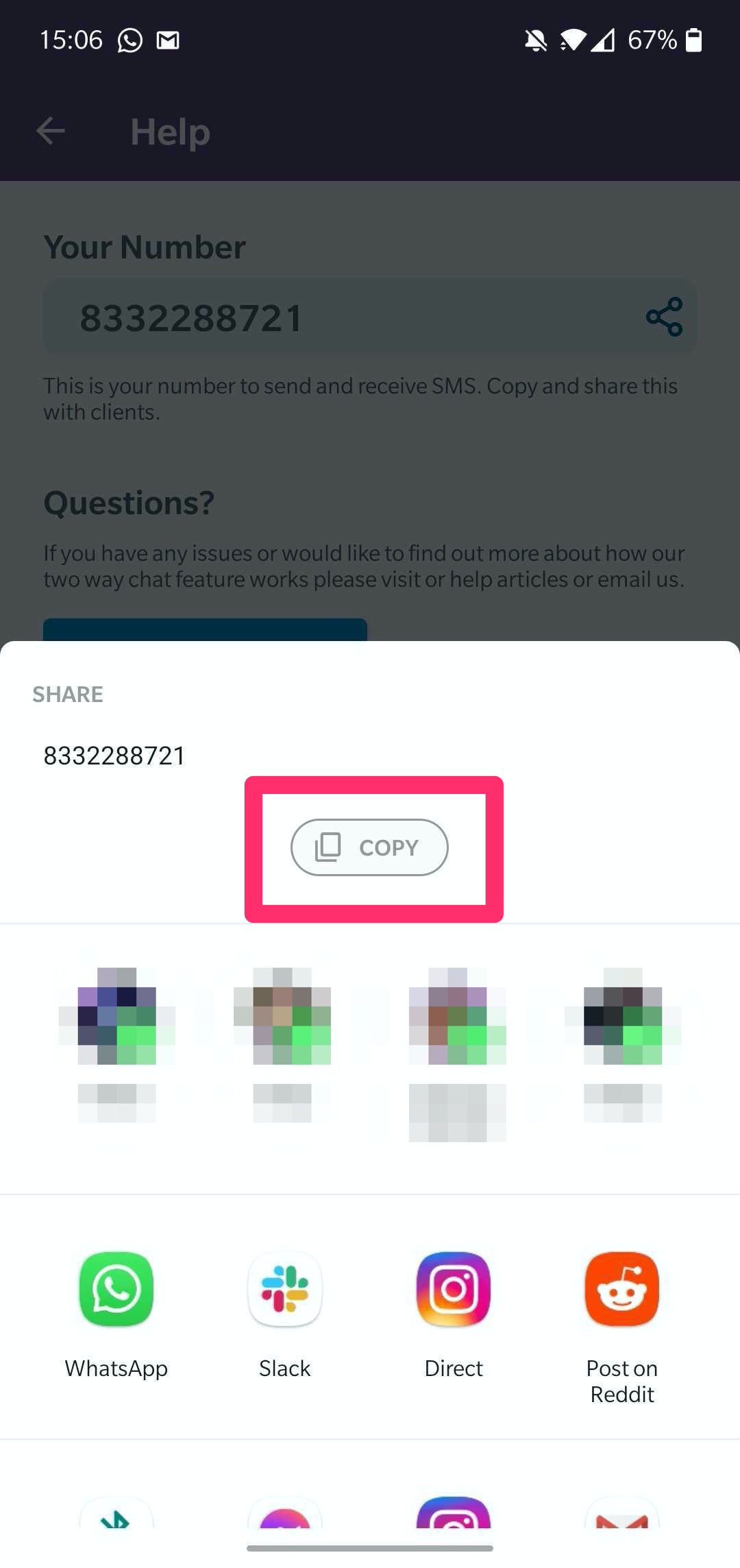
NOTE: If a client opts-out from receiving future marketing campaigns the opt-out request will appear in their conversation.
To learn about more areas like this in your Phorest system enroll in our Phorest Chat course in Phorest Academy - online, on-demand and on-the-go learning for busy salon professionals.