Please note that this feature is currently only available to clients in North America.
Learn about more areas like this in your Phorest system enroll in our Phorest Chat course in Phorest Academy - online, on-demand and on-the-go learning for busy salon professionals.
Step-by-Step Guide
From the Manager screen go to Staff Members then click on the Access Levels tab.
Click on the level you want to give access to and tick the Two-Way SMS access checkbox.
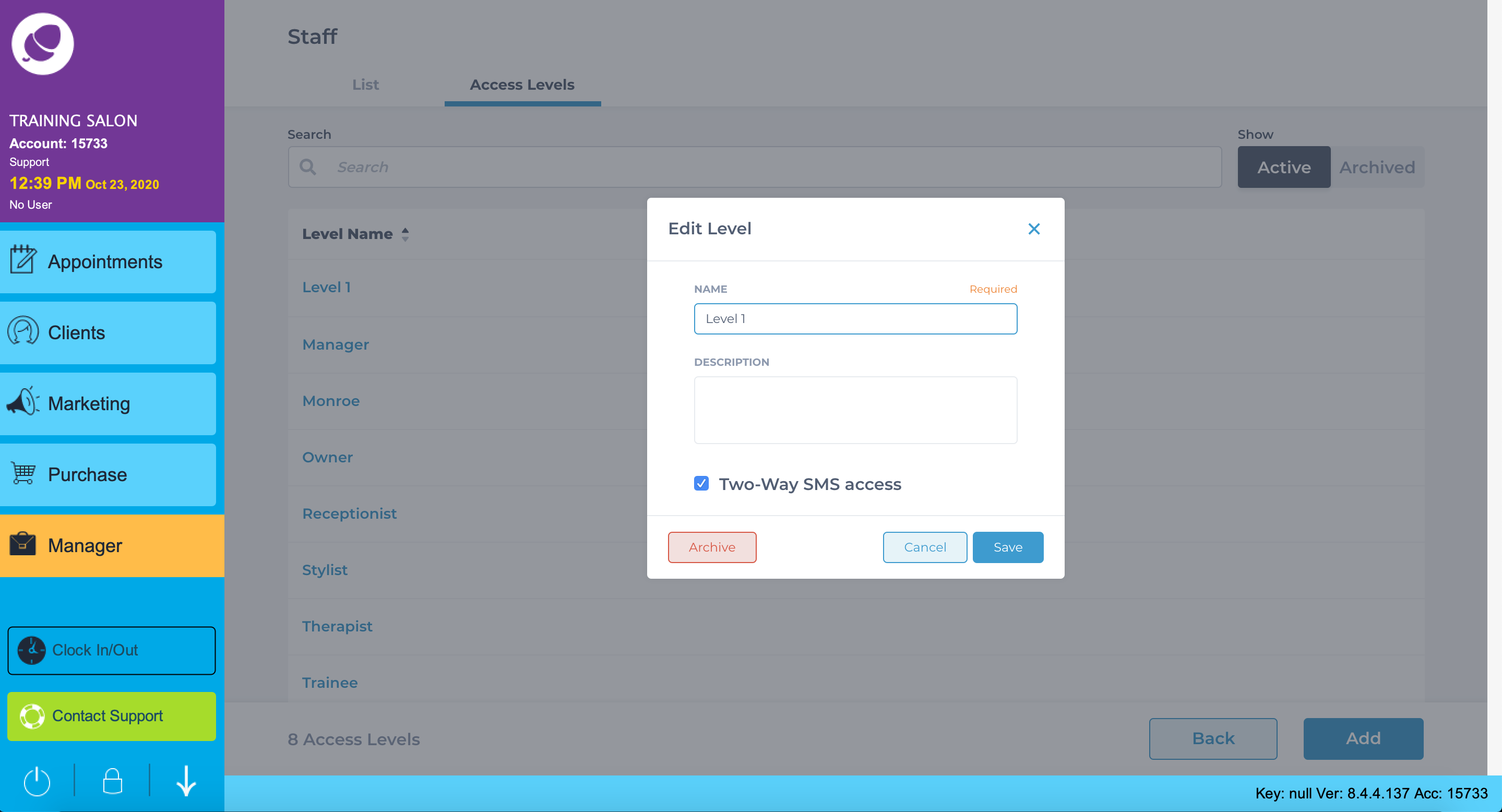
Next, head to Access and select the same Access Level from the dropdown list.
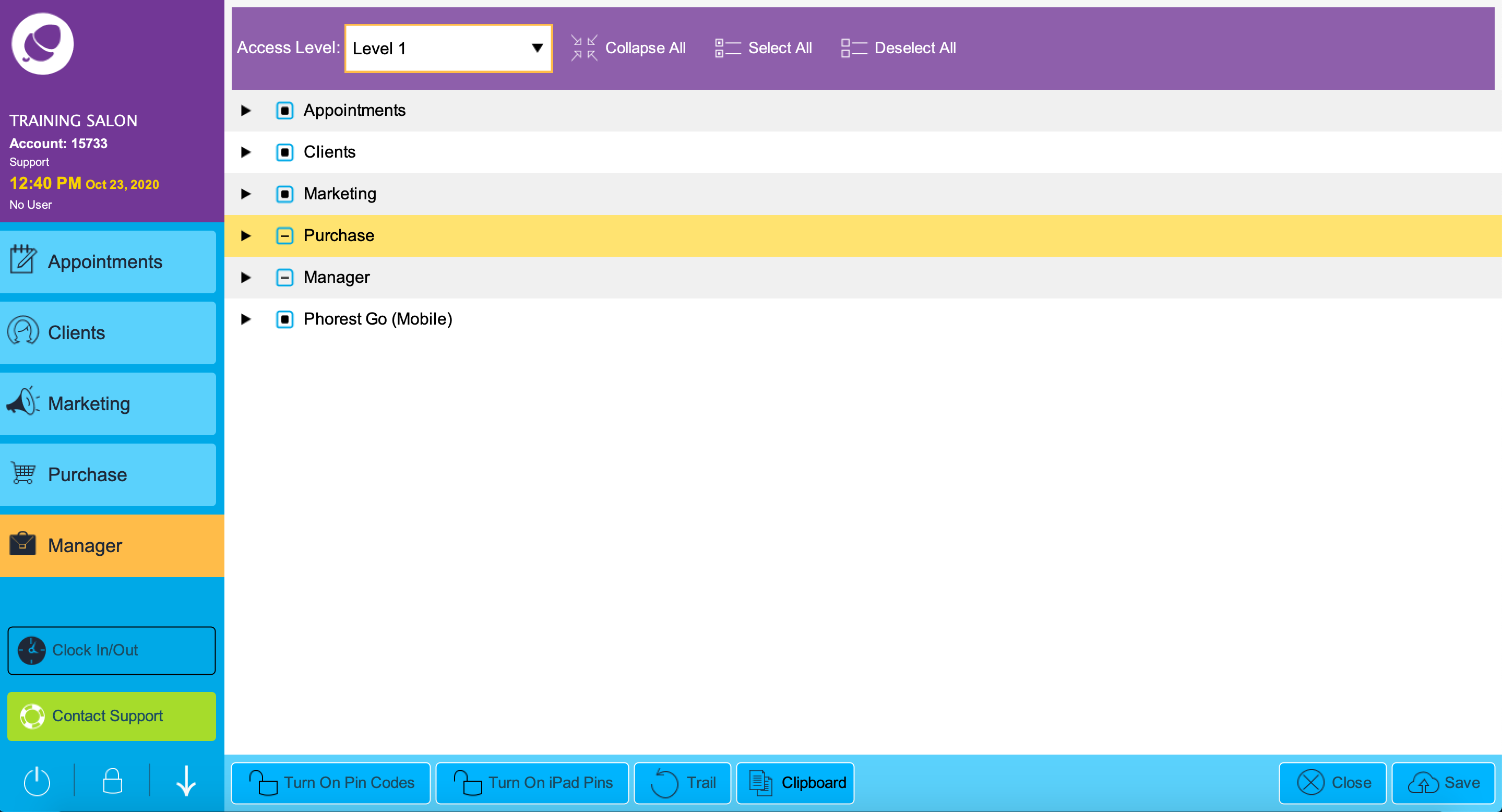
Move down to Phorest Go (Mobile) and click the dropdown arrow followed by the Calendar dropdown and finally, untick the View Client Contact Details checkbox then click Save.
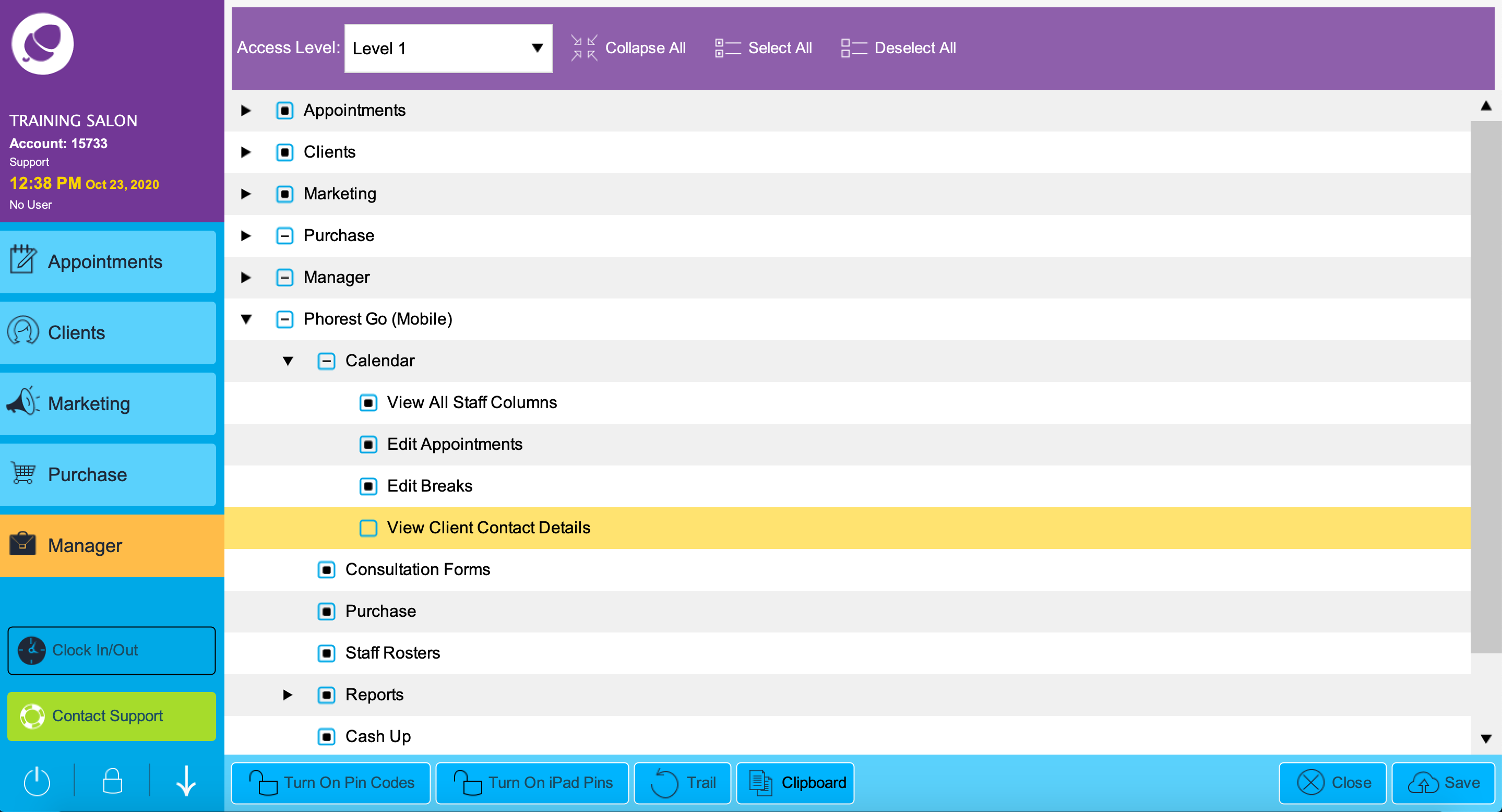
Any staff under this access level will not be able to view a client's contact details in Phorest Go.
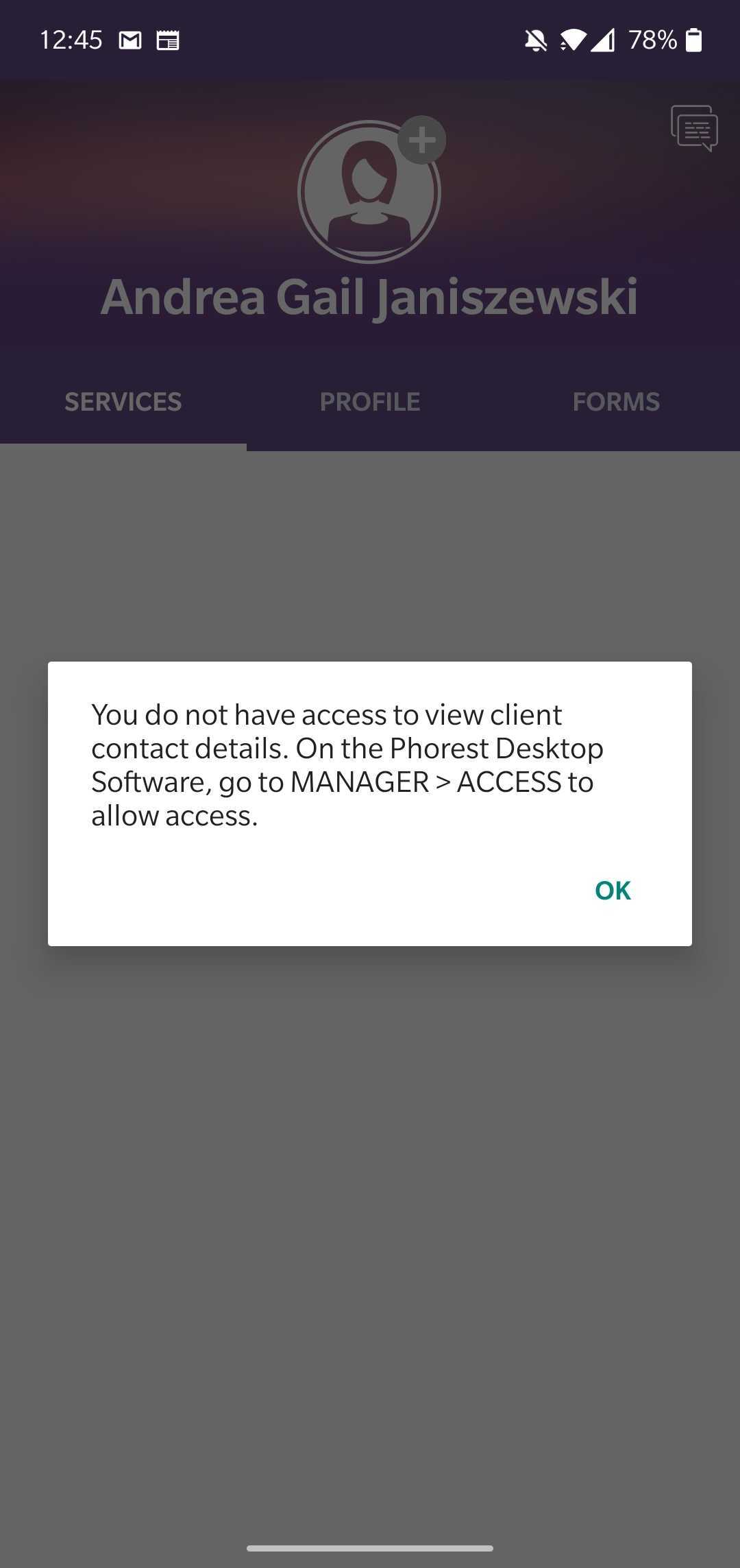
Not using Phorest Chat yet?
Request a Phorest Chat Callback
Learn about more areas like this in your Phorest system enroll in our Phorest Chat course in Phorest Academy - online, on-demand and on-the-go learning for busy salon professionals.