Shows all products in your stock inventory.
Running this report will give you a printable list off all the products in your inventory, also showing the quantity in stock and if there are any items on order.
This report is useful when you are doing stock takes.
To run this report go to Manager>Reports
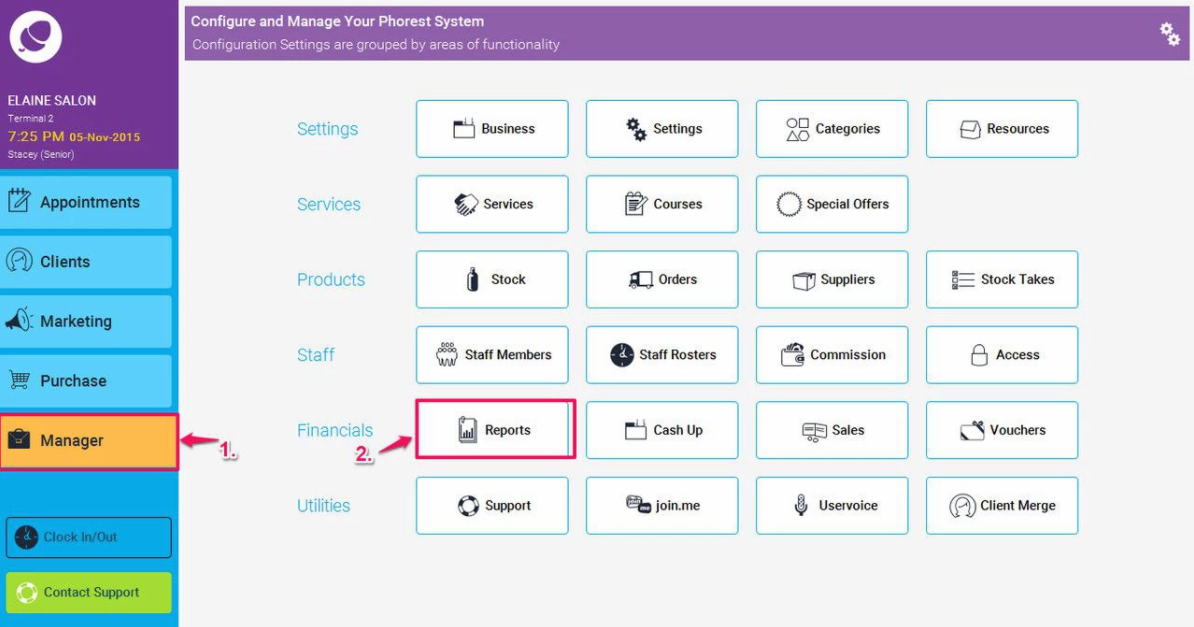
Then click on Products (1.), and scroll down and highlight the Stock List report (as shown in point 2 below), then choose your report options, or leave them blank to show all (as per point 3 below), and finally click the Generate Now button (4.).

The report will now be generated, here is an example:
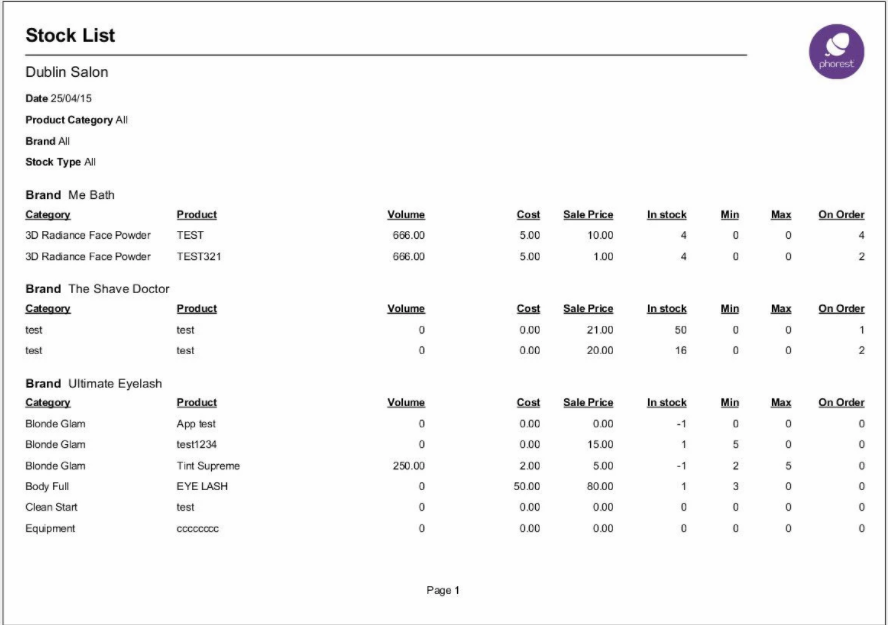
Report Details:
- Brand: This shows the brand of the product
- Category: This is the category the particular product belongs to
- Product: This is the name of the product
- Volume: This shows the volume of the product i.e. 500 ml
- Cost: This is the cost price of the product
- Sale Price: This is the price that the product retails for
- In Stock: The quantity of the product currently in stock
- Min: The minimum amount of the product that your salon will stock
- Max: The maximum amount of the product that your salon will stock
- On Order: The quantity of the product which is currently on order and waiting delivery.
