Sometimes in marketing you want to remove people from your filters. For example - You want to send a promotion to all people except those with a future appointment.
Step-by-step guide
- Go to Marketing, and click on the Templates and Filters button
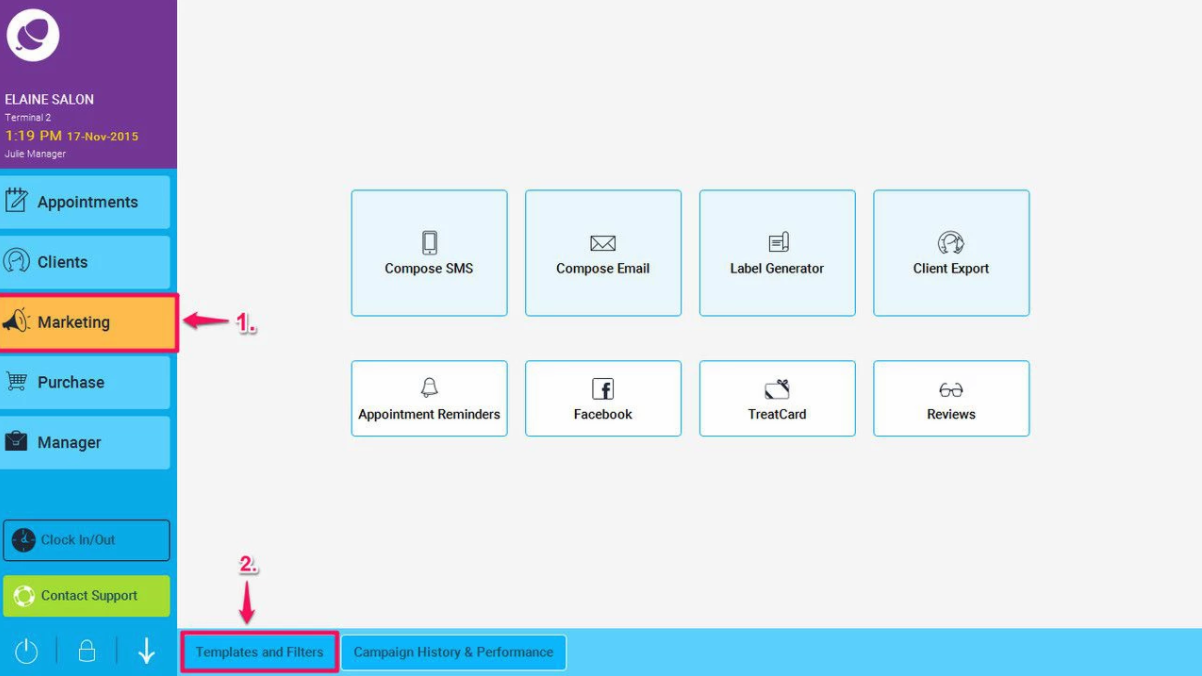
- Click on Client Filters button
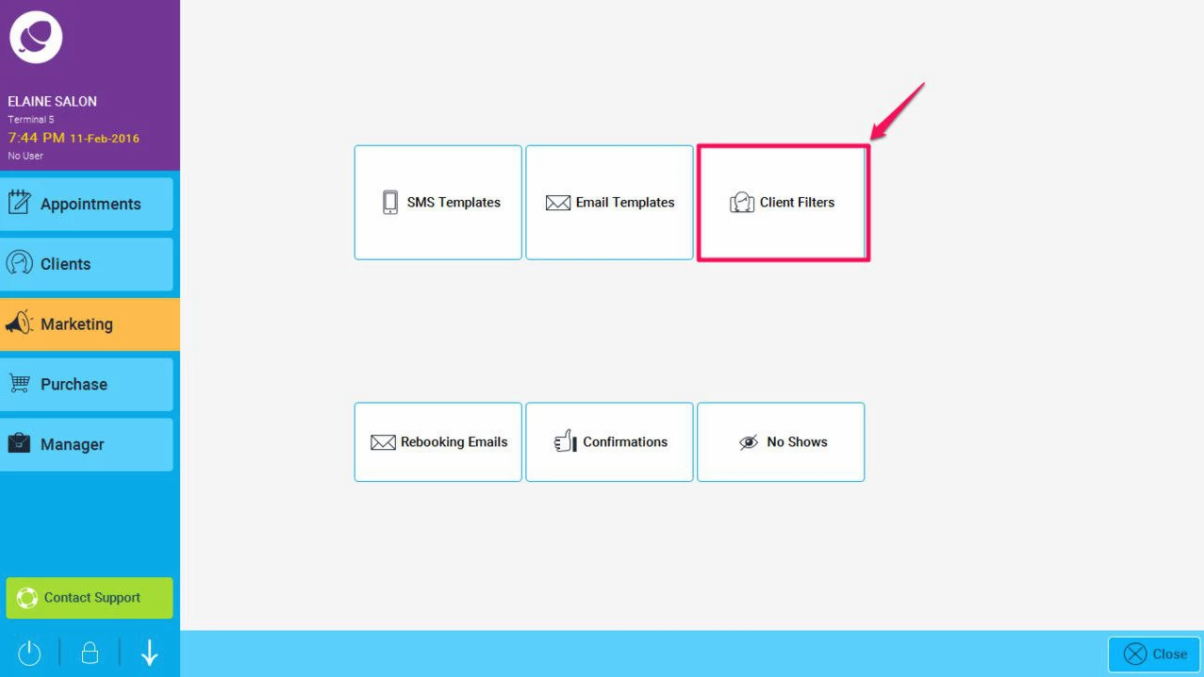
- Click on the Add button to add a new filter
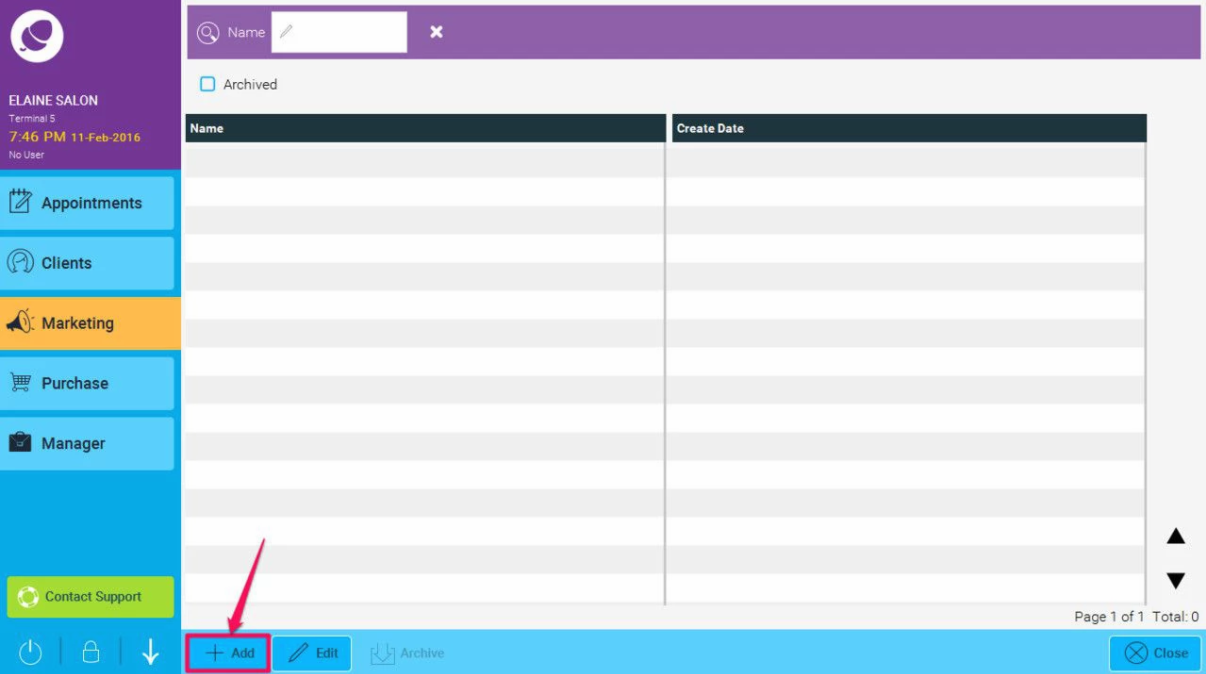
- Choose Any Visit less than zero days ago in the first filter (ie. clients with a future appointment).
- Save the filter giving it a descriptive name like 'Any future visit', then click on Show Recipients button
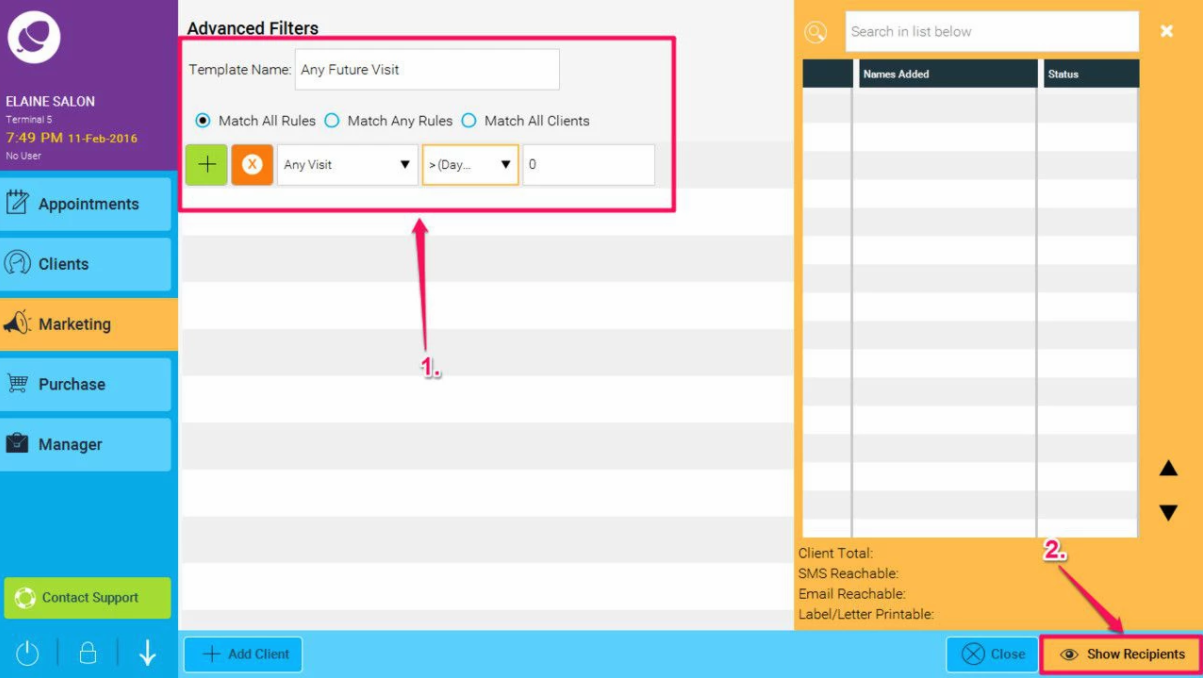
- This will then show you a list of clients whose results match the filter entered. Click Save to save this filter.
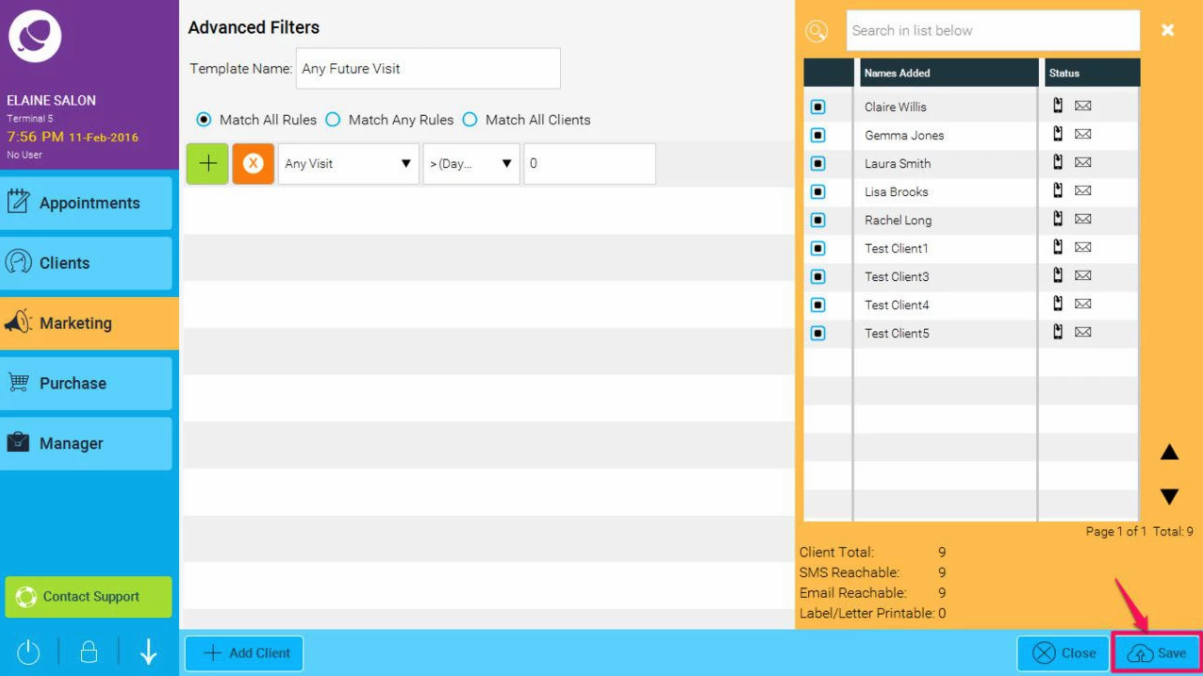
- Now start a new marketing sms or email campaign, go to Marketing and click on Compose SMS or Compose Email
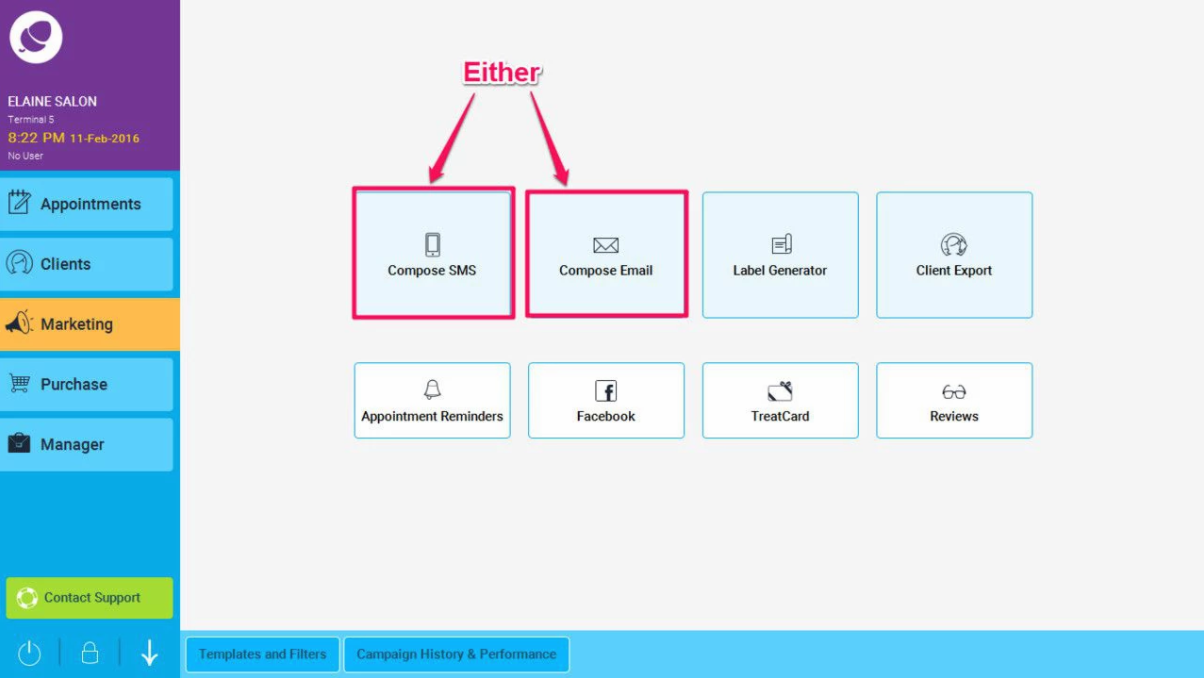
Choose a template or create one and then click Next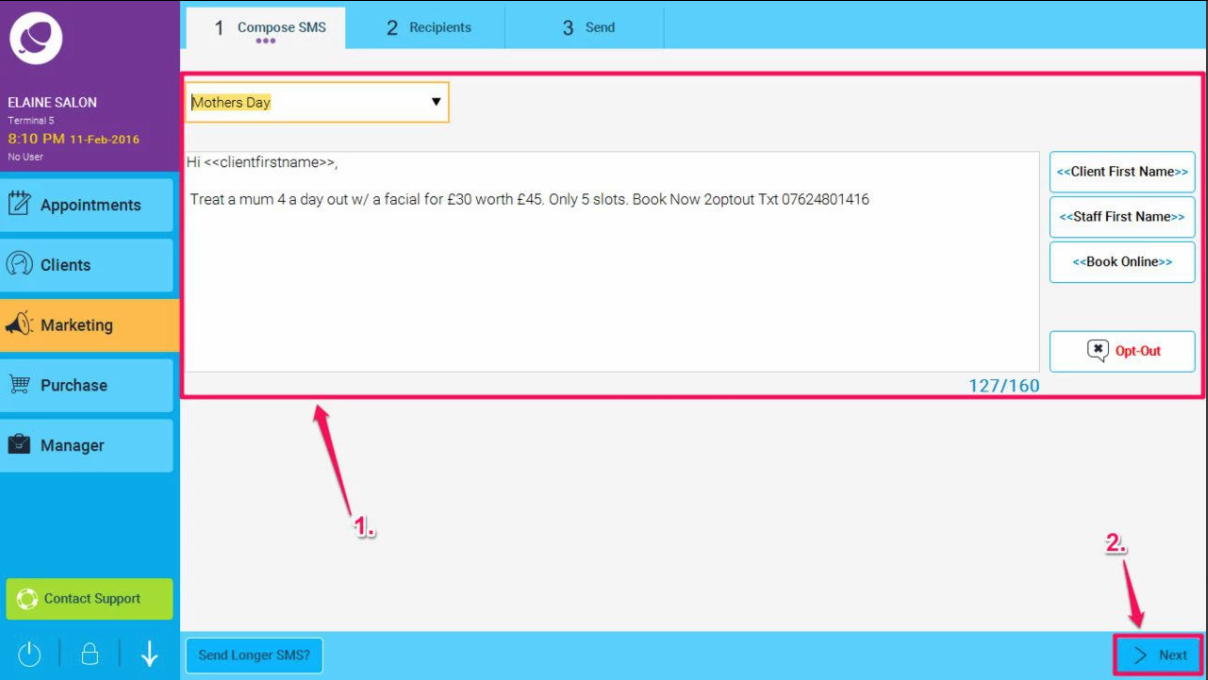
- Go to Advanced filters (point 1. below), enter the filters (as shown in point 2. below) choose Client Filter Is Not - then the filter you created earlier.
- Then click the Show Recipients button and all clients relating to this filter will be shown, MINUS anyone who has a visit after today (as per point 3. below) and finally click Next(4.)
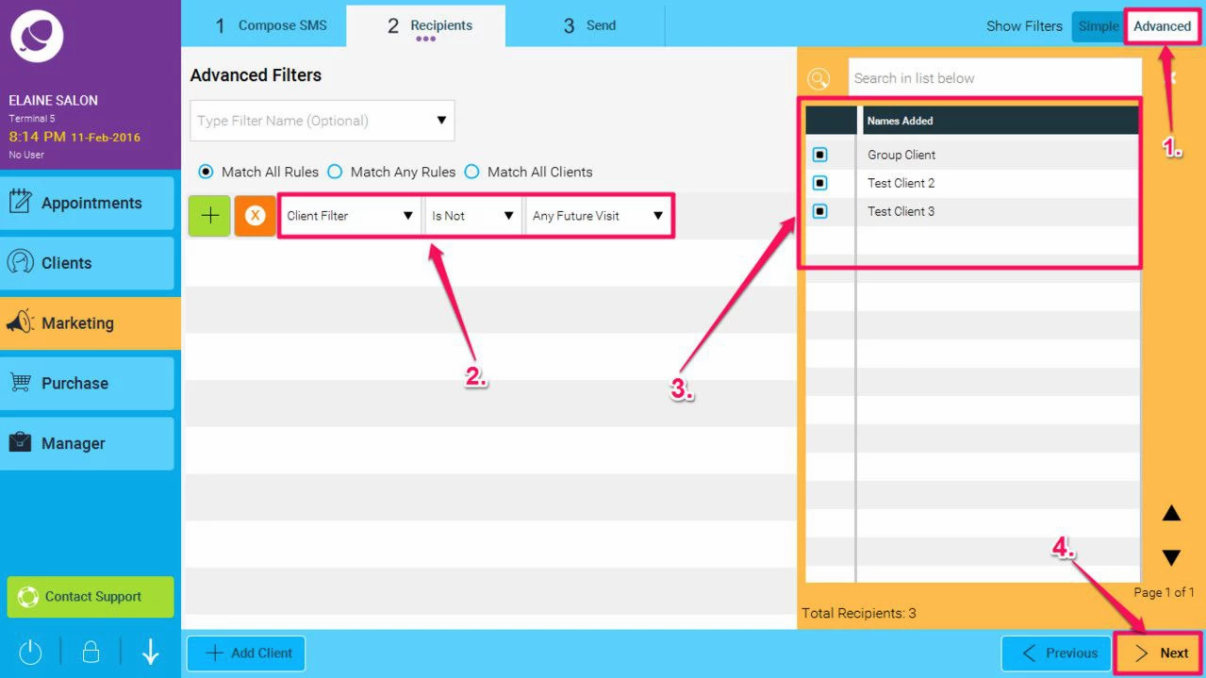
You can also use this technique to combine filters in other more complex ways, like (A and B) or (C and D)
