Step-by-step guide
- Click on Marketing, then Compose SMS.
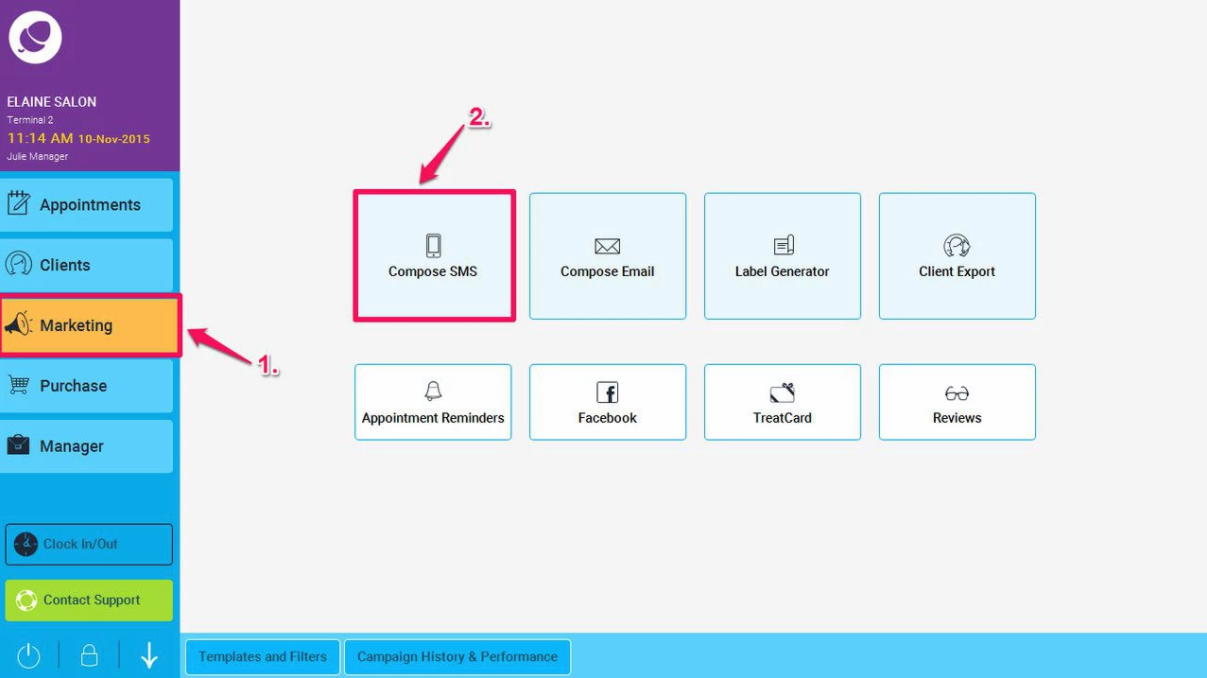
- Enter the text for your message in the text box (1), or select a pre saved Template (2).
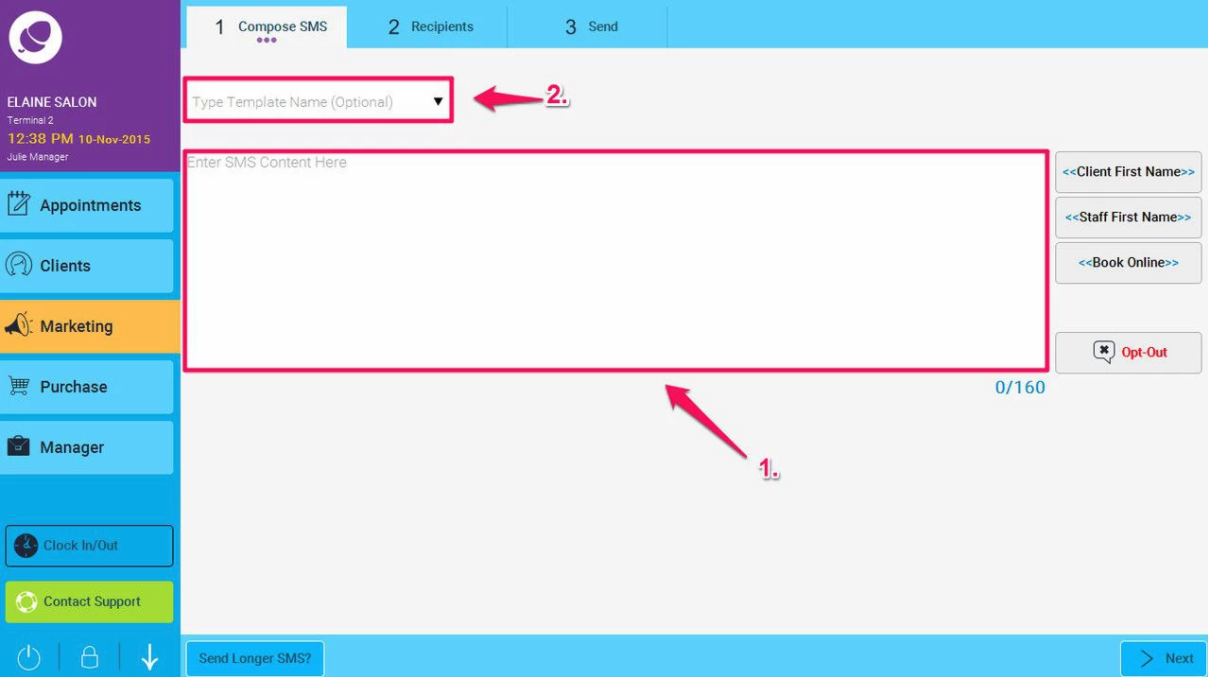
- There are a number of tools used for editing your sms, on the right hand side.
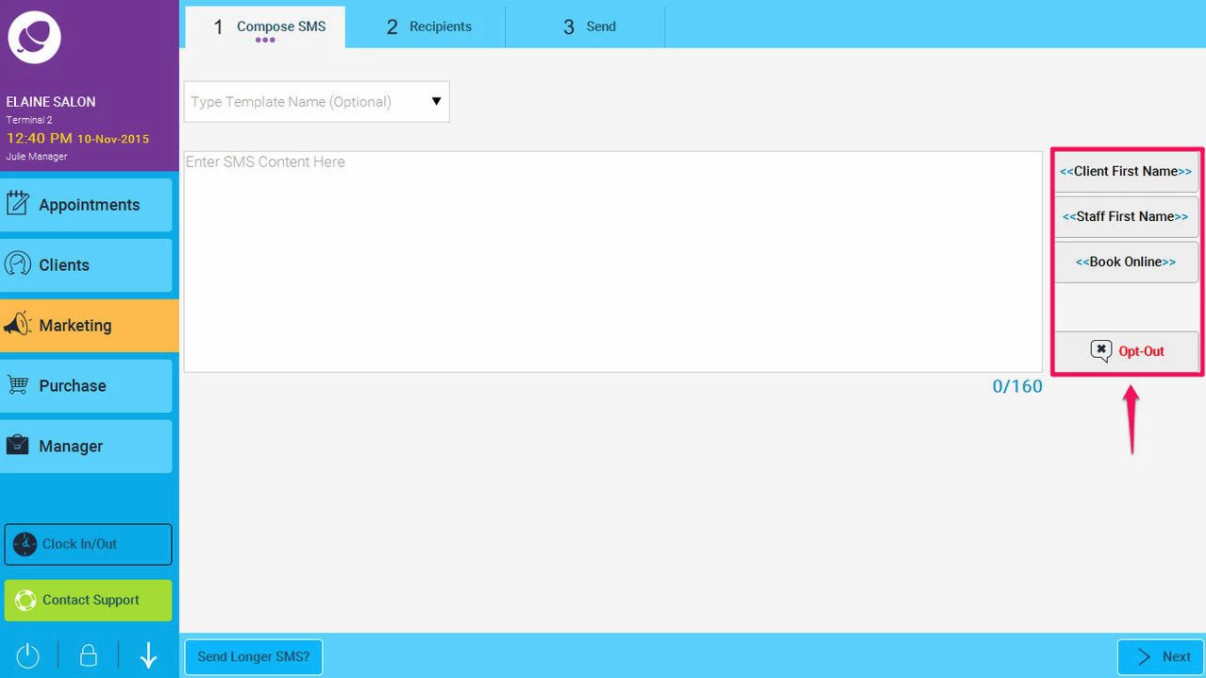
- These tools pull the relevant information from your database. For instance, <<Client First Name>> will show the client's name when they receive the text, <<Staff First Name>> will load your staff member's name, the <<Book Online>> option will add a link to the online booking system, and <<Opt Out>> will add a number to the text that the user can reply to in order to opt out.
It is important to not edit these tags when they are added to your text, as this will cause the information to not load correctly, and it will not make sense to your client.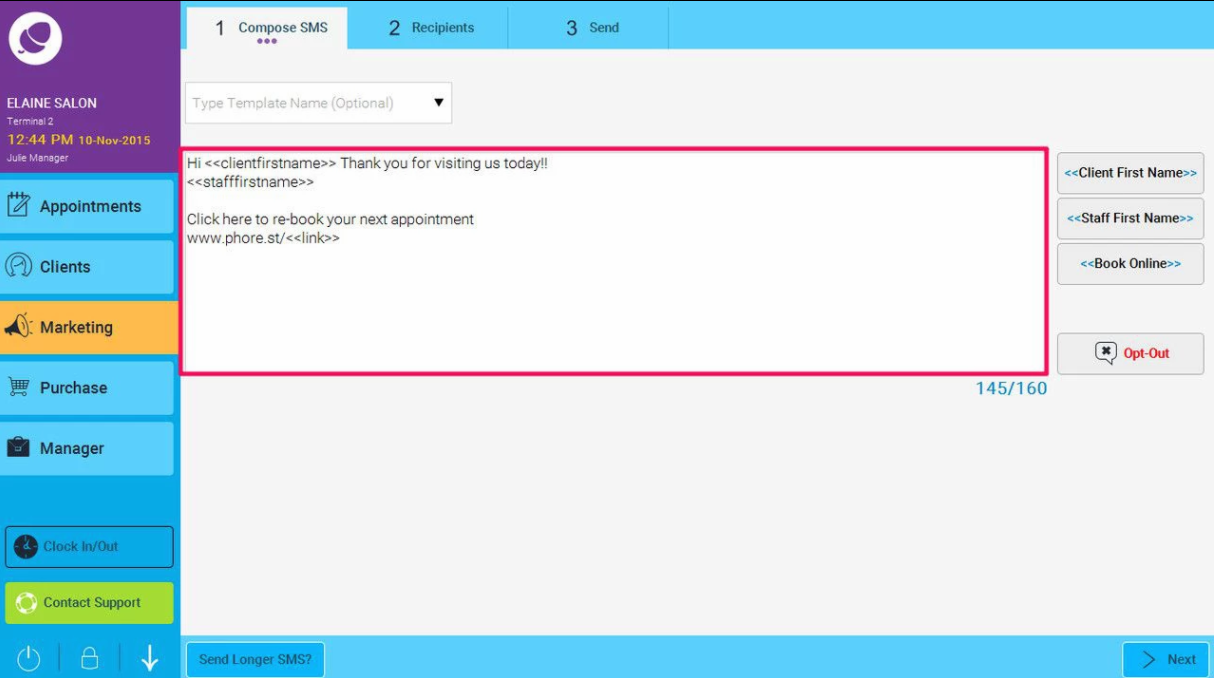
- You can see a count of how many characters you have available for the text on the right of the screen (1.) if you go over the 160 character limit you can select the Send Longer SMS button at the bottom of the screen (2.). Please note: If it is over 160 characters once the SMS is sent you will be charged for an additional SMS .
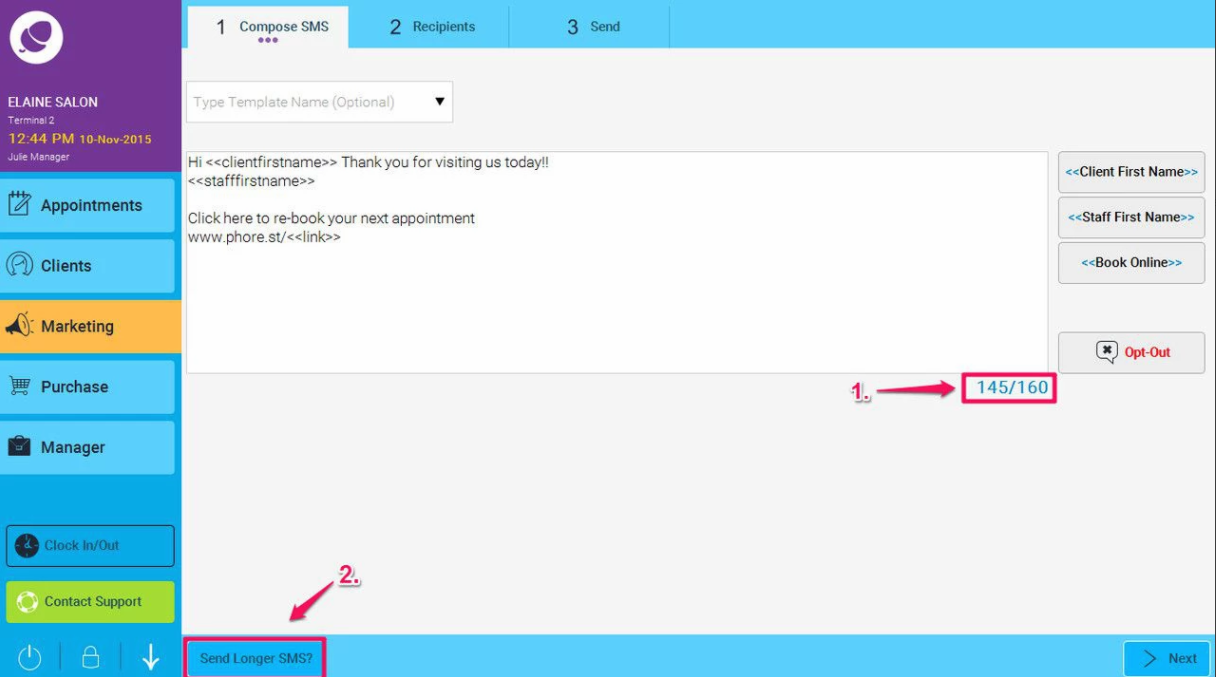
- When you are happy with your text, click on Next. This will bring you to the Filtering section.

- To find out more about how to use the filtering section, click here: How to add all clients for a marketing SMS
