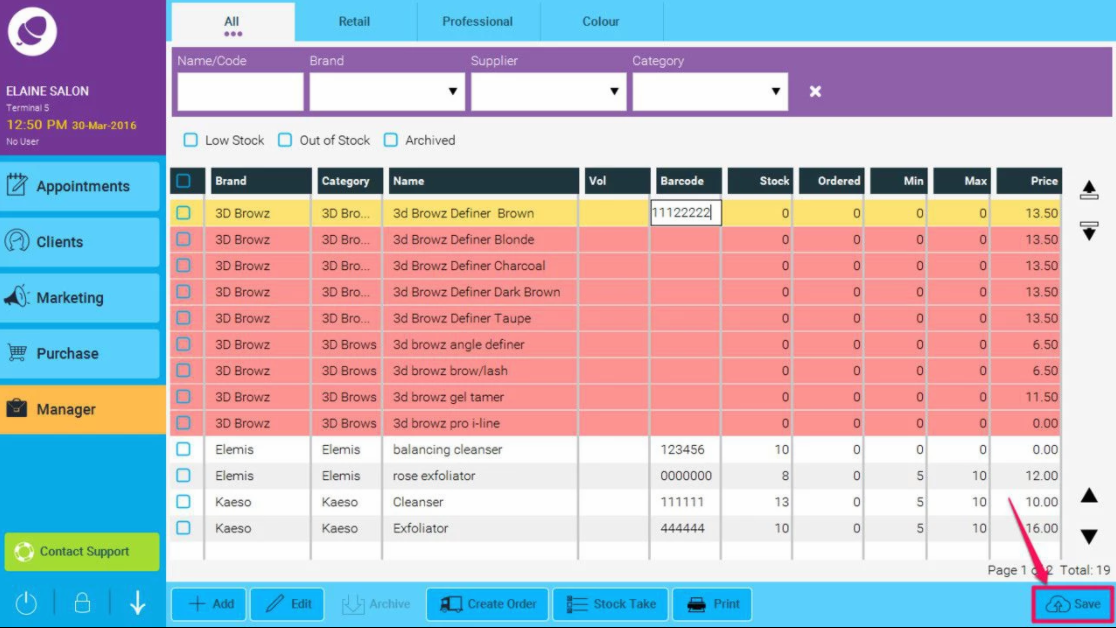Quick Version: Click on Manager, then Stock. Find the stock item you are looking for, double-click on the Barcode column and either scan in the barcode, or enter it as it appears on the product, then hit Save at the bottom of the screen.
Step-by-step guide
- Click on Manager (1), then Stock (2).
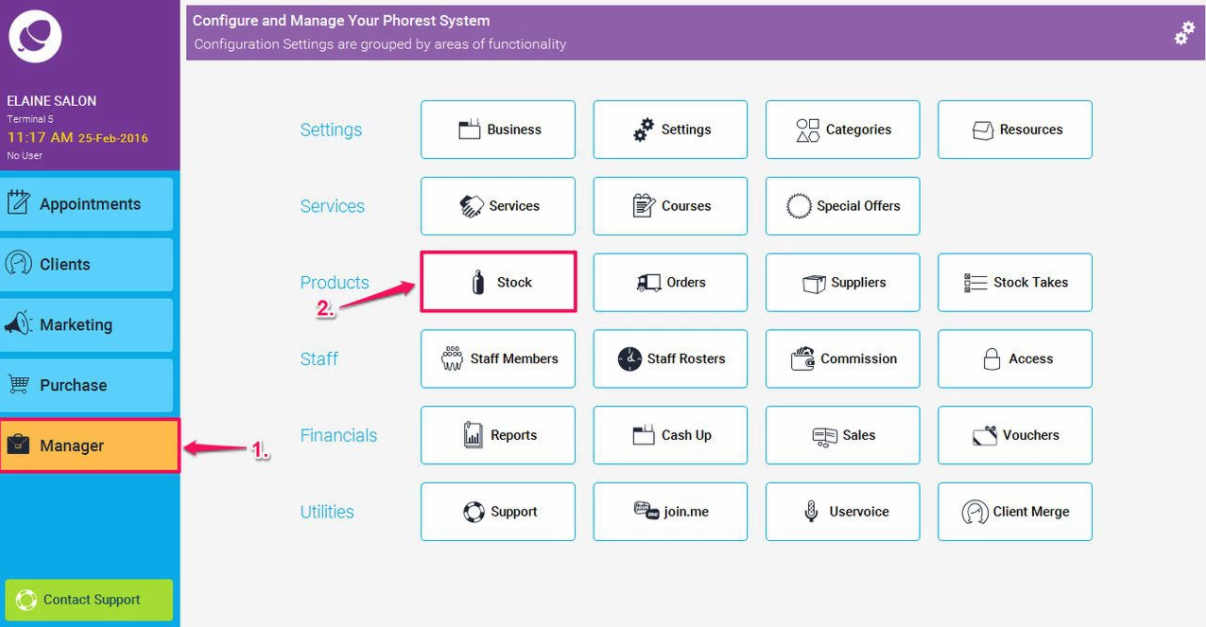
-
Search for the stock item that needs to have the barcode updated.
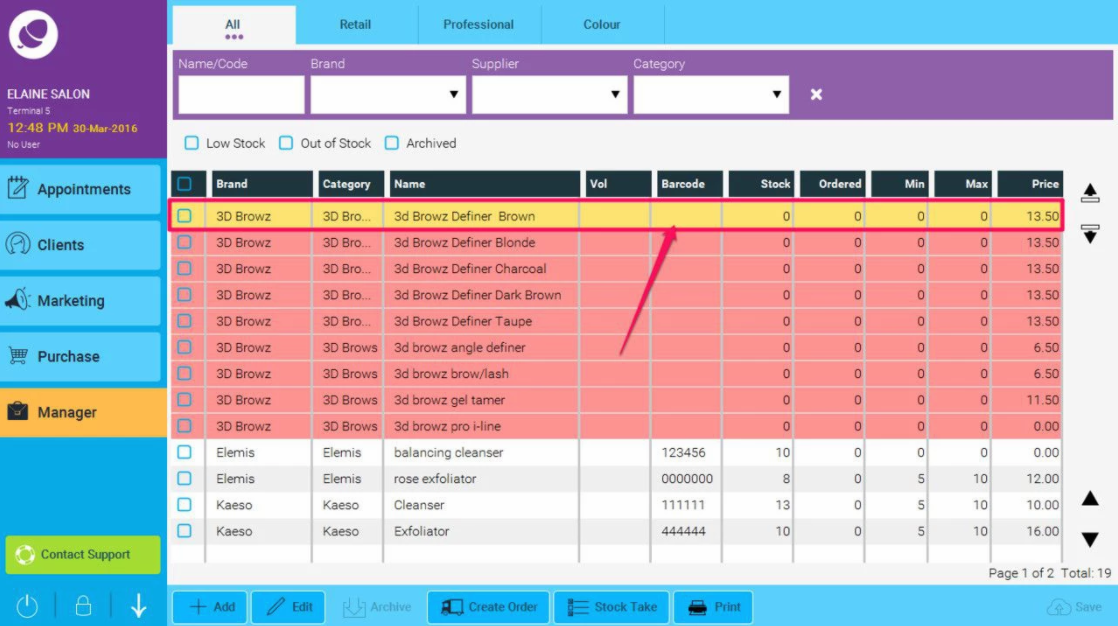
- Double-click on the Barcode field for the stock item.
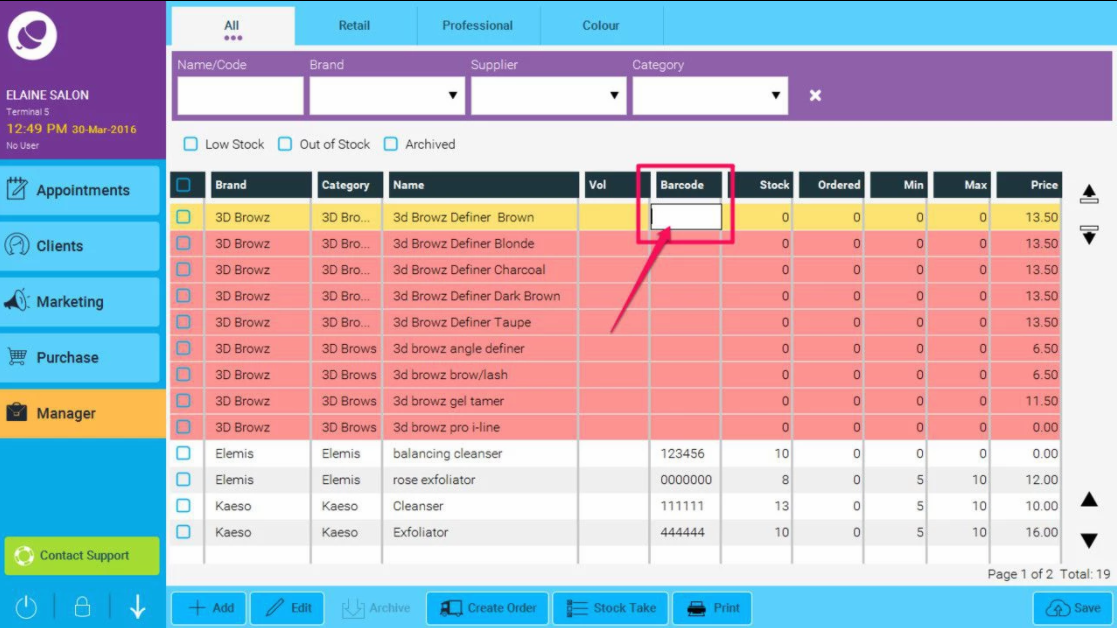
- Update the barcode by either scanning in the barcode with your handheld barcode scanner, or enter it as it appears on the product.
- Hit Save at the bottom of the screen. The barcode has now been updated.